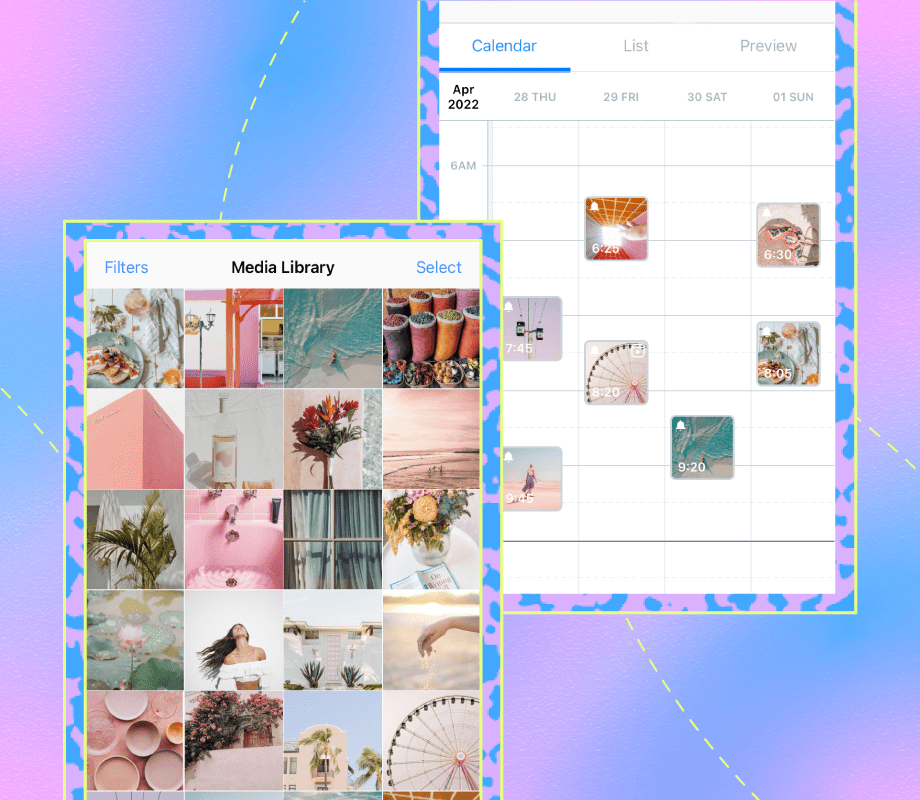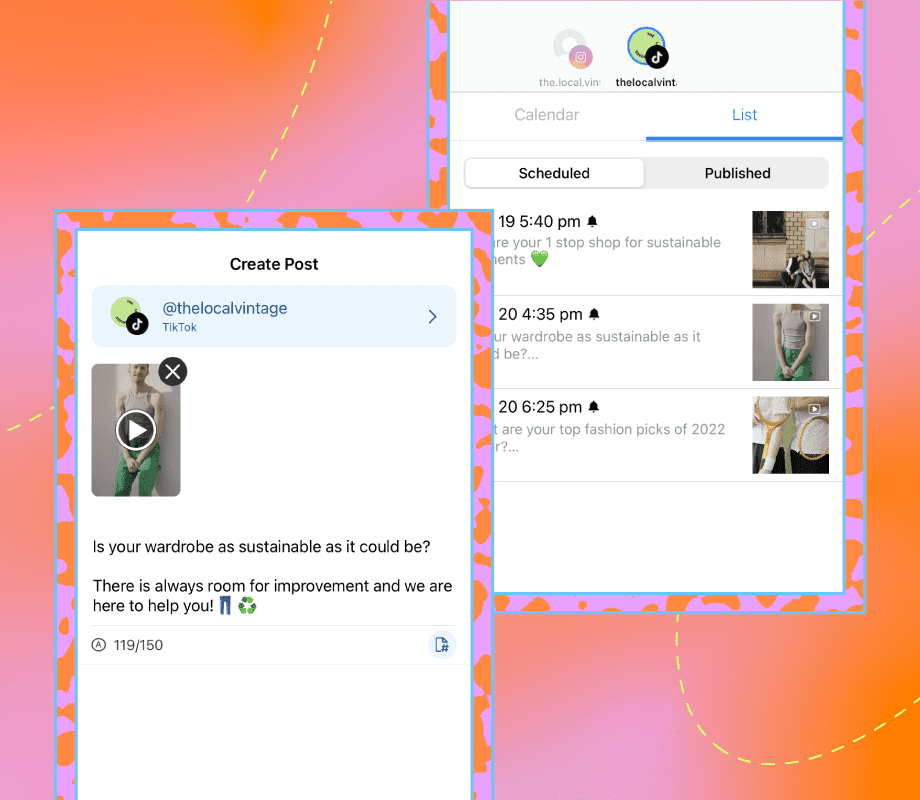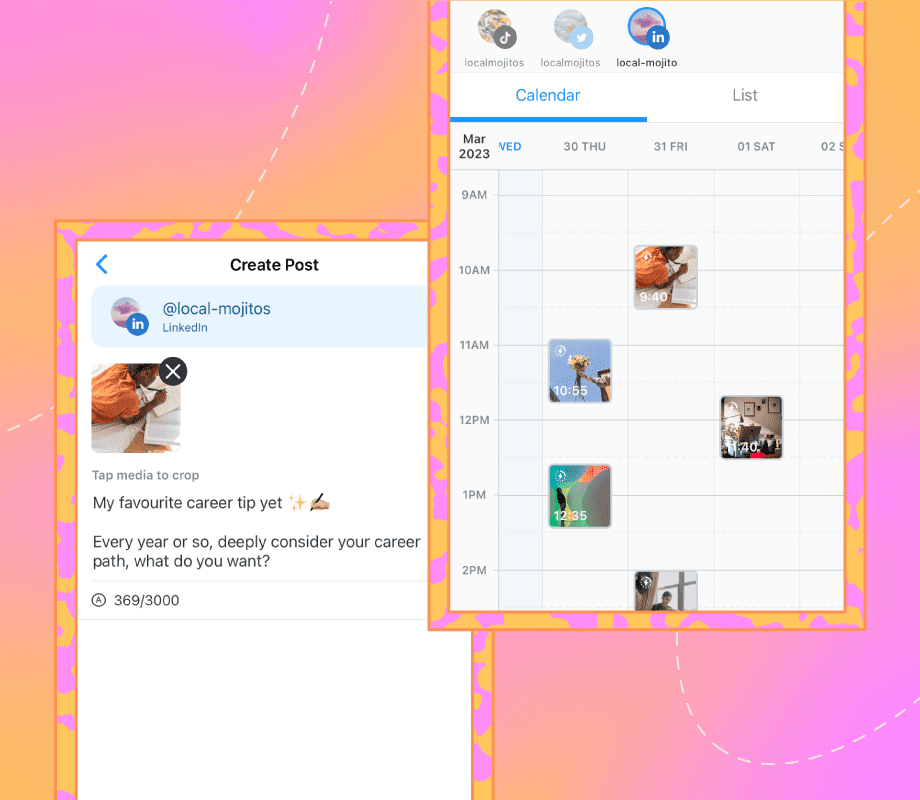If you’re a busy social media manager or creator, finding time to regularly post on all of your social channels can be challenging.
That’s where a free social media scheduler like Later comes in handy.
With it, you can plan all of your posts from one centralized dashboard, write out your captions, and schedule your content in advance.
The result? Time saved, an organized content calendar, and a consistent posting cadence.
In this guide, we’re sharing how to schedule your social posts, six best practices, and even a free social media content calendar template — approved by Later's social team. 🎉
Table of Contents
Why Should You Schedule Social Media Posts?
Scheduling social media posts in advance comes with tons of benefits. Here are just a few of them:
#1: Save Time (and Set Work-life Boundaries)
Manually posting all of your social content can be a time-consuming process, especially when you have other business tasks to check off your list.
But when you schedule all of your content in advance, you save tons of time.
It's about drive, it's about power, it's about scheduling your content in advance so you can take a break because you literally deserve it. 🥺
— Later (@latermedia) March 10, 2022
It leaves room to focus on other tasks like building out your monthly report, creating content, or diving into your analytics.
Plus, it means that when you close your laptop for the day, you can actually log off. No late-night posting required.
#2: Post Consistently Across All Platforms
Ask any social media manager or creator, and they’ll say one key reason for their success is having a consistent social media posting cadence.
While it doesn’t have to be every day (we know that’s not always realistic!), it’s important to post content throughout the week that your audience can engage with.
Plus, with scheduling, you can ensure that you’re posting to all important channels and no platform gets left behind.
#3: Keep Your Content Calendar Organized
Another reason for scheduling your social media posts?
To keep your content calendar organized!
When you use one content calendar, you’ll have a holistic view of all your content.
Having it all in one place helps you spot any gaps or opportunities for the upcoming weeks.
It’s an easy (and effective) way to make sure you aren’t posting for the sake of posting, and that your content is always on point across all channels.
Download our free ready-to-use social media calendar template to streamline your social media strategy, today.
How to Schedule Social Media Posts with Later
Some social media platforms have their own built-in social media scheduling tools — but it's easier and more efficient to use a single app, like Later, to schedule all your social media posts.
Here’s how to get started:
Step #1: Connect Your Social Profiles
With Later, you can schedule posts for every major social platform: Instagram, Facebook, LinkedIn, TikTok, Pinterest, and Twitter.
To connect your social profiles, log on to Later on the web, head to your Settings, and go to “Social Sets & Access Groups:”
Select “Add Social Profile” and tap the “+” for the social platform you want to connect.
You will then be prompted to complete the necessary steps per platform.
Step #2: Upload Media to Media Library
Drag photos and videos from your desktop, Dropbox, or Google Drive and drop them directly into your Later Media Library.
You can also upload media by tapping "Manage Your Media" from the left side of the Later dashboard and tapping “Upload Media.”
Step #3: Drag the Content You Want to Schedule from Your Media Library Onto Your Calendar
Drag and drop the content you'd like to schedule (an image, multiple images, or a video) from your Media Library onto the content calendar:
If you're scheduling to multiple platforms, you can customize each, and set the publishing time for each channel.
Step #4: Optimize Your Social Media Posts
Write your caption, include emojis (if applicable), and insert relevant hashtags to help maximize your reach and engagement.
To add some additional design elements to your posts, tap "Edit Image" or "Edit Video."
You can also use the crop tool to can make sure your content meets each social platform’s approved dimension sizes:
TIP: With Later’s Saved Captions tool, you can add saved caption templates or a curated list of hashtags to your caption in just one click.
Step #5: Schedule Your Post
Once your post is optimized for the relevant social platform, set the date and time you want your post to go live.
Click “Save” — and voilà!
For Auto Publish posts, your post will go live at your set time.
For Notification posts, you will receive everything you need when it's time to post via the Later mobile app.
Ready to improve your social media workflow? Join over 7M social media managers, brands, and creating users using Later and get started today!
6 Best Practices for Scheduling Social Media Posts in 2024
Scheduling social media posts is a major time-saver in its own right, but these six best practices will make your life even easier, too.
#1: Create a Consistent Posting Cadence
While “consistency” is the buzzword du jour, being consistent on social media in 2024 is still the best way to grow on the app.
“The more consistent your posts, the more your audience will get to know you — which in turn builds trust. They’ll also know what to expect from you, giving them a reason to follow and engage with your content,” says Later’s Social Media Manager, Christine Colling.
But how often should you post?
“Consistency doesn’t have to mean posting every single day. Set your own pace and create a reasonable schedule — even if it means starting with just one or two posts a week,” adds Christine.
In other words: it needs to be manageable.
So, determine what's achievable, experiment with different post types, and analyze your posts to see what content is working.
We analyzed over 22M posts to find out how often users post on Instagram. Discover the results here: How Often Should You Post on Instagram Every Week?
#2: Organize Your Media
Rather than storing your photos and videos on several different devices, use Later’s Media Library to keep all your content stored, labeled, and accessible from a single place.
Think of it as a home for all of your social content. Plus, you can label, star, and segment your content so that you can find exactly what you need, when you need it.
You can upload and store as many photos and videos as you like — there’s no limit!
#3: Use Notes as Content Placeholders
Just like a post-it note, Later’s Calendar Notes feature helps you bookmark upcoming content before you have your images or videos ready — which is great for planning and keeping everyone on the same page.
Want to learn more? Here are our top 4 ways to use the Calendar Notes feature for your brand or business.
#4: Share a Preview With Your Stakeholders
If you have to get your social content approved before sharing, Later’s Share Calendar feature is a game-changer:
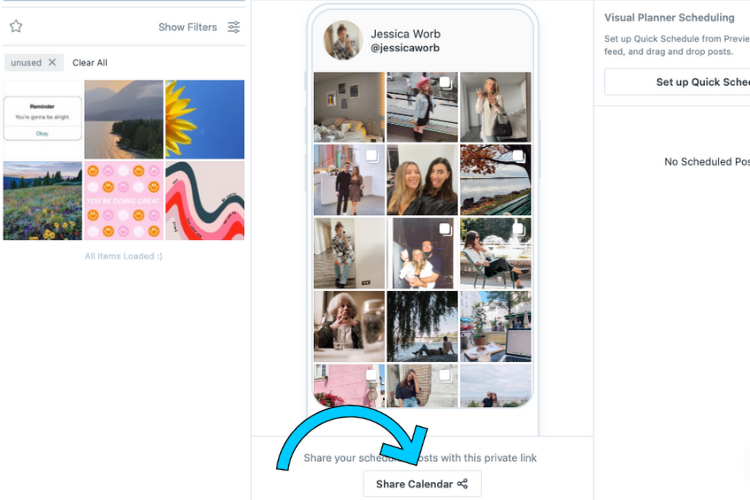
No logins, accounts, or training needed — just one shareable link with a preview of your Instagram feed and a view of your scheduled posts (media, caption, date, and time).
#5: Curate Lists of Hashtags and Keywords You Can Add in One Click
Adding hashtags and keywords to your captions is still one of the best ways to increase your exposure in 2024.
With Later’s Saved Captions, you can create curated lists of high-performing hashtags and keywords that you can add to captions in seconds.
You can even organize them by topics and social platforms.
TIP: Use Later’s Hashtag Suggestions feature when you need to source new hashtags for your posts.
#6: Preview Your Instagram Feed in Advance
Make sure your Instagram feed is consistent by using Later's free Visual Planner tool before you post.
You can rearrange your scheduled posts on desktop or mobile to find the perfect balance for your grid:
When you’re happy with how your feed looks, click “Save Changes.” Voila!
Later’s Visual Planner helps keep your profile looking on point. Sign up and start using it today.
Why You Should Schedule Social Media Posts with Later
Not to toot our own horn, but Later lets you plan and schedule your Instagram, Facebook, TikTok, LinkedIn, Pinterest, and X (formerly Twitter) content, so you can spend less time manually posting, and more energy on your business and community:
And with a suite of features, including a Visual Planner, in-depth Analytics, and countless more, Later lets you optimize your posts for peak performance.
Plus, you can also use our free Linkin.bio tool to create a landing page with clickable buttons, linked feed posts, and social links:
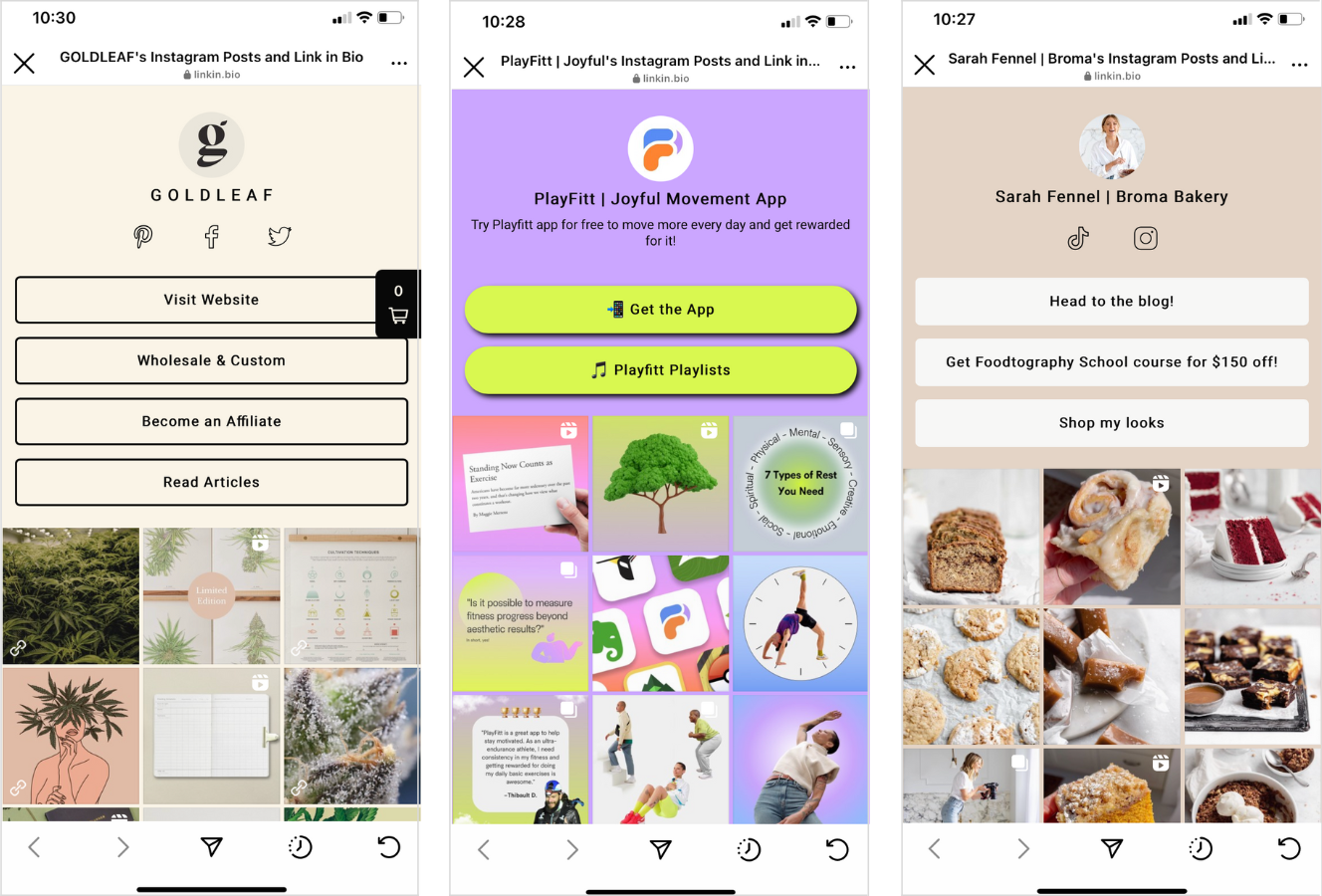
Whether you're a solopreneur or managing multiple brand accounts, Later's social media management tools can help you save valuable time so you can focus on other areas of your business.
And the best part? You can get started for free!