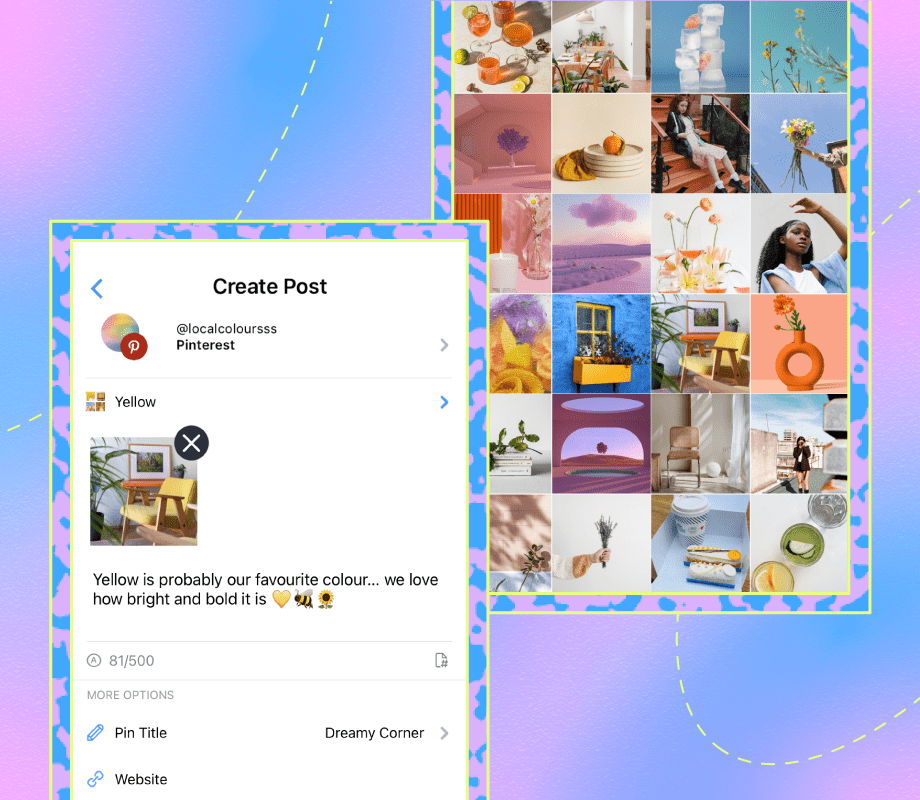Using a Pinterest scheduling tool is one of the best ways to optimize your Pins, save time, and drive traffic to your site.
What are your plans today?
— Lindsey Kyle (@CozyStylist) February 6, 2021
I hope to:
- do some grocery shopping
- Clean my house
- Schedule Pinterest pins
- do some home decor shopping 🛍
In this guide, we’re sharing how to level-up your posting strategy – including the best app to schedule Pinterest Pins.
Plus, you can do it all for free. Happy Pinning!
Join over 1 million marketers to get social news, trends, and tips right to your inbox!
Email AddressWhy Pinterest Scheduling Is Important for Your Content Strategy
Before we explain how to schedule your Pinterest posts, we first need to cover why you should do it.
Here are the top three reasons why using a Pinterest scheduler can help you reach your goals this year:
Save Time
Consistently Drive Traffic to Your Site
Keep Your Content Calendar Organized
Benefit #1: Save Time (It’s Precious!)
Manually posting Pins can be a time-consuming process, especially when you have other business tasks to check off your list.
But when you schedule Pins in advance, you can save tons of time.
You’ll be able to optimize your Pins with keywords for SEO, double-check for spelling errors in your Pin titles and descriptions, and make sure you’re posting to the right board.
Pinterest Tip: batch your pin creations & scheduling.
— Emily 🌱 (@MyPetitCanard) February 25, 2020
Take a post & create multiple pin designs for it. You can use the same or similar titles & descriptions but change the image for it to be considered a fresh aka new pin by Pinterest. Do this multiple times & schedule 👏🏽
Plus, it leaves more room to focus on other tasks like building out your monthly report, creating content, or diving into your analytics.
FYI: Later’s scheduling tools are trusted by over 7M brands, creators, and marketers. And the best part? You can schedule your Pinterest pins – for free! Get started today:
Benefit #2: Consistently Drive Traffic to Your Site
“Consistency is key,” is a phrase many social media managers use — and for good reason.
When it comes to posting on Pinterest, or any social channel, regularly sharing valuable content is one of the most effective ways to grow.
3 Pinterest tips to grow your blog this year
— Arfa | SheMeansBlogging (@ArfaNazeer3) February 1, 2021
👉🏼 1) Use keywords and follow SEO
👉🏼 2) Publish video & animated pins
👉🏼 3) Be consistent and plan your content in advance
When you schedule your Pins in advance, it’ll help you create a consistent cadence of posts that’ll drive traffic back to your site.
TIP: If you don’t have the bandwidth to post every day, aim for a few times a week, track your performance, and find your way from there.
Benefit #3: Keep Your Content Calendar Organized
Another benefit to scheduling your Pinterest Pins in advance?
To keep your content calendar organized.
A Sunday well spent means a strategized, well-organized content calendar is scheduled for the week 🙌
— The Blogging Collective | Branding + Blogging (@TheBloggingCo) January 3, 2021
The great thing about planning your Pinterest posts is that you can spot any gaps or opportunities in the coming months.
Are you overpinning to one particular board?
Are there any social media events or holidays you can leverage for a recent blog post?
Do your Pins align with content on other social channels?
It’s a great time to check-in and make sure you aren’t posting just for the sake of posting.
Later is an approved Pinterest Partner, meaning using our app has Pinterest’s stamp of approval. Start scheduling your Pinterest posts today:
How to Schedule Pins on Pinterest
There are two main ways to schedule Pinterest posts:
While scheduling directly with Pinterest may seem like the best option, it does come with a few downsides.
First, you can only post Pins on iOS or desktop, so Android users are out of luck.
Plus — and this is the real dealbreaker — you can also only schedule content up to two weeks in advance.
This is where a handy third-party management tool, like Later, comes into play. Which leads us to…
How to Schedule Pinterest Pins (Images and Videos) With Later
Later is trusted by millions of brands, small businesses, and creators — making it the best app to schedule Pinterest Pins.
Here’s how to get started:
Step #1: Connect Your Pinterest Profile (Personal or Business)
When you sign up for Later, you can connect either a Personal or Business profile.
However, due to Pinterest’s API, only Business profiles can schedule Video Pins.
For the sake of the remaining steps, we’ll assume you have a Pinterest Business profile.
Step #2: Select an Image or Video to Schedule
In the Later Web app, select the Pinterest icon at the top of your content calendar to ensure you publish to the correct platform.
Then, drag and drop selected content from your Media Library to the content calendar.
TIP: If you click multiple icons, you can prep and schedule posts for more than one profile at the same time.
Step #3: Optimize Your Pinterest Content
Select your board, add a title, write your Pin description, and include relevant emojis (if applicable).
Because Later is an approved Pinterest Partner, you can also add links in the “Website” segment and enable “Click tracking” in order to shorten your URLs and track every click through Later’s Analytics dashboard.
NOTE: Later’s Click tracking feature is only available on paid plans.
Step #4: Edit Your Image or Video
Tap “Edit Image” or “Edit Video” to add some additional design elements to your Pin. The more eye-catching your Pin is, the better.
With Later’s crop tool, you can make sure your content meets Pinterest’s approved dimension size:
Click “Update Image” or “Update Video.”
Step #5: Choose the Date and Time to Schedule Your Content
Select the date and time you want your Pin to go live.
Click “Save” – and voila! Your Pin will be published automatically for when you’ve scheduled it. No notifications required.
NOTE: Pinterest Video Pins are subject to approval by Pinterest, and the review process can take 24 to 48 hours.
Pinterest Scheduling Best Practices
Using a Pinterest scheduler is an effective way to grow on the app and drive clicks.
However, there’s a big difference between a good Pinterest scheduling strategy, and a great one.
Here are our four top tips for success:
Know Your Niche
Create Visually Appealing Pinterest Boards
Include SEO Keywords in Your Descriptions
Use Pinterest Analytics to See What Works
Tip #1: Pin Based on Your Niche
Before you start scheduling Pins, you need to make sure they’re aligned with your niche and other social channels.
For example, if you’re a paint company, your boards could include design inspiration, home office tips, painting guides, and more.
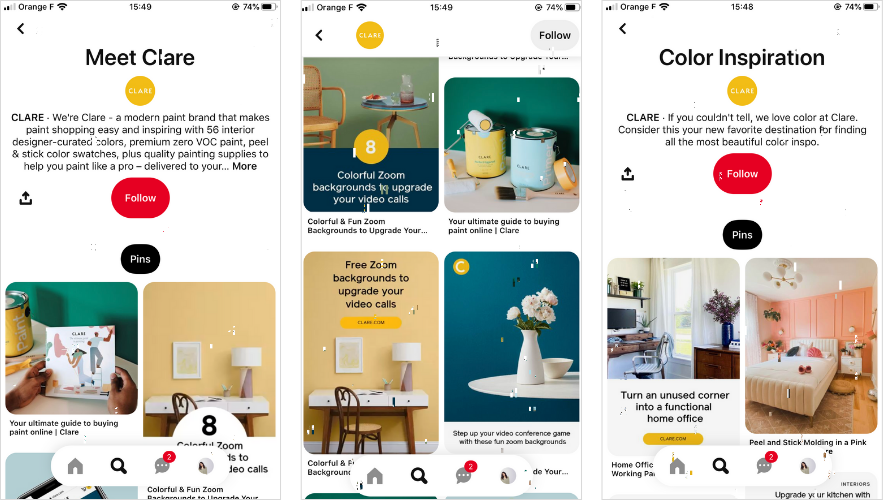
In comparison, a board about puppies (while cute) won’t make the most sense to someone who comes across your profile.
Tip #2: Create Visually Appealing Pinterest Boards
Pinterest is all about the visuals — from pastel-inspired quotes to colorful food dishes.
So it helps to make a strong first impression with your content.
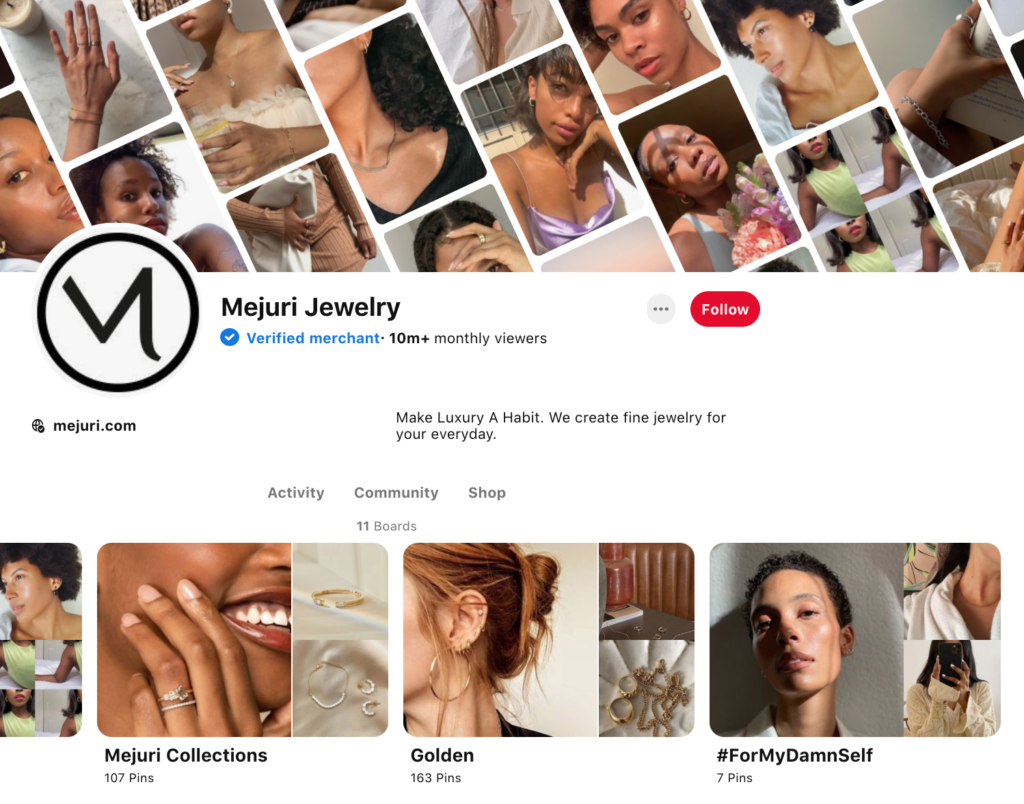
Aim for Pin images and videos that are high-res, on-brand, and nice to look at.
You can take it a step further and include a text overlay (like a blog headline) on your images too:
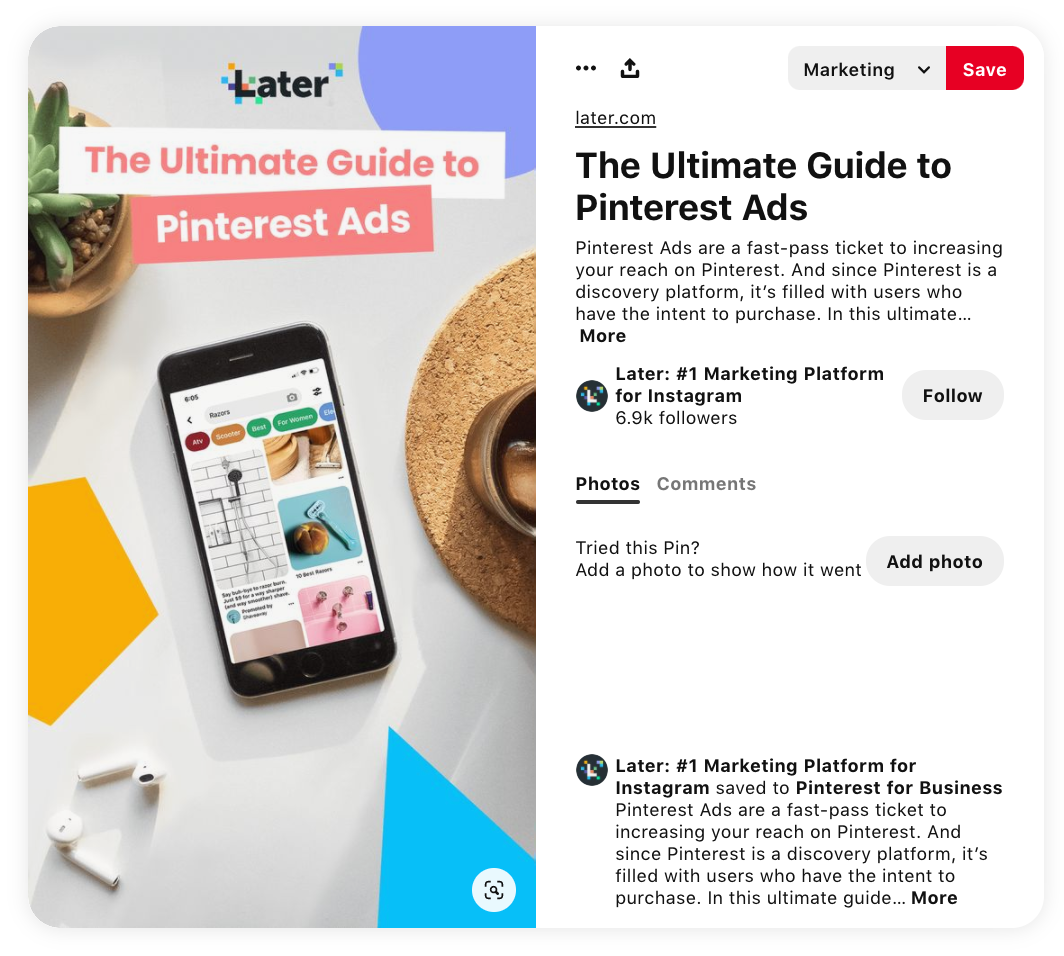
This way, users will know right away what your Pinterest Pins are about. Simple, yet effective.
Tip #3: Include SEO Keywords in Your Pin Titles and Descriptions
Pinterest is a great discovery tool. In fact, it’s more like a search engine (similar to Google or YouTube) than a traditional social network.
Need a holiday recipe? Search Pinterest. Want to renovate your bathroom? Search Pinterest. Planning an event? Search Pinterest.
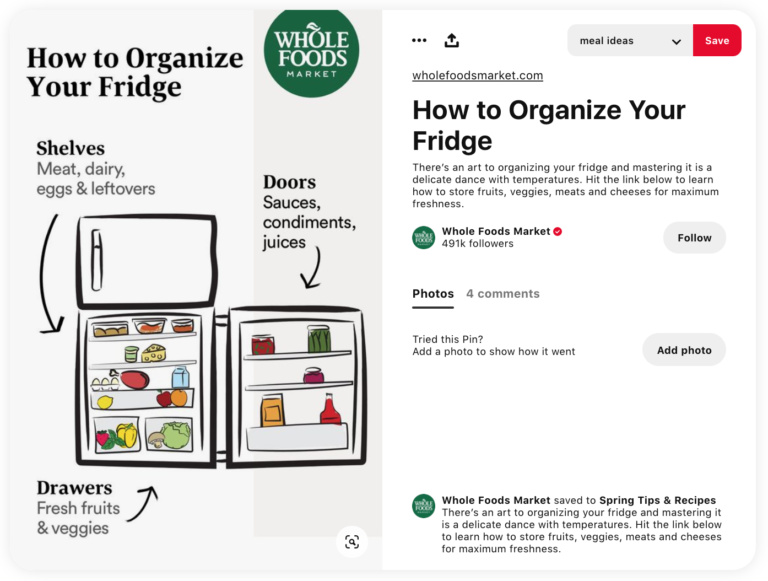
With this in mind, including relevant and niche keywords (and hashtags) in your Pin titles and descriptions can seriously boost your reach and discoverability.
Tip #4: Use Pinterest Analytics to See What Works
Analytics are integral to understanding how your Pins are performing with your audience.
Without them, you’re posting in the dark; there’s no way to know what’s driving saves, comments, and clicks for your brand.
By monitoring your analytics, you can quickly spot what’s working (and what isn’t), and use this to inform your content strategy.
TIP: Later’s Click tracking feature lets you shorten your URLs and track your clicks — all within the app. Available on paid plans:
So… Why Choose Later as Your Pinterest Scheduler?
When choosing a Pinterest scheduling tool, it’s important to make sure it’s the right fit and meets your needs.
With Later’s free Pinterest scheduler, you can:
Upload unlimited photos and videos to your Media Library
Schedule up to 10 posts per month
Use the Saved Captions tool to create and add keyword-optimized templates
Crop and edit your Pins
And if you upgrade to a paid plan, you can access more features including:
Up to 3 months’ worth of Pin performance data
The ability to track link clicks (paid plans only)
In a nutshell, Later’s scheduling tools can help you save valuable time so you can focus on other areas of your business.
And the best part? You can get started for free!
Create an account with Later and start scheduling your Pinterest Pins in advance. It’ll take less than five minutes to sign up: