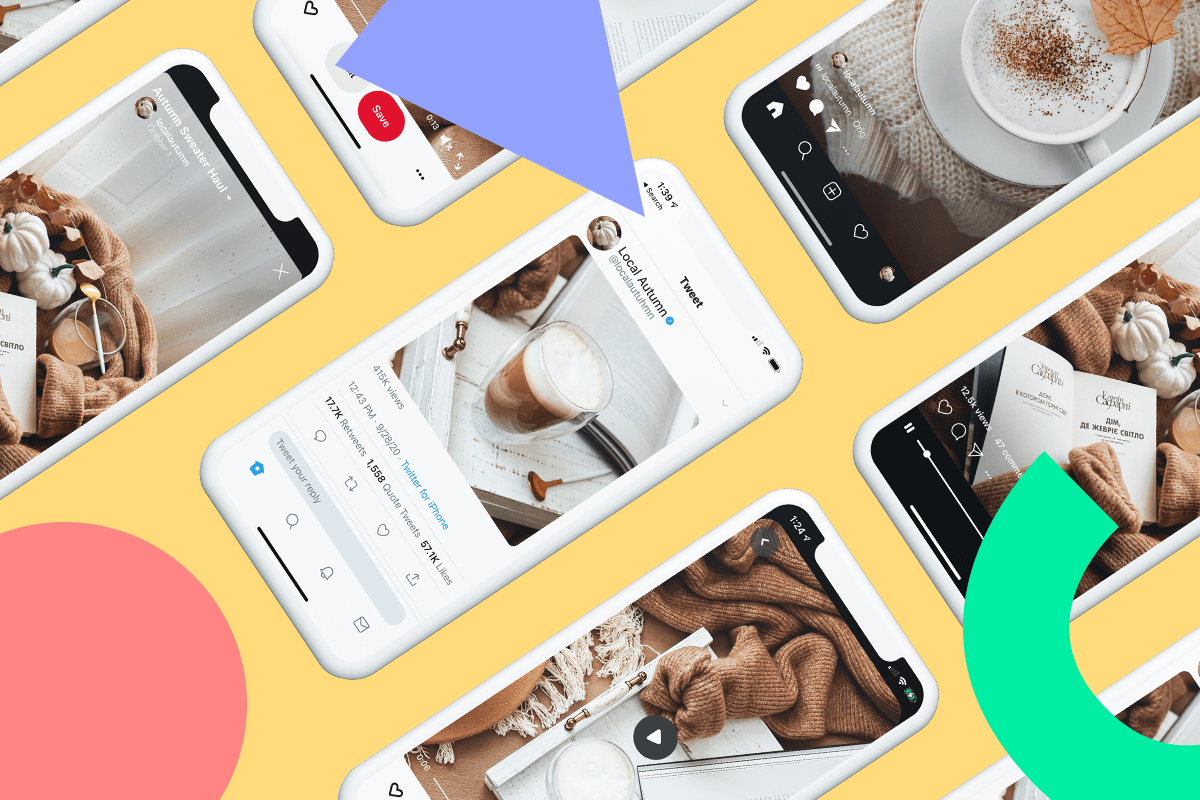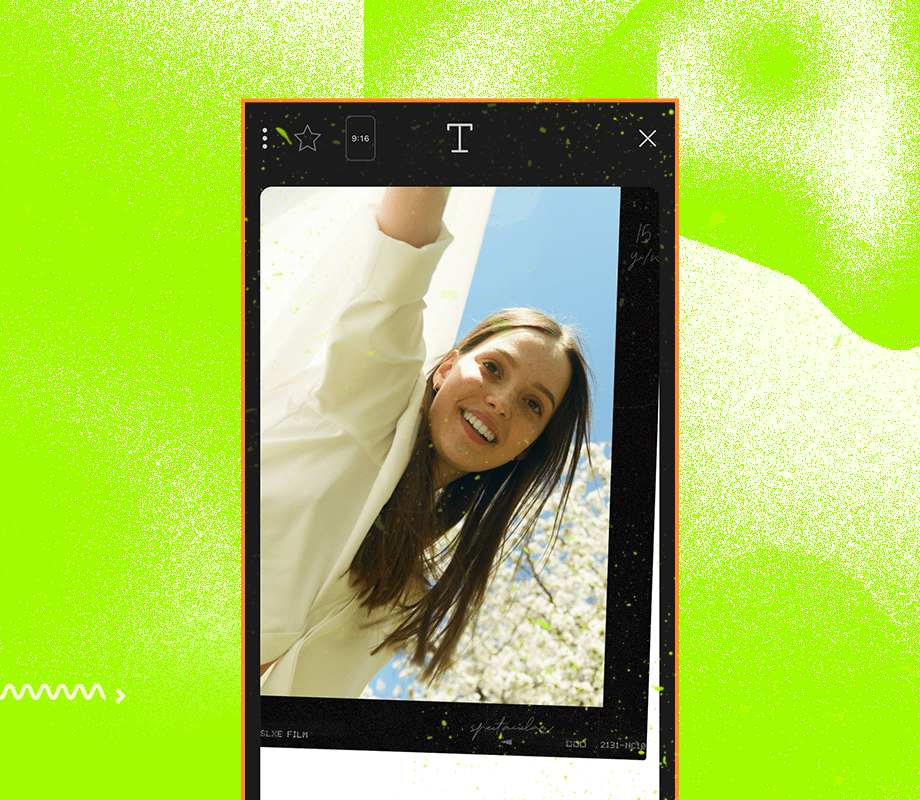Did you know you can repurpose video content for other social channels like Facebook and Pinterest?
While it’s important to create video content with a specific platform in mind, it’s totally possible (and recommended!) to repurpose your video content for multiple channels.
It’s a great way to get more mileage out of video content you worked so hard to create!
From TikTok to YouTube, in this post, we look at different ways to repurpose your video content + tips on how to make sure they’re optimized for each channel.
Join over 1 million marketers to get social news, trends, and tips right to your inbox!
Email Address#1: Think in Terms of Video “Specs”
If you’re creating video content for social, chances are you have one platform in mind – like Instagram, TikTok, or Pinterest.
And this is a great strategy! It’s important to create video content with a specific channel in mind. As Erin Weaver of Group Nine Media said in her LaterCon talk, “Make your content work for the platform, don’t make the platform work for your content.”
“[Social media is] already such a chaotic landscape and you’re already competing against so much. One of the worst things you can do is jam your content in where it’s not a natural fit,” Weaver says.
An obvious example of this would be taking a 15-second TikTok video and reposting it to YouTube. Since viewers on YouTube expect longer-form video content that isn’t vertically-shot, it probably won’t perform very well.
Of course, this doesn’t mean you can’t repurpose video content for other social channels! Repurposing video content is an easy way to save time and get more use out of the content you worked so hard to create.
You just need to be mindful about which channels are the best fit for your video content – for example, a short DIY video might perform well on both Pinterest and TikTok but perform poorly on Twitter.
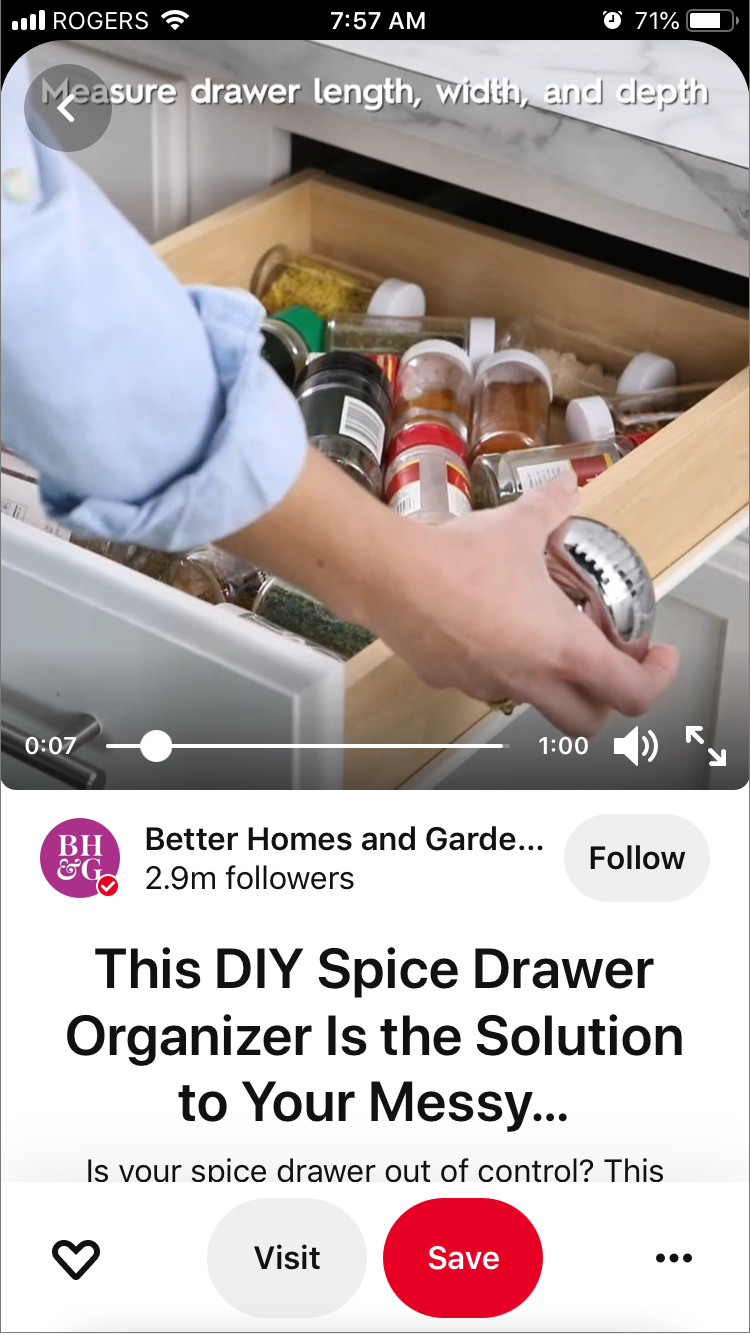
At the same time, you need to think in terms of video “specs,” like aspect ratio, the length of your video, and more.
Every social channel – from Twitter to Pinterest – has different video requirements. For example, a 30-minute YouTube video is going to be fairly easy to repurpose for IGTV or Pinterest since both platforms allow for longer videos.
It would be much more difficult to repurpose that IGTV video for Twitter where videos are limited to 140-seconds.
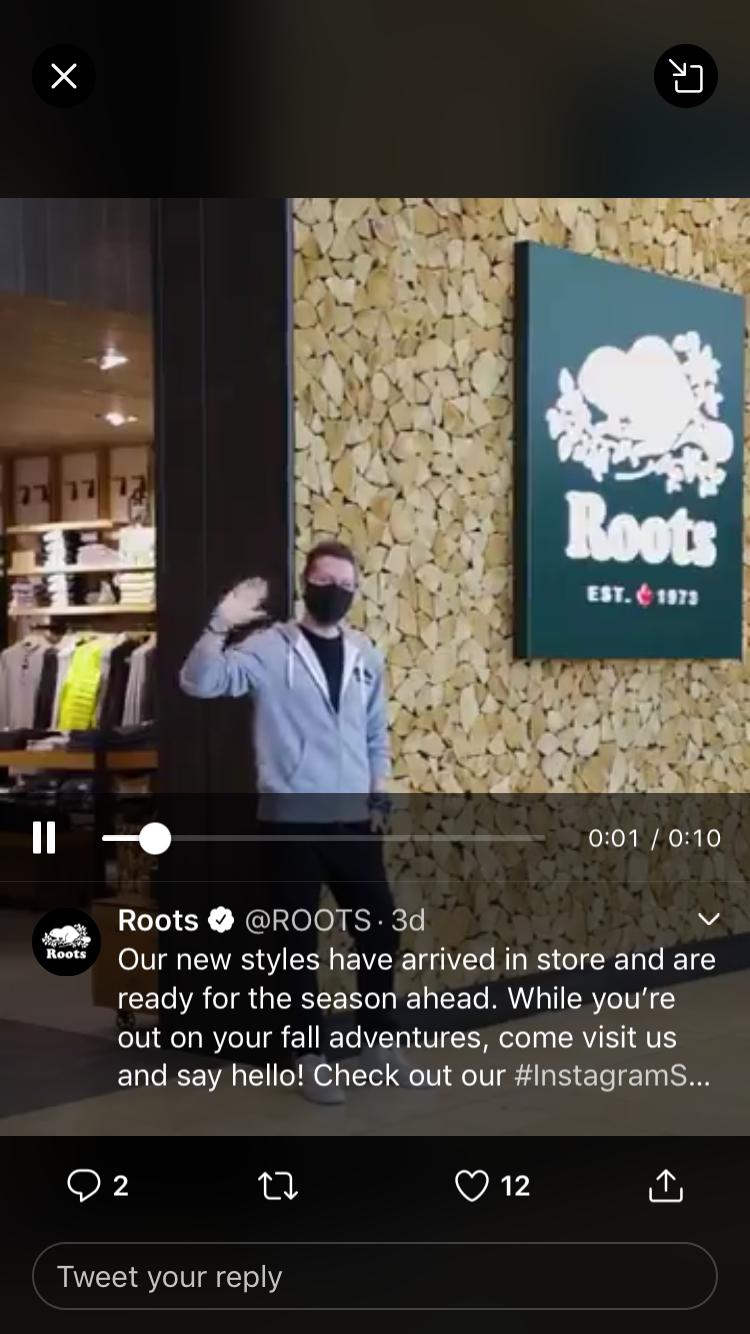
Some of the easiest videos to repurpose are “stories” since the format exists on Instagram, Facebook, and Twitter, and is soon to come on Pinterest and LinkedIn.
In some cases, you can even automatically cross-post your stories content, like when repurposing stories from Instagram to Facebook.
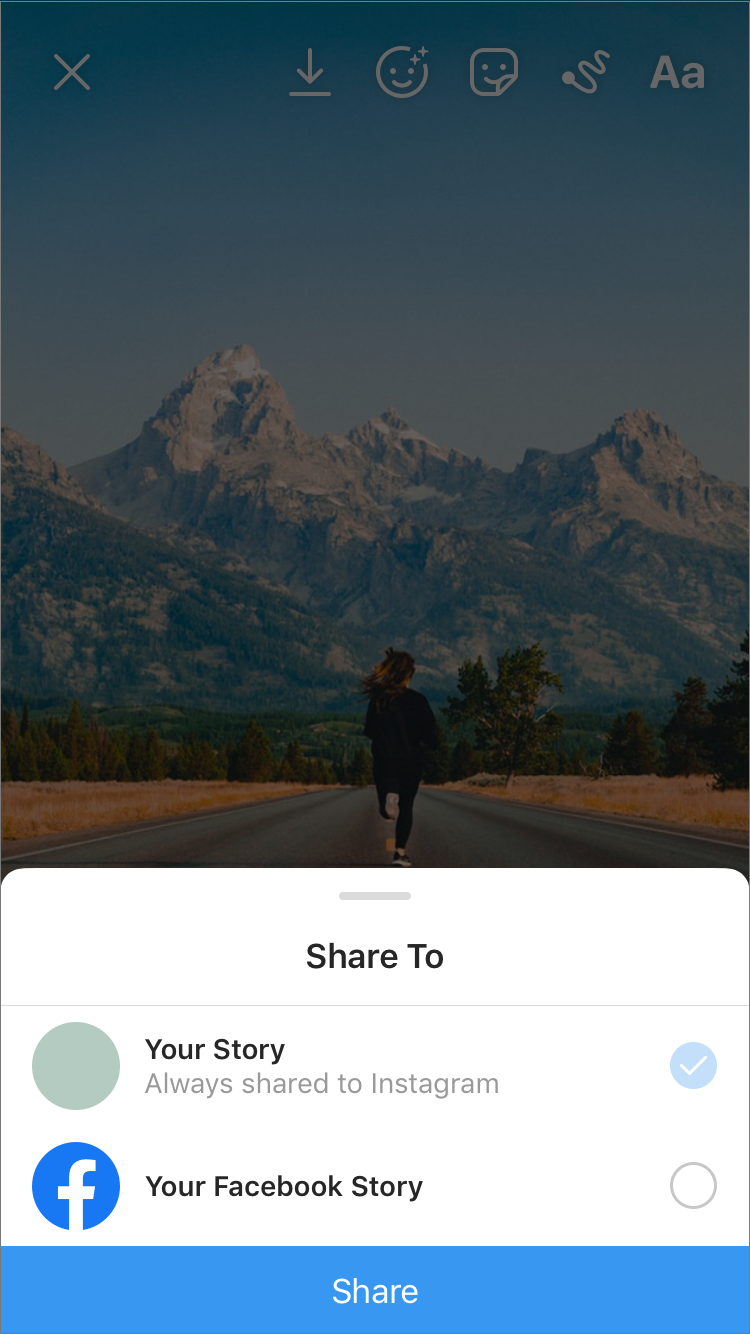
It’s also pretty easy to repurpose your TikTok videos for Instagram Reels (and vice-versa) since both platforms are designed for short-form, vertical video.
That said, if you’re planning to repurpose your video content, you need to consider each platform’s video requirements. Here’s a quick breakdown:
Instagram’s Video Requirements:
Instagram Feed
Aspect ratio: 1.91:1 to 4:5
Video length: Up to 60 minutes
Instagram Stories
Aspect ratio: 16:9 to 4:5 and 9:16
Video length: Up to 60 seconds per Story
Instagram Reels
Aspect ratio: 9:16
Video length: Up to 3 minutes (90 sec in-app recording; extended from 90s to 3min in 2025)
Facebook Video Requirements:
Facebook Feed:
Aspect ratio: 16:9 to 9:16
Video length: Up to 240 minutes (4 hours)
Facebook Stories:
Aspect ratio: 1.91:1 to 9:16
Video length: Up to ~20 seconds per Story
Pinterest Video Requirements:
Aspect ratio: 1.91:1 to 1:2 (Pinterest recommends making your videos square (1:1) or vertical (2:3, 9:16).)
Video length: Up to 15 minutes
Twitter Video Requirements:
Aspect ratio: 16:9 to 9:16
Video length: Up to 140 seconds (2m20s)
TikTok Video Requirements:
Aspect ratio: 16:9, 1:1, or 9:16
Video length: Up to 10 minutes (videos recorded in-app or uploaded; longer uploads up to 60 min are rolling out)
YouTube Video Requirements:
Aspect ratio: The standard aspect ratio for YouTube on a computer is 16:9, however, they support other aspect ratios as well.
Video length: 15 minutes (standard); up to 12 hours for verified accounts
YouTube Shorts:
Aspect ratio: Vertical (9:16)
Video length: Up to 60 seconds
As you can see, there’s quite a bit of overlap! As far as aspect ratio goes, Twitter, Pinterest, Instagram, Facebook, TikTok (and more) all support vertical video.
Of course, just because you shot a video in 9:16 doesn’t mean you can’t make some adjustments so that it works for other channels! Below, we highlight a few video editing apps that are perfect for resizing your video content.
#2: Use a Video Editing App
It can take a lot of time to shoot in different dimensions or edit the footage to fit particular frame sizes. A much easier option is to use a video editing app to do the heavy lifting for you.
Option #1: InShot for Mobile Edits
One great option is InShot, which lets you resize your video content for numerous formats.
To do this, simply open the mobile app, import your video, and select the “Canvas” option.
From here, you can automatically resize it to various aspect ratios — everything from 1:1 to 9:16.
If your video is somewhat lengthy and you want to make it shorter, you can also use InShot to trim and split your footage to a custom length.
And like all great mobile video editing apps, InShot comes packed with design features, like filters, background colors, music, text, and more!
Option #2: Filmora9 for Desktop Edits
While you may recognize the Filmora name for their mobile app Wondershare FilmoraGo (formerly Wondershare Video Editor), the company also has a desktop app that’s super popular among social media marketers – partly because it’s so easy to use!
As soon as you import your video file, you can arrange clips in your timeline, clean up your footage, edit out unwanted parts, and more.
To resize your video, simply select the clip in the timeline, right-click on the clip and choose Crop and Zoom, or click the Crop icon.
In the pop-up window, move and adjust the rectangle to surround the area you want to crop. You can also choose the preset from the following preset dimensions: 16:9, 4:3, 1:1, or 9:16.
From here, as with InShot, you can trim and split your clip, and have a number of video effects like filters and transitions.
Option #3: Use Later to Resize and Trim Your Videos
As you might know, you can upload videos to Later and then schedule them to Instagram, Facebook, Twitter, or Pinterest.
But did you know that you can also use Later’s video editing tools to trim your videos for length or crop them for size? Here’s how to do it:
Start by uploading your video to Later (you’ll need to upgrade to one of our paid plans to do this).
Note: Later only supports videos that are up to 512Mb in size. We support most formats, including MP4, QuickTime, 3GP, AAC, AVI, and MPEG-2.
Next, drag and drop your video onto your Later Calendar – you can schedule videos to Instagram, Facebook, Twitter, or Pinterest. To edit your video, click Edit on the video.
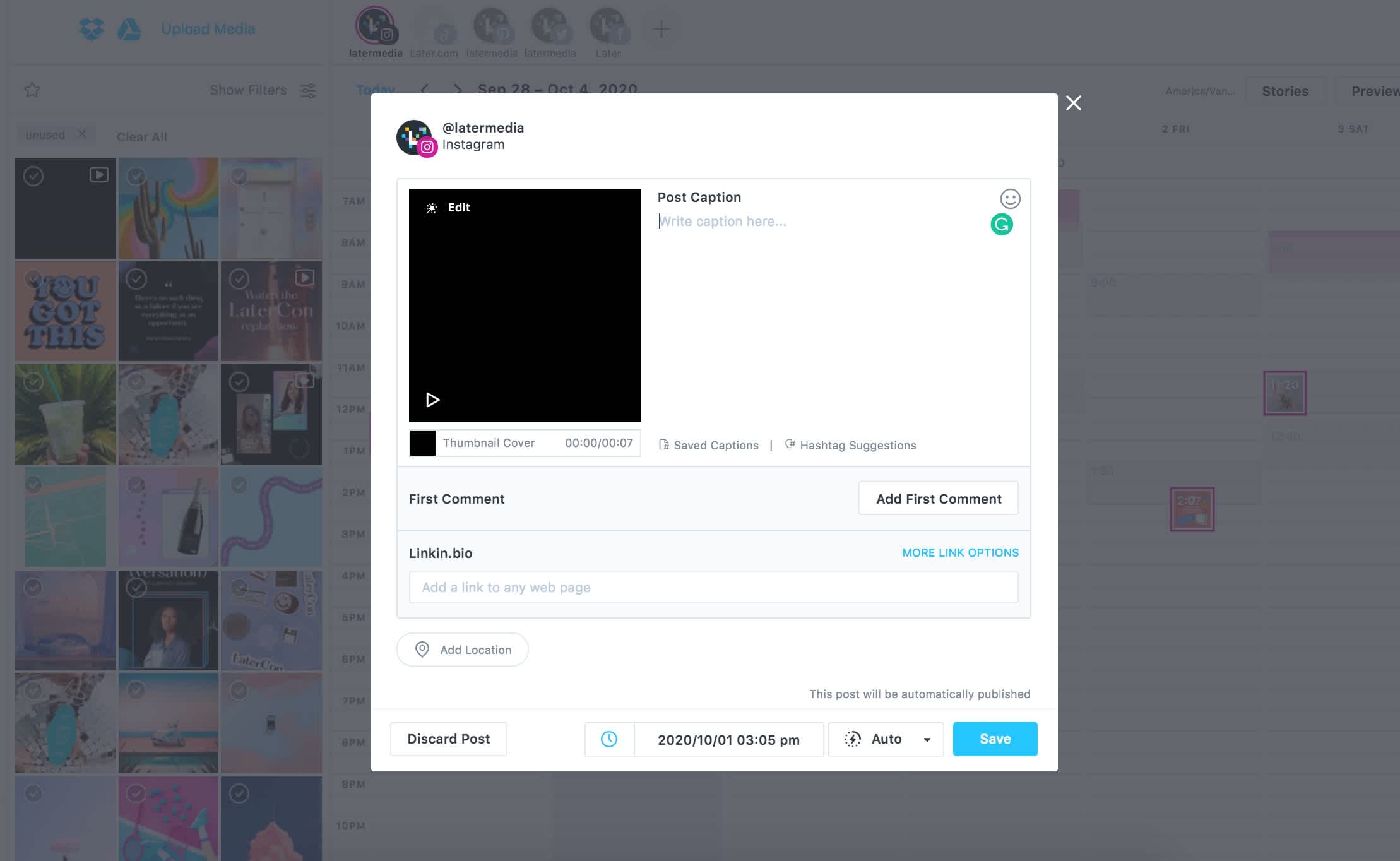
From here, use the freeform crop tool to crop the video to the size of your choice, or select one of the social platform crop sizes.
You can also click and drag on the cropped video to adjust its position and size.
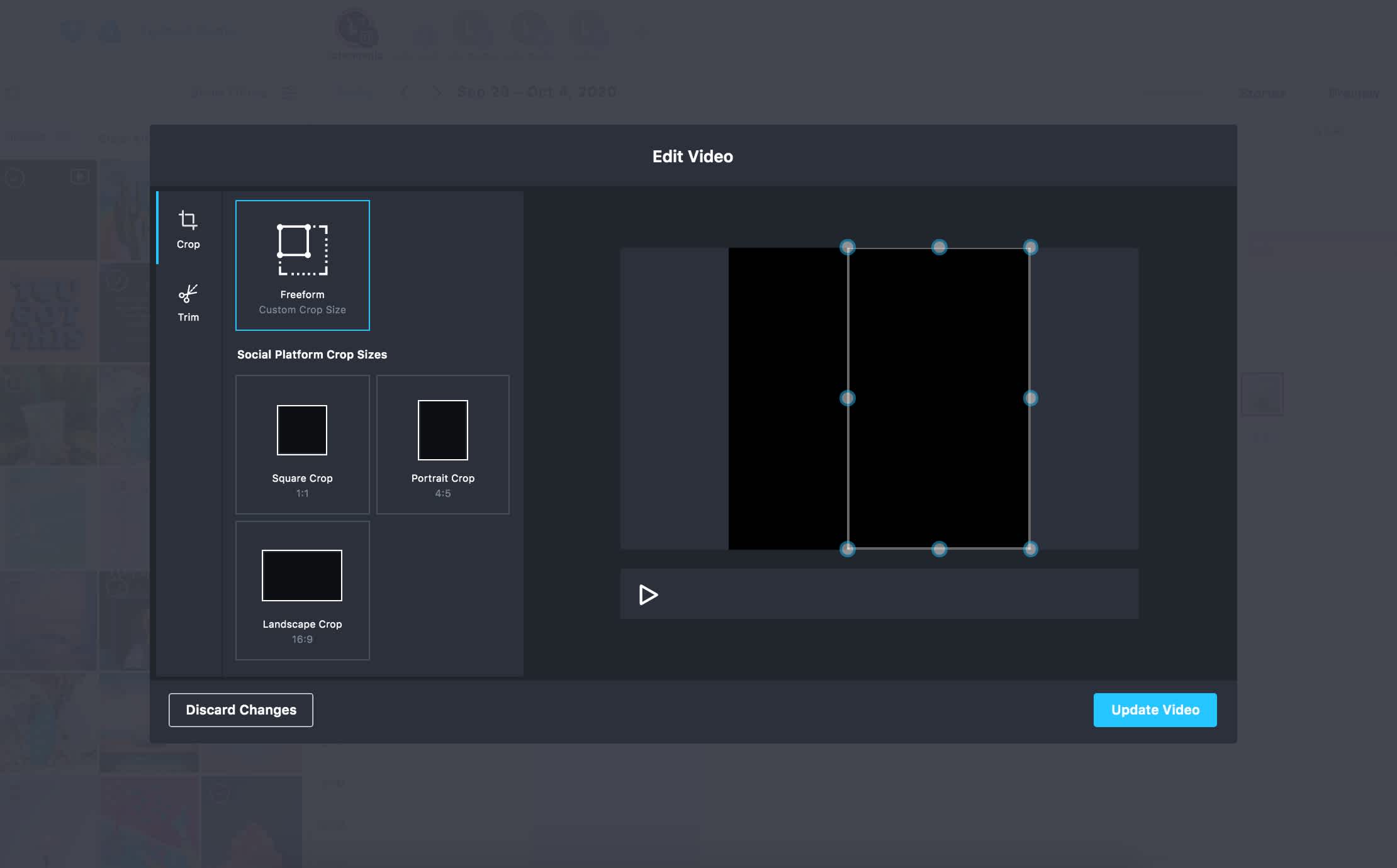
If you need to trim your video, simply click the Trim button, then click and drag the start and/or end of the video to adjust its length.
Once you’re happy, click Update Video to save.
Instagram, Pinterest, Twitter, and Facebook video scheduling is available on all of Later’s paid plans. Upgrade now to get access!
If you’re looking to get even more mileage out of your video content, here are a few more options at your disposal.
#1: Take the Audio From a Video to Make a Podcast
There’s no denying that podcasts are growing in popularity – and we aren’t just talking about true crime. In 2020, we’ve seen tons of brands use podcasts to inform and engage their audience, establish themselves as an industry leader on a specific topic, and even reach new customers.
If you’re thinking of jumping on this trend, one option is to repurpose the audio from an existing video or videos – and it’s surprisingly easy!
There are plenty of apps that let you convert a video to an audio file, but one of our favorites is Anchor.
All you have to do is upload the video file to Anchor on the web, and it will automatically convert to audio (Anchor supports .mp4 and .mov files).
Your converted audio file will show up immediately as a segment in your episode builder and in your library, so you can split it, trim it, and start adding edits right away.
You can then publish your recording as is, or make it your own by adding Anchor’s built-in background music, interludes, sound effects, and Voice Messages.
#2: Turn Your Videos into Social Media Ads
Want to create social media ads that stand out – without tons of design work?
The good news is that you don’t need to be a Photoshop wiz or have a graphic design degree! You can easily repurpose your best-performing video content as social media ads on multiple channels.
To start, you need to decide which channel (and format) makes the most sense for you, whether it’s a promoted Pin or an Instagram Stories ad.
Social media ads are (usually) quite short – in fact, videos under the 15-second mark tend to perform best – so you need to keep your video specs in mind as well.
For example, a 20-minute YouTube video will be harder to turn into a social media ad than a 30-second Instagram video post.
It’s also a good idea to incorporate branding elements into your social ads, such as brand fonts and colors.
For these kinds of edits, you should definitely check out the Adobe Spark Video app. It can help you easily compile photos, video clips, and text into a video story. No expensive software or complicated timelines here!
Adobe Spark’s built-in themes also let you add animations and motion, layouts, and text styling to bring your ad to life.
And that’s it!
Repurposing video content for other social channels is easy to do and a great way to get more out of your awesome content!
With Later, you can plan, schedule, and automatically publish your Instagram content. Join millions of businesses streamlining their social strategy and start your free trial today.