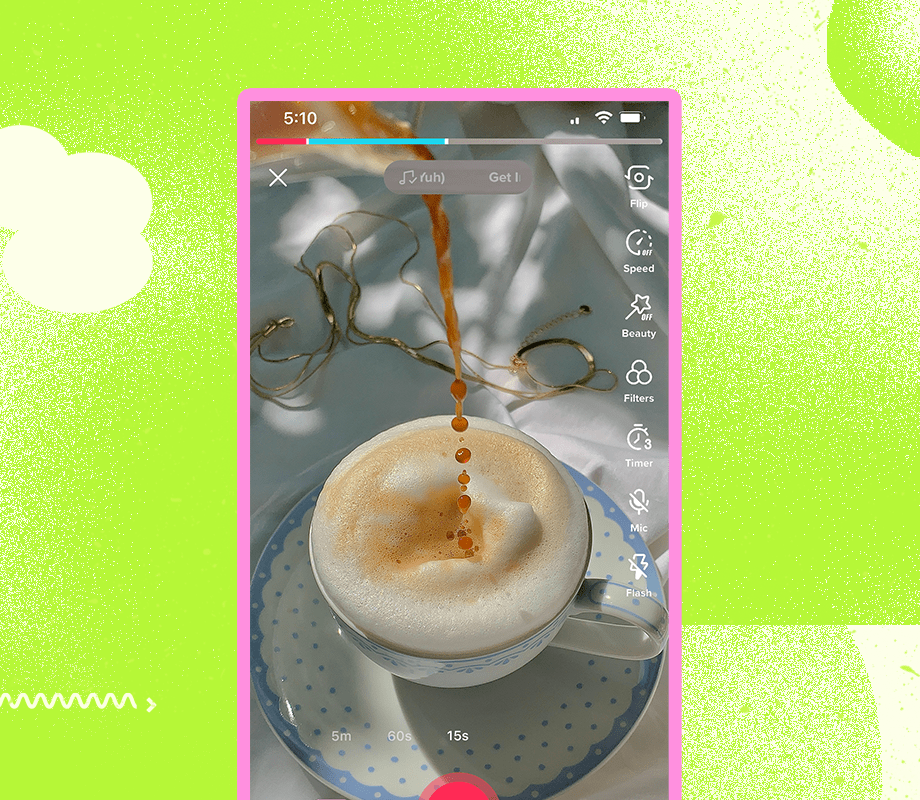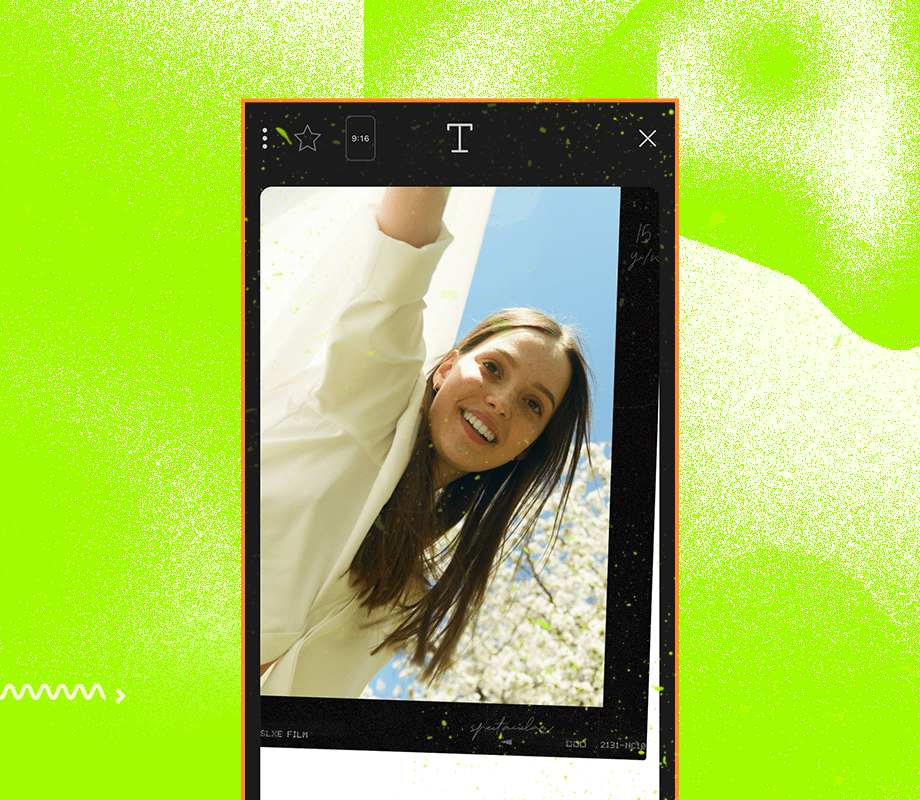Introducing TikTok’s newest video editing feature — Stitch.
Stitch on TikTok allows users to trim and edit other users’ video clips into their own. It’s a new way to collaborate with more creators, grow your reach, and possibly gain virality!
Ready to dive into the details? We’re sharing everything we know about Stitch on TikTok here:
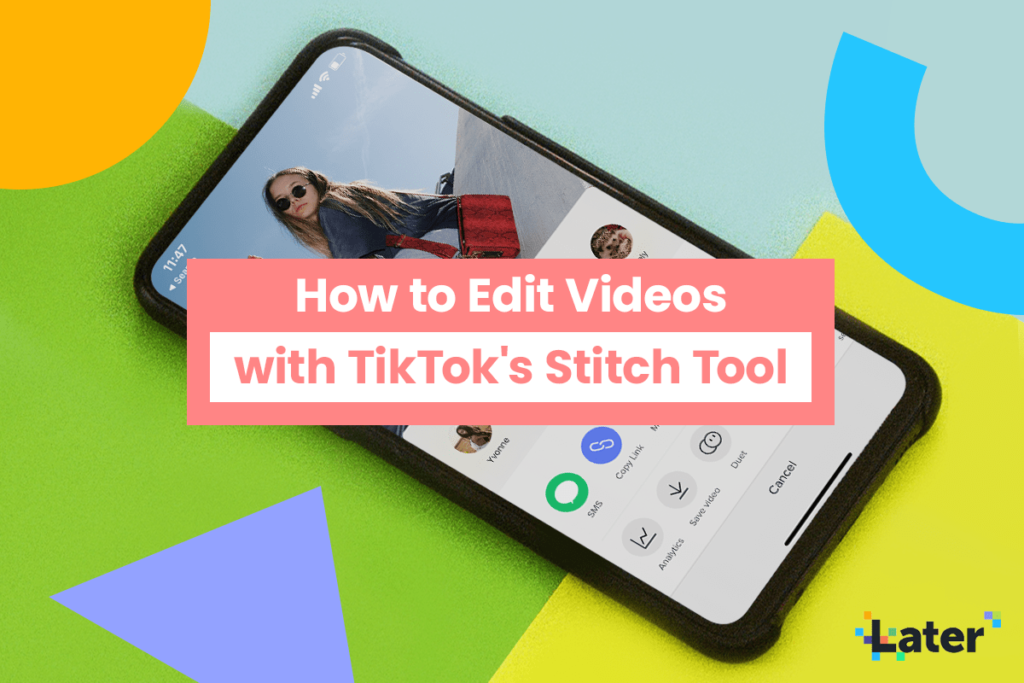
What is Stitch on TikTok?
Stitch is TikTok’s newest video editing feature that allows users to integrate other users’ video clips into their own.
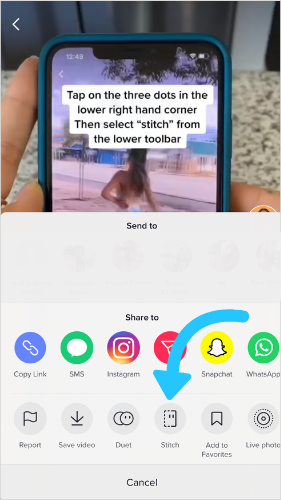
While it is a new feature, it’s not totally off base with TikTok’s Duet tool. The Duet tool, which is popular amongst creators, allows users to create reaction videos in a split-screen.
With Stitch, instead of the split-screen format, the videos are integrated into each other. Both the original and new videos are cut and edited together into one video.
According to TikTok, “Stitch is a way to reinterpret and add to another user’s content, building on their stories, tutorials, recipes, math lessons, and more.”
Even though Stitch is new, many creators are already flexing their creative muscle and testing out the new feature.
ICYMI: TikTok has also introduced a new Marketing Partner Program for advertisers: TikTok For Business Marketing Partner Program.
With 20 certified partners in areas like campaign management and creative development, TikTok is working with the best in the biz to help marketers bring their content to the next level.
According to TikTok, “brands and marketers can now tap into our trusted ecosystem of partners including agencies and technology providers who can help them build successful campaigns and take advertising on TikTok to the next level.”
Learn more about TikTok’s Marketing Partner Program here.
How to Turn Stitch On and Off
By enabling the Stitch tool, you are opening your content up to millions of potential collaborations. Think about the possibilities — it can be an incredible way to increase reach and gain virality.
If you aren’t comfortable opening up your videos to all of TikTok, users have the ability to choose whether they want to allow others to Stitch their content.
There are 2 ways to do this. You can change them in Privacy Settings and before you share each individual video.
Here is how to change Stitch settings:
Step #1: Head to your profile and tap the three dots in the top right corner.
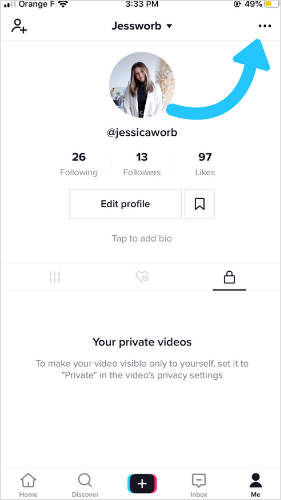
Step #2: Tap “Privacy”
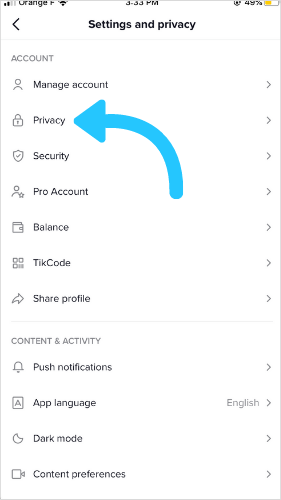
Step #3: Tap “Who can Stitch with your videos”
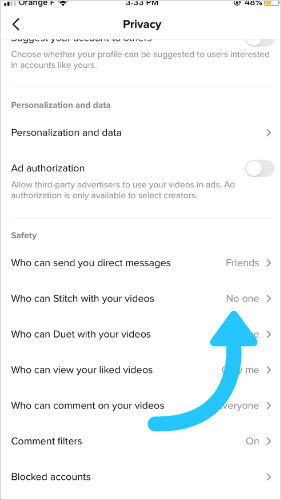
Step #4: Select “Everyone,” “Friends,” or “No one.” Tap the back arrow to save.
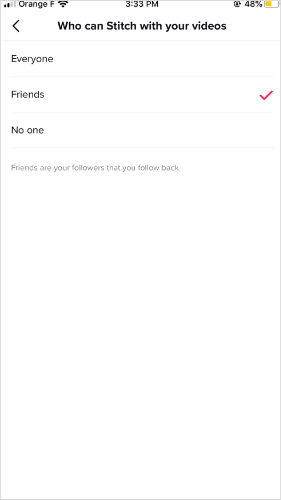
But that’s not all. Even with the overall settings in place, you can still individually change the Stitch settings for each video you upload.
Do this by switching the “Allow Stitch” on/off toggle before you tap “Share.”
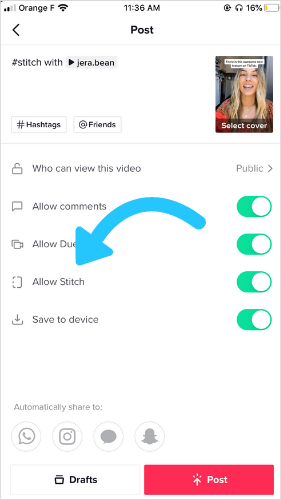
When you Stitch a video, TikTok automatically gives proper credit to the original creator in the new video caption. Not only does it give credit, but it also links directly to the original video.

Plus, users can’t erase the hashtag and profile tag in the video caption — ensuring all creators are given the proper attribution!
How to Create a Video Using Stitch
The new video feature is simple to use — you’ll be creating Stitch videos in no time.
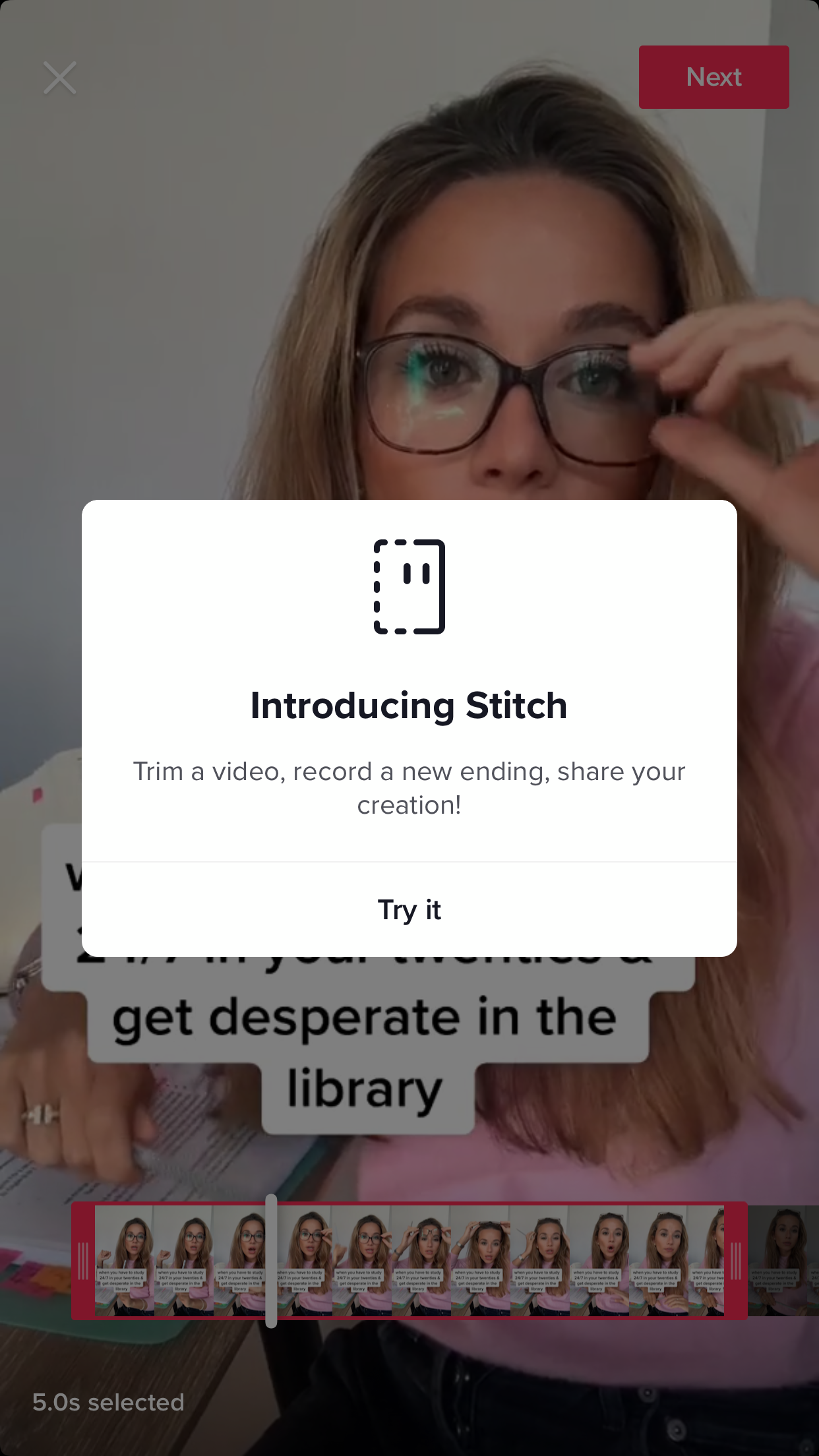
Follow these steps to get started:
Step #1: Find and select the video you’d like to Stitch.
Step #2: Tap the send arrow on the right-hand side of the screen.
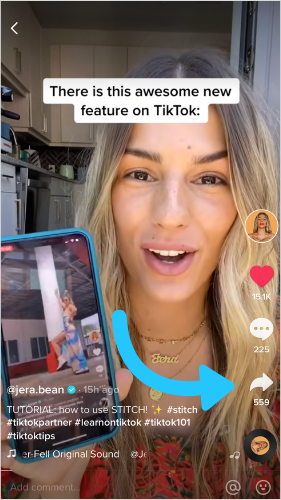
Step #3: Select “Stitch”
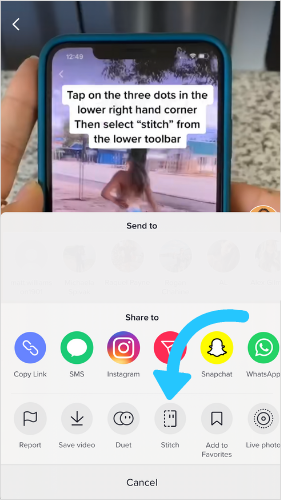
Note: If “Stitch” is faded, that means the original creator has denied Stitch access.
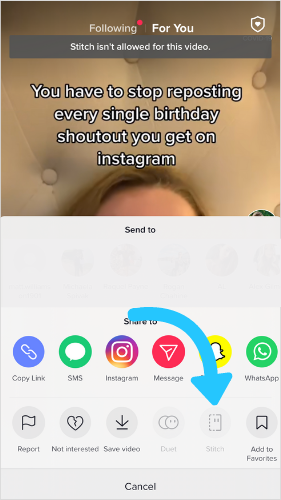
Step #4: Scroll through the video and select a clip. You can trim the clip how you like but you can only select up to five seconds from the video. Press “Next.”
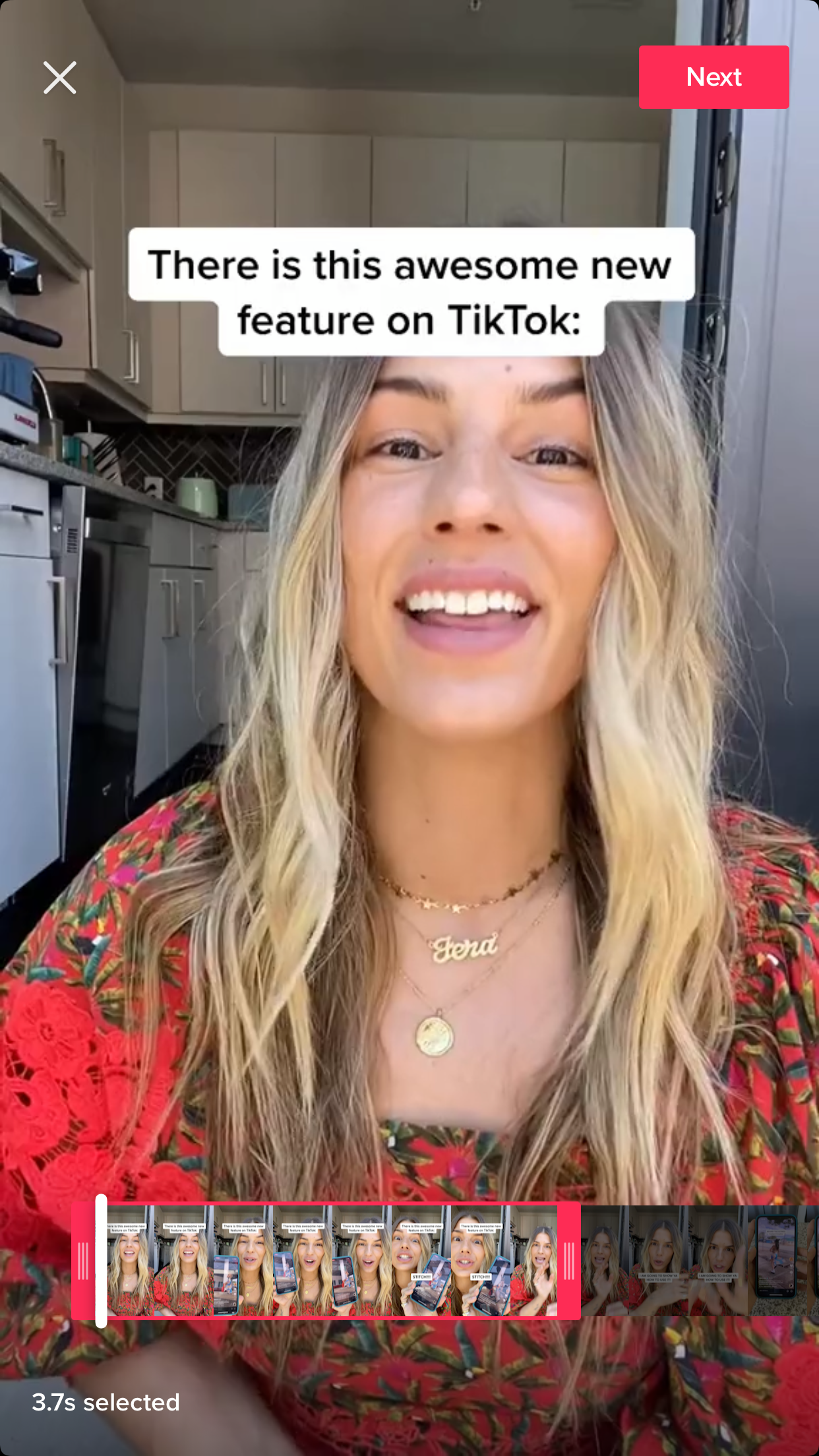
Step #5: Once you’ve selected the clip, record your section of the video.
While recording, the red at the top represents the original video and the blue represents what you’ve recorded.
When you record your section, you can use a selection of TikTok’s typical editing tools. You can use the timer, change the speed, and add effects and filters.
Two main editing differences for Stitch videos? You aren’t able to upload content from your camera roll and you don’t have access to the TikTok Sound library.
Step #6: Now you are at the final editing stage. Record a voiceover, add text, stickers, filters, or effects. When you’re happy with the finished product, tap “Next.”
Step #7: Write a caption and choose your video settings. If you’re ready to post, tap “Share”.
And there you have it! Everything you need to know about TikTok’s newest video editing feature.
Will you be using Stich on TikTok? Let us know what you think of the new feature in the comments!
Like to stay on top of all the latest trends and feature releases? Subscribe to Later’s email newsletter for all the latest Instagram news, tips, and more!
Join over 1 million marketers to get social news, trends, and tips right to your inbox!
Email Address