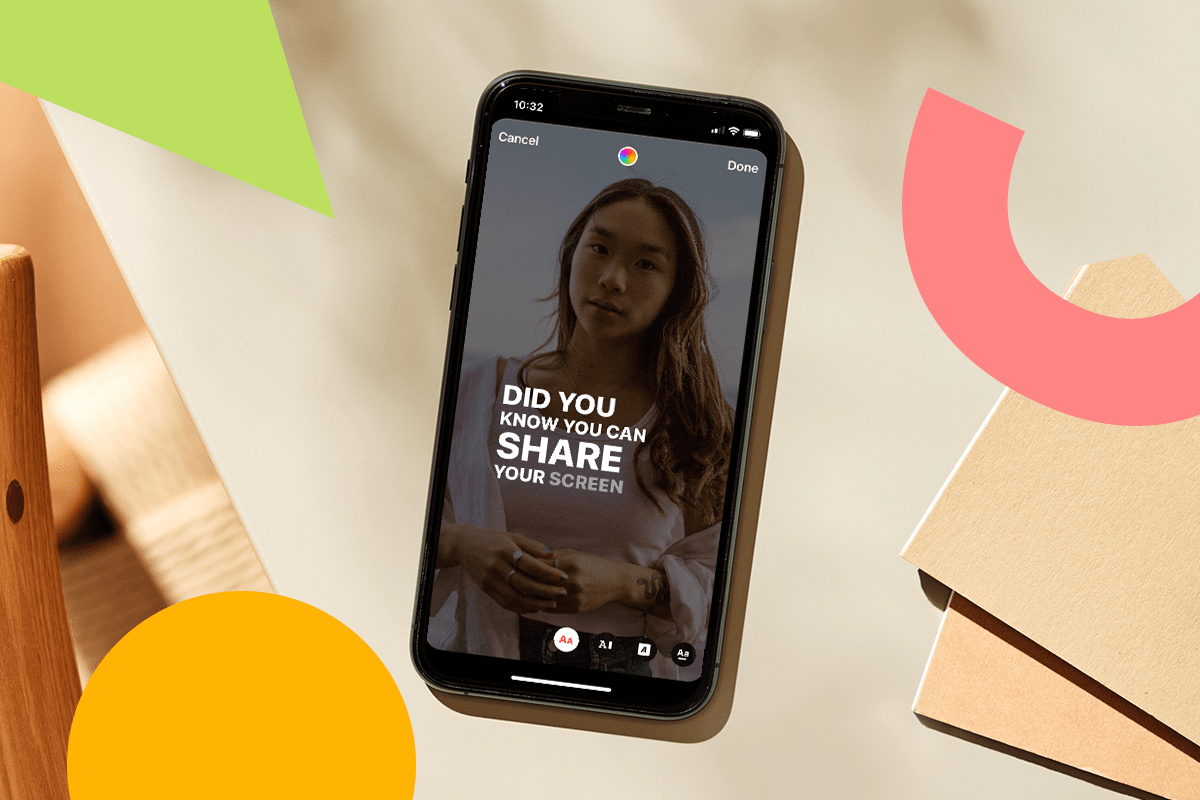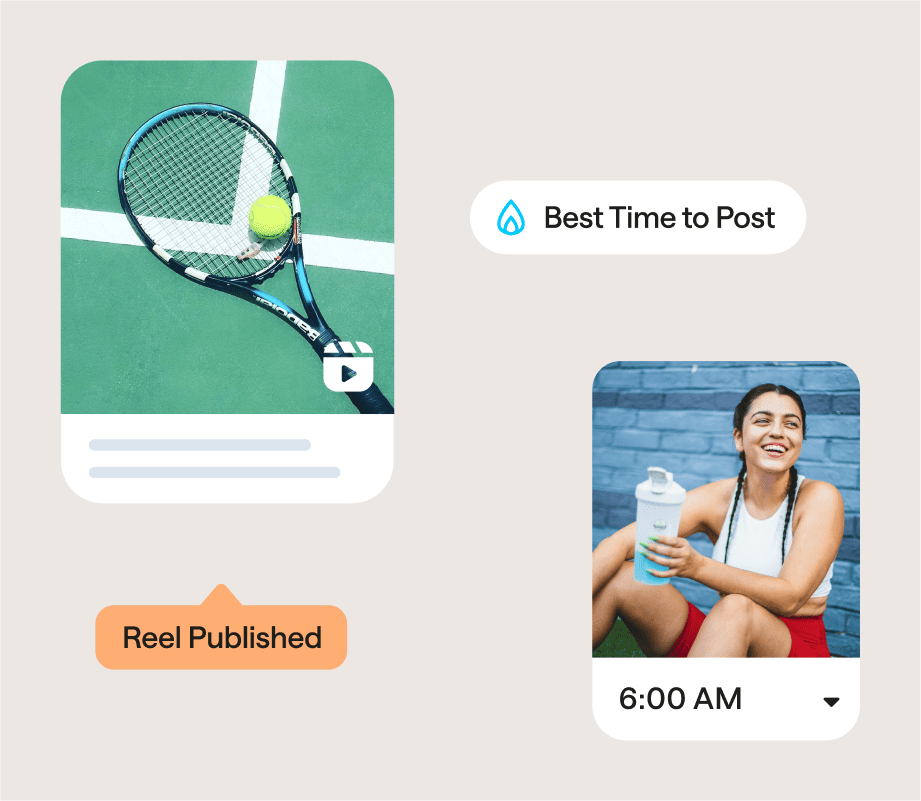For content creators, knowing how to add captions to Instagram Stories can significantly help boost engagement and increase views, not to mention make the Instagram algorithm work in your favor by providing additional context about your video.
Here’s everything you need to know about Instagram’s automatic caption feature and how you can use it for your business:
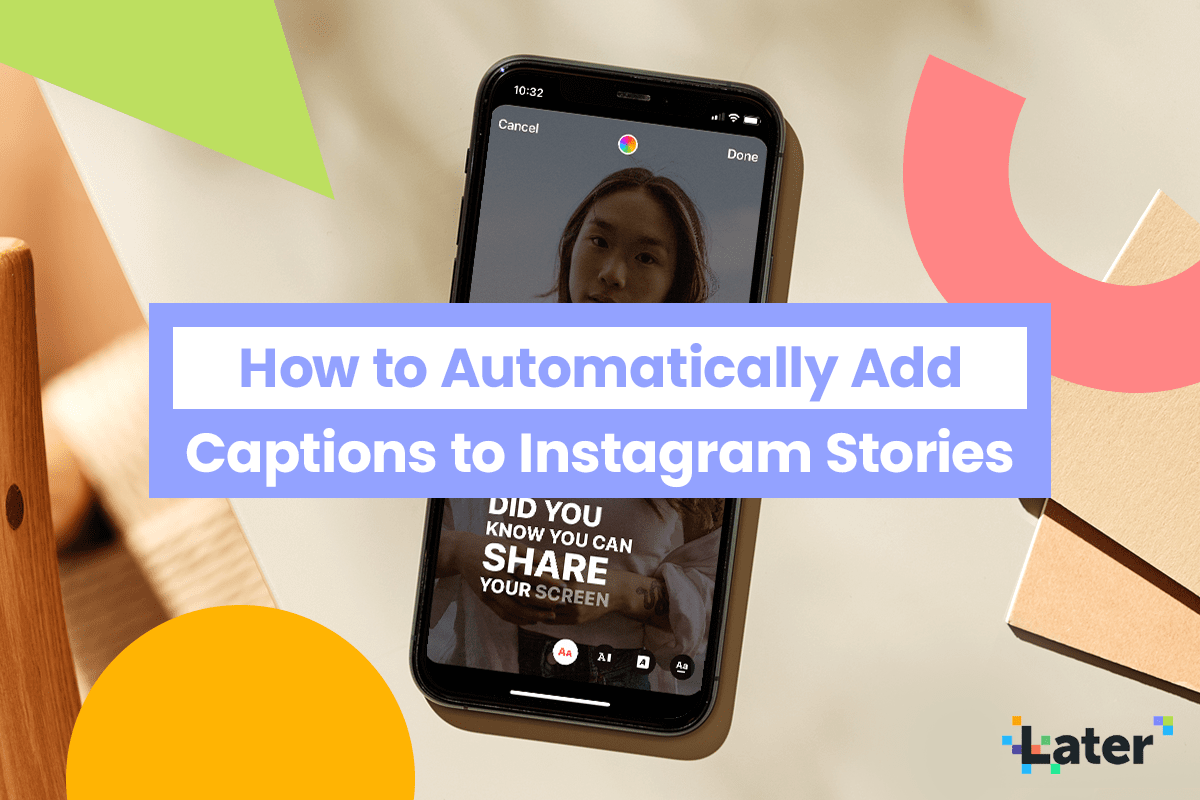
How to Automatically Add Captions to Your Instagram Stories
Using Instagram’s captions sticker is quite similar to using any other Instagram Stories sticker. Here’s how to add captions to your Instagram story:
Step #1: Head to the Instagram Stories or Reels camera and either record or upload a video from your camera roll.
Step #2: Once uploaded or recorded, tap the sticker icon at the top of the screen.
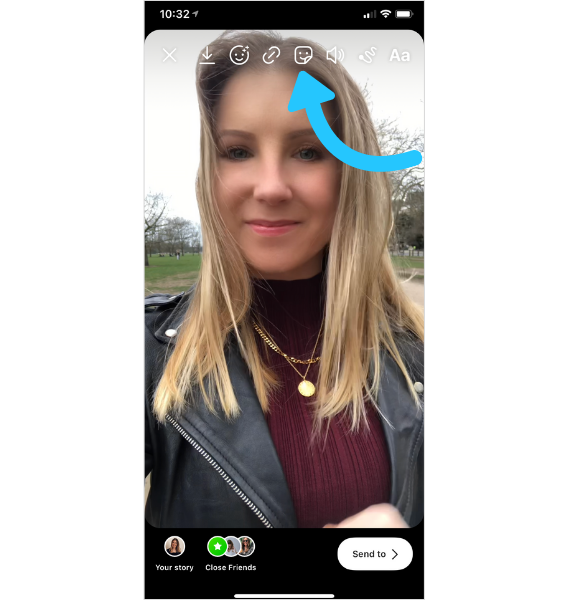
Step #3: Select the blue “Captions” sticker. Instagram will automatically begin transcribing the audio in your video and displaying it as text on your Story or Reel.
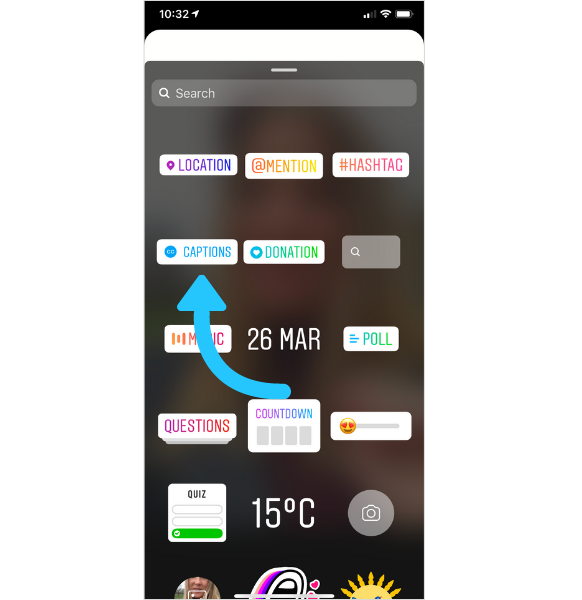
Step #4: Choose from different text formats and color options to personalize your text. You can also move the text around the screen for your preferred placement.
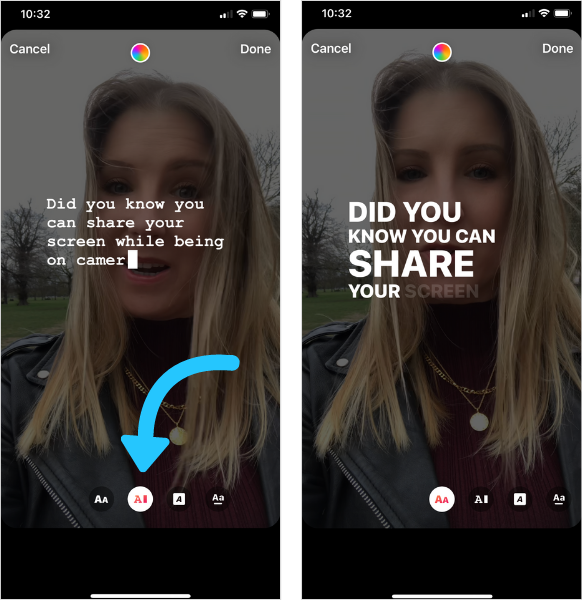
And that’s it! Your captions should now be generated on your Instagram story.
NOTE: Be sure to watch and read the captions before posting as Instagram may not accurately transcribe your audio.
More Quick Tips:
You can turn closed captions on and off by toggling "Enable closed captions" in Advanced Settings.
Toggle "Translate closed captions" in Advanced Settings to turn caption translations on and off.
Having problems with the caption feature? Make sure you have the latest version of the Instagram app, and update if necessary.
Why Instagram Stories and Reels Captions Are Important
Instagram Stories captions are easy-to-read subtitles for your videos, making it easier for your community to digest your content.
As a brand, your Instagram content should be as inclusive as possible, and adding captions to your Instagram videos helps with that.
If a user is scrolling through Instagram Stories or Reels in a quiet public place without headphones, there’s a chance they may exit your video.
But, if that very same story had subtitles — it suddenly becomes easier for your audience to stop, watch, and understand the video, which can your chances of them sticking around until the end.
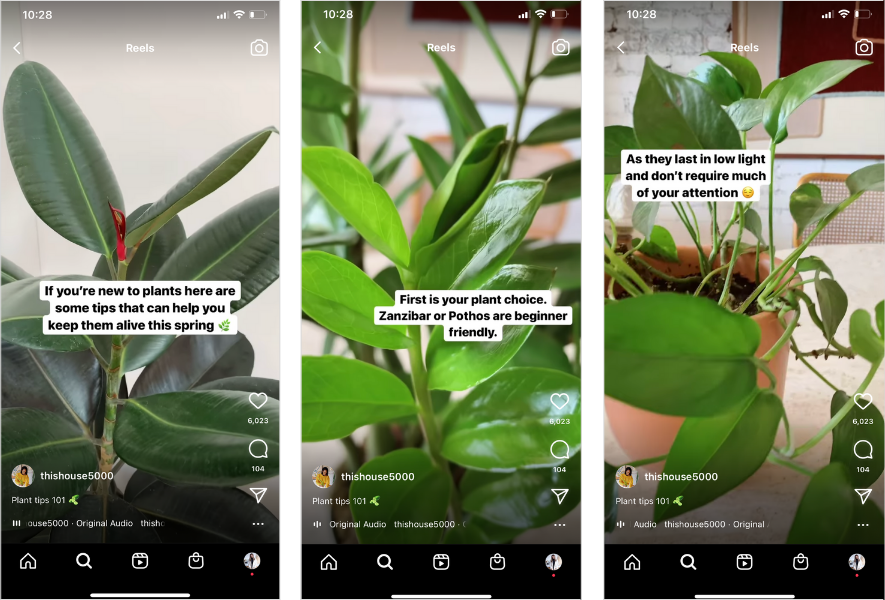
Not only are Instagram video captions important for people who are watching without sound, but they’re essential for those with hearing difficulties. Especially since over 5% of the population — more than 430 million people — have disabled hearing loss.
Including captions in your Instagram Stories and Reels can massively help create a more accessible space for everyone in your community — proving to be a no-brainer for your brand or business.
TIP: If you want to level-up your accessibility beyond Instagram Stories and Reels captions, discover 5 Ways to Make Your Instagram Account More Accessible Right Now.
Other Ways to Add Instagram Story Captions
The "Captions" sticker is just one way to automatically generating captions for your Instagram Stories and Reels. If you prefer, you can also manually add text overlays in Instagram to summarize your key talking points:
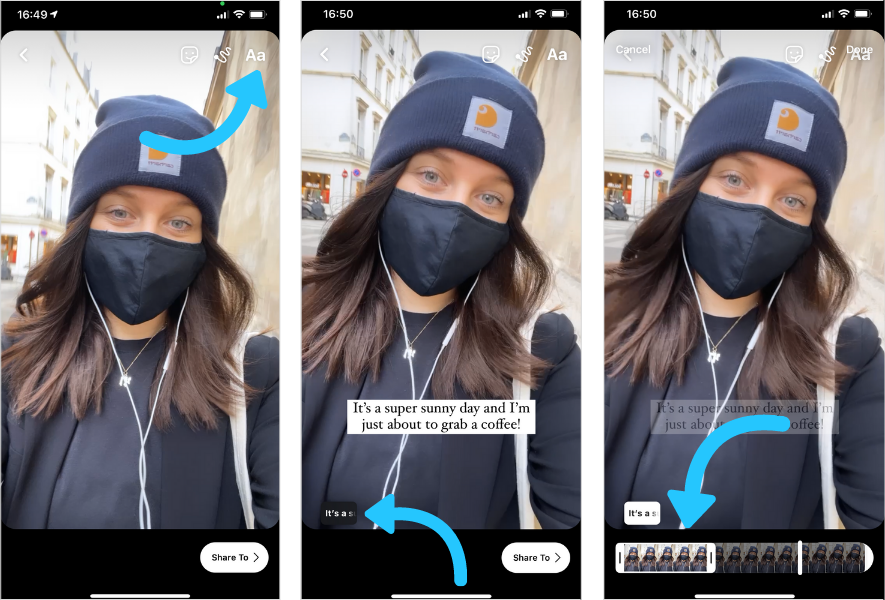
Alternatively, you can use third-party apps to generate captions for your Instagram stories. The following apps are helpful resources:
To make Instagram Stories creation and planning easier, save time and schedule your Instagram Stories with Later.
It’s simple — upload your videos to the Later Media Library and select when you want them to go live on your profile.
You’ll get a notification on your phone as soon as it’s time to post your stories, and all of your links and text will be copied to your clipboard.
The best part? Since you’re manually uploading the stories, you can apply the captions sticker before it goes live to ensure you’re sharing accessible stories.
Begin scheduling your Instagram Stories with Later today! Start your 14-day free trial.
Table of Contents
Join over 1 million marketers to get social news, trends, and tips right to your inbox!
Email Address