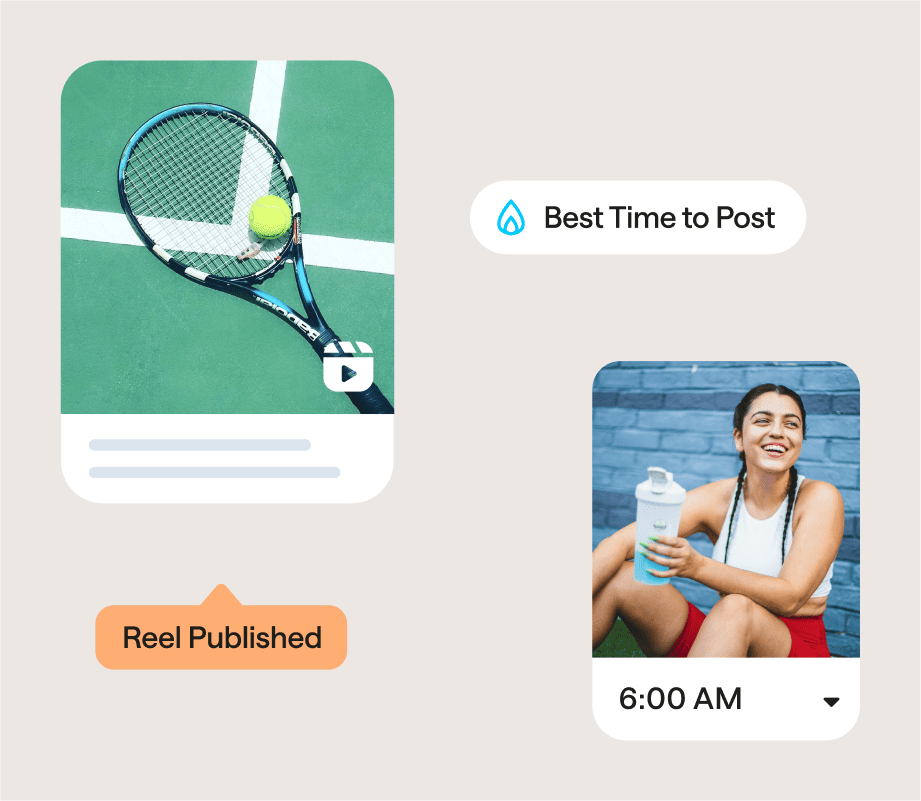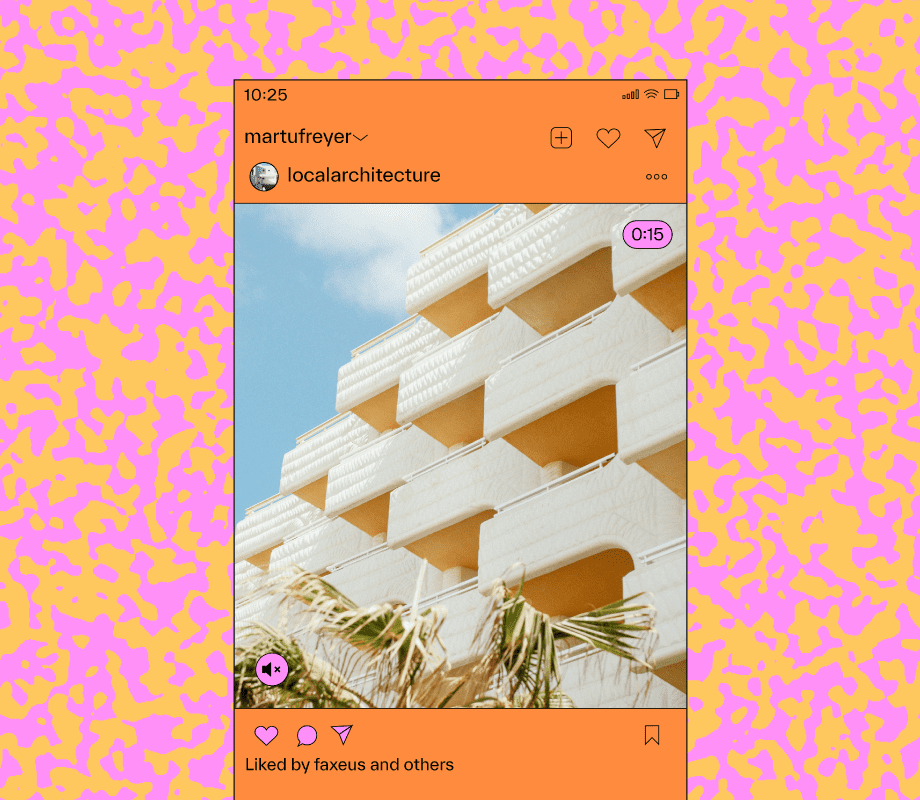Ever wondered how to schedule Instagram posts so you can post content consistently to your Instagram audience without constantly being glued to your phone?
Picture this: all your Instagram posts, Stories, and Reels are published at the most optimal times of the day, automatically. Sounds like a dream, right?
Scheduling your Instagram posts in advance is one of the most effective ways to save time and post consistently.
In this guide, we're breaking down everything you need to know about Instagram scheduling — including the best Instagram scheduler to visually plan, manage, and auto-publish content from anywhere.
Ready to spend more time engaging with your followers and creating quality content? Let's get scheduling!
Table of Contents
Can You Schedule Instagram Posts?
Yes, you can schedule Instagram posts in advance from your desktop or mobile phone. With an Instagram Scheduler, you can schedule single images, carousels, videos, Instagram Stories, and Instagram Reels. In fact, you can even schedule Threads posts!
The better question is why should you schedule posts on Instagram? Let's quickly uncover the benefits of automating your Instagram posting schedule.
1. Save Time
Whether you’re a social media manager, agency, creator, or small business owner, you’re likely juggling many hats — and with only so many hours in a day, time is money.
Saving time is the biggest reason for scheduling your Instagram posts in advance. It leaves more room for strategic brainstorms, content creation, and other business needs. Plus, you won’t be rushing to whip up a post in real time unless there's a relevant trend or news you want to jump on. Instead, you can plan ahead.
TIP: With Later, you can schedule Instagram posts easily. It’s the social media management tool trusted by 7M+ brands, creators, and marketers. Start a 14-day trial today!
2. Be Consistent
Ask any brand or creator, and they’ll say one key reason for their success is having a consistent posting cadence on Instagram.
The reason your struggling with being consistent online is because you try to create content day by day
— Ashley France (@theashleyfrance) September 15, 2021
Take time to batch create your content for a week or two & schedule it
This will save you time & stress
It’s important to post content throughout the week to keep your Instagram community engaged.
TIP: At Later, we analyzed over 19M Instagram feed posts and 32K Instagram Stories to determine How Often You Should Post on Instagram Every Week.
3. Write Stronger Captions
Crafting captions on the fly is difficult. You may experience writer’s block, make a spelling mistake, or miss the opportunity to tell your brand’s story in the best way possible.
Don't forget about Instagram SEO — write descriptive captions with relevant, highly-searched keywords throughout to boost you reach. ⚡
— Later (@latermedia) May 18, 2021
By planning and scheduling your Instagram posts in advance, you'll have more time to research Instagram caption ideas, optimize for SEO, and include relevant hashtags. Ultimately, you'll end up with stronger captions. Say goodbye to caption fatigue!
TIP: With Later's AI Caption Writer, you can write engaging Instagram captions in seconds. Say goodbye to caption fatigue! Start your 14-day free trial with Later & try it today.
4. Craft a Cohesive Visual Story
The Instagram aesthetic may no longer be “picture-perfect,” but users are still drawn to grids that tell a cohesive visual story. This could be a grid that makes use of complementary colors, or one that mixes up memes and lifestyle posts:
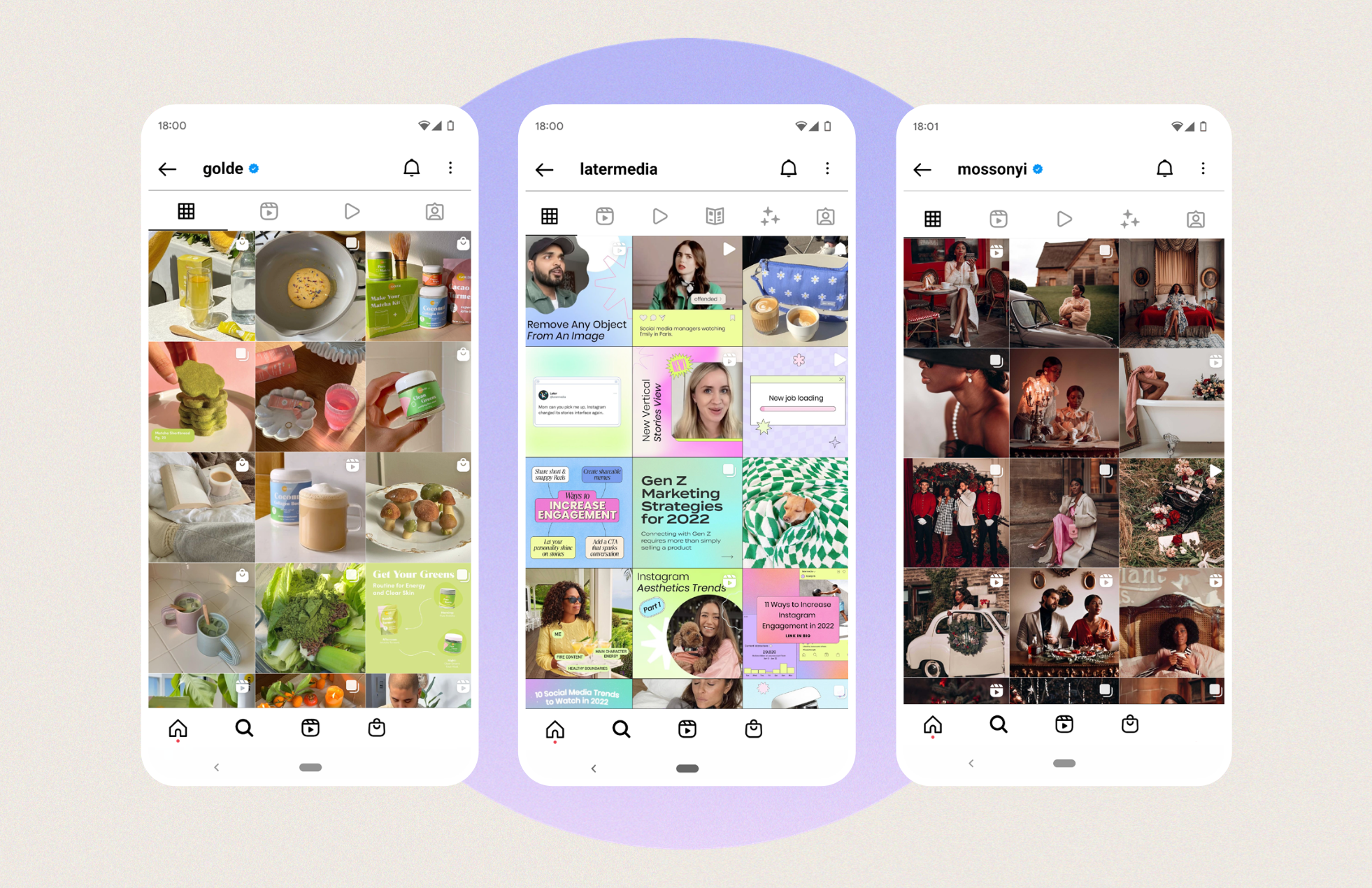
You only have a few seconds to make a great first impression, so planning a visually appealing grid can help visitors understand who you are and what you do, right off the bat.
Plus, you’ll have a holistic view of your content so you'll be able to spot any gaps or opportunities for the upcoming weeks, keeping your content calendar streamlined and organized.
TIP: Later's Visual Instagram Planner lets you preview your Instagram grid and see how your scheduled posts will look. Start curating your grid today with your free trial.
5. Post From Your Laptop or Mac
Posting to Instagram from a desktop is a great way to be efficient — especially if you’re already creating graphics and social media assets on your PC or Mac.
Scheduling posts from your computer also means you can review upcoming posts on a bigger screen, write your captions with a full keyboard, and easily toggle back and forth between tabs. Hello, multitasker!
TIP: Manage all your socials on the Later and easily post on Instagram from your desktop.
Which Instagram Scheduler Should I Choose?
When picking the right Instagram scheduler for you, it’s important to think about what features meet your needs. Also, if you have a presence on other social media platforms, you'll want to take that into consideration and find a social media scheduling tool that allows you to post with ease across channels.
Luckily, Later does it all. With our Instagram scheduling capabilities, you can:
Upload unlimited photos and videos to your Media Library
Create content & easily crop, edit, and filter photos
Access the Later Visual Planner to help design your Instagram grid
Use Later Link in Bio to drive traffic to your website
Track and measure your weekly and monthly growth with Later’s Analytics
Schedule and auto-publish carousel posts
Find relevant hashtags using the Later Hashtag Suggestions
Create a post and save it as a draft
Generate captions using AI
Find your personalized Best Time to Post
And much more! In a nutshell, Later can help you spend less time posting on a whim, and more time growing your business and nurturing your community.
Now that you've highlighted why Later is the tool for the job, let's dive into the nitty gritty on how to go about scheduling your Instagram content.
How to Schedule Instagram Posts
Scheduling your posts to Instagram has never been easier and here's how you can do it. First things first, you'll want to sign up for Later for free.
Step 1: Connect Instagram Business or Creator Profile
When you sign up for Later, you can connect your Instagram Business, Creator, or Personal profile.
However, due to Instagram’s API limitations, each profile type has access to different Later features — which is why we recommend using an Instagram Business or Creator profile. For the sake of the remaining steps, we’ll assume you have an Instagram Business profile.
Step 2: Upload Content to Later’s Media Library
Click “Upload Media” on Later for desktop and add content from your computer, Dropbox, or Google Drive.
You can also drag and drop files directly into the Media Library, for an even faster process!
Step 3: Find User-generated Content (Optional)
Later has a collection of paid tools to help you find user-generated content (UGC) to add to your library.
Using the "Collect Media" button, you can search for Instagram posts that have tagged or mentioned you, or search via a specific hashtag or profile:
Remember to ask permission before you repost and tag and credit the creator in your caption.
Step 4: Select Content to Schedule
Choose the Instagram profile you’d like to publish to (double-check the highlighted circle). Then, drag and drop selected content from your Media Library to the content calendar:
Step 5: Optimize Your Instagram Post
Write your caption, include relevant emojis (if applicable), and insert hashtags to help maximize your reach and engagement. With Later’s Saved Captions tool, you can save your favorite hashtags as a caption for easy copy and pasting — whenever you need them.
Alternatively, you can use the tool to save a great caption for future purposes, too:
Step 6: Edit Your Image or Video (Optional)
Tap “Edit Image” or “Edit Video” to add design elements to your post.
With Later’s crop tool, you can make sure your content meets Instagram’s approved dimension sizes — whether it’s square, portrait, or landscape:
With the filter tool, you can choose from an array of colorful filters to enhance your photo. And the trim tool lets you trim the length of your videos. Click “Update Image” or “Update Video.”
Step 7: Choose the Date and Time to Schedule Your Post
If you have an Instagram Business profile, select “Auto Publish” from the dropdown list and select the date and time you want your post to go live.
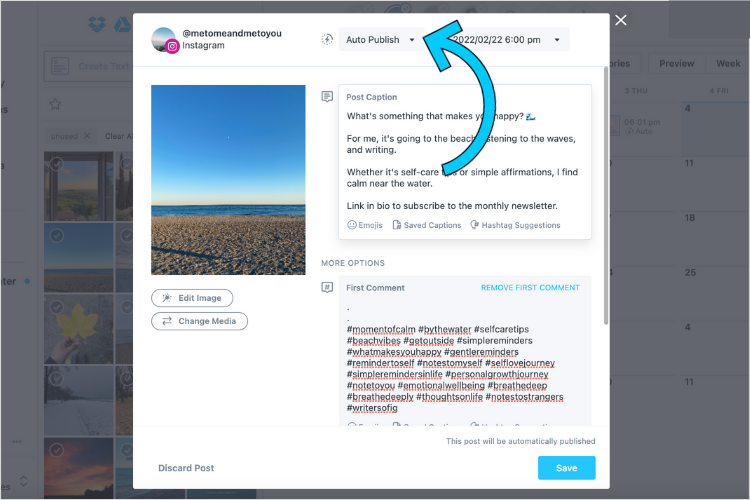
Click “Save” — and voila!
If you have an Instagram Personal profile, you cannot auto-publish posts due to Instagram’s API limitations. Instead, you will receive a mobile notification when it's time to post.
Once you open the notification and tap “Open in Instagram”, your caption (and hashtags) will be copied to your clipboard, and the image will be uploaded to your camera roll.
TIP: Here's a full breakdown of how notification publishing works.
Step #8: Review How Your Grid Will Look With Later’s Visual Planner
Later’s Visual Planner is a user favorite — and for good reason. With the feature, you can see exactly what your Instagram grid will look like before you post on Instagram.
Not feeling its current lineup? Rearrange your posts directly in the Visual Planner to find the perfect balance for your grid.
When you’re happy, click “Save Changes.” Your posts’ dates and times will automatically update based on their new order, as reflected in the Planner Scheduling sidebar.
Two words: game changer.
Does Scheduling Instagram Posts Affect Engagement?
No, scheduling your Instagram posts does not affect engagement. In fact, Instagram scheduling is packed full of perks.
If you're hoping to maximize engagement, here are four best tips to make the most of it:
1. Post at Your Best Time
Later analyzed over 11M posts and found that the best time to post on Instagram (in local time across time zones) is 4 AM.
However, this isn’t a one-size-fits-all answer, so it’s important to experiment by using either:
A spreadsheet to manually track when you post on Instagram and analyze each post’s performance
Later’s Best Time to Post feature, which will automatically find your unique best times (and days) to post for maximum engagement
TIP: Remove the guesswork and find your personalized best posting times with Later. Start a free trial today.
2. Use Relevant Hashtags
How many hashtags should you use on Instagram? It’s a question that’s caused much debate on social media.
In a recent study, we discovered that using 20-30 hashtags is best for optimal reach and engagement. But it’s important to make sure your hashtags are relevant to your content, audience, and business.
TIP: Later’s Hashtag Suggestions tool can help you find new hashtags to use in your posts. Start a free trial today.
3. Include SEO Keywords in Your Captions
Instagram’s Explore page is constantly evolving, with new and advanced search functionalities being introduced throughout the year. For example, you can search by keywords (not just hashtags) to discover relevant content:
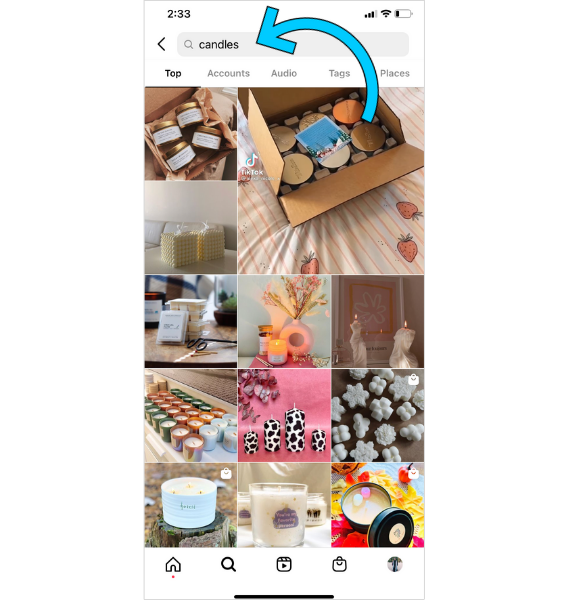
This suggests the Explore page algorithm considers both the visual content and words in your caption. So, by using relevant keywords in your captions, there’s a chance your content could be more easily discovered by anyone searching on the app.
TIP: Not sure where to start when it comes to Instagram SEO? Here are 5 Ways to Increase Your Instagram Discoverability
4. Create a Strong Visual First Impression
Instagram is first and foremost a visual platform. And while users no longer gravitate to super polished content, it’s still worth posting photos and videos that are on-brand, and easy on the eye:
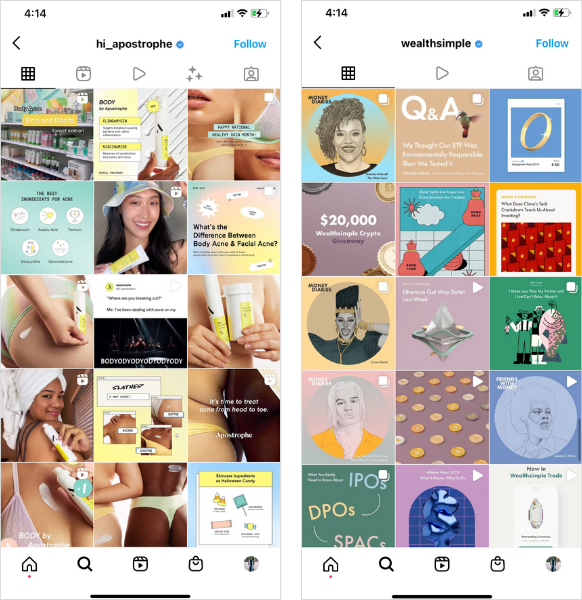
Whether it’s bold colors or branded illustrations, make sure you’re scheduling Instagram posts that’ll make a good first impression to anyone who visits your profile.
This way, you can convert them into a follower and potential customer.
TIP: Later’s Visual Planner tool will keep your grid looking on point. And the best part? It’s free. Create an account, now.
Scheduling all your content on Instagram isn’t just a time-saver, it’s a powerful tool that allows you to maintain a consistent posting schedule and have your content appear when your followers are online most. So what are you waiting for? It’s time to put these steps and tips into action.
Plus, with extra time on your hands, you can take some well-deserved downtime — especially on the weekends.