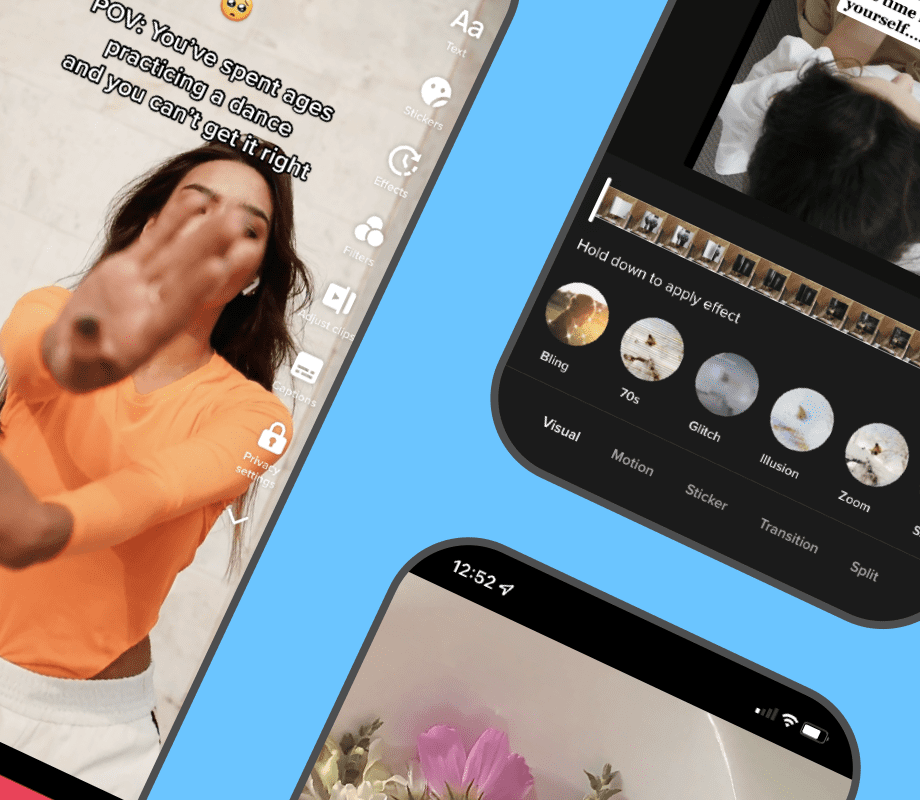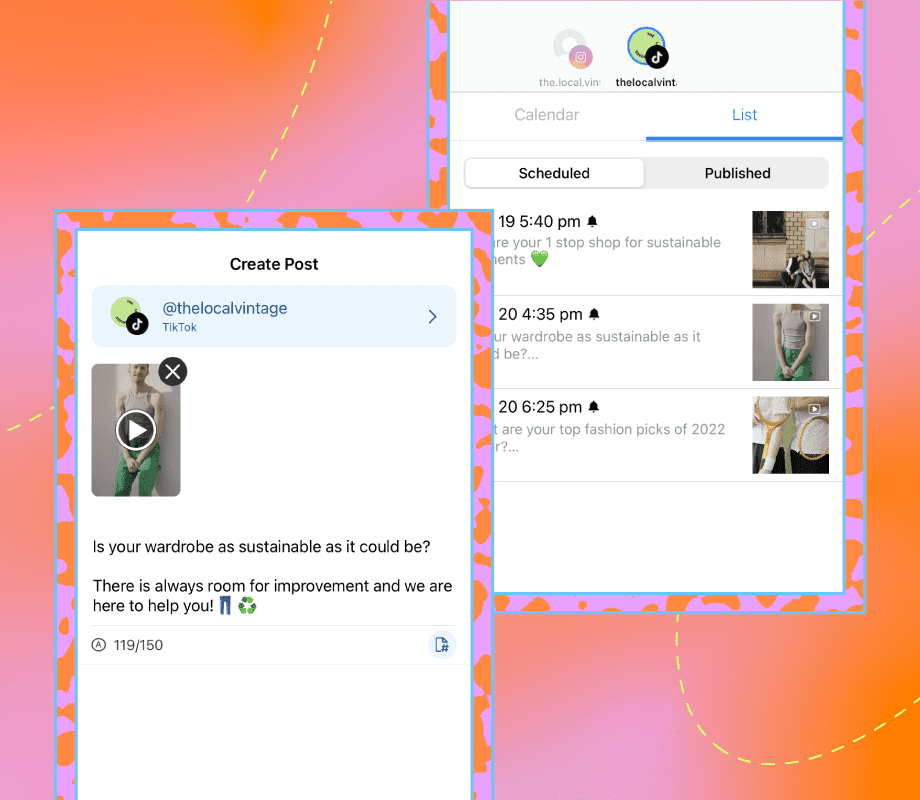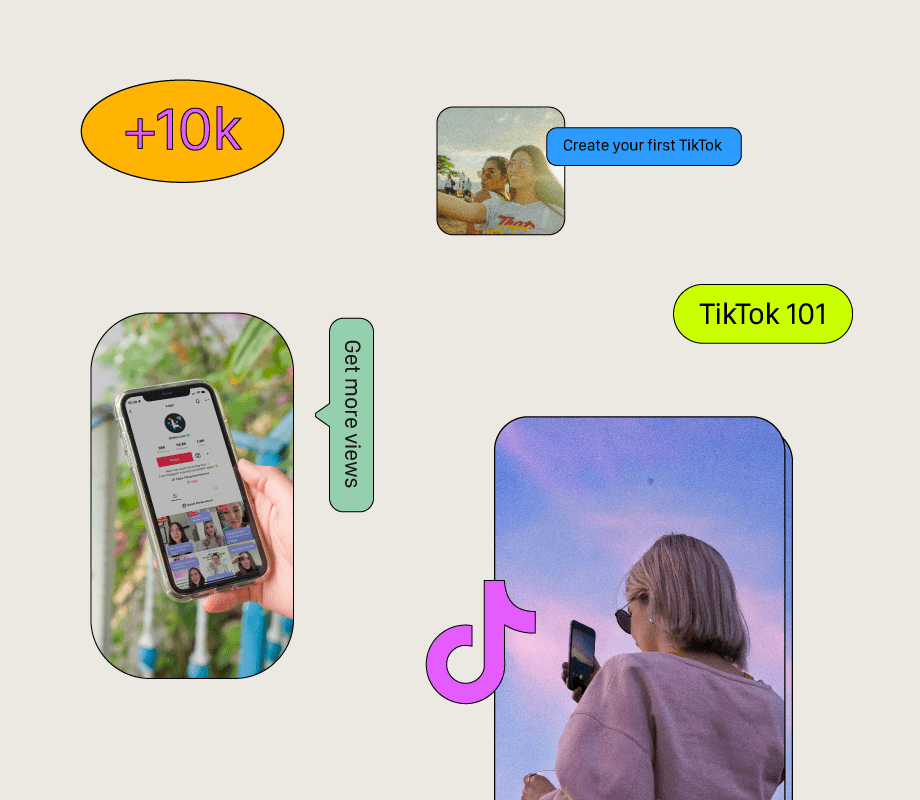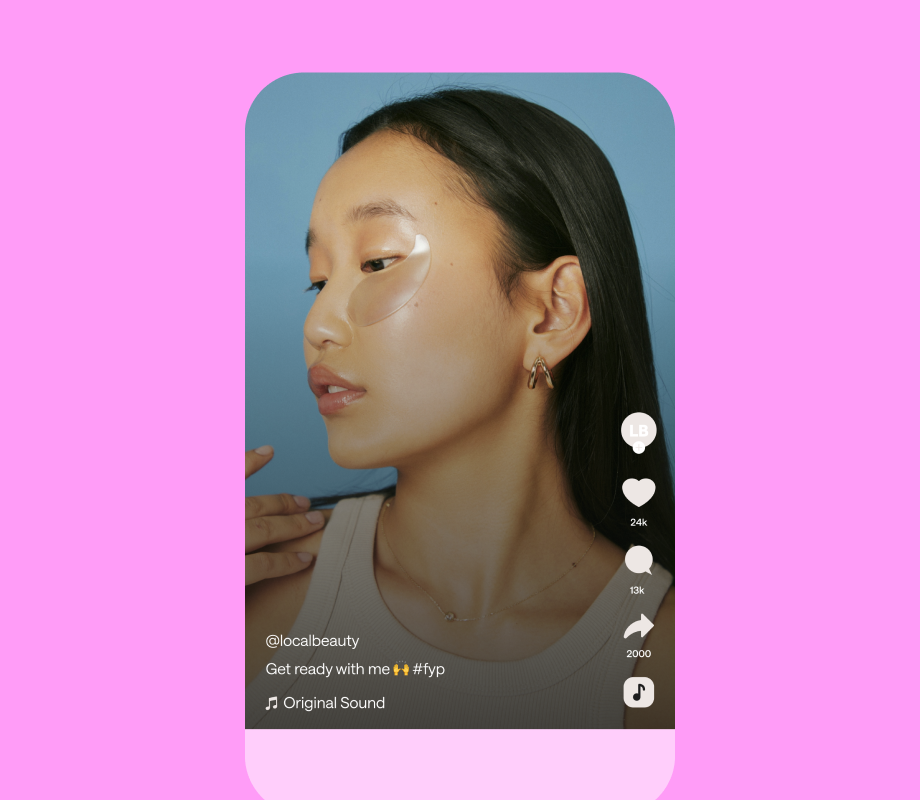TikTok is the perfect platform to experiment with new content ideas, extend your reach, and strengthen your community.
However, there can be a learning curve associated with TikTok. Creating TikTok content can take time, patience, and effort.
In this step-by-step guide, we break down everything you need to know to create the best TikTok videos for your personal brand or business:
Join over 1 million marketers to get social news, trends, and tips right to your inbox!
Email AddressHow to Make a TikTok Video (a Step-by-step Guide):
With over 1B monthly users, TikTok is the go-to platform for reaching new audiences on social media.
Here’s how to create a TikTok video in five steps:
Set Up Your TikTok Account
Storyboard Your Concept
Film and Upload Your Content
Edit Your Video (In the App)
Publish Your TikTok
#1: Set Up Your TikTok Account
Step one is to create a TikTok account.
First, go to the App Store or Google Play and download the TikTok app. Once downloaded, sign up with Facebook, Gmail, or Twitter, or create a new username and password using your email.
By default, TikTok assigns all users a unique username made up of a random collection of letters and numbers.
It’s not super cute, so let’s change that!
For best practice — and maximum cross-platform discoverability — set your username to your name or your business name, or whatever username you use for your other channels.
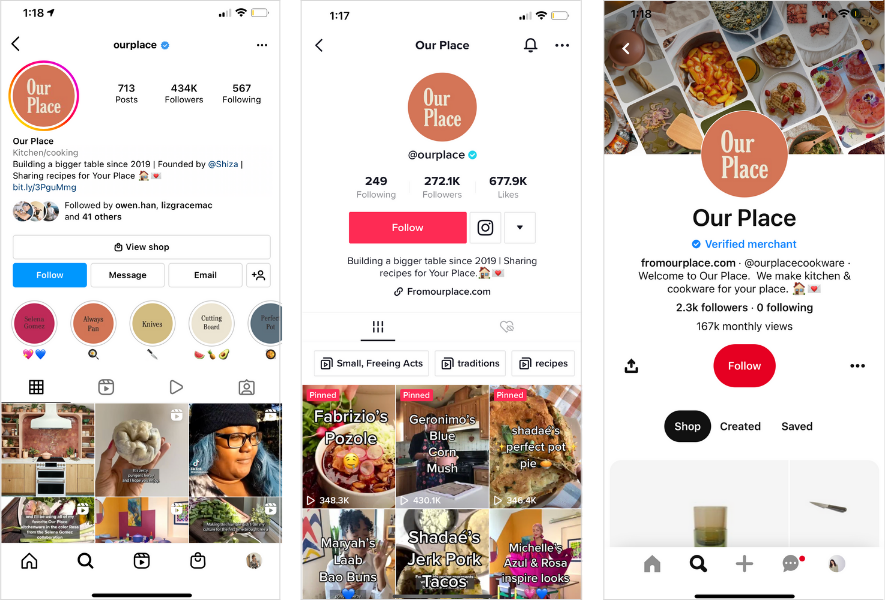
Next, it’s time to edit your profile.
Write a short bio, add a profile picture, connect your other social channels, and last but not least, add a link to your bio.
NOTE: Only certain accounts have access to the link field. If you don’t have access yet, watch this space!
Ready to level-up your TikTok strategy? Plan, schedule and auto-publish your TikTok videos in advance with Later. Sign up today for free.
#2: Storyboard Your Concept
Before you press record, it’s always a good idea to have a plan in place.
TikTok is different from any other platform — it has a different audience demographic and algorithm at play.
So with this in mind, it’s worthwhile creating content specifically for TikTok.
Here are some questions to answer and get you started:
What topic makes the most sense for your business or brand – fashion and styling? Food recipes? Wellness tips?
Are there any that feel like a natural fit for your brand right now?
Are there any accounts that are doing a great job on TikTok? What is it about their content that inspires you?
Who is your target audience and what type of content will speak to them? It could be tutorials, behind-the-scenes, or a “day in the life.”
From there, spend time perusing the app and take stock of visuals, text, trends, and aesthetics.
Trends are a big deal on TikTok. If you hear the same sound over and over again, tap into it and see how many accounts are using it. If it’s a big number, it’s likely trending — AKA a good sound to jump on!
Once you’ve got a solid understanding of your direction, storyboard your content by breaking down the clips you need to shoot in order to make the concept work.
If you need help finding the latest TikTok trends, bookmark this weekly TikTok trends resource!
#3: Shoot or Upload Video
You can either shoot content directly in TikTok, or upload form your camera roll.
To shoot directly within TikTok, press and hold the large red button on the creation tab.
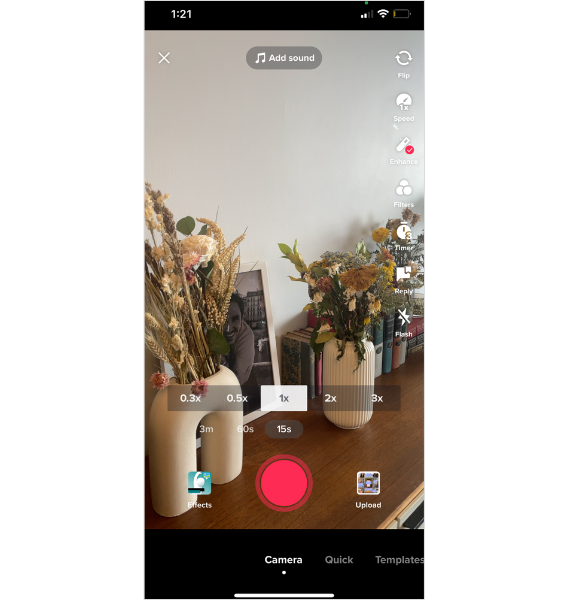
When creating content directly within TikTok, you can take advantage of the app's built-in features:
Add Sound: Browse through TikTok’s extensive music library.
Flip: Switch between the front and back camera.
Speed: Change the video speed to .3x, .5x, 1x, 2x, or 3x.
Enhance: An automatic filter you can apply to your face when filming.
Filters: Choose from hundreds of video and photo filters.
Timer: Set a 3 or 10 second timer. You can drag to set a recording limit.
Reply: Search through TikTok comments and create a video reply.
Effects: Browse and apply any of the hundreds of TikTok effects.
Alternatively, you can upload clips directly from your camera roll. This is great for when you have footage that you want to use across multiple platforms.
To add clips from your camera roll, tap the "Upload" button on the right-hand side of the screen:
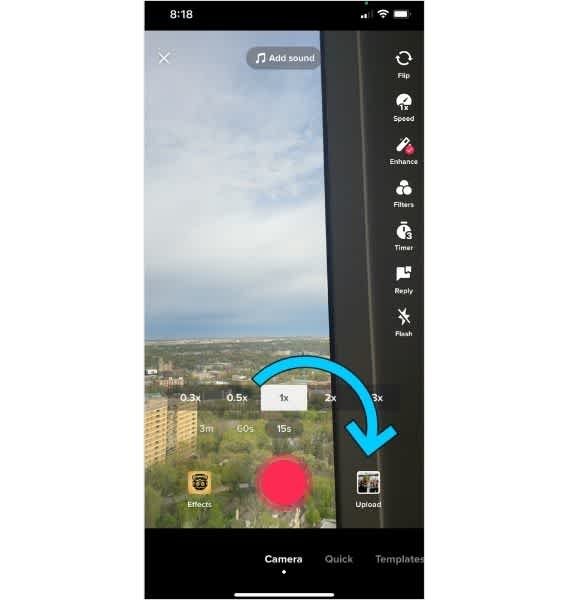
#4: Edit Your Video
With all of your clips in the editor, it’s time to add the finishing touches like text, captions, voice effects, and more.
Here’s a rundown of TikTok’s video editor tools:
Text: Here is where you can add and customize on-screen text. Choose from a number of colors, fonts, alignments, weights, and shadows. You can also set the text duration and on-screen placement.
Tap on the text and select “Set duration” and then drag the bar across to where you want to place the text.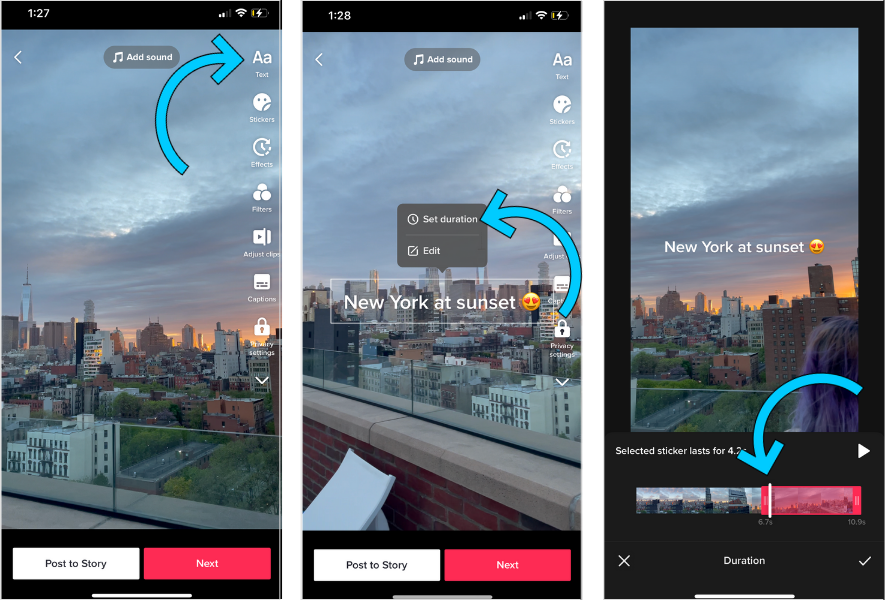
You can also select the voice icon to apply the “Text-to-speech” feature. Here you can choose from a number of creative voices like cat, flute, vibrato, and more.Stickers: Choose from an array of engagement stickers like polls, reply stickers, and question boxes, GIFs, and emojis.
Effects: Add a pop of fun and include an effect. You can choose from visual, motion, transition, and split effects.
Filters: Choose from hundreds of video and photo filters.
Adjust Clips: Here is where you can adjust all of your video clips. Tap each clip to edit individually and long press on a clip to reorder.
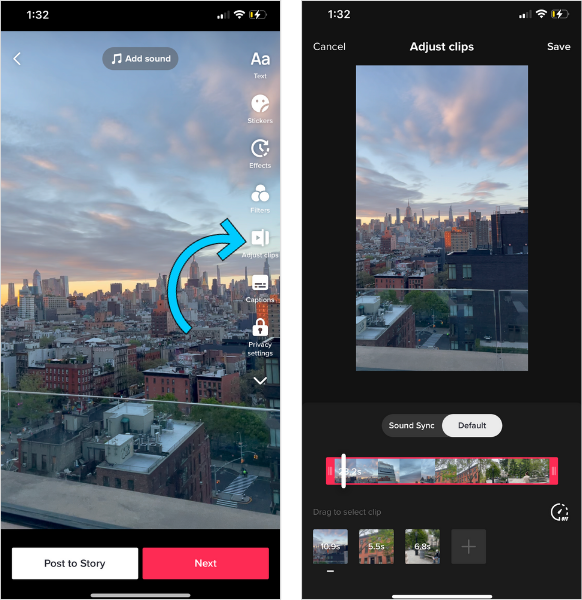
Voice Effects: If you include audio, you can voice effects to change the way it sounds.
Captions: TikTok automatically generates captions for you. Once TikTok has pulled through the closed captions, review the text to ensure there aren’t any errors. You can edit the text right in the captions editor.
Voiceover: Record a voiceover to accompany your clips. Tap or long press the record button to start.
Enhance: Press to apply an enhancement filter to your video.
Noise Reducer: Use this tool to edit and reduce background noises.
#5: Publish Your TikTok
Once you’re happy with the video, it’s time for finishing touches.
The first step is to select a cover photo. Drag over the video to select a cover image. Then, select a cover design and add text.
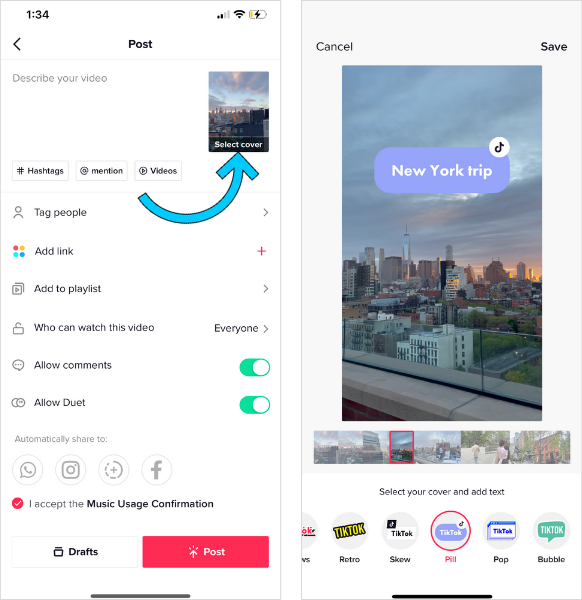
Next, pop in a video caption and hashtags.
Then, go ahead and customize the video settings like duet, stitch, comment, and who can see the video.
Once you’re ready, hit Post — and that’s it!
TIP: If you want to improve your posting consistency on TikTok, you can use a TikTok scheduler to plan, schedule, and automatically publish your TikTok videos. Find out more, below.
How to Schedule a TikTok Video in Advance
With Later’s TikTok scheduling tool, you can plan and schedule fully edited videos and automatically publish them to TikTok at your chosen date and time.
Talk about a time saver!
Scheduling content has got to be one of my favorite ways to prepare for the next month.
— Niti Sarran (@NitiSarran) December 9, 2020
Batch your work. Schedule your content. Get ahead.
Plus, scheduling your content is a great way to be more consistent. Which is one of the best ways to grow your following on TikTok.
Scheduling your TikTok videos with Later can be done in six easy steps. Here’s how:
Step #1: Add Your TikTok Profile to Your Later Account
Adding your TikTok profile to your Later account is a quick and easy process.
In Calendar View, add your TikTok Profile by clicking the plus (+) sign at the top of the page:
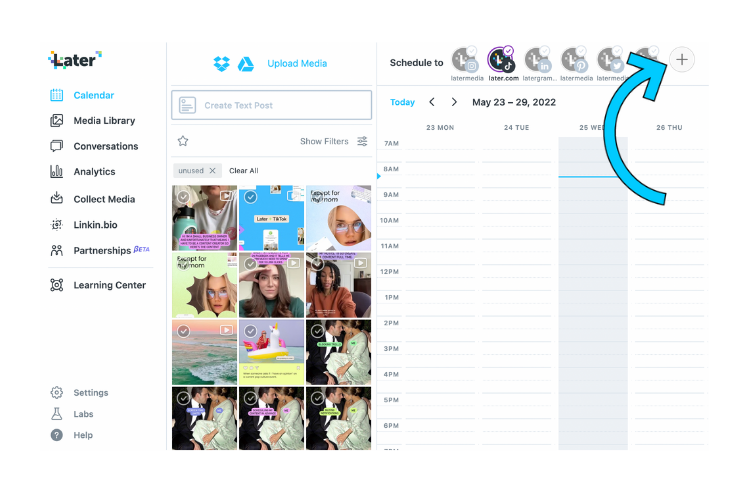
And voila, you can now schedule TikTok posts!
Step #2: Choose a Video to Post on TikTok
First, film, edit, and export your TikTok video from an external video editing app. Then, upload the fully edited video to your Later Media Library.
Then, drag and drop the video from your Media Library to your calendar:
TIP: Save time by scheduling to multiple channels at once with a multi-profile post.
Step #3: Crop and Trim Your TikTok Video
TikTok videos can be up to 10 minutes long, and we recommend an aspect ratio of 9:16 (similar to a mobile phone screen). This way, your content will be optimized for optimal viewing.
To crop your video size, tap “Edit” and select the TikTok crop.
To adjust the length of your video, select the “Trim” tool.
Step #4: Write Your TikTok Post Caption
Write your caption and include strategic hashtags and keywords to maximize your TikTok post’s reach.
TIP: Use Later’s Saved Captions feature to save your most-used hashtags so you can quickly add them to your posts.
Step #5: Add Links to Your TikTok Bio
When you schedule your videos in advance, you can also leverage Later’s TikTok Linkin.bio tool.
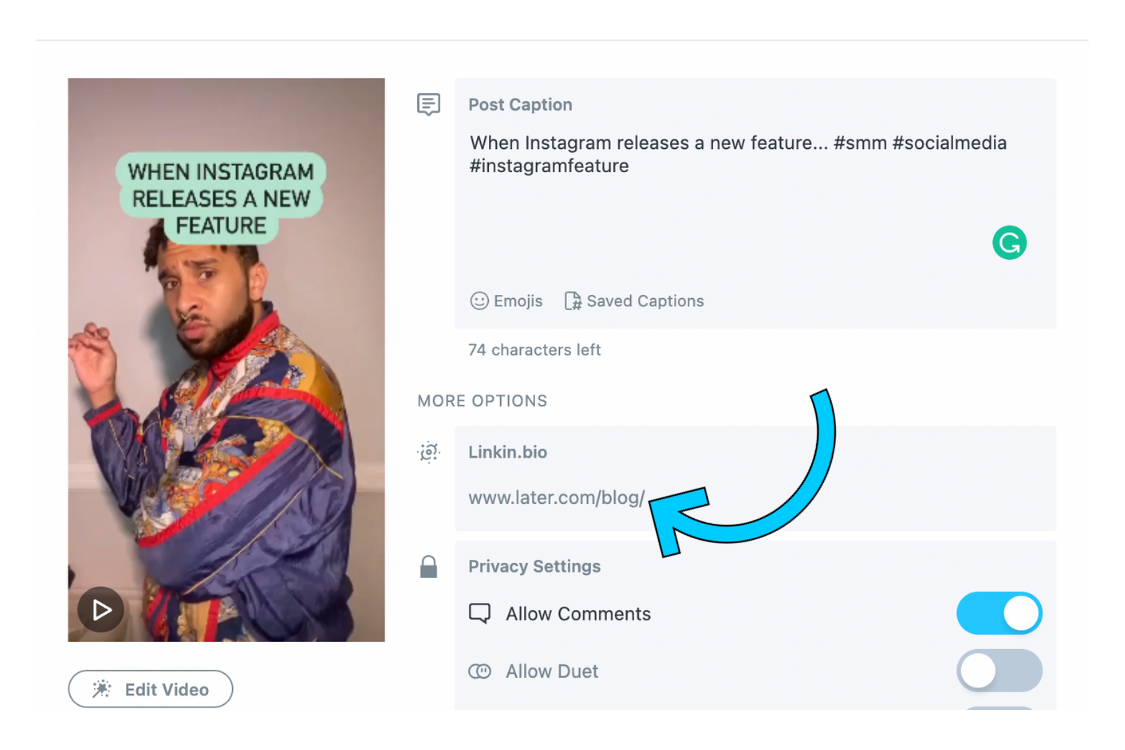
With Later’s TikTok Linkin.bio tool, you can create a clickable, mobile-optimized landing page — with the option to add custom link buttons and a link to each of your scheduled videos.
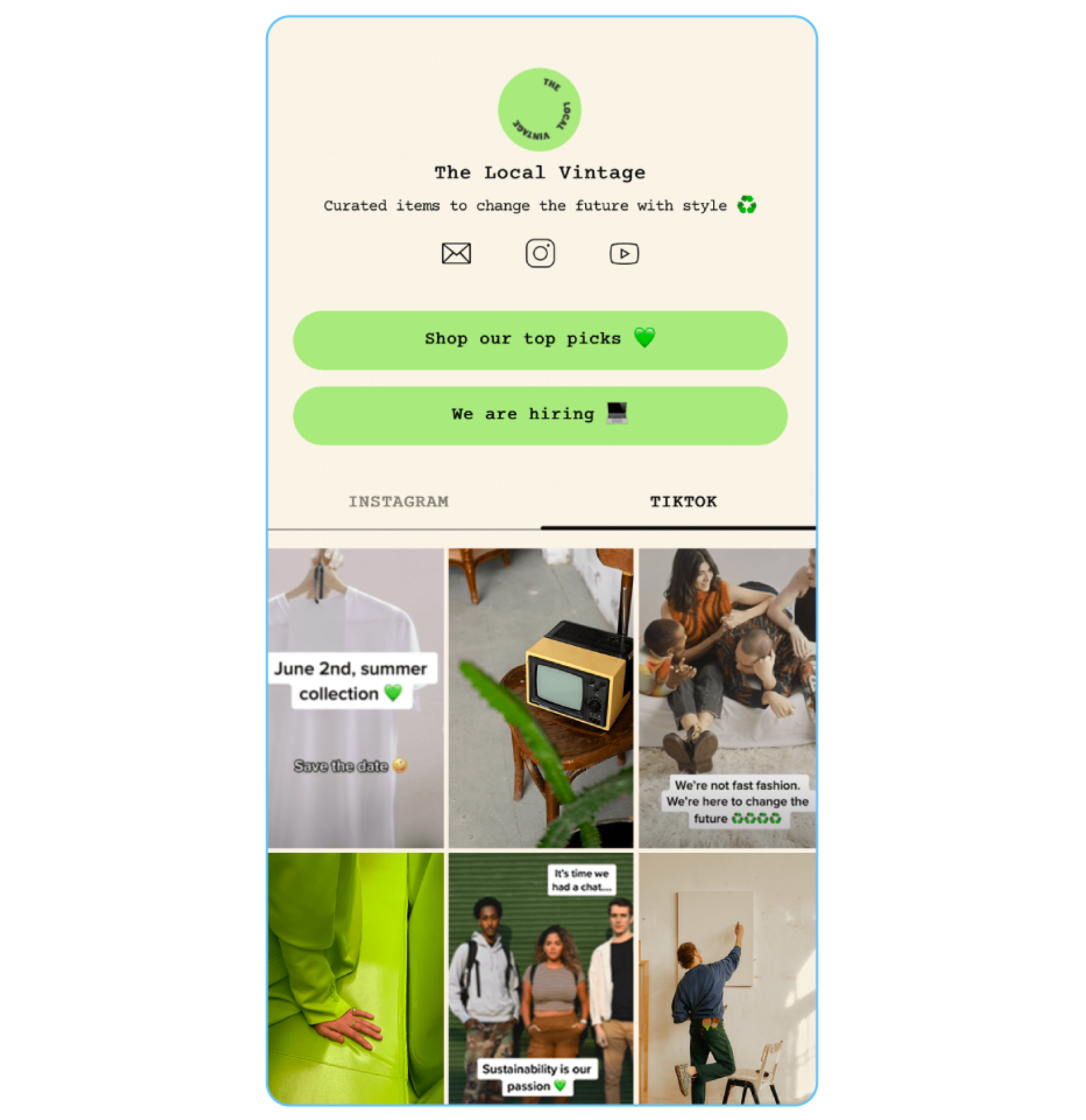
This way, you can drive followers to web pages, event sign-ups, blog posts, or long form video content. You can even customize your landing page to match your brand colors.
NOTE: Only certain accounts have access to the TikTok's link field. If you don’t have access yet, watch this space!
Step #6: Schedule Your TikTok Post
Select the date and time you’d like to post your video on TikTok.
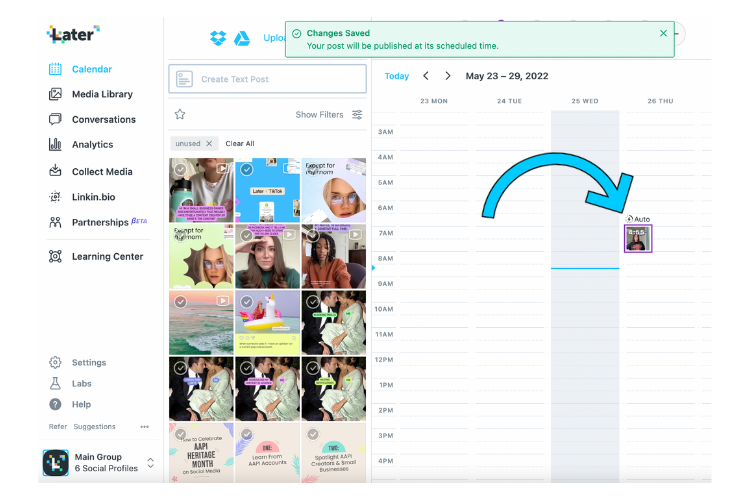
When it’s time to post, your video will be automatically published, no late night logins required.
Alternatively, select “Notification” to receive a manual prompt to post. You’ll get everything you need delivered straight to your mobile, so you can share your TikTok video in seconds.
Bonus Steps: Reply to Comments and Check Your Analytics
These may be bonus steps, but they’re ones that can make all the difference when it comes to improving your TikTok strategy.
With Later, you can reply to comments directly on the desktop app — making community engagement much easier during the working day.
The more engagements your videos receive, the better they will perform with the TikTok algorithm.
And that’s not all. Later also has fully integrated TikTok Analytics, so you can learn exactly what’s working for your business over time.
Get to grips with your account stats, post performance, and audience analytics, all from one easy-to-use dashboard.
Whether you’re a brand, business, or creator, adding TikTok to your marketing strategy is a surefire way to increase your reach, build trust, and connect with new customers.
Equipped with a plan, some creativity, and an effect or two, you’ll be reaping the rewards of TikTok in no time.
Later is an approved TikTok Content Marketing Partner. Plan, schedule and auto-publish your TikTok videos in advance today. Sign up now for free.