Later vs. Instagram Creator Studio
Curious about Instagram's Creator Studio?
Here's what you need to know.
The big differences

Instagram Creator Studio is made with influencers in mind, with the goal of helping creators publish video content to IGTV.
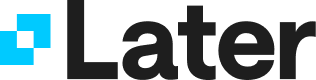
Later optimizes your Instagram strategy, lets you post to other social channels, and gives you a way to attribute revenue to Instagram posts.
The bells and whistles
Features | Later | Instagram Creator Studio |
|---|---|---|
| Photo posts | ||
| Video posts | ||
| Carousel posts | ||
| Reels | ||
| Instagram Stories | ||
| Tag Users | ||
| Tag Location | ||
| TikTok | ||
| Visual planner | ||
| Shoppable feed | ||
| Best Time to Post | ||
| Manage comments | ||
| Find and repost UGC | ||
| Adjustable date range | 1 year | 7 days |
| Likes, comments, saves | ||
| Impressions and reach | ||
| Instagram Stories analytics | ||
| Hashtag analytics | ||
| Profile interactions (emails, texts, phone calls) | ||
| Export to CSV | ||
We help you play the long game on Instagram
-
Visual Planner
See all your content at a glance, and see your feed the way your followers will. -
Link in Bio
Create a shoppable Instagram feed by tagging multiple products in your posts. -
Best Time to Post
Optimize your posts based on your followers' unique engagement patterns.
Which one is best for your business?
If you're an influencer who's focusing on growing your IGTV channel, give Creator Studio a try. If you're looking to turn your Instagram account into a revenue machine (or if you're scheduling across different channels like Twitter and Pinterest), then Later is for you.