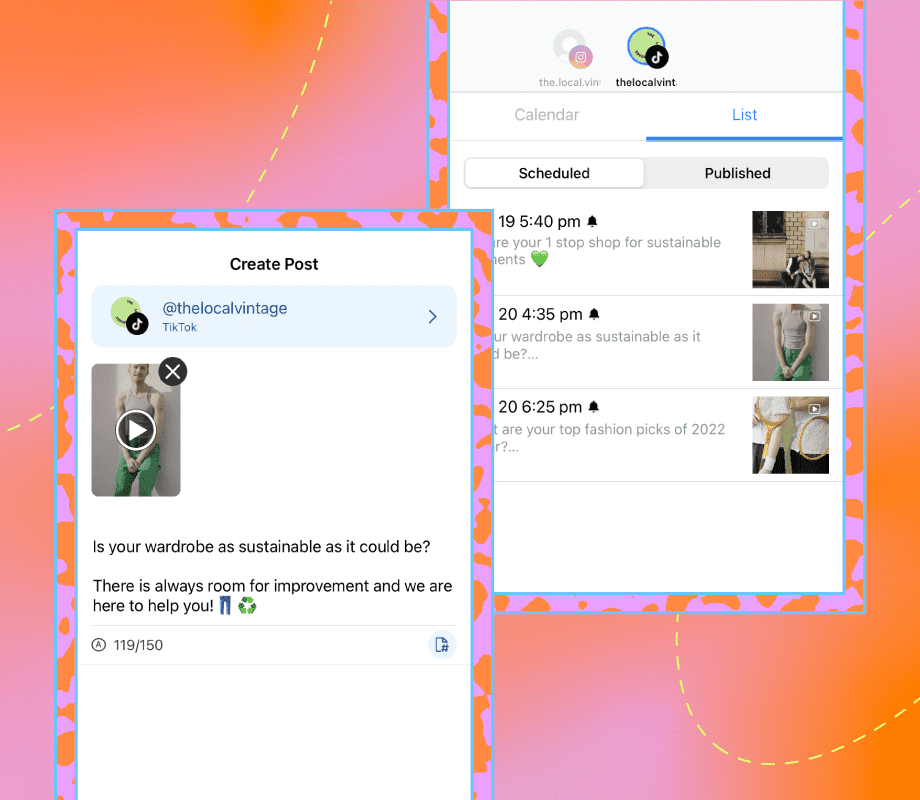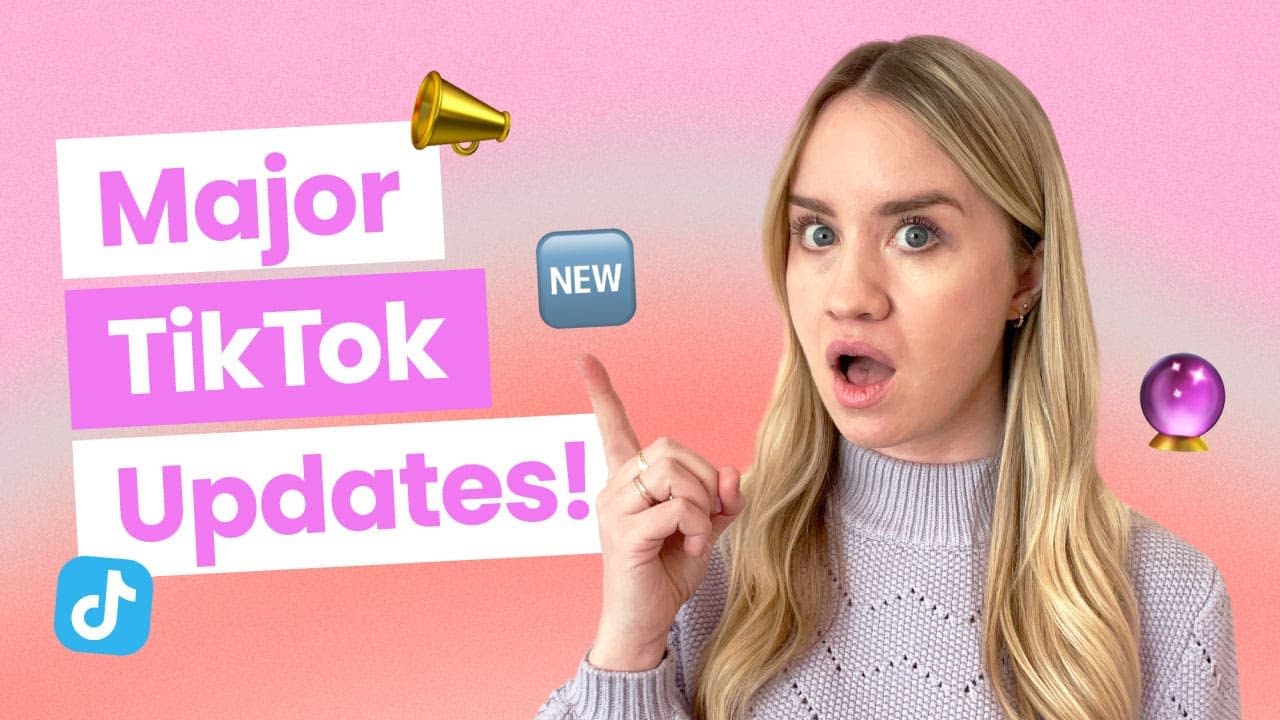Transcript
Introduction
Have you ever wondered how to add voiceover to your TikTok videos? Hi, my name is Euan from Later, and today I'm going to show you how to add professional-level voiceovers to your TikTok videos.
But before we get started, make sure to hit that subscribe button so that you can stay up to date on all the latest social media tips, hacks, and tutorials.
How to add a Voiceover on TikTok
First off, you're going to open up the TikTok app and hit the Plus sign at the bottom of your screen to create a new video.
Once you've created a video, tap "Next" to get to the video editing screen. Here you'll see a small microphone icon labelled "Voiceover". Tap this icon to open the recording dashboard.
From here, you can scroll through your video and record a voiceover over certain sections. Just hold down the big red button in the middle of the screen.
You can choose whether to keep the video's original sound by checking or unchecking the "Keep Original Sound" tick box. I'm just going to uncheck that box and record some audio. "Hi, my name is Euan, and today I'm going to take you through how to add voiceovers to your TikTok videos".
Our Top Voiceover Tips
Our top tip would be to try and write out your voiceover script beforehand. This will save you a ton of time. And make sure that you record it in a room that's quiet; we'll sometimes even record our voiceovers from under a blanket. It helps dampen any echoes or outside noise. If you've made a mistake while recording your voiceover, you can just click this Back button and you can re-record that section.
Finishing your TikTok Voiceover
Once you've finished recording, you can listen to your voiceover by tapping the Play button on the video. If you're happy with it, tap Save.
If you want to adjust the original sound and your added sound, tap Sounds in the bottom left corner. You can then adjust the volume of the added or original sound.
From here, you can add in any other effects that you'd like to include, then tap Next. You can then type a description for your video and choose its other settings as you normally would. Finally, tap Post to publish your video.
And there you have it. It's that simple to add voiceovers to your TikTok videos. If you're not following us on TikTok yet, give us a follow at Later.com. We post a ton of helpful videos and have a lot of fun there too. And feel free to drop your TikTok handles below so that everyone can check out your videos. And for another TikTok hack, check out our description below to learn how to schedule your TikTok videos with Later. Thank you all for watching and I'll see you later.