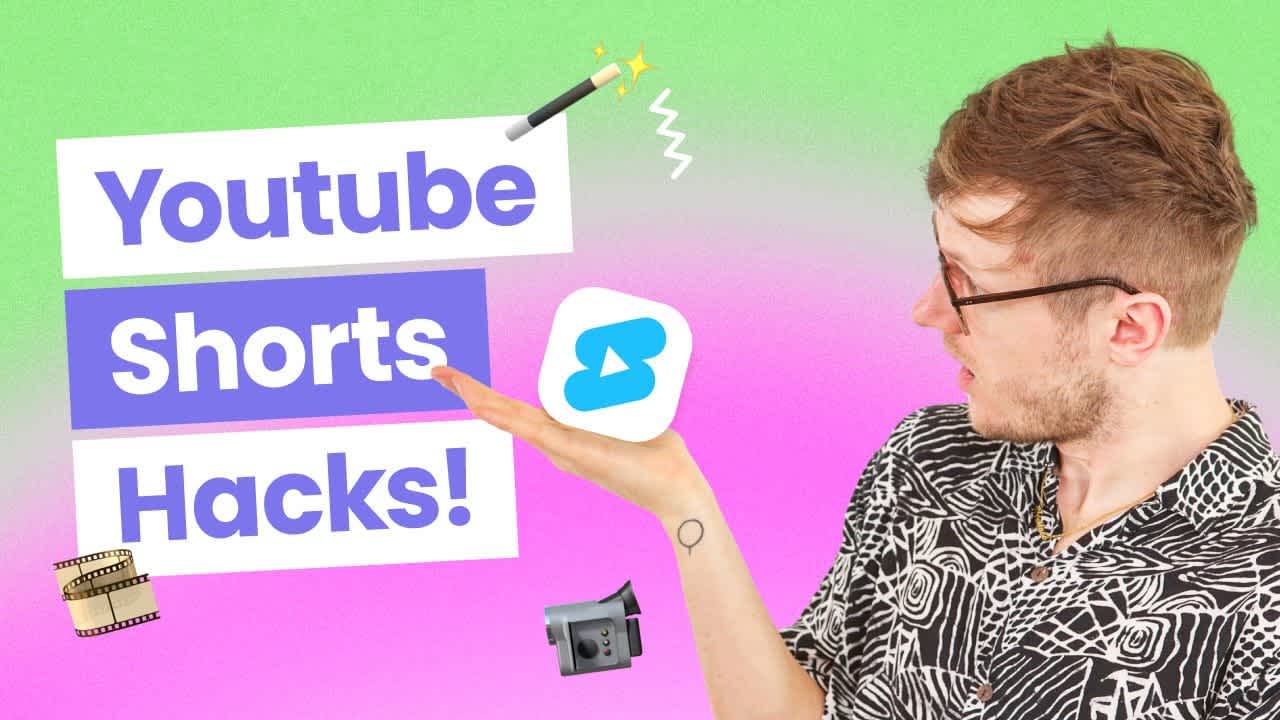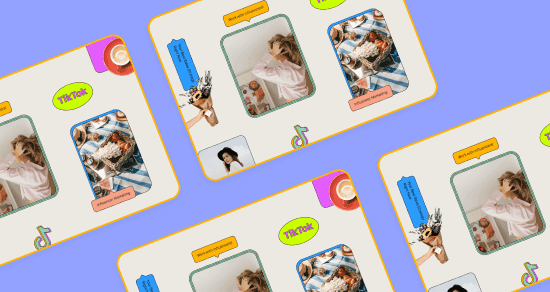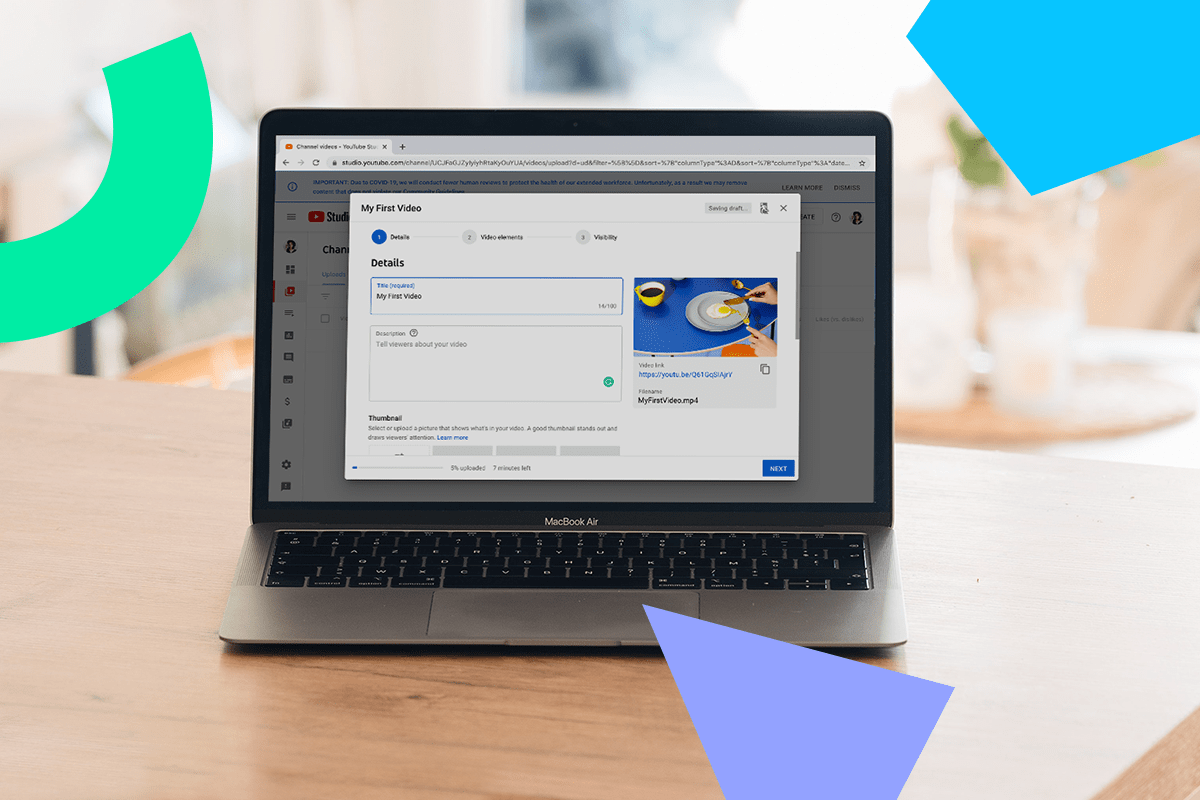Transcript
Introduction
Did you know that YouTube Shorts generate an average of 30 billion views per day? Yeah, 30 billion, and with YouTube announcing their latest push for more monetization opportunities for shorts, it's looking like YouTube is really stepping up their creator game this year.
Translation: it's time to stop sleeping on Shorts and time to start creating.
If you're not sure where to start, don't worry, because today we're covering all the basics of YouTube Shorts, from uploading and optimizing to content ideas and exclusive Shorts features. Here's how to get more views on your YouTube Shorts. First, let's cover the basics.
What are YouTube shorts?
YouTube shorts are short-form vertical videos that can record up to 60s clips. Like most other platforms, you can film, edit, add text, audio, and effects, and so much more all from the YouTube app. It's important not to treat Shorts like every other short-form video platform, aka Reels and TikTok.
What makes YouTube Shorts different from TikTok? For example, it gives you the opportunity to use short-form content Shorts as a gateway to your long-form videos and build your audience through more avenues, all within YouTube. And who doesn't love finding new ways for your content to be discovered?
How to Upload a YouTube Short
To upload a short, go to your YouTube app on your phone, head to the homepage, and click the Create button on the bottom menu.
Then, click Create a Short to record a 15s clip. Hold or tap the red button to start and stop recording.
If you want to make a 60s clip, be sure to click the 15s button in the upper right corner to change the length to 60s.
From there, you can play around with audio effects and text, and even time it out to pop up exactly when you want it to.
When your pièce de résistance is complete, tap Next in the upper right corner, write out your caption and title, and select if you want the video to be public, unlisted, or private.
Pause! I have an important short tactic for you.
How to Optimize a Short
You probably know that a key factor in getting your content discovered on YouTube is optimizing your content for search so that your videos are as visible in as many places as possible. But you may not know that you have access to so many more optimization features through YouTube on your desktop rather than your phone app. That's why we recommend keeping your videos unlisted in the YouTube mobile app during this step and optimizing your Shorts through your desktop.
Here's how to do it once you've unlisted your Short in the mobile app:
Head to your desktop and open your YouTube studio.
Find your enlisted short and click on the Details button.
Here, write out a title that's catchy, concise, and provides high-level value.
Your audience wants to know what they're about to see without spoiling the surprise.
Then, in your description, load up on keywords that someone might be using to search for this video.
For example, in this Short, we use keywords for someone that might be looking for content creation tools. We used keywords like content creation tools, social media tools, and content creator tips.
Next, head down to your tags and include search terms that relate to your video.
We also recommend using a tool like TubeBuddy to help you generate more searchable keywords.
Oh, and one more hot tip, make sure that you're adding at least three hashtags in your description because once your Short is live, these hashtags actually become clickable. That means that these hashtags have the possibility of driving more eyes straight to your video. So, clickable hashtags equal more views.
3 YouTube Shorts Content Ideas to Help You Stand Out
Now that you know how to post and optimize your shorts to get more views, here's three quick content ideas you can test out on Shorts.
First, share a quick tip or a hot take about your niche. You can share in 60 seconds or less. Take this short by Danie Jay, for example. Not only does she do a great job at hooking your attention, but she does it in a quick and snappy way that keeps you watching until the end.
Second, take advantage of some of the Short's native features, like the Remix feature, which lets you green screen a Short while keeping your face in the frame perfect for reaction videos.
Our last content tip also doubles as a Shorts hack. YouTube has made it really easy to repurpose your long-form videos into Shorts. To do this, head to the YouTube app and open up any of your public videos on your channel. Right above the description, you'll see this Create button. This feature lets you create a short for up to 60 seconds right from your long-form video. No downloading or exporting required. This feature is great for promotional content, sneak peeks into your vlogs, or just to highlight a funny bit in your video.
There you have it! All the basics you need to know to get started on Shorts and get more views. YouTube Shorts is still very much in the early stages of perfecting the platform, so let us know in the comments if you want us to cover more shorts tips in the future. Don't forget to subscribe to our channel for more social media news and tips. Catch you later!