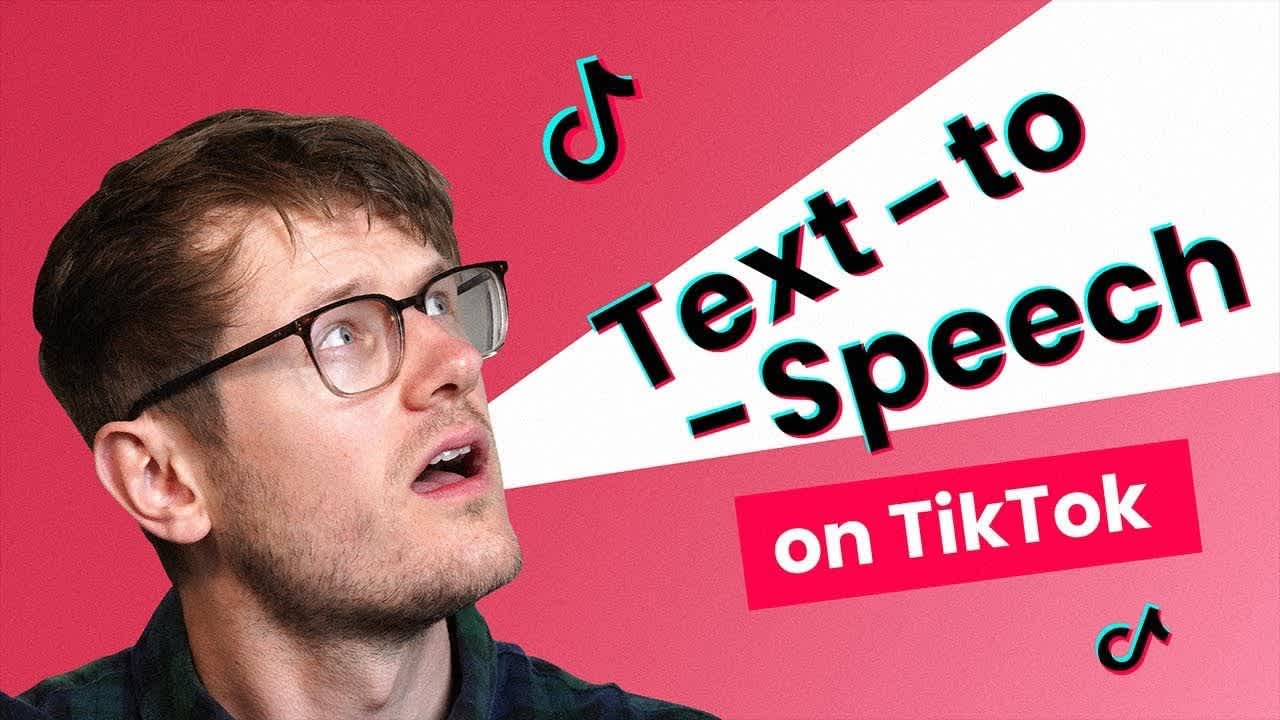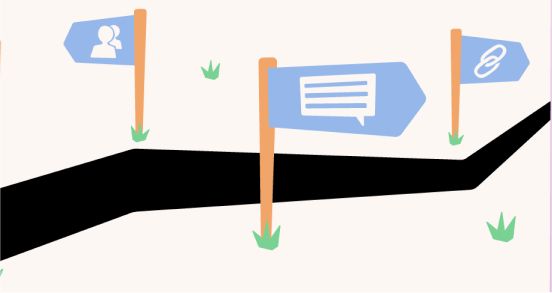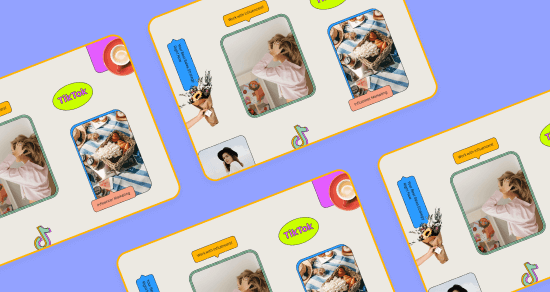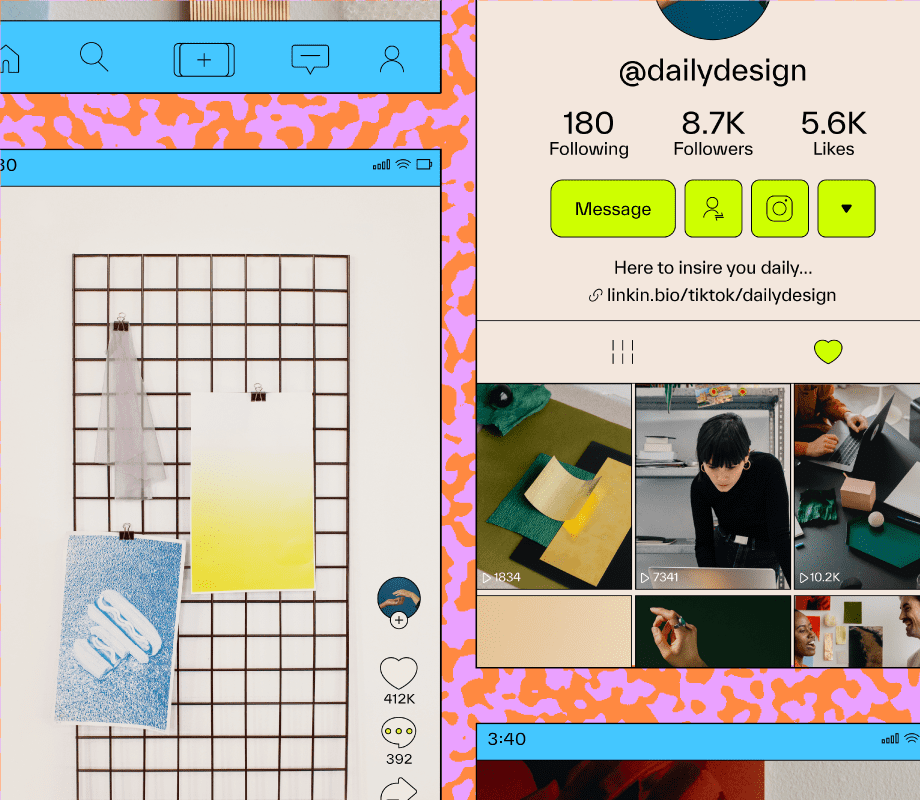Transcript
Introduction
Hi, I'm Euan from Later, and today I'm going to walk you through how to use the super popular Text-to-Speech feature. But before we get started... You know the drill. Make sure to hit that subscribe button so that you can stay up-to-date on all the latest social media tips, hacks, and tutorials.
How to use Text-to-Speech on TikTok
Now, I'm sure you've seen the Text-to-Speech feature all over TikTok. It's the one that sounds a little like this: "Wow, I really love TikTok's Text to Speech feature." Here's how you can create the same effect on your videos.
Step One: Create a new video
Step one: Open up TikTok and hit the "Plus" icon at the bottom of your screen to create a new video. I'm just going to record a new video right now, so please ignore the silence. Okay, that's perfect.
Step Two: Add text to the video
Step two: Add some text to your video. This is what will become your automated voiceover, so type whatever you want to be said out loud. I'm going to write, "Thanks for checking out our YouTube channel". To turn the text into speech, long press it and then select "Text-to-Speech" when it pops up onscreen.
Once it's done processing, the voice will read the text out loud just like this: "Thanks for checking out our YouTube channel."
Step Three: Edit and post your video
If you need to edit your text, you'll need to reapply the Text-to-Speech function. When you're finished, just tap Next, fill out the description and other details for your video, and then post your video. And there you have it. It's that simple to add the Text-to-Speech feature to your videos on TikTok.
And if you're not following us on TikTok yet, give us a follow at Later.com. We post a ton of helpful videos and have a lot of fun there too. And feel free to drop your TikTok handles below so that everyone can check out your videos.
And for another TikTok hack, check out our description below to learn how to schedule your TikTok videos with Later. Thank you all for watching, and I'll see you in the next video.