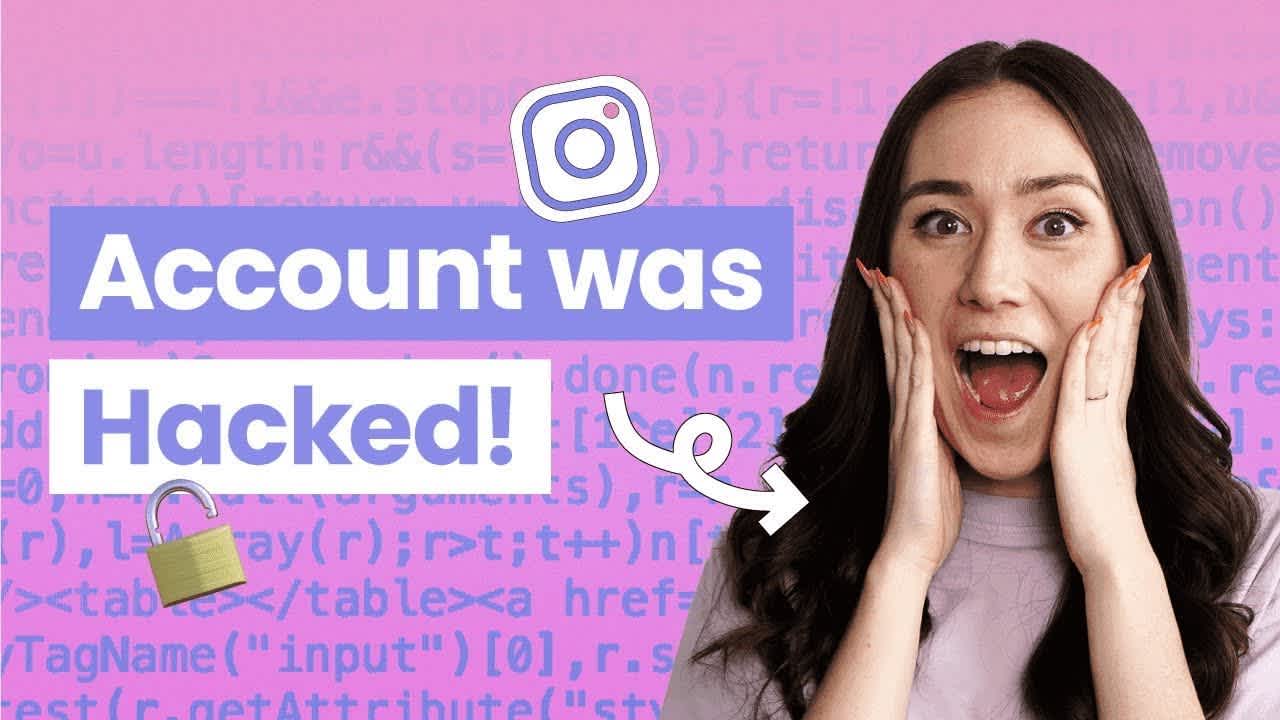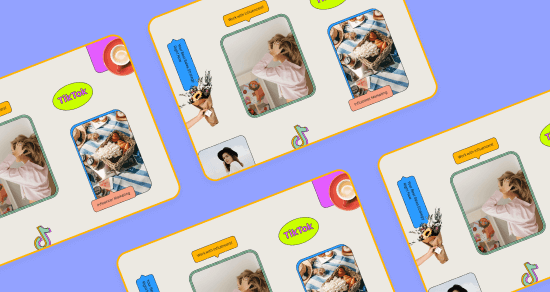Transcript
Introduction
Has your Instagram account just been hacked? If you answered yes, that is probably why you're watching this video. Now, don't blame yourself. It happens to the best of us so in this video, I'm going to walk you through exactly how you can get your Instagram account back.
Scams are everywhere these days, and it can sometimes be difficult to figure out what messages are real and what aren't on Instagram. Some common Instagram scams I've personally seen are crypto investments, copyright violations, and verification badge scams.
If you suspect your Instagram account has been hacked or compromised, it's important that you act as fast as you can. You're going to want to follow these steps to regain access to your account.
Join over 1 million marketers to get social news, trends, and tips right to your inbox!
Email AddressStep #1: Check your email account for a message from Instagram
First, you want to log into the email account you use to set up your Instagram account. Look for an email from security@mail.instagram.com. It may let you know that someone logged into your account and changed your email address. You then may be able to undo this by using the "Revert This Change" option in that message. This should reset your account to your original email and login.
Step #2: Request a login link from Instagram
If other information was unfortunately changed, like your password, you should request a login link from Instagram.
To do this, on the login screen, if you have an Android phone, tap "Get Help Logging In" or on an iPhone, tap "Forgot Password". You'll then be taken to the "Trouble Logging In" screen if you have an iPhone or the "Login Help" screen if you have an Android.
Enter your username, email address, or phone number that is linked with your account, then tap send login link. Once you get the link, click on it and just follow the instructions from there.
If you're not sure of the email address or the phone number you use for the account, tap "Need More Help?" and follow the directions. Then, you just need to select either your email address or your phone number, then tap send login link. Click that login link in your email or text message and follow the onscreen instructions.
Step #3: Request a security code or support from Instagram
If the login link doesn't do the trick, the next step is to request a security code. So you're going to enter the username or phone number linked with your account, then tap on "Need More Help?"
Then from there, just select your email address or phone number. Then, you're going to tap on "Send Security Code" and follow the instructions.
Step #4: Verify your identity
So, if you submitted a support request for an account with no photos of you, you should receive an autoresponse email from the support team at Meta. They'll ask you to help verify your identity by providing the email address or phone number you signed up with and the type of device you used at the time of signup. For example, an iPhone, Android, or an iPad.
If you request support for an account with photos of you, this is a lot easier. You'll be asked to take a video selfie of you turning your head in different directions to help make sure that you're a real person and to confirm your identity. Once you send over your video selfie, you'll then receive an email from Instagram at the email address you provided.
If you're worried about what Instagram will do with the video, they have mentioned that the video you submit will never be visible on Instagram and will also be deleted within 30 days. Worst case scenario, if Instagram isn't able to confirm your identity from the video you submitted, you can try to submit a new video again and they'll just review it.
As you probably already know, it can be really stressful and a hassle to be hacked on Instagram. Fortunately, there are some really quick things you can do to level up your account security. I don't cover them in this video, but let me know in the comments if you'd be interested in a video that covers how you can make your Instagram account a lot more secure. Thanks and I'll see you later.