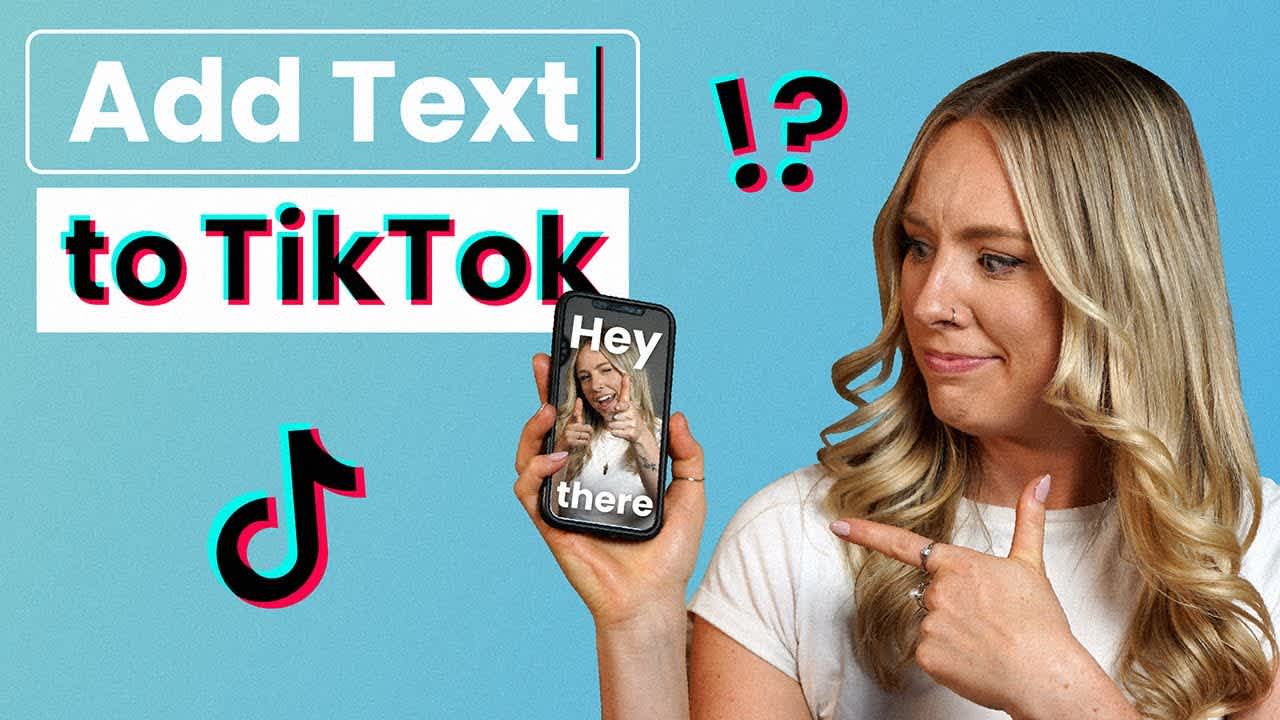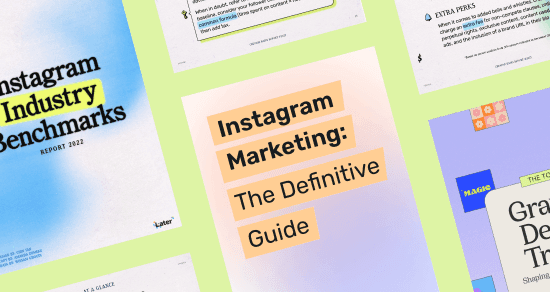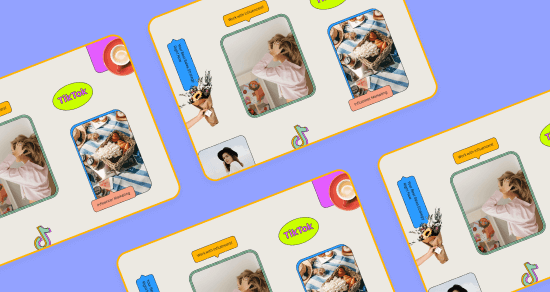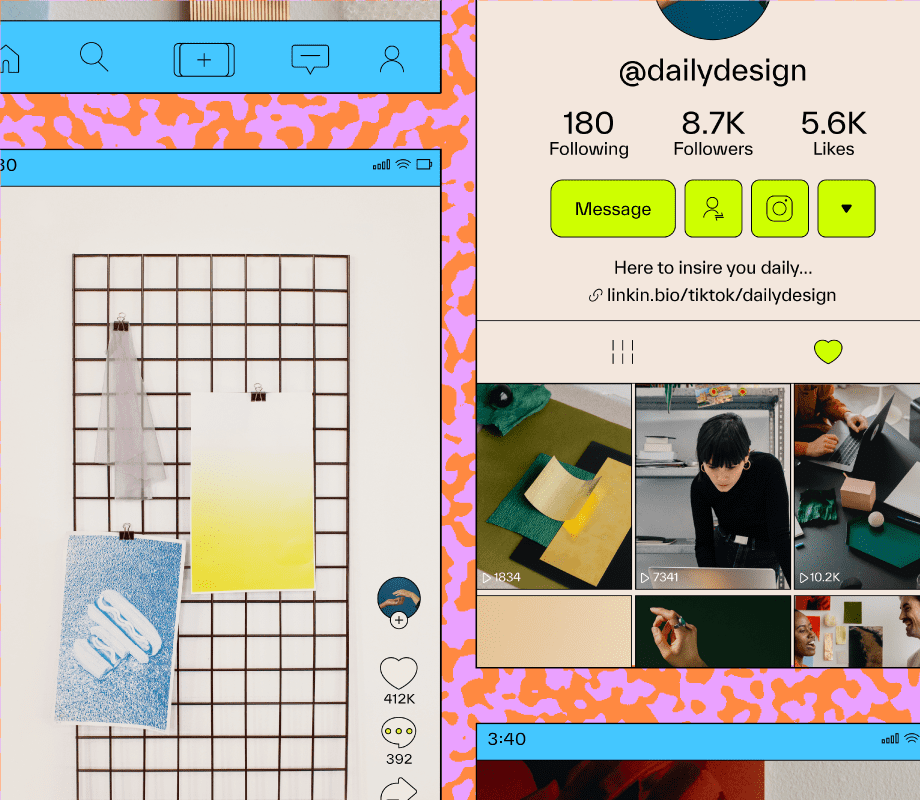Transcript
Introduction
Raise your hand if you don't know how to add text to your TikTok videos. It's okay. I've been there too. Luckily, it's a lot easier than it looks.
I'm Jess from Later, and today I'm going to show you, step-by-step, how to add text to your TikTok videos. But before we start, don't forget to tap the subscribe button below so that you can stay up-to-date with all the latest social media tips and tutorials. Alright, let's go.
How to add text to TikTok videos
To start, open up the TikTok app and hit the plus sign to create a video. You can either film a new video, open up a draft, or upload content from your camera roll.
Once you've finished editing your video, tap "Text" at the bottom of your screen. A keyboard will pop up and you'll be able to choose from a selection of fonts, colors and styles. Remember to choose colors that are on-brand and easy to read.
When you're happy with your text, play around with sizes and location by pinching it and moving it around the screen. Hot tip: keep your copy short and sweet. Your audience will be reading it at a glance, so only include the most important information.
Now for the fun part: tap on the text and click "Duration". Then, use the sliding scale to have your text appear and disappear at your desired time. If you're trying to match the text to a beat of a song, this step may take a little bit of time to get right, but just keep trying. To help you, press the Play button located just above the editing bar to preview your text and make sure it appears at the right moment.
Once you're happy with it, click the checkmark in the bottom right-hand corner of your screen. Tap the "Text" button and repeat the process until you have all of your text neatly arranged throughout your video.
And that's it! An easy way to add text to your TikTok videos. With practice, you'll be a pro in no time.
Want more TikTok advice? Learn everything you need to know about TikTok marketing in our free 30-minute course that's linked in the description below. And in case you may have missed it, you can now schedule your TikTok videos with Later. I'll leave some more details about that below too. Thanks for watching and we'll see you next time. Bye.