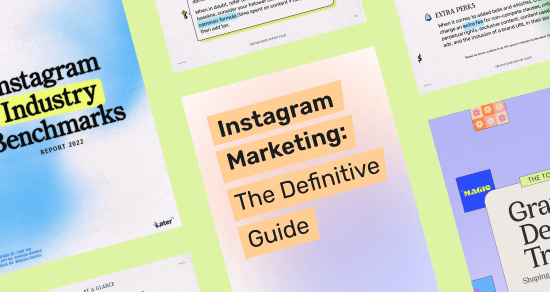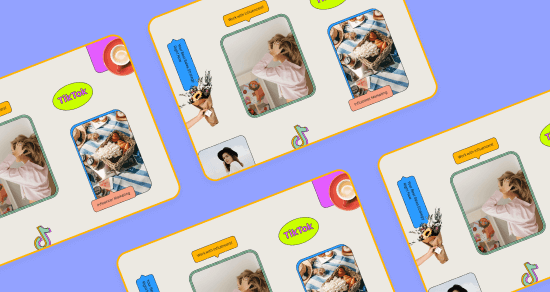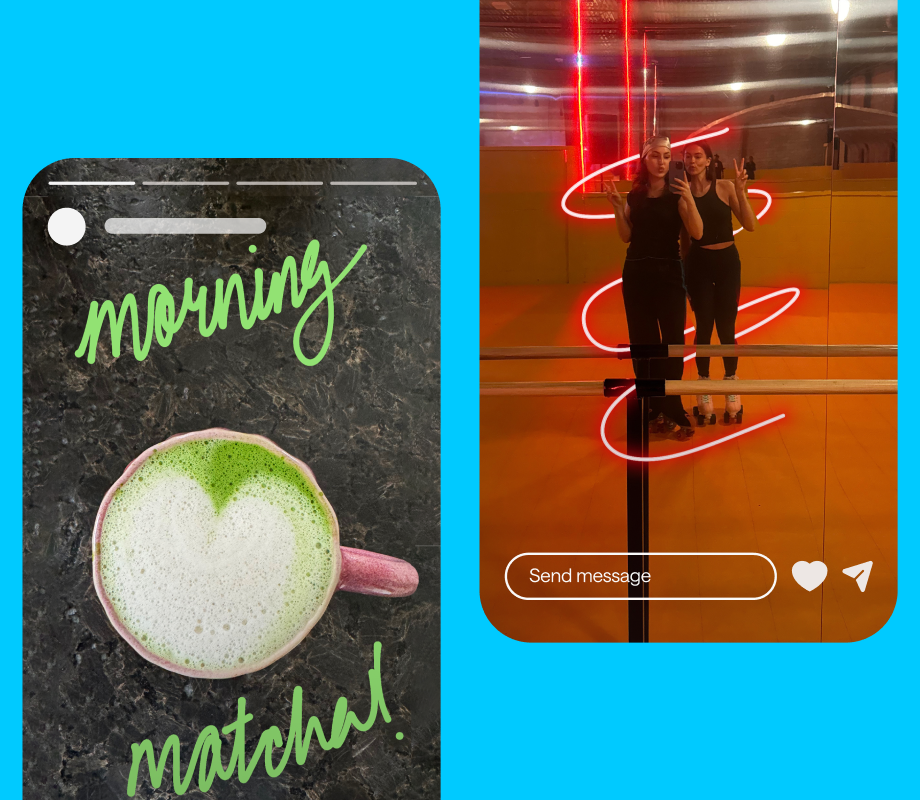Transcript
Introduction
Have you ever wondered how brands and creators create fun Instagram Stories GIFs like these?
Well, in this video, I'll be showing you exactly how to do it, all with just a few free websites and your phone camera.
Instagram Captions for Best Friends
Two peas in a pod
Friends that slay together, stay together
Happiness is having a best friend like you
Cheers to the best friendship out there
Travel buddy
Friends become family
Chosen family
No one gets me like you do
Life’s better when we’re laughing together
You’re the Betty to my Veronica
Rain or shine
Partner in crime
Side by side for life
We finish each other’s sandwiches
We go together like peanut butter and jelly
Life is better with friends
Inside jokes with you >
BFF
Best friends are the best therapy
You’ve got a *best* friend in me
Partners in crime and everything fine
Chaos looks better when we’re together
When I’m with you, every day feels like an adventure
Real friendship means never having to pretend
Better together, always and forever
Making memories with my ride-or-die
Instagram Captions for Family
Family time is the best time
Together, we can conquer anything
Family is everything
Family is where life begins and love never ends
Keep the real ones close
Just a simple, happy family
Homebodies
My circus
The perfect combo of chaos and love
Always better together
Crazy. Loud. Love.
Family fun day
Home sweet home
Made with love
This is us
Welcome to our family
Always there for each other
Happiness is homemade
Family is family
Love is the main ingredient
Family first, forever and always
The best moments are made with family by your side
Together is our favorite place to be
Home is wherever my family is
Love, laughter, and a whole lot of family
Family ties are the strongest bonds
Instagram Captions for Friendship
Kind people are my kinda people
Daily dose of inspiration
Smiles every day
This is my happy place
Friends are family we choose for ourselves
Grateful
You’re the key that unlocks the best adventures
Memories for a lifetime
Everyone crosses paths for a reason
Thanks for being in my life
I’m so lucky
The world is ours
Not sold separately
This group = all I need
Friends don’t let friends do stupid things alone
Quick reminder that I love my best friends
You bring out the best in me
These are my people
How can I not smile when I’m with these people?
Friends forever – no exceptions
Life’s better with true friends by your side
Friends who laugh together, stay together
Finding joy in the little moments with you
Friendship isn’t a big thing, it’s a million little things
With you, every day feels like a celebration
Good times and even better company
Instagram Captions for Babies
We made a wish and you came true
Dream big, little one
Twinkle twinkle little star, do you know how loved you are?
Such a big miracle in such a small person
Home s where my baby is
Hello, I’m new here!
Favorite reason to lose sleep
Best job ever
Tiny hands, big dreams
You fill my heart with joy
In awe of you
You make every day an adventure
Forever grateful
Pure love in its simplest form
Love at first sight
Bundle of joy
Small but mighty
You are my sunshine
Little lands, lots of love
The cuddle is real
Step #5: Find your GIF on Instagram Stories
It usually takes a few hours for your Giphy to upload to the system and become searchable, so be patient. Take your dog out for a walk, put some cucumbers on your eyes, take a nap, you know, whatever feels right. Then, check back later in the day to officially use it.
Once it's uploaded, you'll be able to open Instagram and find your GIF. See, it's right there when I search Later Media and if you want to level up the design of your Instagram Stories, we've got some gorgeous templates we created in partnership with Storyluxe that are totally free. We'll link them in the description below, as well as a few blogs to help you increase your engagement and views across your Stories.
If you enjoyed this video, don't forget to hit "Like" and "Subscribe". Thanks so much for watching, and let us know what tutorial you want to see next in the comments below. See you later.