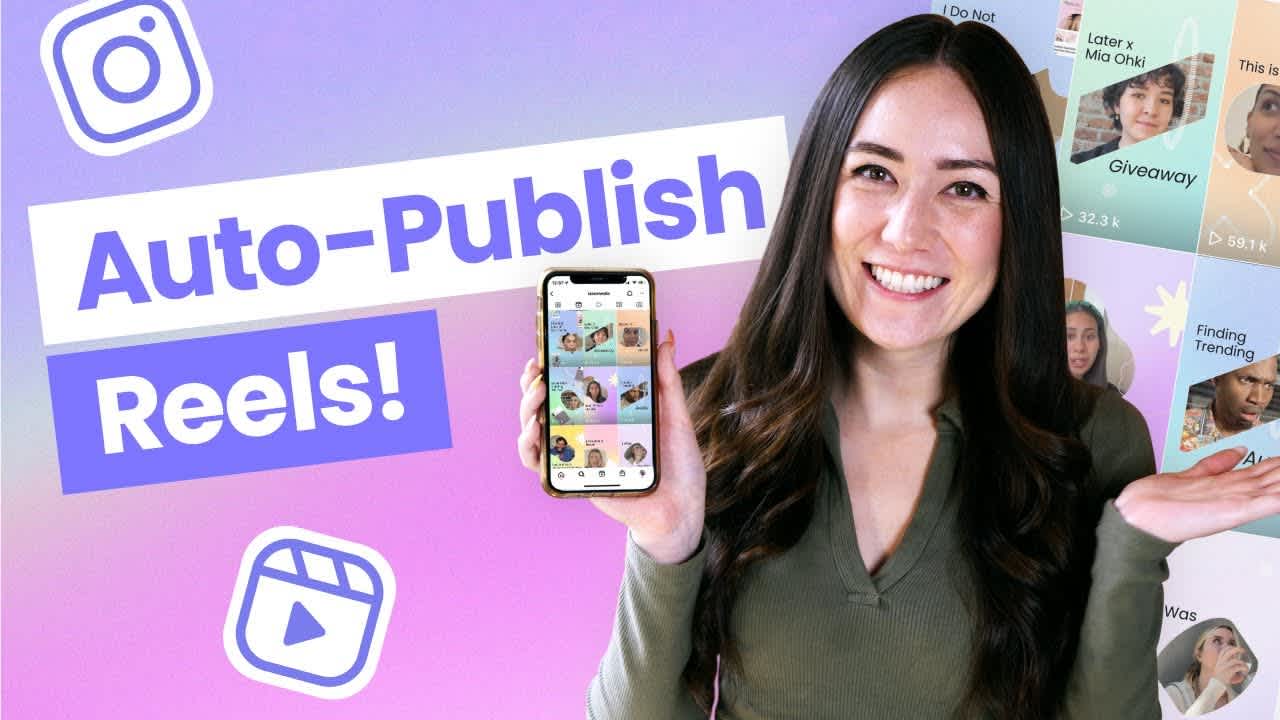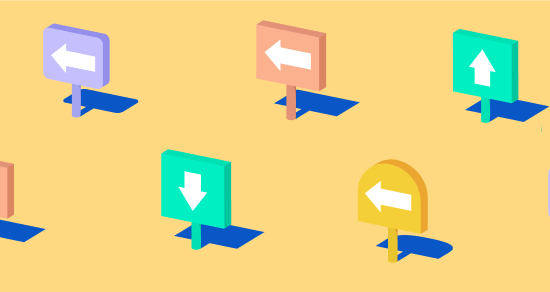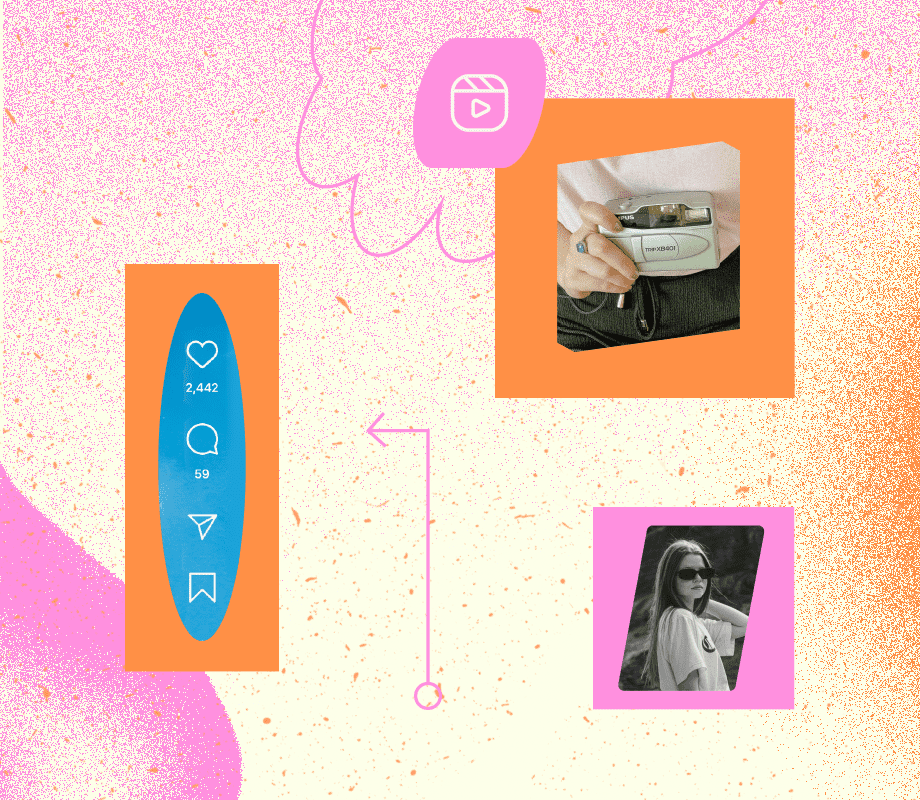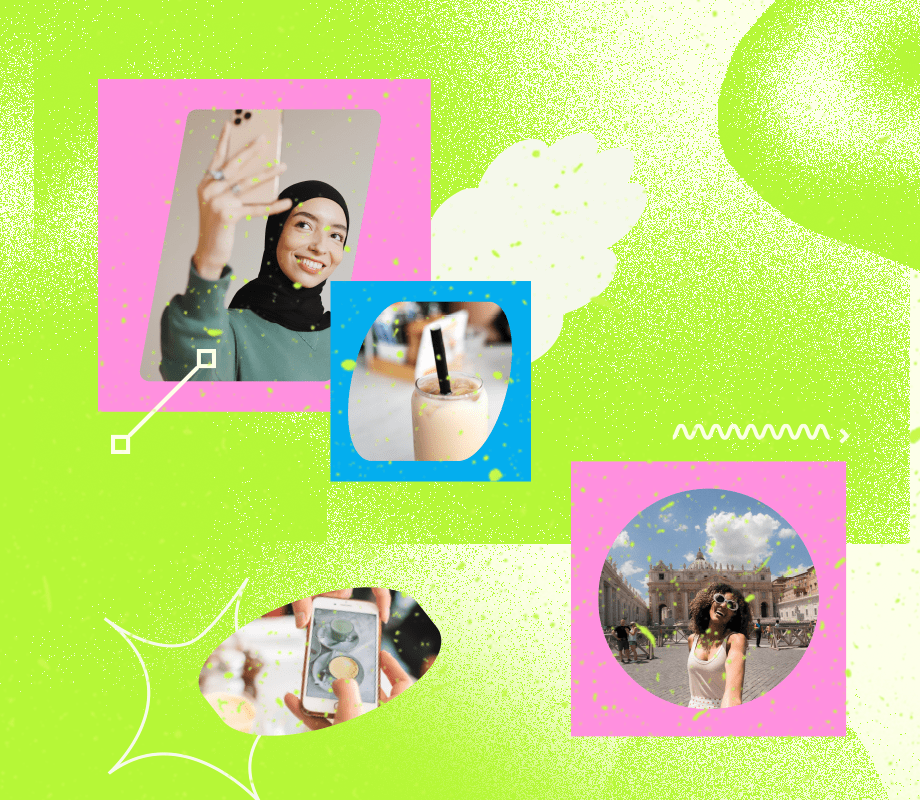Transcript
Introduction
If you're looking for an app to schedule Instagram Reels, look no further. Later just launched an Instagram Reel scheduler and it includes Auto Publish. Yes, that means you can batch-create your Reels content and schedule them to automatically publish at a later date. I cannot even begin to tell you how much a lifesaver this tool is.
Step #1: Connect your Instagram profile to Later
Let me show you how to schedule your Reels. First, open up Later.com and make sure your Instagram profile has been added to Later. If you need help doing this, I've linked a video that takes you through these steps in the description below: How to Use Later App Playlist.
Step #2: Drag & drop your Reel to the Later Media Library
From there, drag & drop your Reels video to the Media Library on the left-hand side of the screen. Then, click on the video and select Create a Post. Here, you can either select Auto Publish if you want your Reel to automatically publish, or select Send Notification and add in your scheduled date and time. You'll get a notification when it's time to post.
Step #3: Schedule your Reel
Beside Post Type, select Reels and then add a caption or, a little Later insider tip, you can also add a saved caption. We love to use this feature for saving hashtags we regularly use, or you can also explore some hashtag suggestions. Next, something that we know our audience has been waiting for. You can now add a link to your Reel so it shows up on your Link in Bio landing page.
Step #4: How to edit your Reel
Last up is the editing stage. You can trim & crop your Reel if you need to, and you can also select your cover photo for the Reel. At the moment, you can only choose a cover photo image that is taken from the Reel video. Finally, click Save and then your Reel is good to go.
Using Later's Visual Planner
What's even more exciting is that your scheduled Reel will show up in Later's Visual Planner. Now, you can see all of your posts on the Visual Planner: Carousels, feed posts, videos, and now Reels. Then, based on how things look, you can choose to move around the scheduled time and date as needed. On top of Scheduling and Auto Publish, Later also launched Analytics and Conversations for Instagram Reels.
Analytics for Instagram Reels
With Instagram Reels Analytics, you can see the performance details of your post from the last year, including detailed charts for each post. This includes likes, comments, saves, shares, impressions, reach, and engagement.
Instagram Reels Conversations
Finally, with Instagram Reels Conversations, you can manage all comments made on your Instagram Reels and feed posts all in one place. You can read, reply to, like, pin and delete comments made on Instagram Reels.
Reels Scheduling FAQs
Later is an approved Meta business partner, so you can be 100% certain that your posts are in good hands. One thing to note is that Instagram Reel scheduling is only available to Later users on all new paid plans and you need to have connected an Instagram Business Account.
Another note is that you can only upload original audio as the Reels Music and Effects Library are currently not available due to limitations with the API provided by Instagram. We really hope this will change in the near future. Scheduling your Reels in advance is going to save you a ton of time. Not only will this be helpful to batch create your video content, but you'll streamline your content planning, be more consistent, and never forget to post. If you've made it this far and you're not already subscribed, tap that subscribe button. We update this channel weekly with some of the best social media tips and tricks. Thank you so much for watching and I'll see you later.