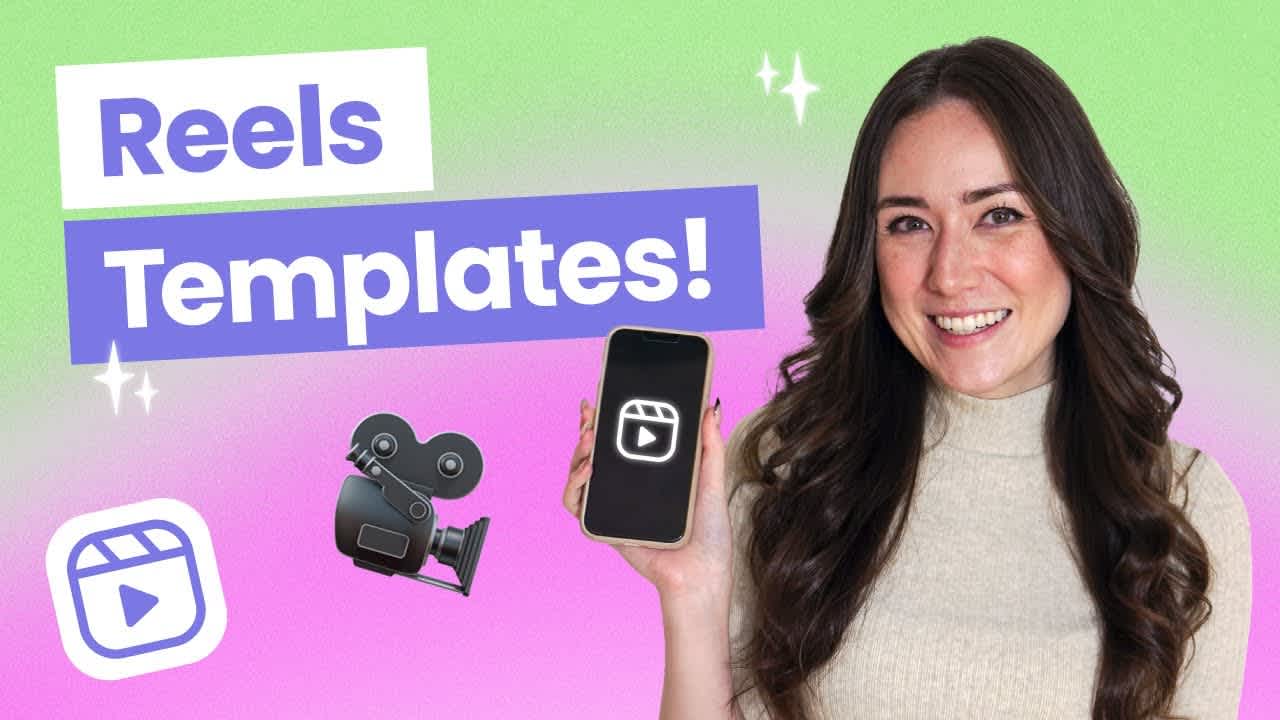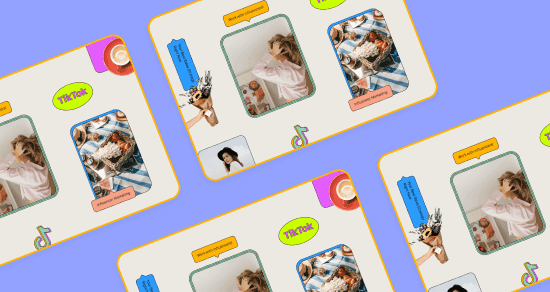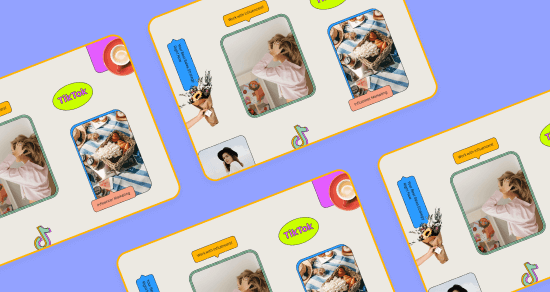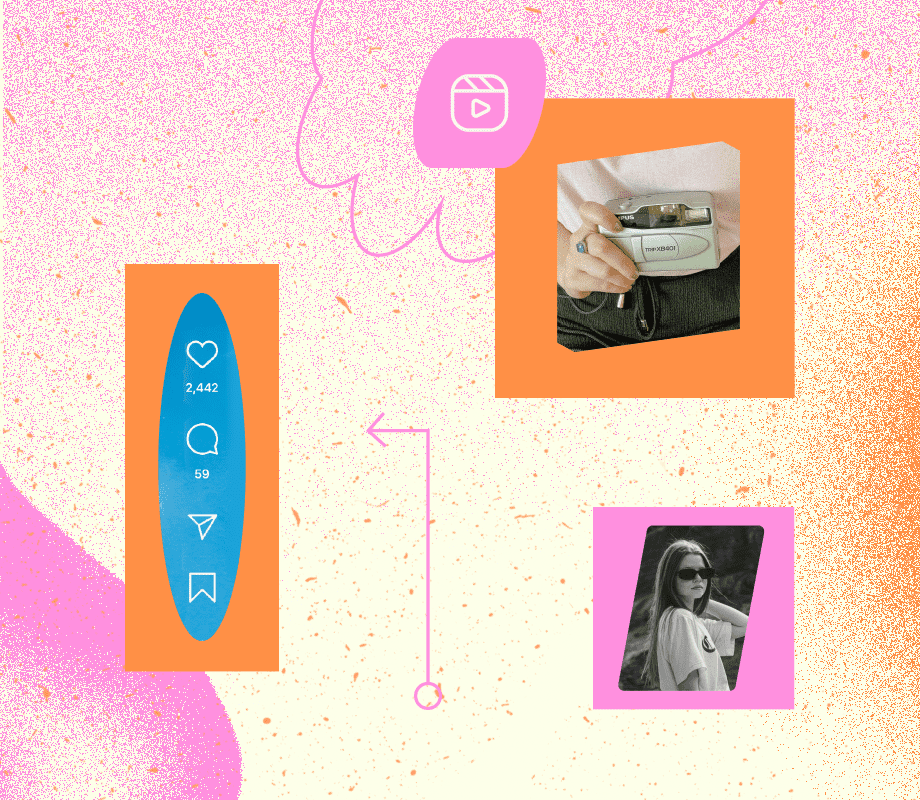Transcript
Introduction
Let's be honest, creating video content for Instagram Reels is all fun and games until you've run out of ideas or time. Luckily, Instagram pulled through for us with their latest Reels feature: Reels Templates.
With Reels Templates, you can quickly copy clip timings of an existing Reel and replace those clips with your own. Not only does this save you tons of time and effort, but it also means you can save your creative energy for bigger projects or just logging off early for the day. Talk about game-changing.
In today's video, we're walking you through how to use Instagram Reels Templates and what this means for your content.
Join over 1 million marketers to get social news, trends, and tips right to your inbox!
Email AddressHow to Access Instagram Reels Templates
So there's a couple ways you can access Reels Templates on Instagram.
Access Reels Templates through the Video Editor
First is through the Video Editor.
Head to the Reels tab and tap the Camera icon in the top right.
Then slide to the Templates tab in the Video Editor. Here you'll see multiple Reels ideas that you can use as templates to slot in your own content.
When you eventually find a template you like, tap Use Template. Then you'll be prompted to add photos or videos from your camera roll.
If you don't see the Templates tab, sit tight; the Reels editor is still rolling out to all users around the world.
Access Templates by Repurposing an Existing Reel
In the meantime, you can also access Templates by repurposing an existing Reel. Say you're scrolling through your Reels feed and you come across a video that you would love to recreate.
If the reel already has templates available, a "Use Template" sticker icon will appear above the name of the creator. If you don't see this, you can tap the three-dot menu icon and select Use As Template.
Make your own Reel using Templates
Now you've generated a template.
Once selected, you'll see the timestamps for each clip in a reel. Simply tap "Add Media" to replace the clip with your own from your camera roll.
If you happen to find a reel that you'd like to recreate, but these template features are nowhere to be found, that just means that this video was likely edited outside of Instagram through a third-party video editor and Instagram can't identify the different timestamps for each clip. So that's it.
That is how you use Instagram Reels templates. If you want to learn more about Instagram Reels, just head over to our blog over here or check out the links in the description. Don't forget, work smarter, not harder. I'll see you later.