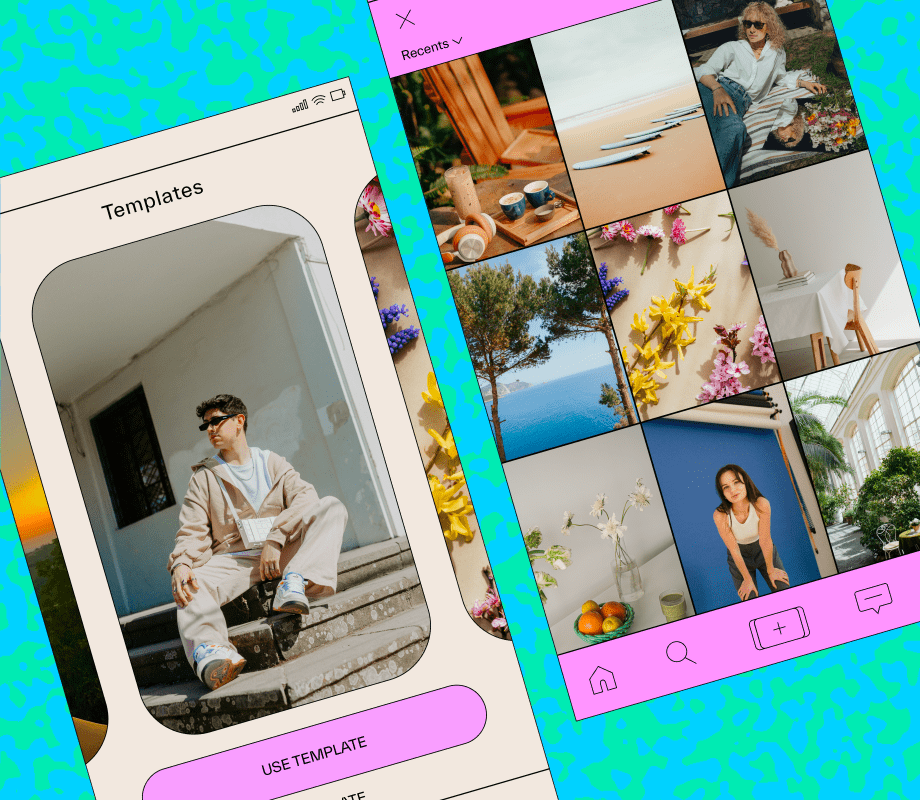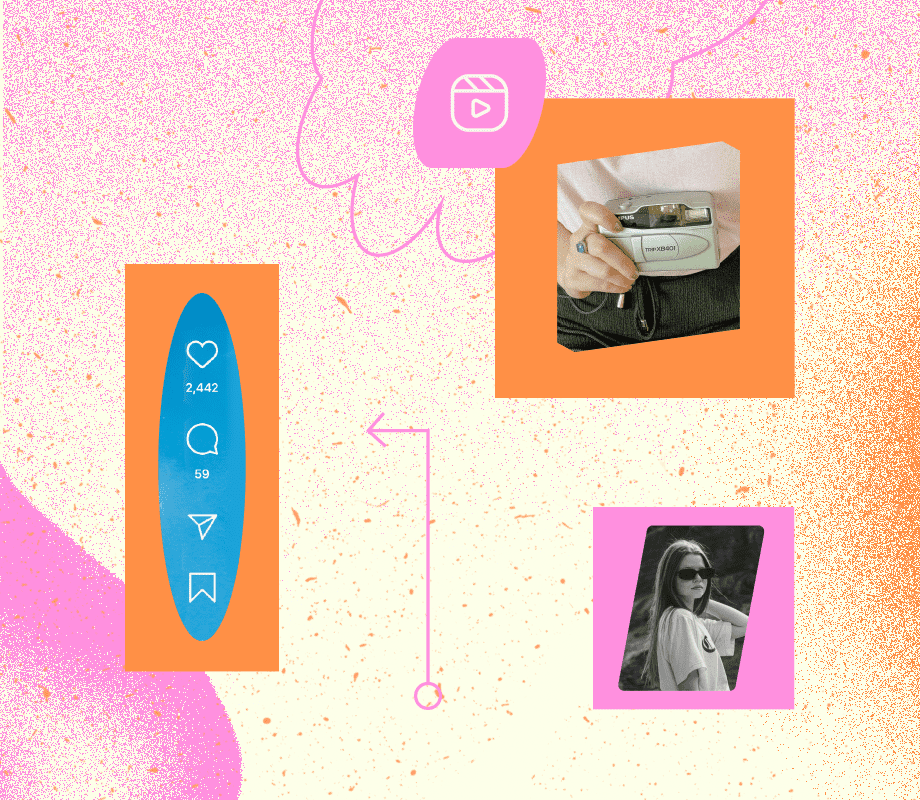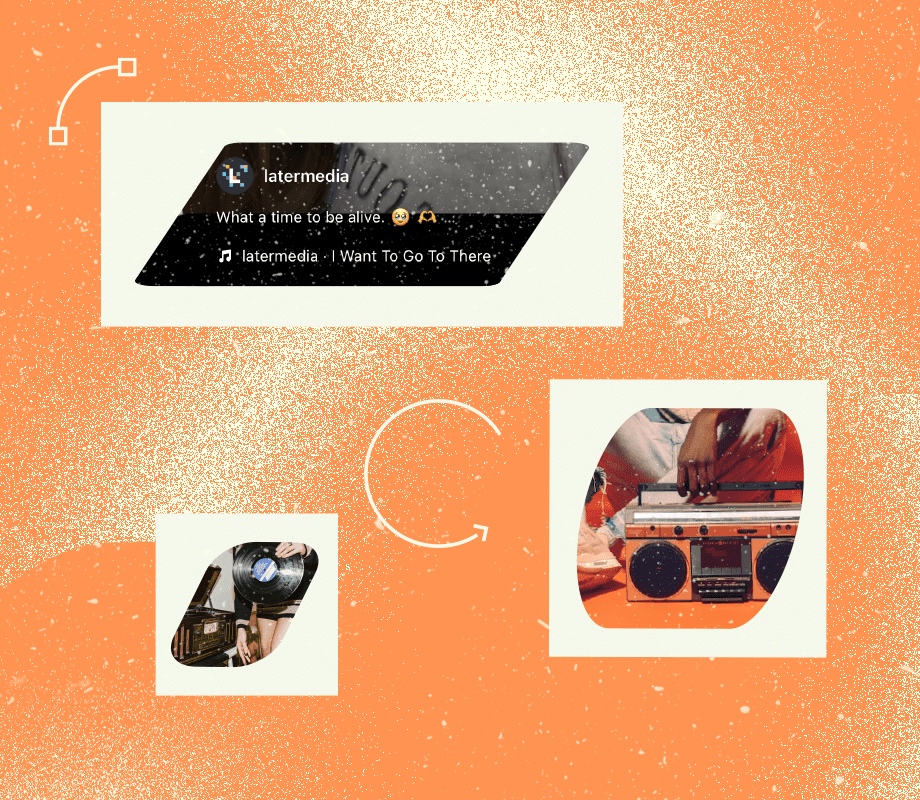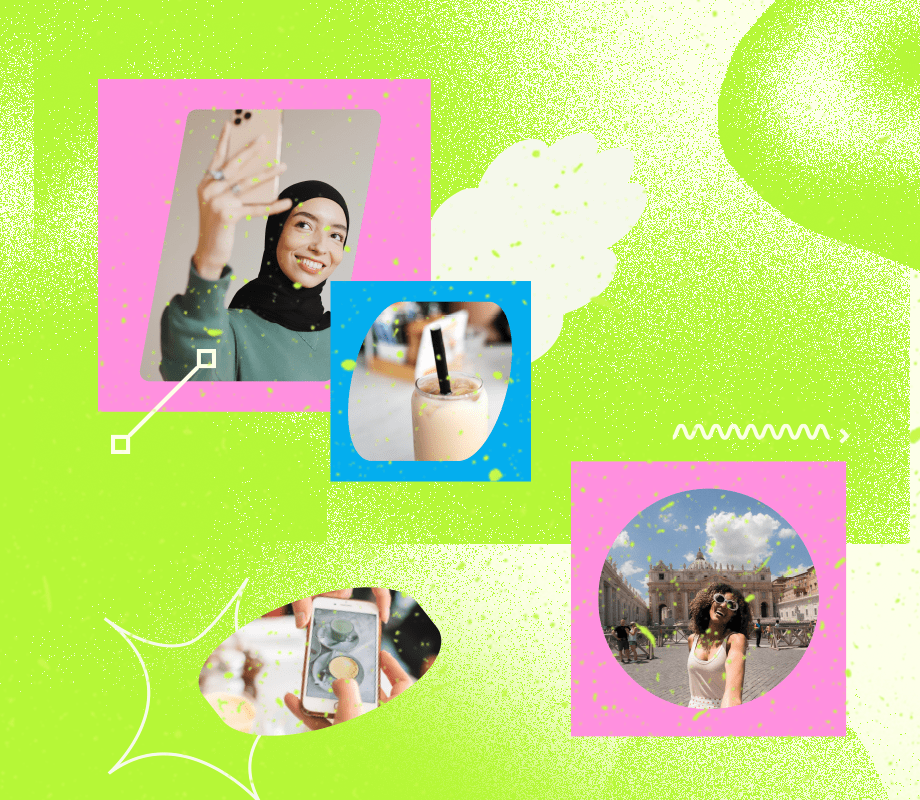In 2025, Reels will continue to be essential to any social media manager’s Instagram strategy.
It’s a double whammy! Your audience loves (and expects) video content, and the Instagram algorithm majorly rewards those who consistently post Reels.
Instagram Reels templates are the ultimate hack to save time while creating fun video content.
Read on to learn how to use Instagram Reels templates, where to find them on Instagram, and where to get ideas for Reels trends.
And if video is more your style, check our YouTube tutorial: How to Use Instagram Reels Templates (Quick Tutorial!)
Table of Contents
What Are Instagram Reels Templates?
Instagram Reels templates are a built-in Instagram feature that allows you to drag and drop your photos and videos into a pre-existing template, quickly creating on-trend video content.
These templates provide an easy way to make aesthetic, fun, short-form videos.
It’s easy to identify when a Reel has a template that you can use. You’ll see the “Use Template” button above the account name.
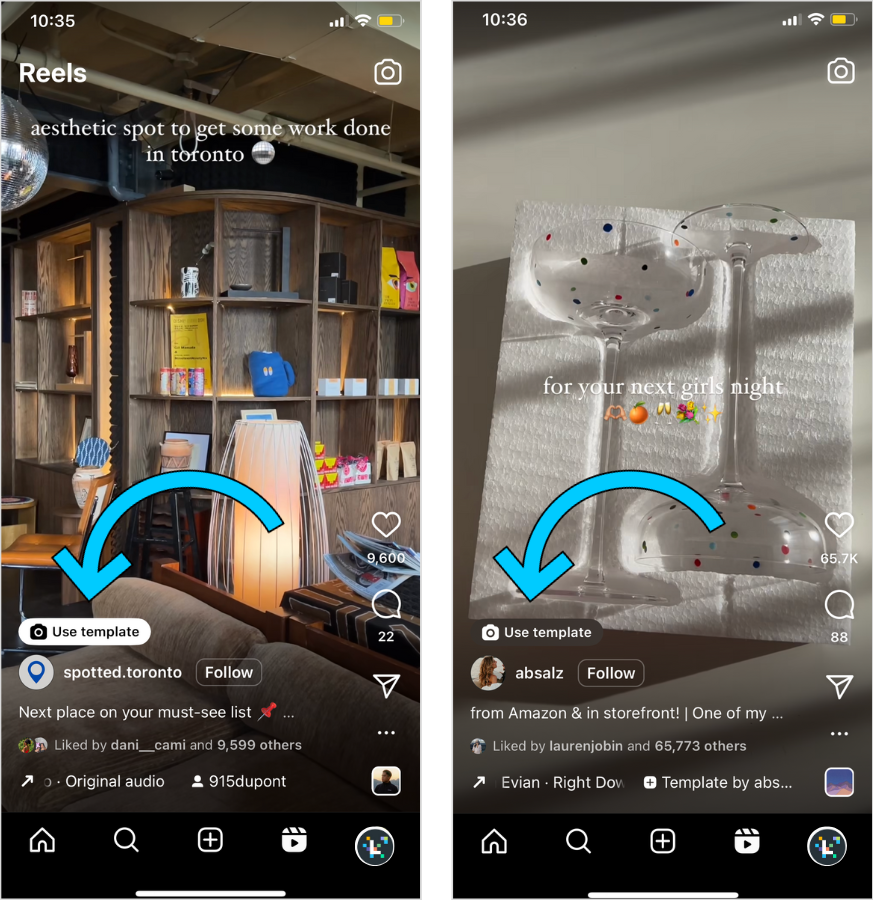
Reel templates are useful for the following instances:
You see a trend that you need to jump onto ASAP.
You’re batch-creating content and need to make a lot of Reels that look great without taking up too much time.
You’re new to social media and are just learning how to make superstar video content.
Video editing is not your skill, but you still need to make impressive Reels.
We love a good time-saving strategy for your Reels strategy; from templates to pre-scheduling content, anything that allows you to focus on bigger tasks is a win in our books.
P.S. Have you tried Later’s Reels Scheduler yet? Sign up for a free trial for yet another hack to streamlining your social media workflow.
How to Find Reel Templates on Instagram
You can find Instagram Reels Templates within the template browser.
Here’s how in three easy steps:
Step 1: Head to the Reels tab and tap the camera icon

Step 2: Slide to the "Templates" tab in the video editor
Here you'll see multiple Reels ideas and templates — from recommended, to trending, to those that you've saved.
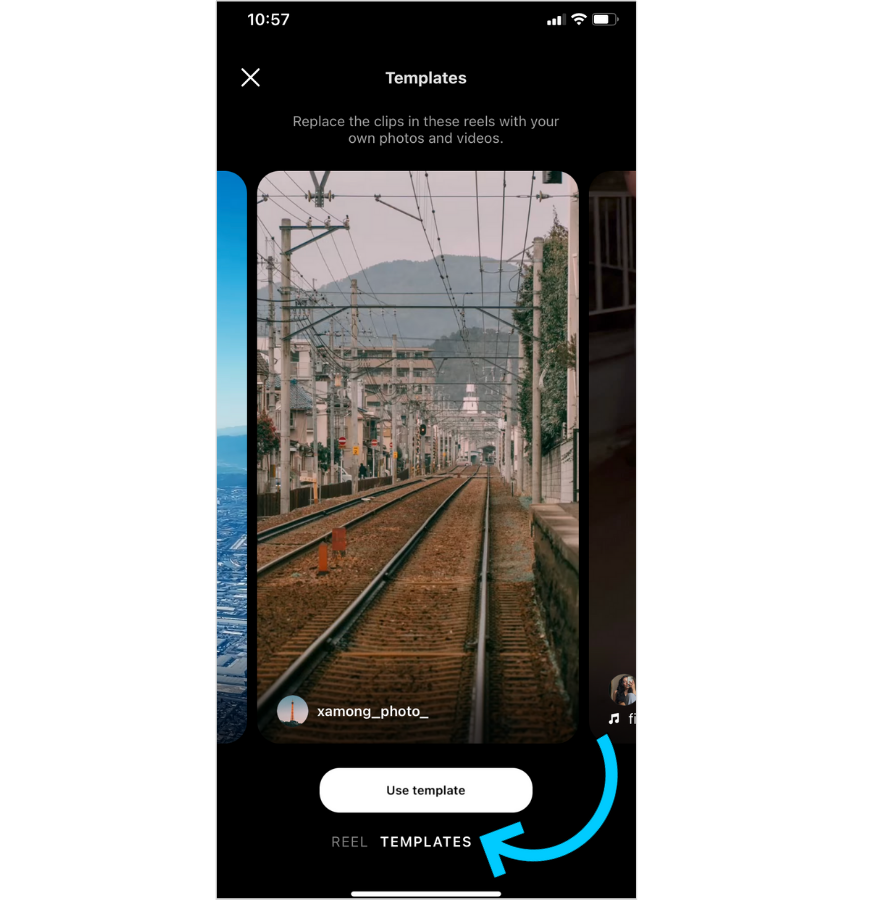
Step 3: Find a template you like, then tap "Use Template."
You'll be prompted to add photos or videos from your camera roll.
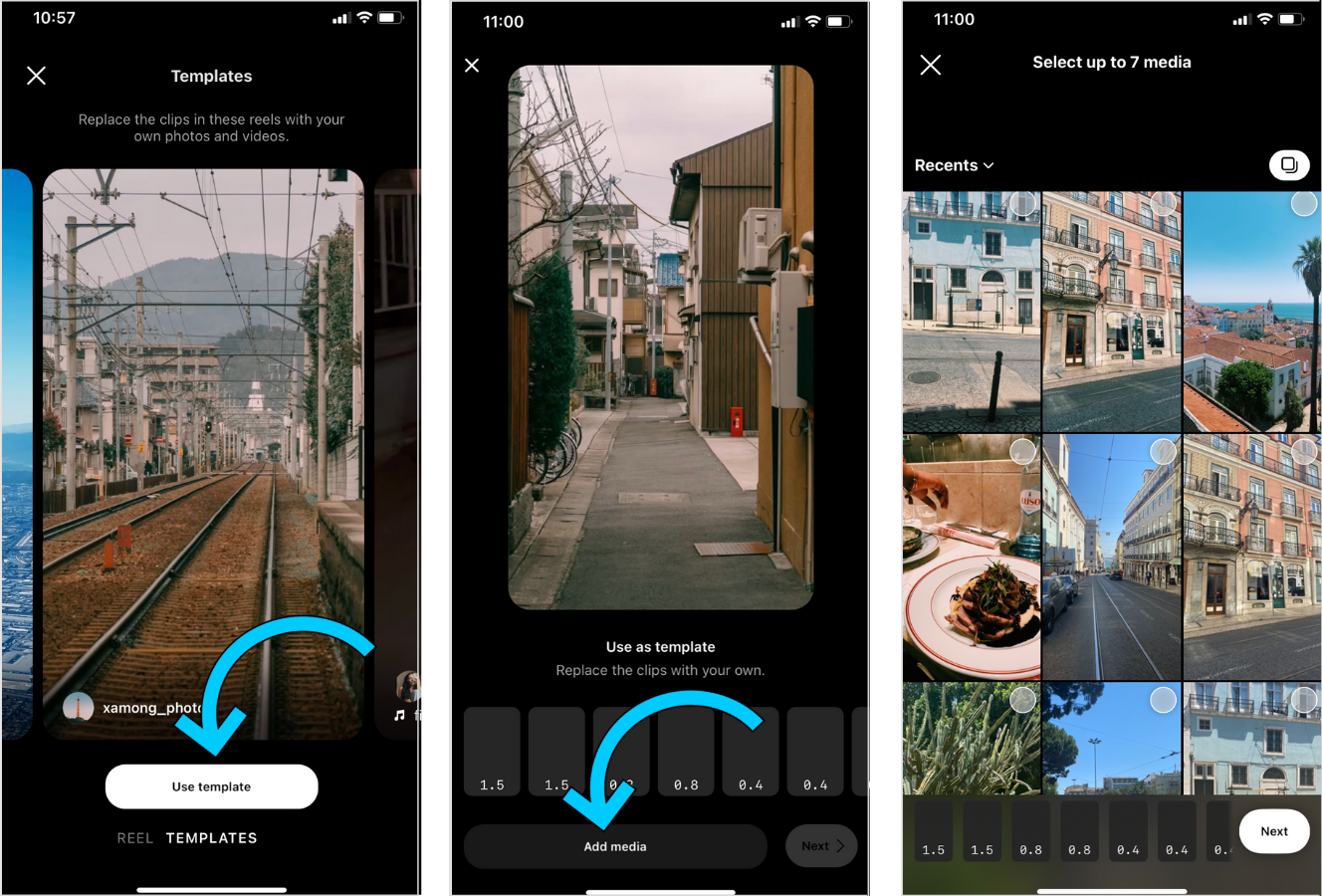
How to Use an Instagram Template from Your Feed
To repurpose an existing Reels template, follow these basic steps:
Step 1: Scroll your Reels feed until you spot a Reel with a "Use template" sticker icon
It’ll appear above the name of the creator.
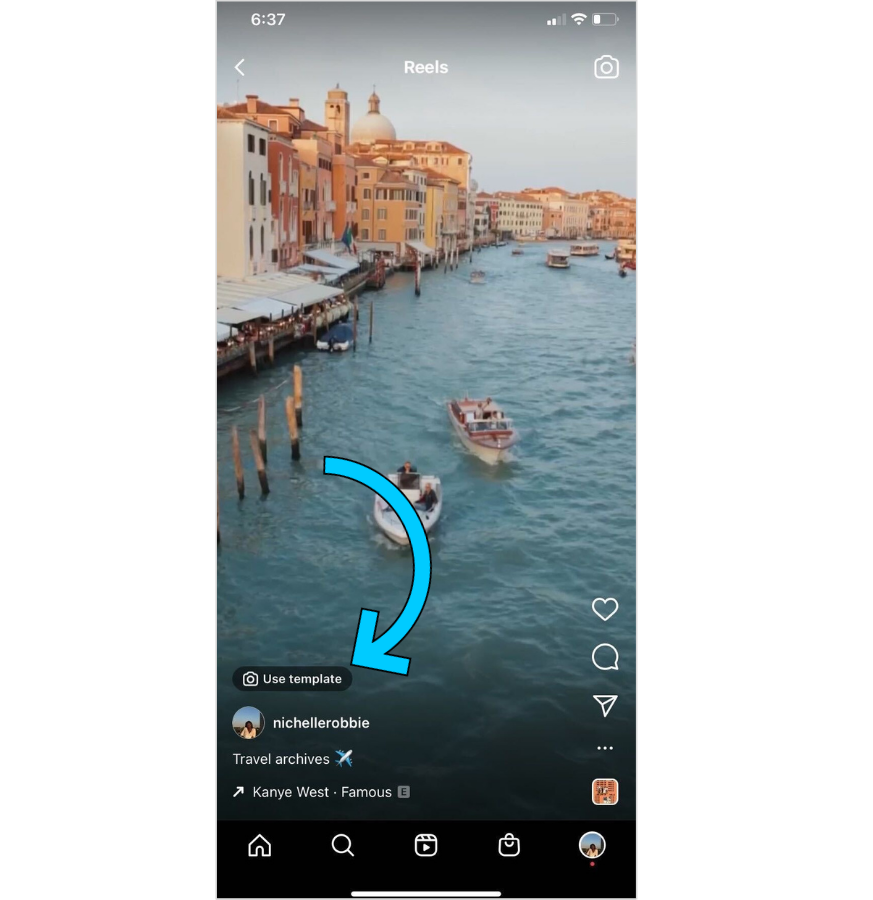
Alternatively, tap the three-dot menu icon and select "Use as template":
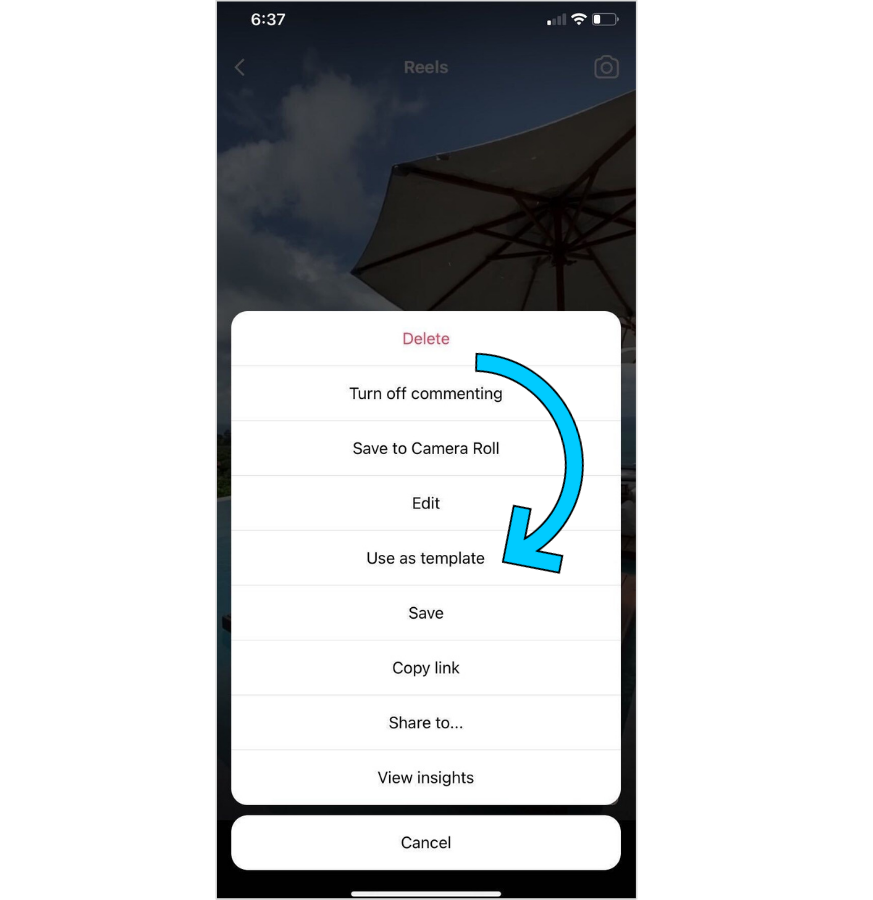
Once selected, you'll see the time stamps for each clip in a Reel.
Step 2: Tap "Add media" to replace the clips with your own from your camera roll
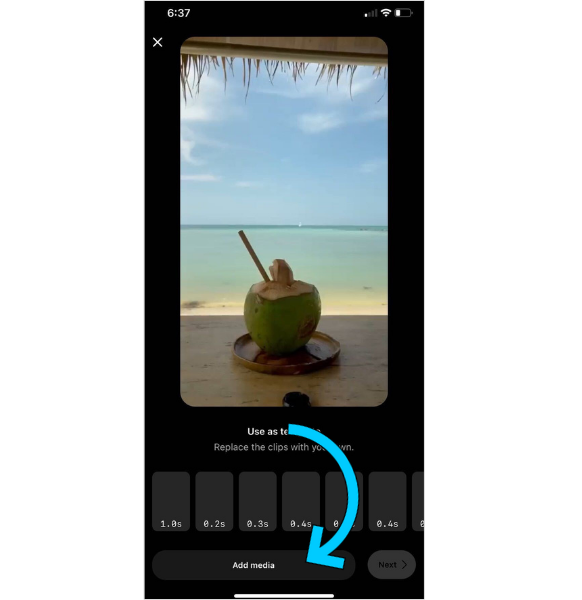
TIP: Choose a variety of clips (like closeups and different angles) to give your Reel dimension.
How to Find Trending Instagram Reels Templates
Your favorite brands and content creators are already using Instagram Reels templates to make good content, fast.
If you want to stay ahead of the trends (and trending sounds on Reels), you can check out these resources:
@reelstips on Instagram shares weekly trending Reels templates, tutorials
Later’s trending Instagram Reels resource includes the most popular Reels audio of the week
Scroll Instagram's Template Browser (see previous section for how to access it) for trending templates
Instagram Reels Templates FAQ
Here are the answers to the most common questions we get about Reels templates.
Can I Save Reels Templates to Use Later?
Spot a template you love, but not quite ready to record your Reel?
No problem. Here’s how to save your Instagram Reels template for later, in a couple of short steps:
Step 1: Once you see a template you want to use, tap the three-dot menu icon.
Step 2: Next, hit “Save” to add the Reel to your collections and by default, its template.
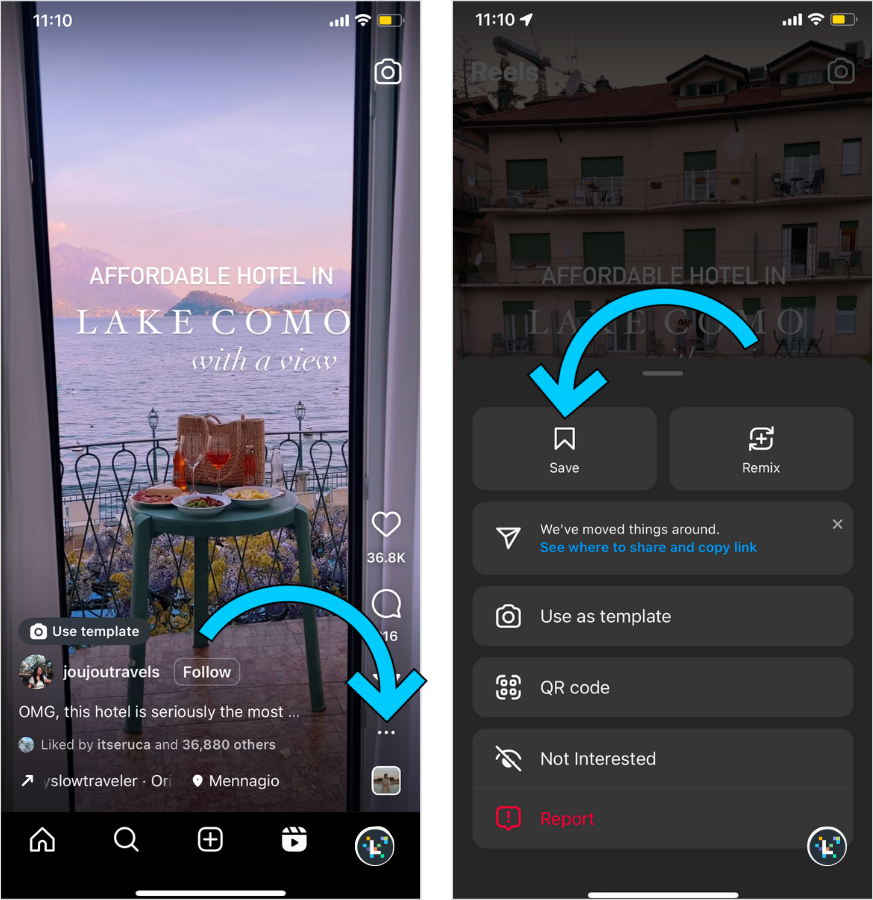
When you’re ready to use your chosen template, simply head back to your collections (located in the dropdown menu on your profile) to record your Reel.
Are Instagram Reel Templates free?
Yes, Instagram Reel templates are totally free to use for all Instagram users. Thanks, Mosseri!
Can You Change the Music on Instagram Reels Templates?
Yes, you can. Once you’ve updated the template, you’re free to use any of the customizations available in the Reels editor, from text overlay to updating sounds, to make it your own.
Can Other People Use Reel Templates that I Create?
They can! As long as your Reel has at least 3 clips or images, you can turn your in-app creation into a template.
Just remember that your Instagram profile has to be public for your templates to be discoverable.
How to Optimize Your Instagram Reels Strategy
Looking to brush up on your Instagram Reels skills even further? We’ve got you covered with these Later articles:
So, the next time you’re stuck wondering how a creator or brand edited the perfect Reel, remember: there’s probably a template for that.
With Later, you can streamline your Instagram posting strategy and analyze the performance of your content. Create an account now and start your free trial!