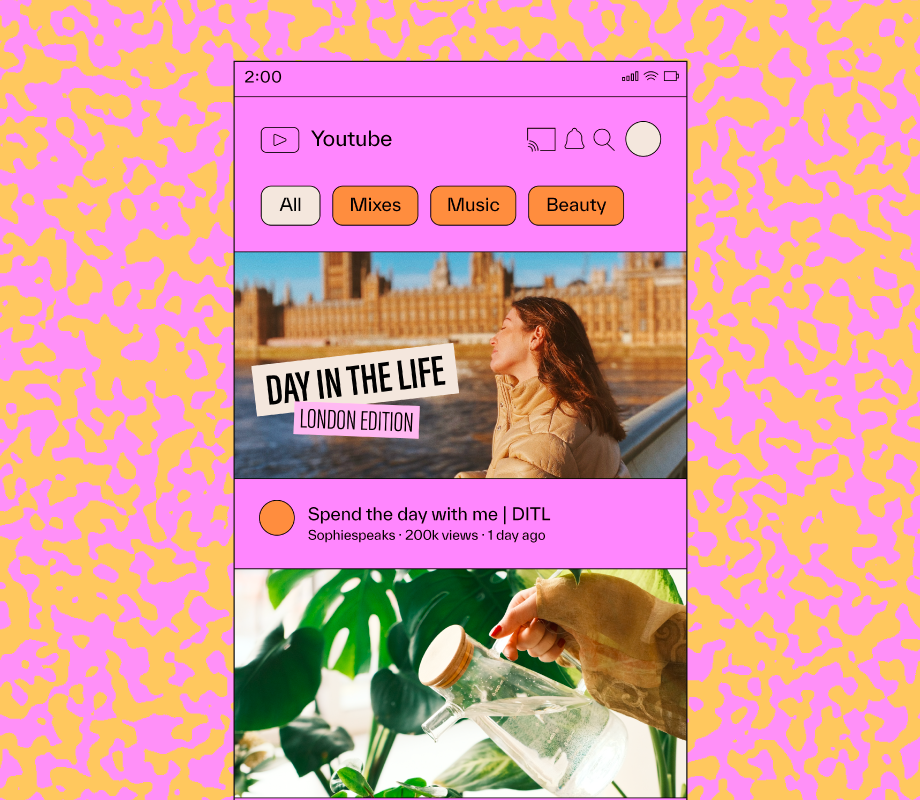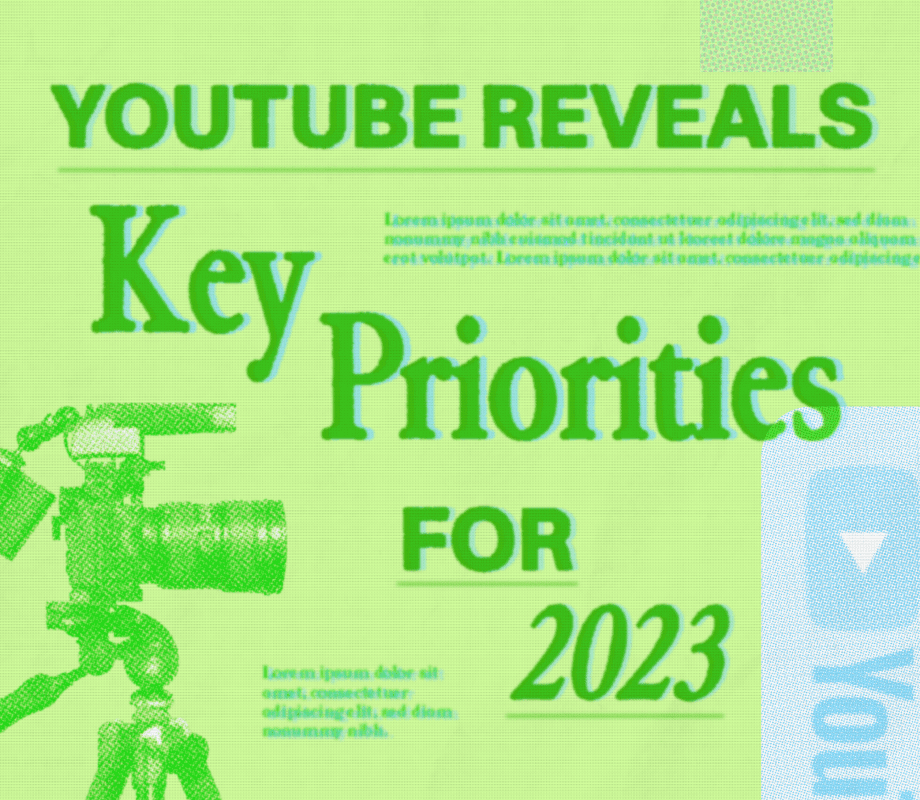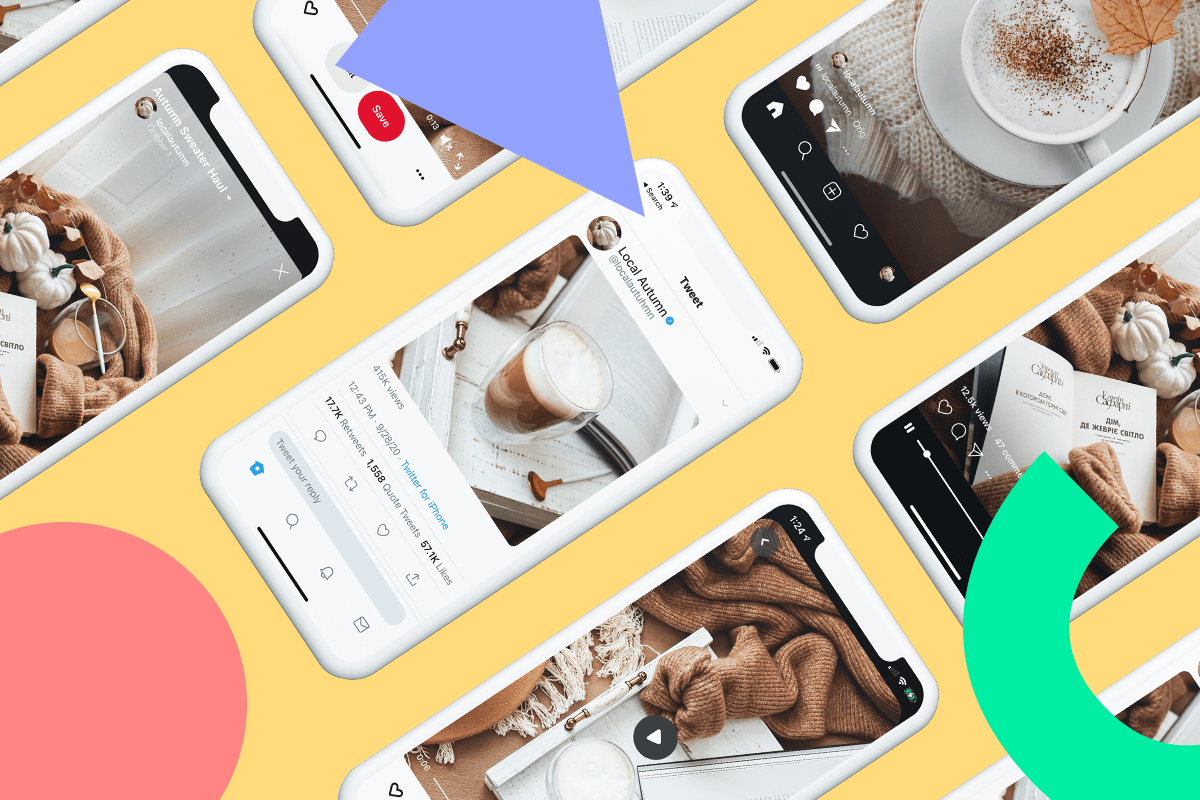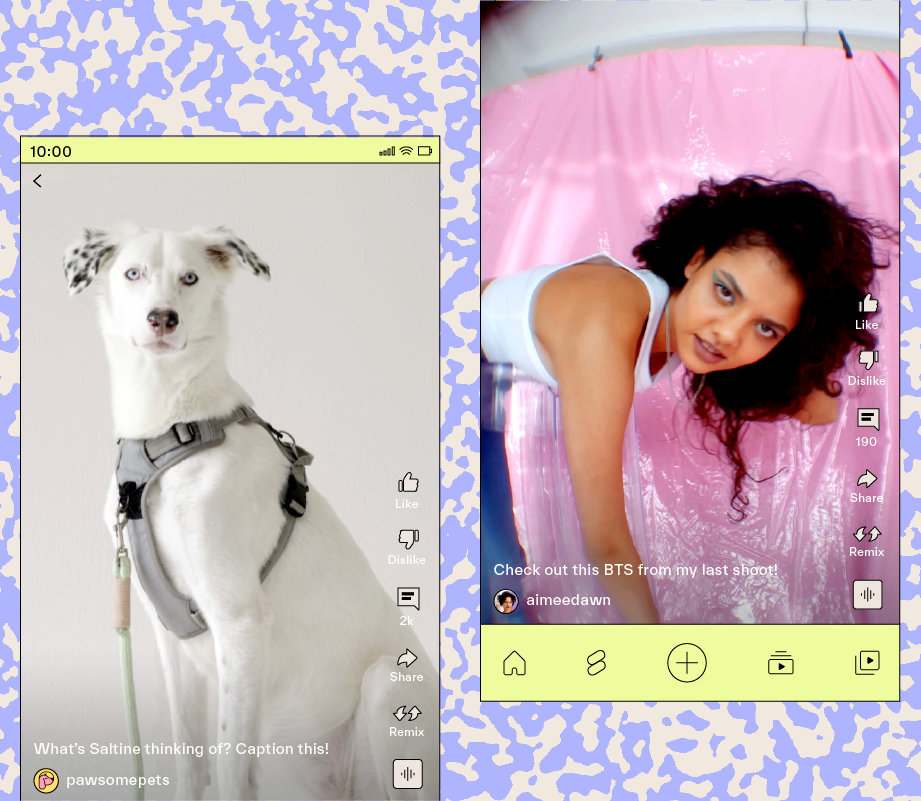ICYMI: YouTube is the second largest search engine platform in the world.
And with so much content being uploaded every day, it can be hard to stand out from the crowd.
Enter: YouTube scripts.
With the help of a YouTube script, you can create videos that'll hook your audience, keep them engaged, and get your channel noticed.
Whether you’re a small business owner or creator, we’re sharing how to write a YouTube script (+ a free template) in this guide, below.
Table of Contents
What Is a YouTube Script?
A YouTube script is essentially the written framework for your video.
It will outline specific dialog, visual cues, and call-to-actions (CTAs) to hit so that you stay on-topic while also keeping viewers engaged.
In a nutshell, YouTube scripts are a key component to creating high-quality video content.
FYI: Later’s social media management platform is trusted by over 7M social media managers, brands, YouTubers and creators to plan content, analyze posts, and more. Start your free trial:
Why Should You Write YouTube Scripts?
Come shoot day, it can be easy to get sidetracked while filming, especially if you have a ton of talking points.
With a YouTube script, you can stay on track, hit your cues, and reference important CTAs.
Writing your script ahead of time also gives on-screen talent the flexibility to play around with multiple takes when they’ve fumbled their words or need to adjust their tone to be more serious or playful.
Plus, if you work with a video editor, it gives them more options in post-production.
“Having a script in advance helps when planning out graphics, visual elements, and the video's pacing. It makes editing a lot more streamlined,” shares David Balista, Later’s in-house Video Editor.
"Plus, with scripts, you can reduce the amount of feedback you'll need as we'll have a document to refer back to when considering certain cuts, transitions, or where to insert b-roll," he adds.
Translation: YouTube scripts are a no-brainer when it comes to keeping teams organized during the video production process.
Ready to take your YouTube videos to the next level? Download our free YouTube video script template to keep your audience engaged and get your channel noticed. 👀
How to Write a YouTube Script in 5 Easy Steps
You don't need to be a professional write to create an effective YouTube script.
Here's how to do it in five easy steps (tried-and-tested by Later's social team):
Step #1: Ready, Set, Brainstorm
The topic you discuss in your video will form the base of your outline.
So, it’s a good idea to map out a list of 5-10 topics that are relevant to your niche.
If you’re not sure where to start, try using these questions as prompts:
What are some frequently asked questions that you could turn into a tutorial?
What are some common myths in your industry?
Could you add your perspective to any industry news or recent changes?
From there, establish the relevancy of those topics through keyword research and analysis.
This is key to determining the popularity and discoverability of your topic — the higher your keywords rank, the more likely your videos will perform.
Just keep in mind, viewers can sense when you’re not genuinely interested in a topic, so it’s best to pick one that’s authentic to your brand, and not just a high-ranking keyword.
TIP: If you're in a brainstorming rut, consider referencing your content pillars for some inspiration. Watch this 6-minute video to learn how.
Step #2: Build Your Outline
Once you’ve nailed down your topic, it’s time to create your outline.
This is where you’ll break down your topic into sections.
If you’re basing your YouTube script off a blog post, we recommend using similar headlines to guide what your sections will be.
However, if you’re starting from scratch, you’ll want to stick to this formula:
Grab Attention: Hook your audience through a question, a pain point, an interesting fact, or a personal story.
Introduction: Introduce what you’ll be sharing in this video.
Main Headlines: Break your topic down into digestible sections with clear examples and explanations.
Throughout these sections, include visual elements that'll help illustrate your points like pop-up text, screenshots, b-roll, and transitions.
TIP: Once your video is uploaded to YouTube, you can convert these headlines into clickable timestamps in your video description (see this Later video as an example).
Conclusion: Sum up your video a short and sweet CTA, like subscribing to your channel, following you on Instagram, or clicking the link in your description.
Step #3: Write Your Script
Before you start writing, establish who will be speaking on camera.
This will help determine the tone of the YouTube script — including how they converse naturally and any nuances that come with their personal expertise.
Once that’s done and dusted, what software should you use to write your script? It depends!
Here at Later, our team uses Google Sheets to map out our YouTube scripts.
Why? Each line of text can be separated into its own row, making it easy to indicate where visual elements and CTAs should appear:
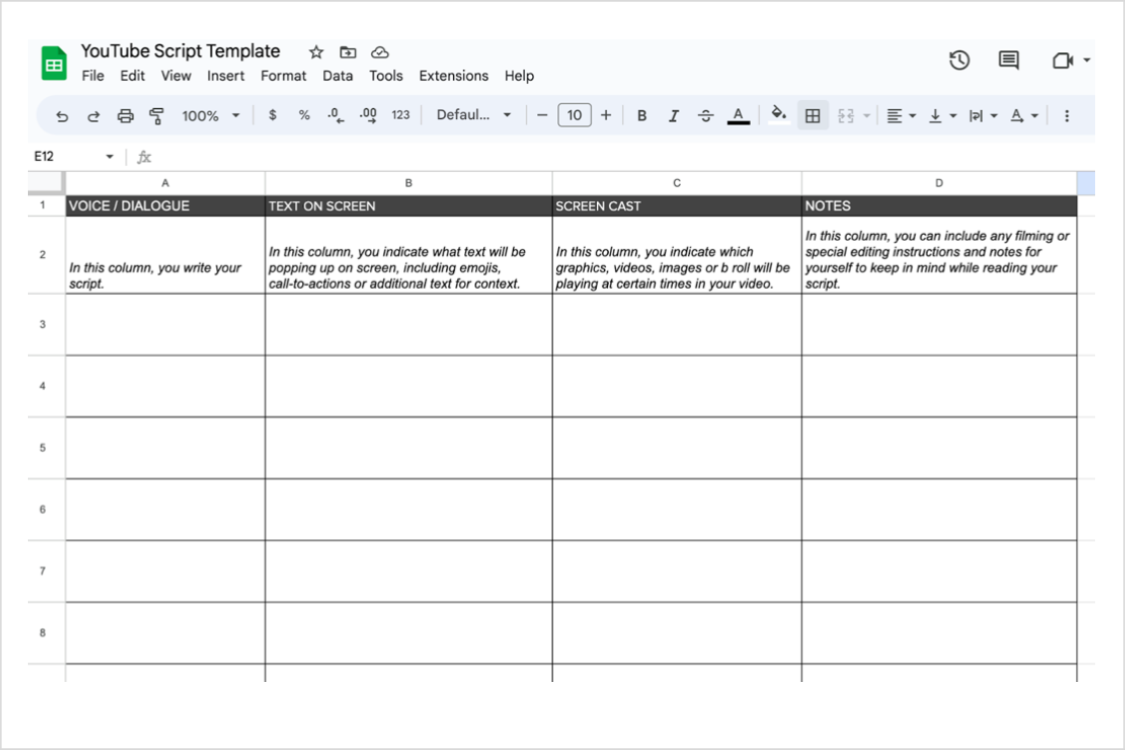
Keep in mind, most teleprompter apps and software like Speakflow will require a CSV format of your text in order to automatically upload.
Alternatively, we recommend CapCut’s in-app teleprompter, which requires manual transcription to use the feature.
Once you've decided what format your script will live in, it's time to start expanding on your outline:
Keep It Short: Go into as much detail as possible using the fewest words. For your introduction, viewers want to know what they're about to learn and how you're going to help them. For your main points, avoid rambling or unnecessary filler words.
Again, Short: On the Later YouTube channel, we've found that our most engaging videos are between two to three minutes in length. However, it's worth experimenting to see if longer-form video resonates with your key audience.
TIP: To figure out how many minutes your YouTube video will be based on your script’s word count, we follow a 150 words = 1 minute of speech rule.
Step #4: Map Out Visuals
In the outline stage, you may have started identifying where your visual elements were going to appear.
Here, we recommend finalizing those elements along with the copy for your text pop-ups (make a note in whichever template or software you use to write your script — see step #3).
Visuals can include charts, graphics, GIFs, or screen recordings that'll help illustrate your points.
Step #5: Edit, Edit, Edit
In this step, you'll trim and simplify your YouTube script.
Reading your script aloud will help you get a sense of the natural flow of your dialogue.
Trust us, if it’s too choppy or over-complicated, you’ll hear it.
Doing a verbal run-through of your script will also help you reduce any filler words that are taking up time.
Lastly, get a fresh set of eyes on your script by getting a colleague to review it for final approval.
And there you have it — every step you need to write your next YouTube script.
With so much content on YouTube, writing scripts can be your ticket to creating valuable content that'll keep your audience coming back for more.
Make every second count. Download our YouTube script template to turn visitors into loyal subscribers today — for free.