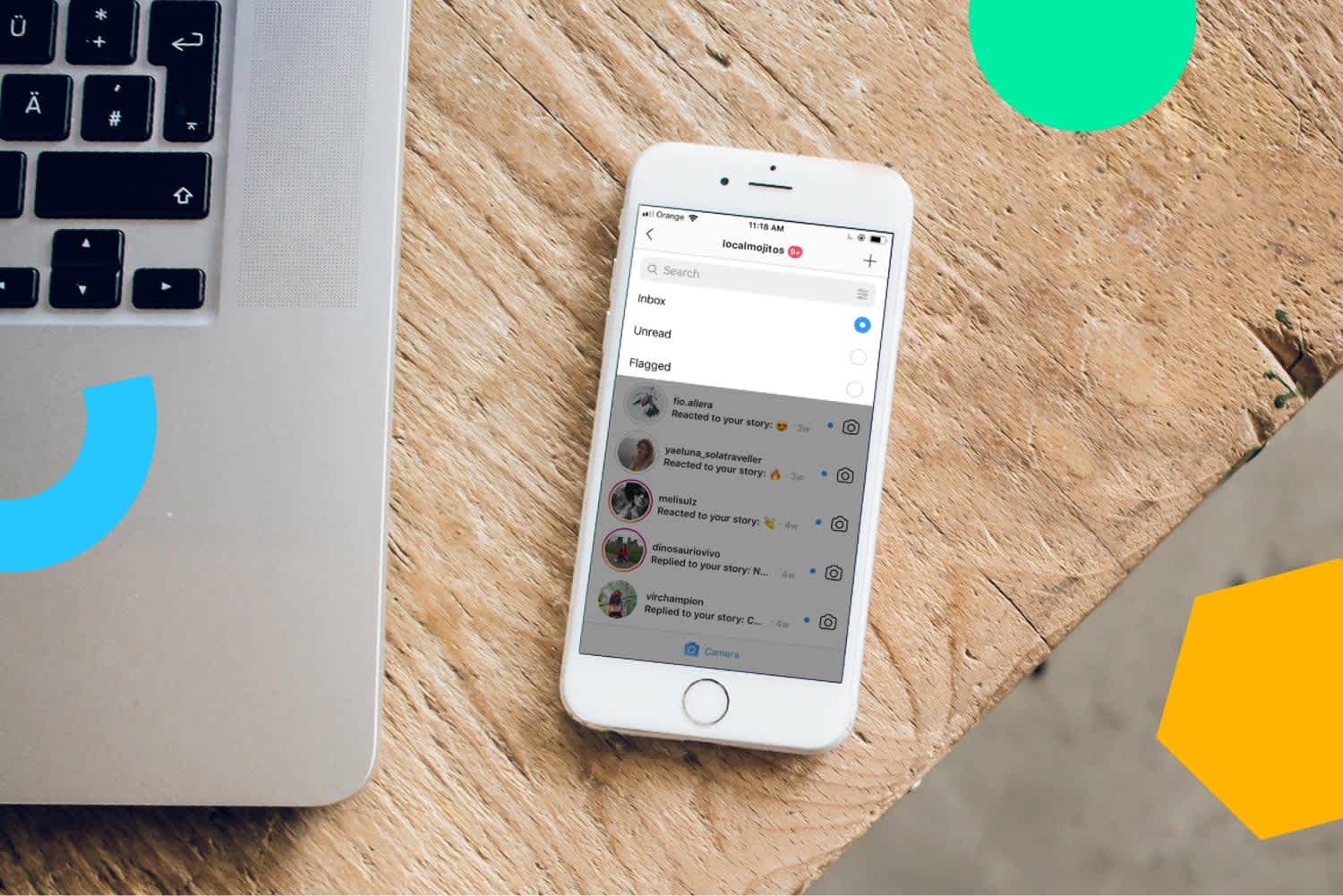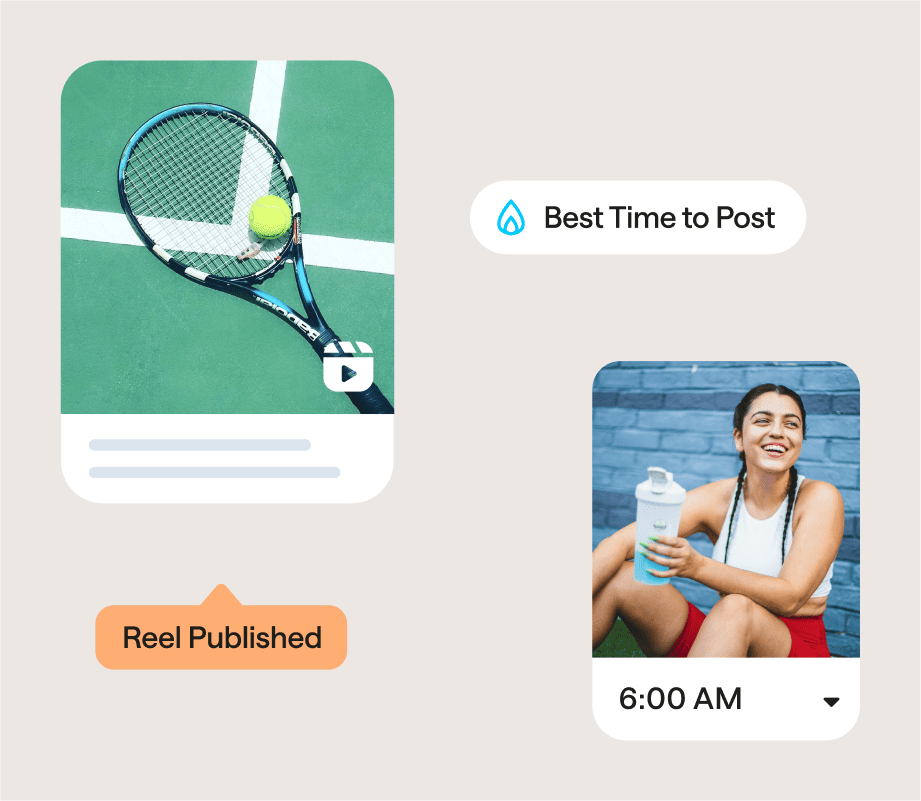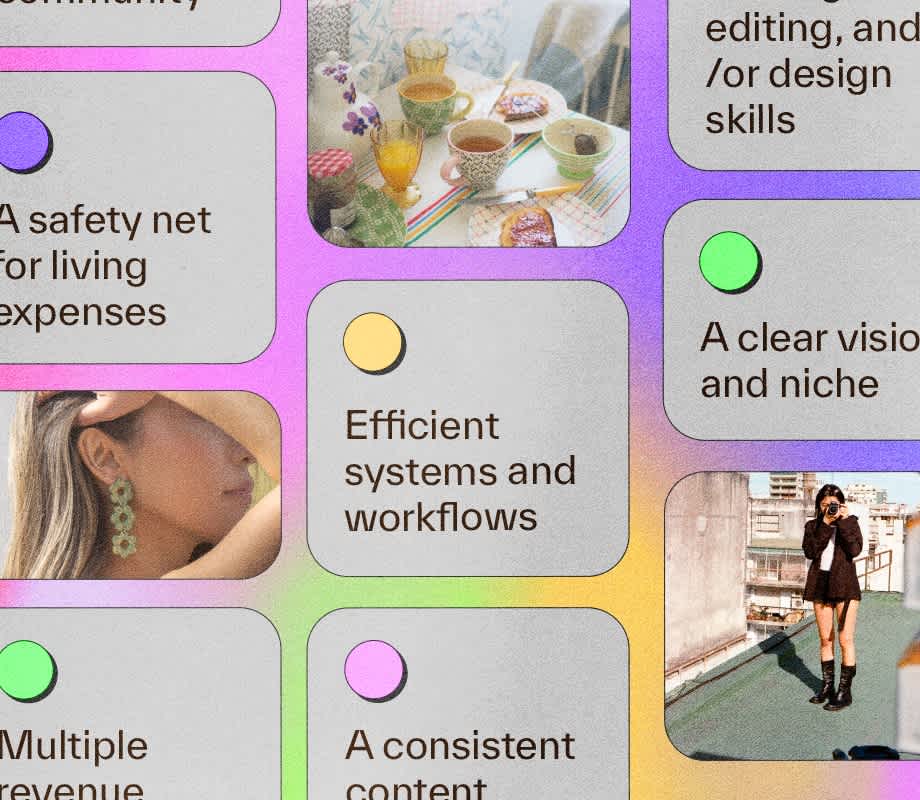Wondering how to manage Instagram DMs without spending your whole day on the app? You’ve come to the right place!
As your account grows, you’ll naturally see an increase of Direct Messages in your Instagram inbox, and that’s great! It’s a sign your audience is engaged and looking to spark a conversation with your brand.
So to help you stay on top of your inbox, we’re sharing 7 tips to manage Instagram DMs without stress and build stronger relationships with your audience!
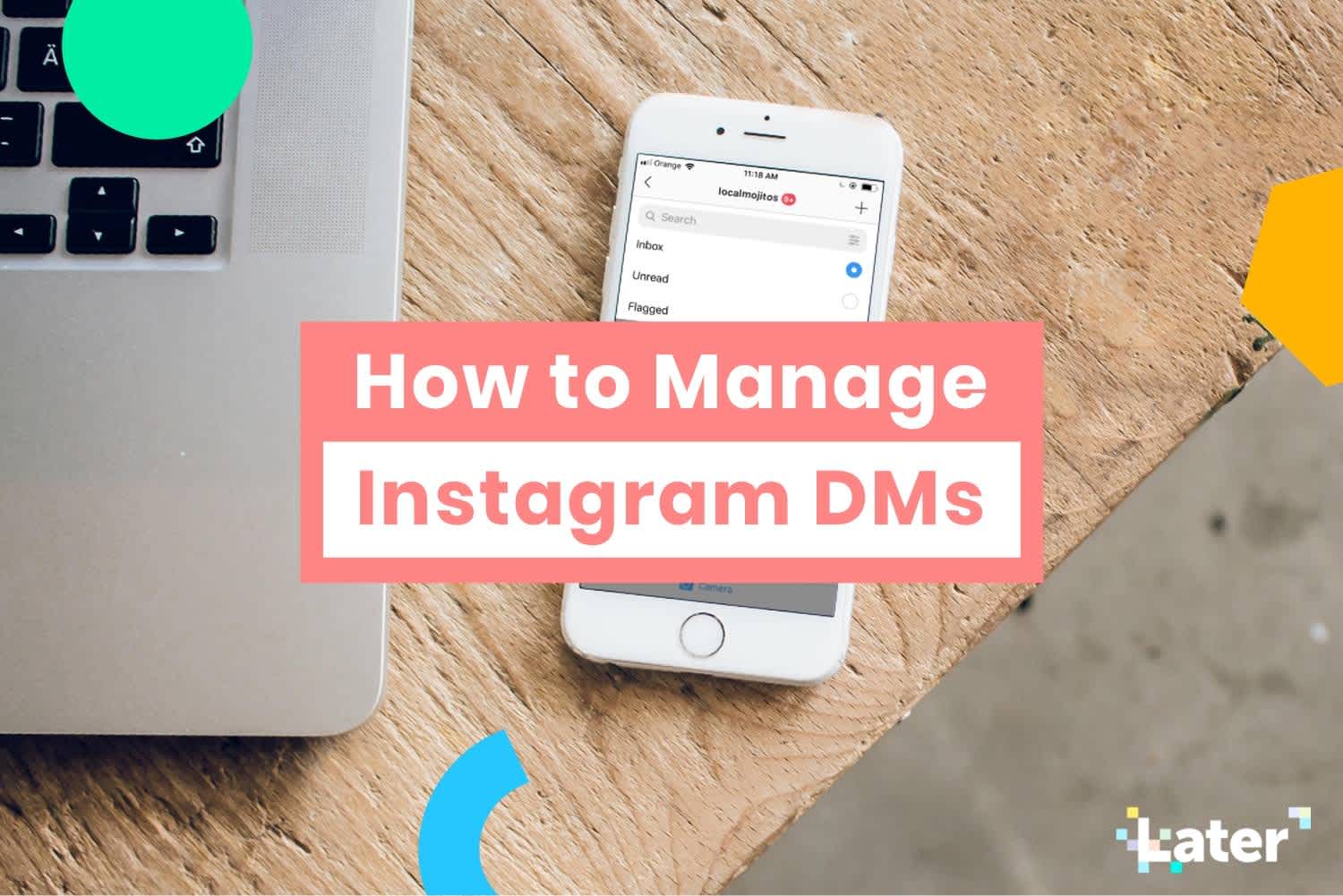
How to Manage Instagram DMs Tip #1: Set Your Tone and Style for Your Replies
Knowing how to say something is just as important as knowing what to say!
And when it comes to your Instagram DMs, you need to make sure your tone of voice reflects the overall Instagram aesthetic and style of your profile.
So whether that tone is formal or fun, it’s important to maintain a consistent tone across every message. And if you have a larger team and multiple people managing Instagram DMs on your profile, make sure everyone is aware of the chosen style, or have an editorial guide to help explain how to respond.
Once your tone is set, then you can decide whether you can take advantage of Instagram’s playful DM features like GIFs, and of course emojis!
We’re big fans of using GIFs in our Instagram Stories, feed posts, and sometimes when we respond to followers’ DMs. And what we’ve noticed is that people love sending one back!
It’s a great way to build a stronger relationship with your followers and inject a little bit of fun to an otherwise basic response.
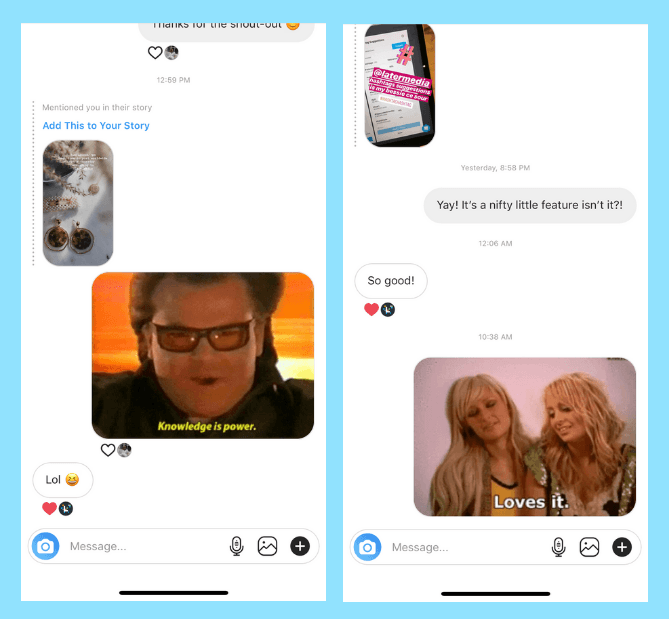
How to Manage Instagram DMs Tip #2: Set Aside Time Every Day to Reply to Your DMs
It goes without saying that Instagram is a pretty fast-paced world and your Instagram DMs should follow suit.
It’s really important that you don’t leave your followers waiting when it comes to DMs, so set aside time every day to open your inbox and respond.
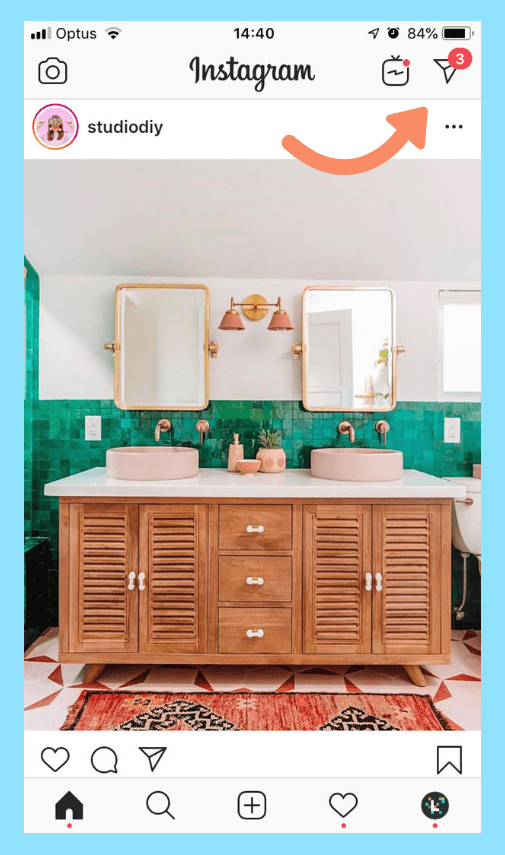
Once you get into a routine, you’ll easily be able to pop in and respond to all your messages without having those unopened messages build up!
Don’t worry if a follower has asked a question that you can’t respond to immediately. Just let them know that you’re looking into it for them, or you’re getting in touch with the right team who can help them.
They’ll appreciate the immediate response and will be patient knowing that their message has been read and is being looked into.
How to Manage Instagram DMs Tip #3: Respond to Your Facebook and Instagram DMs at the Same Time
ICYMI: You can now respond to Instagram DMs in your Facebook Inbox!
Facebook recently announced that it’s rolling out the ability to receive and respond to Instagram DMs from your Facebook Page’s Inbox!
So if you’re putting time aside each day to reply to your DMs, you’ll now be able to engage with both your Instagram and Facebook audiences at the same time, and in the same place!
The new feature will be released in the coming months, but if you’re in the US or Brazil, you may already have access to Facebook’s new Inbox — you’ll see options for both “Messenger” and “Instagram Direct” when you open your Facebook Page’s inbox.
Plus: The new unified inbox will also be available on mobile through the Pages Manager app, making it easier to respond to messages if you can’t work from your laptop!
How to Manage Instagram DMs Tip #4: Use the Filter Function to Organize Your Inbox
Once you’ve set aside time every day to check your Instagram inbox, using the new Filter function, will really help you organize your messages and your time spent replying.
The filter button, on the top right-hand corner of your DM inbox, can easily arrange your message in order of Unread or Flagged (we explain how to flag a message in Tip #5 as it’s really useful for managing your messages!).
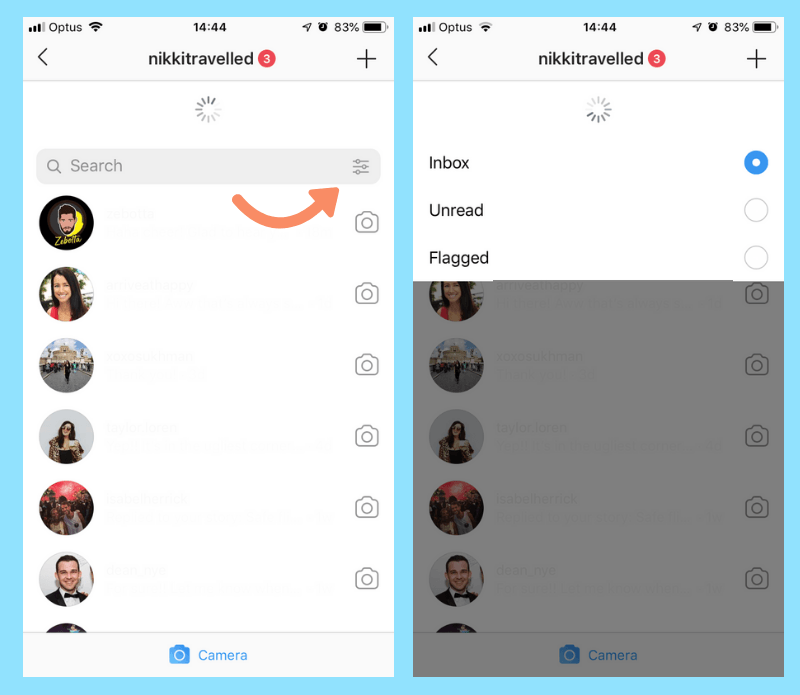
Once you set your filter, Instagram will show you only the unread or previously flagged messages in your inbox, making it even easier to respond and manage your DMs!
It’s a good idea to start your day, or at whatever time you’ve decided to dedicate to DMs, by filtering your messages to unread. That way, you’ll only see the messages that are yet to be opened in your inbox (including responses you may have received to messages you’ve already opened, and replied to!) and you’ll quickly and easily be able to read and respond.
Once you’ve opened all your unread messages, Instagram will let you know you’re all caught up!
How to Manage Instagram DMs Tip #5: Create Quick Replies
If your business uses Instagram as a customer service tool, you could find that your followers are regularly asking similar questions like “hey, what time do you open?” or “when will this be back in stock?”
It’s so important to respond quickly when it comes to Instagram DMs, so to help you speed up the process, you can create quick replies!
And there are two ways to do this:
Firstly, Instagram has created a Quick Replies feature that allows you to create messages for your most frequently asked questions!
To create a quick reply, you’ll need to open your profile and tap the button with three lines in the top-right corner of the screen. This will open the sidebar menu where you can access your Instagram settings.
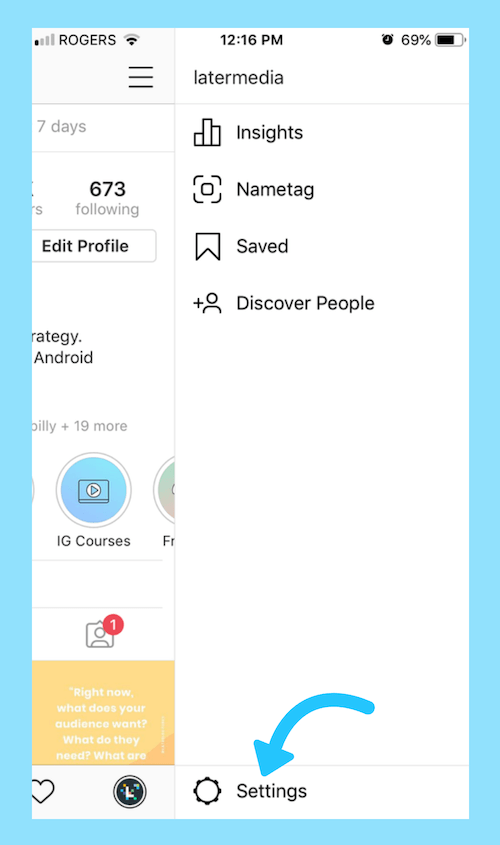
From here, tap the settings button and scroll down to Business Settings. Here you should see an option for Quick Replies.
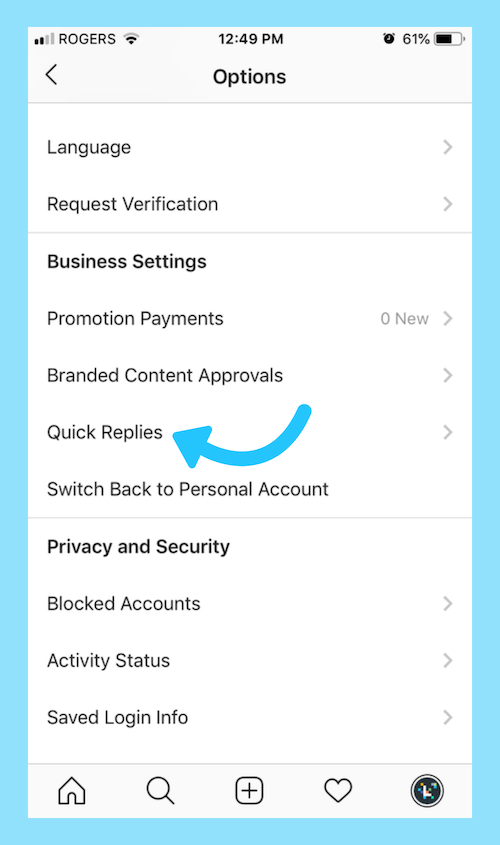
Then tap the “+” button in the top-right corner to create a new quick reply.
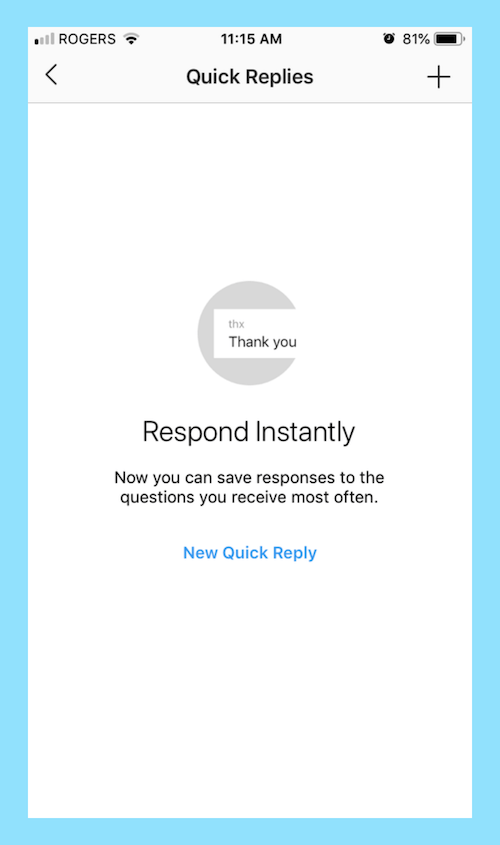
Once you’re happy, tap the Save button in the top-right corner. Don’t worry, you can still edit and update your reply once it’s saved!
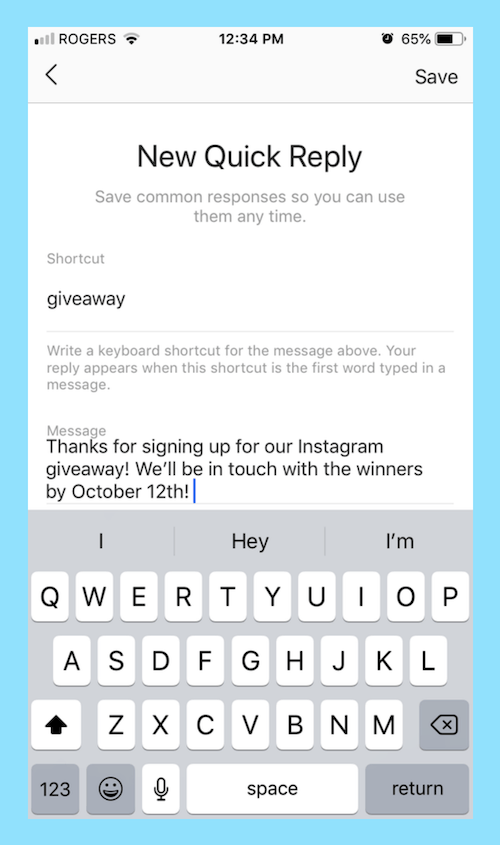
Now when you want to use your quick reply, all you have to do is type the shortcut you created earlier in your response. This should cause a blue Quick Replies button to appear in the message box.
When you tap that button, the message you wrote earlier as your quick reply will automatically appear! Easy peasy!
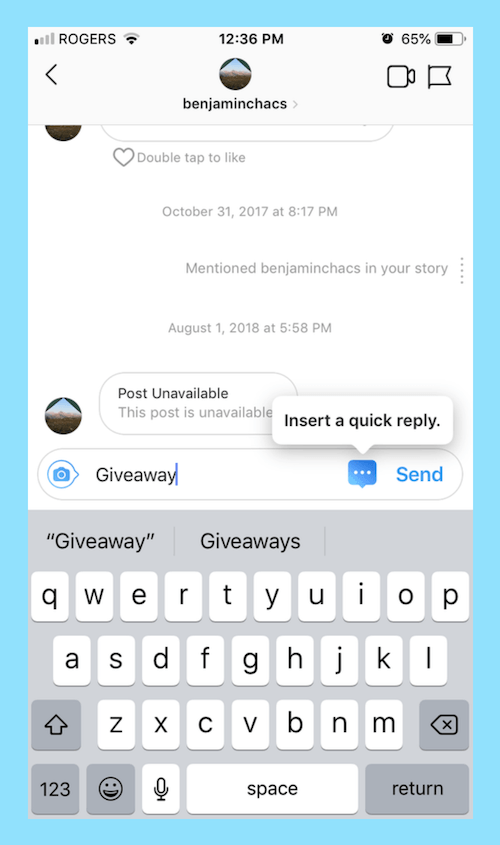
This can really help speed up the replying process and answer your most frequently asked questions without hassle!
If you manage multiple social platforms, like Facebook and Twitter for example, and you’re seeing similar questions appear on those channels too, you may want to create your own quick replies from your phone settings.
For iOS users, you can easily set “canned responses” using your keyboard settings so you can easily reply, regardless of where your DM came from!
Here’s how to do it:
Go to your Instagram settings and select “General” and then “Keyboard” and “Text Replacement”
From here, you’ll see a list of pre-populated keyboard shortcuts. Click the + sign in the upper right-hand corner
In the “Phrase” section, type the generic response you would like to create, for example: “Hi there! We’re open from 9 am to 6 pm every day. Pop in when you can!”
In the “Shortcut” section, type a word or abbreviation that will represent that full phrase, like “IGopening”
Now anytime you want to use that specific comment, type out your shortcut and your phone will automatically create the full phrase!
Looking for an easier way to manage all your social platforms? With Later, you can plan, schedule, and post to Instagram, Facebook, Twitter, and Pinterest all from the same place!
How to Manage Instagram DMs Tip #6: Flag DMs That You Can’t Respond to Immediately
Sometimes a question may come in that you’ll need to check with the wider team or research before responding.
Don’t let these messages get lost in your inbox and forget to reply!
Instead, reply to your follower straight away to acknowledge their message – a simple “Thanks for reaching out! We’re just checking on this for you, and will be back in touch by the end of the day!” can help set expectations and let your follower know you’re working on their query.
Then, you can use the Flag message feature to highlight that it needs your attention. It acts as a good reminder to come back to it later.
To do this, open a message that you would like to highlight, and tap the flag icon in the top right corner of your screen.
This will then appear with a small orange tag in your inbox so it’s easy to find again!
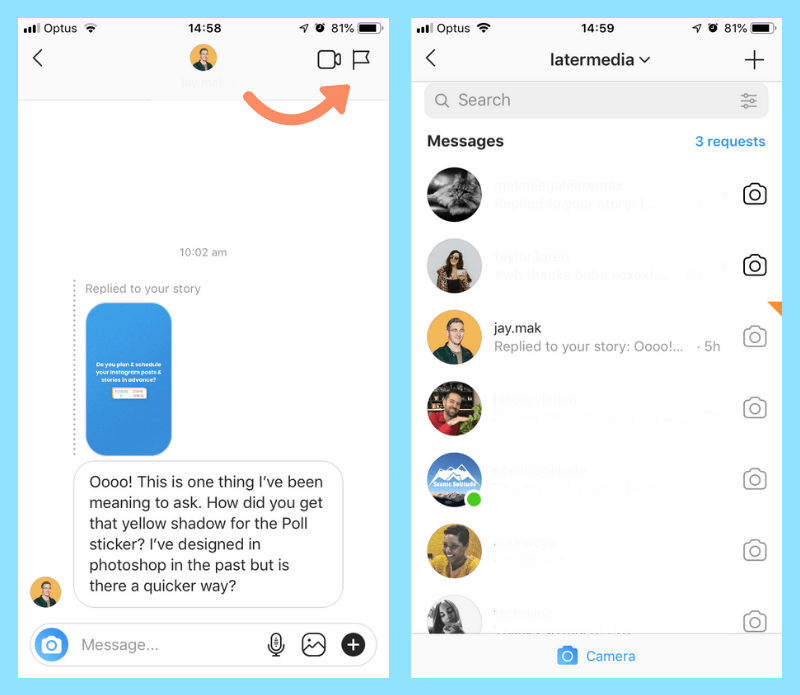
Just like using the Filter function to sort your inbox by unread, it’s also a good idea to finish your day by filtering your messages by flagged messages. That way, all your important messages can be easily found and you’ll be able to see which messages are still waiting for a reply!
Once you’ve responded to your message, you can remove the flag simply by tapping the flag icon in the top right corner of the screen again. The message will stay in your inbox, but this time without the orange highlight!
Flagging messages is also a great tool if multiple team members are managing your DMs — they can quickly see where you left off and what still needs to be addressed!
How to Manage Instagram DMs Tip #7: Don’t Forget About Comments
Don’t forget that your Instagram comments are another way for your followers to reach out to you, so you need to respond to any questions there too!
Plus, the more comments on your posts, the more the Instagram algorithm identifies it as interesting content, and will more than likely favor it when it comes to positioning your post in your follower’s feed. So if you can build a conversation with comments, you’re going to help your engagement rate too!
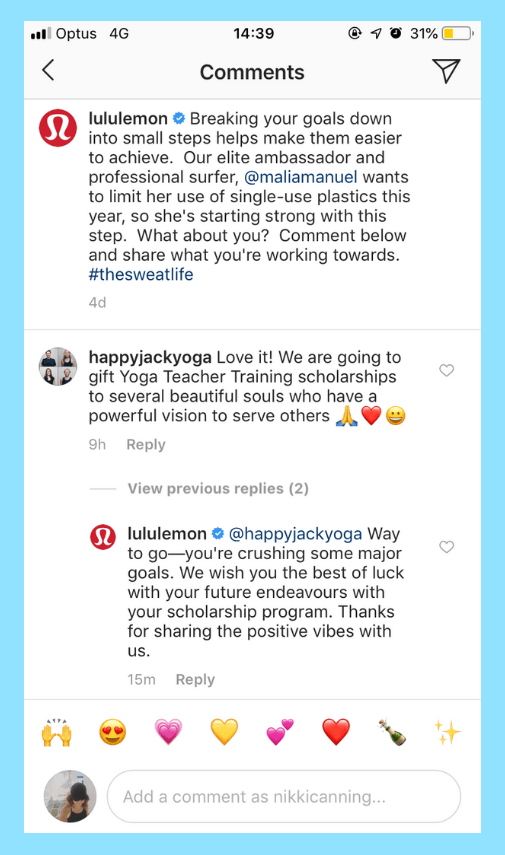
If you set up quick replies using your phone’s keyboard this can really help you save time responding to more generic queries. But even a simple like on a comment, quick emoji response or “thank you!” can go a long way to building stronger relationships with your followers!
You can also manage your Instagram comments with Later! From your Later dashboard on the web, you’ll be able to view, respond to and delete comments to stay engaged with your followers!
When it comes to building a stronger relationship with your followers, taking the time to manage Instagram DMs really does pay off!
Spend some time actioning some of these tips this week and you’ll never leave a follower on read again!
Looking for more advice on how to manage your Instagram account? Join 1 million+ others and subscribe to our weekly newsletter for the best Instagram strategy and marketing tips & tricks!