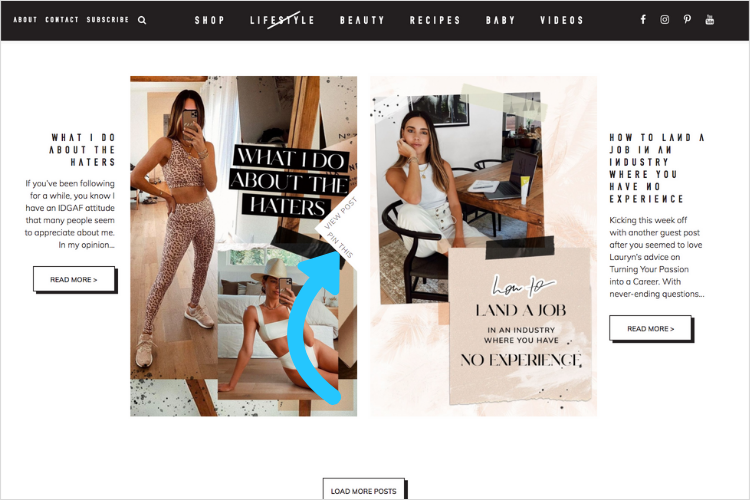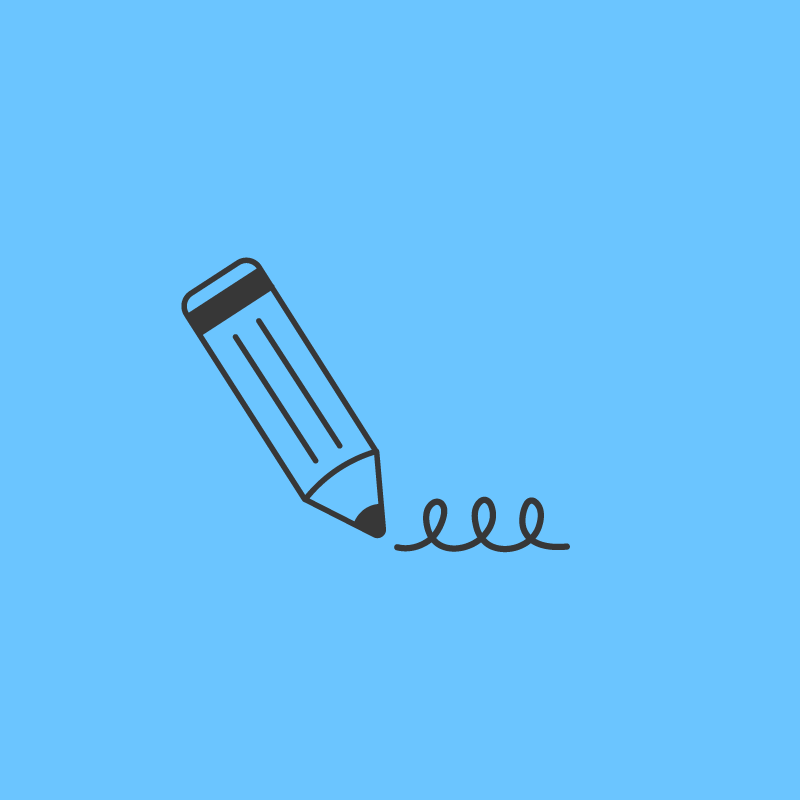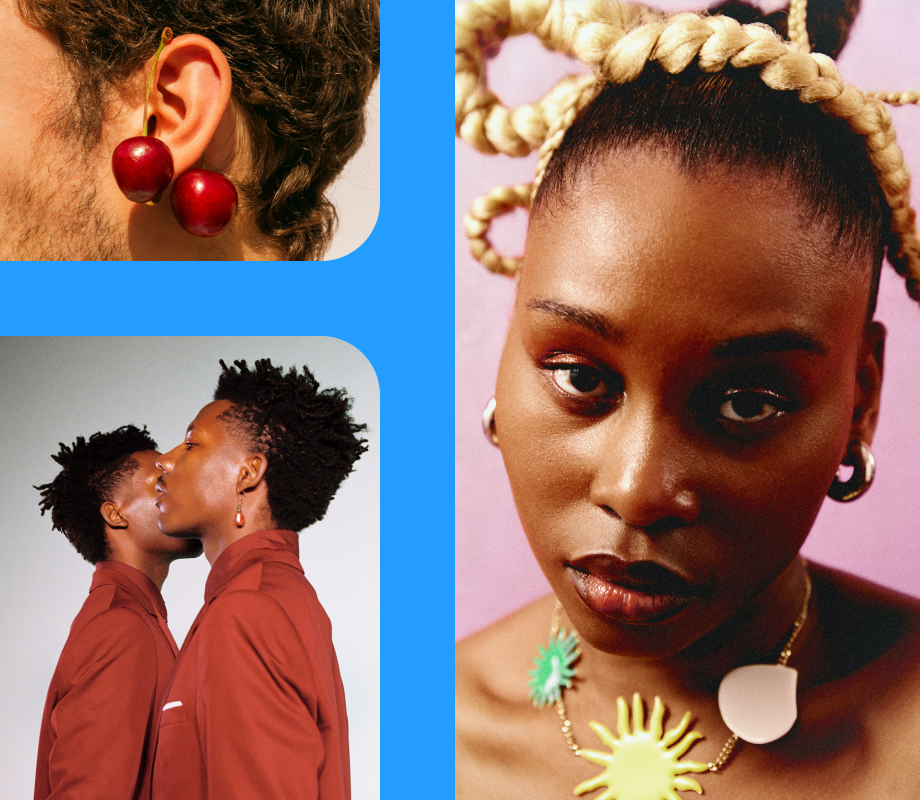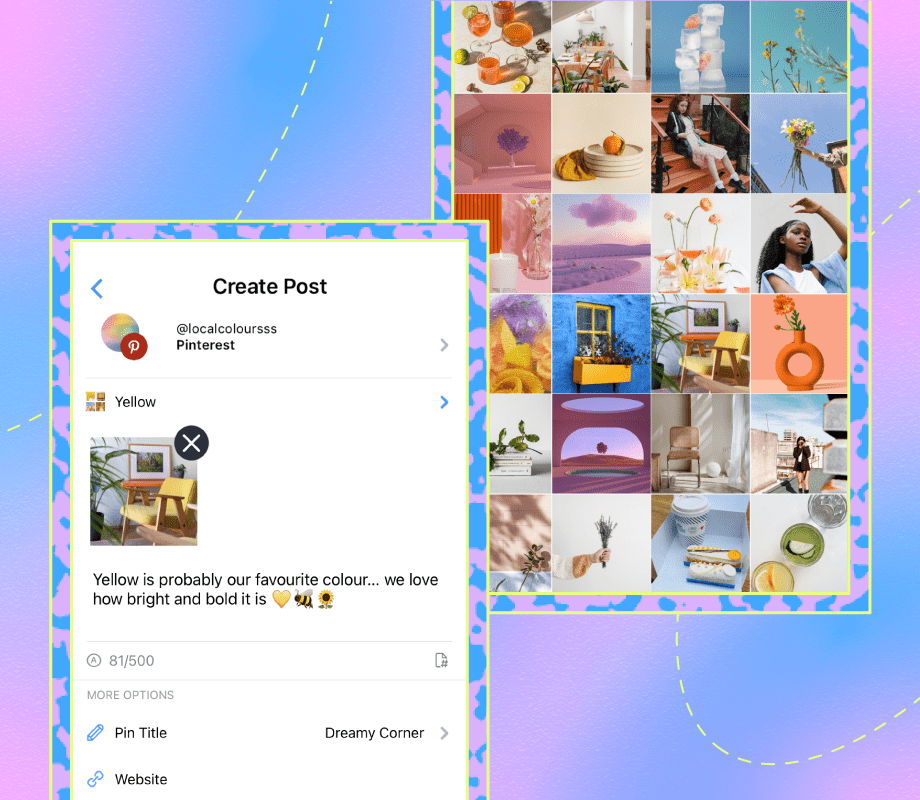Want to reach a bigger audience on Pinterest? Understanding your Pinterest Analytics is the best place to start!
Pinterest Analytics can help you target the right audience, skyrocket your Pin performance, sales, conversions, campaign targets, and more.
In our Ultimate Guide to Pinterest Analytics, we walk you through the ins and outs of your analytics dashboard, what each metric means, and how you can use this knowledge to build a winning Pinterest marketing strategy:
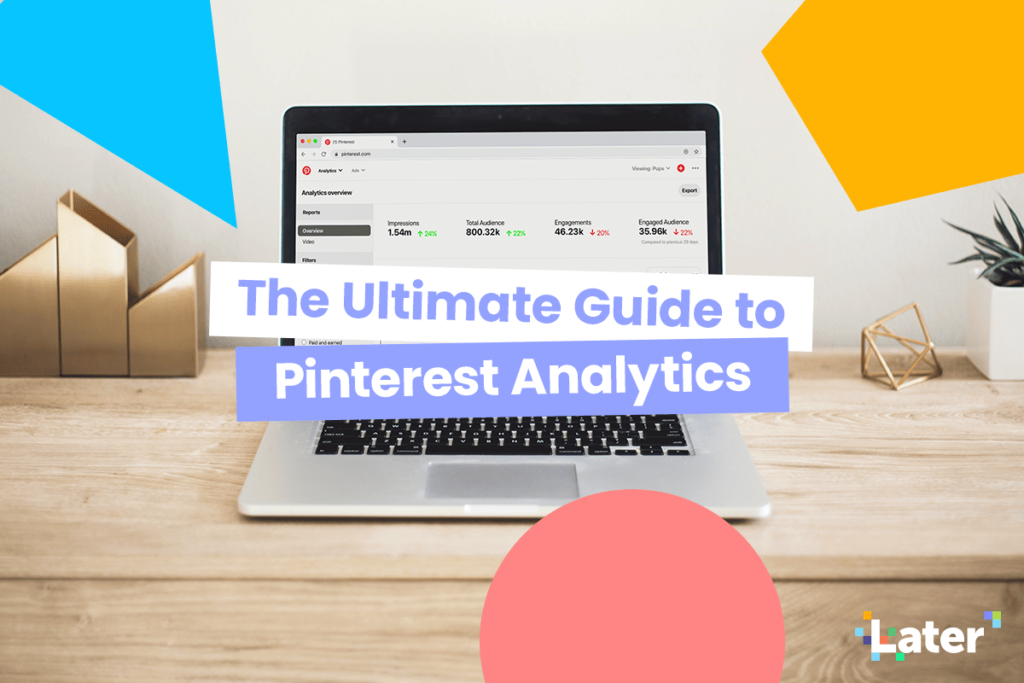
Why Pinterest Analytics Matter
Diving into your Pinterest Analytics is more than just finding out which of your Pins were saved the most.
Truly understanding how your content performs is the key to developing a content strategy that supports your business goals.
And by gaining a better idea of what type of content drives these different actions, you’ll be able to fine-tune your Pinterest strategy to drive the best possible results for your business!
Pinterest Analytics: An Overview
Pinterest Analytics is a free set of tools that anyone with a Pinterest Business account can use to monitor key metrics and track their performance over time.
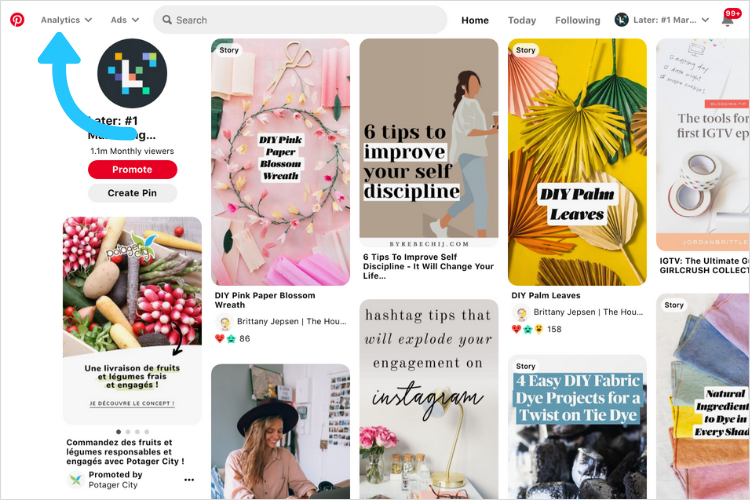
For example, you can use Pinterest Analytics to see which of your Pins generated the most impressions, and which ones drove the most clicks to your website.
Having this level of insight is the best way to make informed content decisions, so that you can get the most from your Pinterest strategy.
To get fully set up with Pinterest Analytics, there are a few things you need to do first:
Pinterest Analytics Prep Step #1: Claim Your Websites
Claiming your website on Pinterest will add a verified symbol to the site URL on your profile.
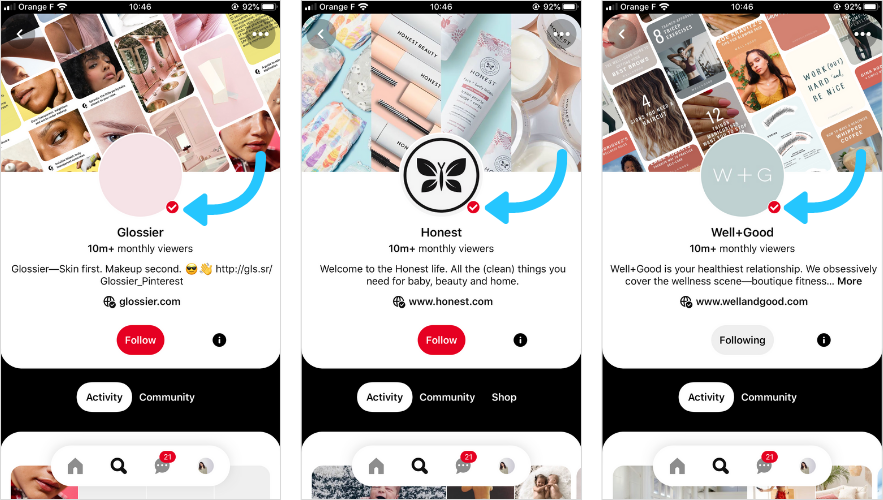
But more importantly, it’ll display your profile photo next to any Pin that has been pinned from your website — which is great for raising awareness of your brand and growing your community!
Claiming your website will also help you to track all of the activity that’s happening on Pinterest around your site, so you’ll be able to see exactly what’s capturing people’s attention.
To claim your website, you’ll need to add a meta tag or upload an HTML file to your website’s HTML code. You can claim one website on your profile and a website can only be claimed by one Pinterest account.
Pinterest Analytics: Key Metrics
Pinterest is packed full of helpful metrics to help you improve your content strategy. To access them, click the Analytics tab in the top left-hand corner of your profile page and select Overview.
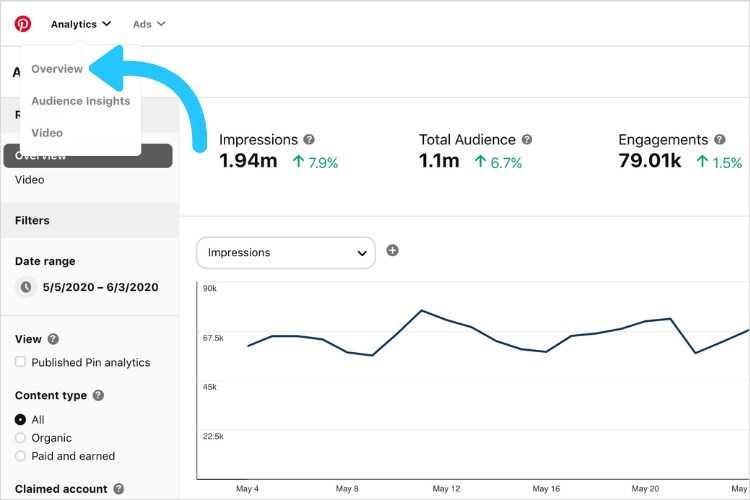
In your Analytics Overview, you can view and all of your key Pin metrics, and even filter them by content type, device, source, or format to better understand what’s working for your account.
Here’s a quick overview of each metric, and how you can use them to improve your performance:
Pinterest Metric #1: Impressions
If you’re not familiar with how impressions work, simply think of them as views.
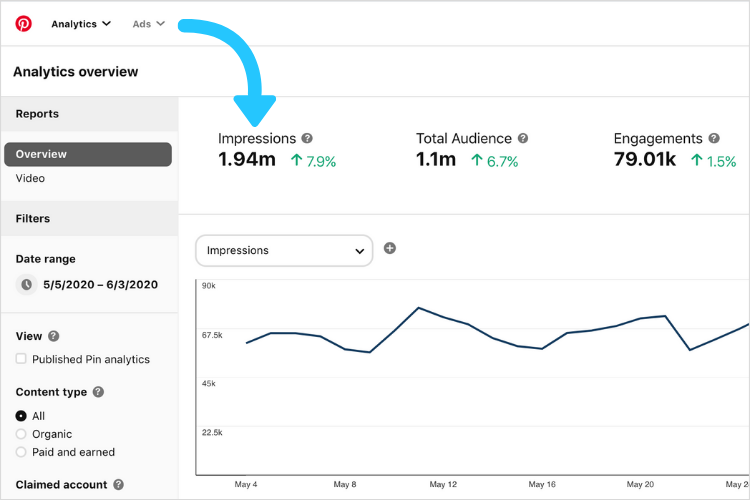
Impressions reflect how many times your Pins show up in front of Pinterest users — whether that’s in their Home Feed, search results, or through another user’s boards.
When you’re looking at your impressions stats across a few of your Pins, it’s a good idea to look for patterns, and try to identify trends.
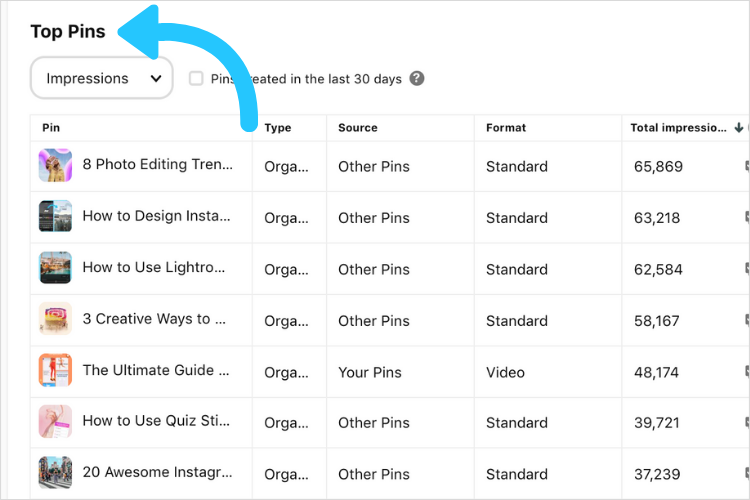
For example, if several of your top-performing Pins are the same type of content (like a recipe Pin), this probably means that a lot of users are searching for keywords related to that content, and that your Pin SEO is working!
Use this insight to hack your content strategy, so you’re always optimizing around what’s working well and driving more awareness for your business.
Pinterest Metric #2: Closeups
Closeups measure how many times a user on Pinterest has clicked or tapped your Pin to take a zoomed-in look at it.
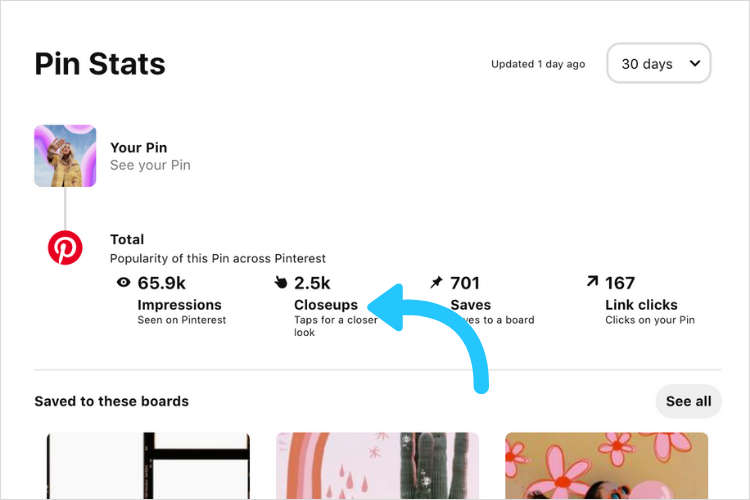
Often, people tap a Pin and take a closer look if they’re intrigued by the content you’ve shared.
This is a good benchmark of how interesting audiences are finding your Pin.
So if you see one of your Pins is getting an unusually high number of closeups, it might be a good idea to dig into why. Is it because there’s valuable detail or information in the image? Or have you used a more eye-catching design?
Pinterest Metric #3: Closeup Rate
If you want to understand how your Pins are performing overall, the best way to do this is by monitoring your Closeup Rate.
When you look at your Closeup Rate graph, you’re checking out the percentage of your Pins that experienced at least one closeup for each date. If you see a high percentage for one day, this means a higher number of your Pins were clicked on by users for a closer view!
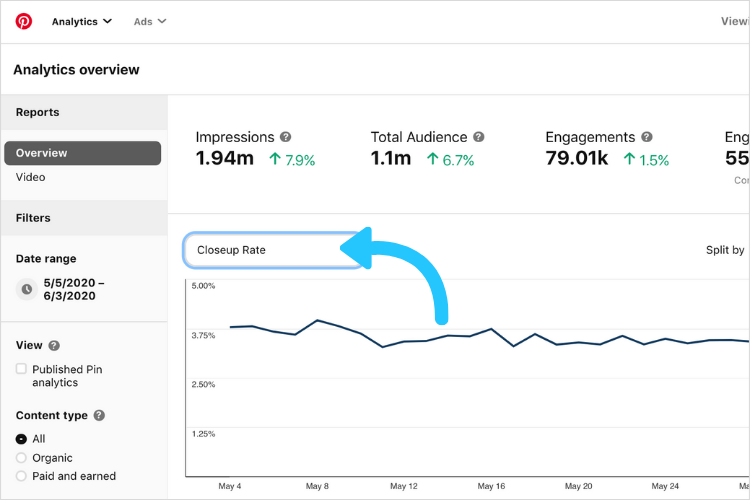
This could be because you shared more Pins at that time, or that your content resonated more with users due to a season event or trends.
ANALYTICS TIP: Once you select a metric, you can even go over to the “Split by” option to the right and separate your data by even more in-depth variables, such as content type or device. This extra insight can help you better understand what’s working for your account.
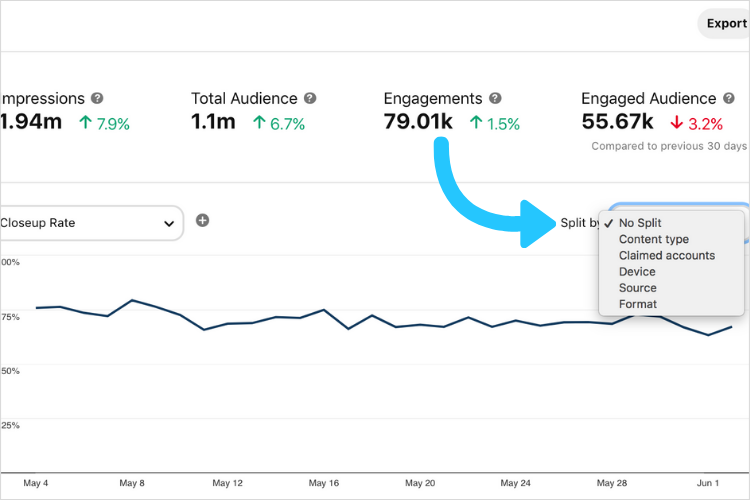
Pinterest Metric #4: Saves
Pinterest Saves indicate how many times a user has saved a Pin to one of their boards.
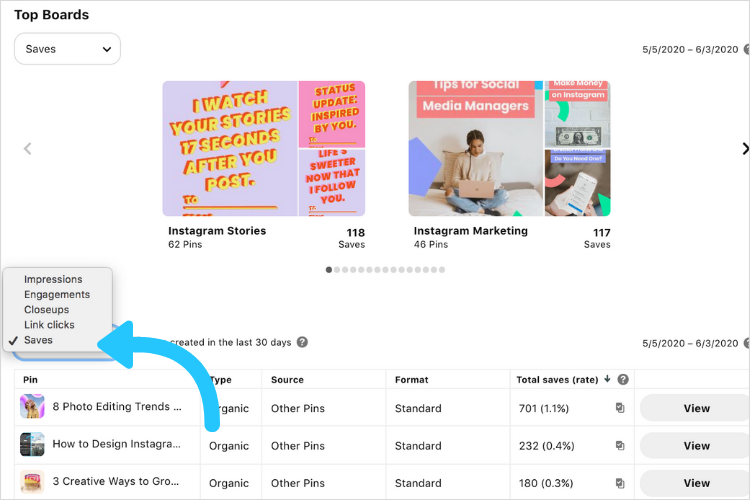
This is a huge indicator for how much your content is resonating with your audience, and when someone saves your Pin, it shows up in their followers’ feeds too — giving your business valuable extra exposure.
Pinterest Metric #5: Save Rate
Similarly to Closeup Rate, your Save Rate indicates the percentage of saves your Pins (in total) generate over a period of time.
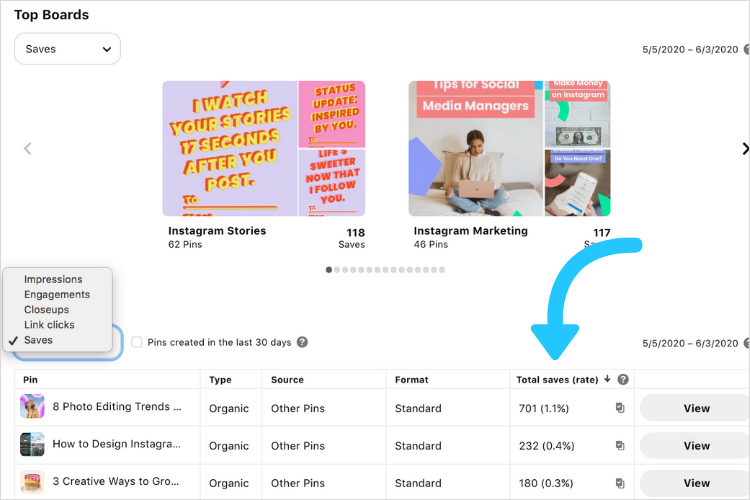
This is a great way to monitor how your Pinterest content strategy is working as a whole. A higher percentage of saves is a strong indicator that something is working! If you see a spike around a certain date, dig into your content strategy from around that time.
Try replicating those content themes and search keywords again, and monitor if you see a similar spike in performance.
Pinterest Metric #6: Link Clicks
If you’re interested in driving traffic (and potentially sales) for your business, then this is the metric for you.
Link clicks show how many times users clicked through to your website from your linked Pins, which is great for measuring your return on investment (ROI).
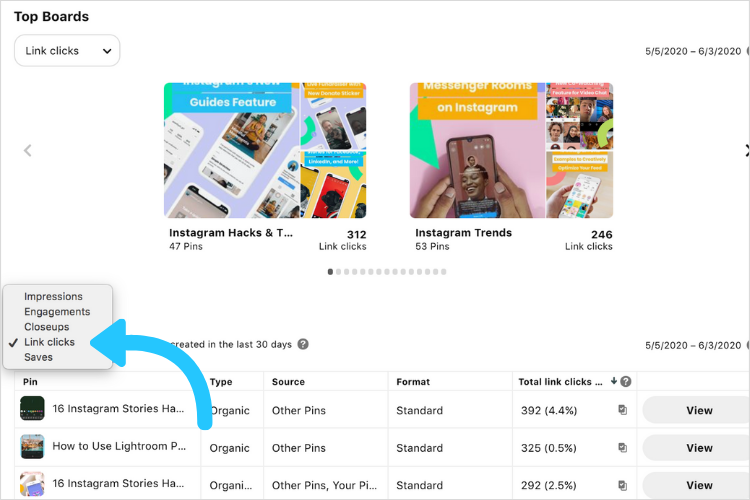
If you notice a Pin that’s generated a lot of clicks, take note of the type of content and the call-to-action in your Pin description.
Pins with high click numbers often have the most successful call-to-actions, so keep using the formats that are working for your brand.
TIME-SAVING TIP: You can now track and monitor every Pin click directly from the Later dashboard. Pinterest Click Tracking is available on Later’s Growth and Advanced plans.
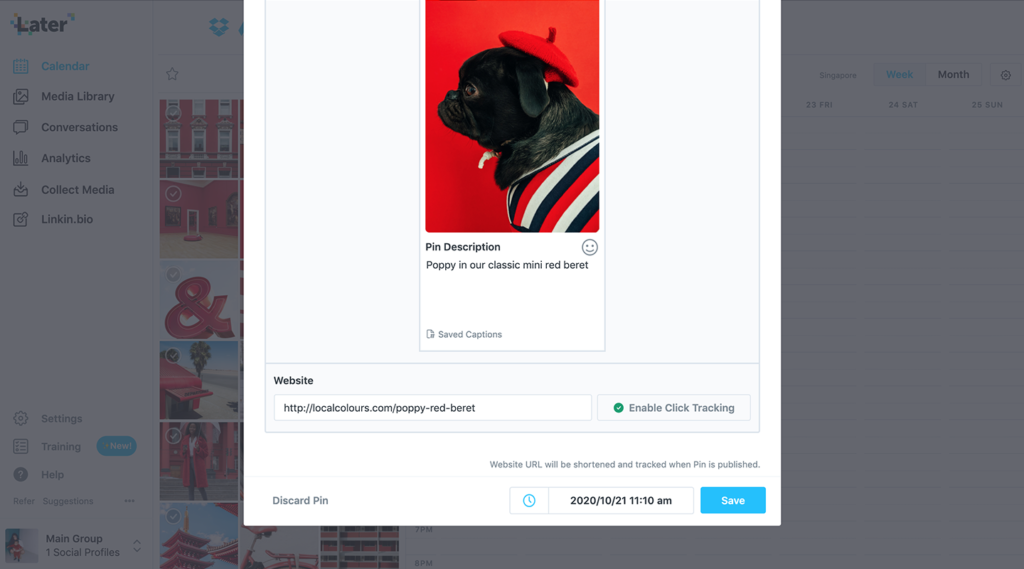
Check your Detailed Pin Performance in Later to see what type of content is driving the most traffic to your site — and working to increase your brand’s visibility.
Ready to kickstart your Pinterest strategy? Upgrade to a Growth or Advanced plan today!
Pinterest Metric #7: Link Click Rate
Like Closeup Rate and Save Rate, your Link Click Rate tells you how your link clicks are performing over time.
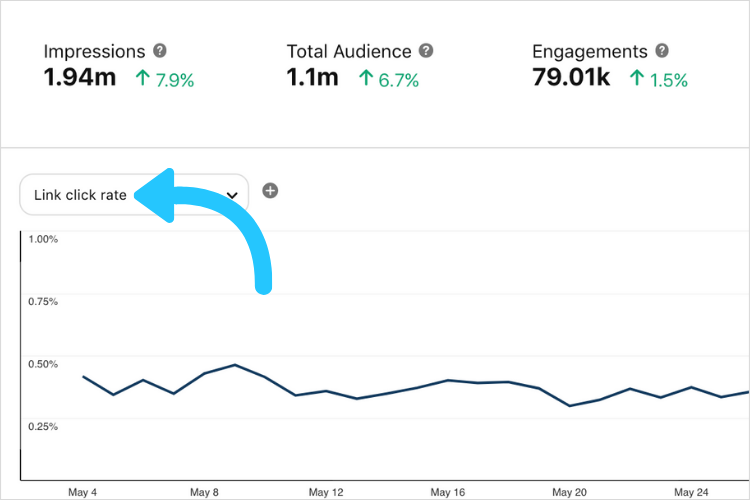
If you notice any spikes or drops in your click rate percentage, it’s a good idea to analyze your Pins from those periods. Pay special attention to your calls to action, content themes, Pin designs, and search keywords to try and find a correlation.
Pinterest Metric #8 and #9: Total Audience and Monthly Total Audience
Selecting Total Audience will show you the total unique number of users your content reached for each day in your chosen date range:
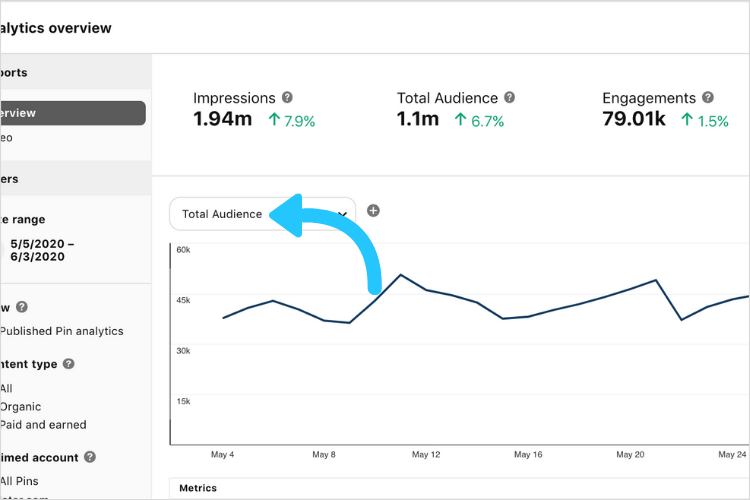
So in the example above, 907 unique users saw at least one of your Pins on Tuesday, March 31.
If you toggle to Monthly Total Audience, you’ll see a cumulative, trailing 30-day count of your audience exposure.

For example, if on March 23 you saw your monthly total number is 36.6K, this means 36.6K unique Pinners have viewed your content in the last 30 days prior to March 23. The next day, March 24 will track the 30 days prior to its date, and so on.
The Monthly Total Audience is a key forecasting metric as it takes into account a larger date range sample.
Pinterest Metric #10 and #11: Engaged Audience and Monthly Engaged Audience
Selecting Engaged Audience will show you the total number of Pinterest users who interacted with your content in some way for each day in your date range.
Same as Monthly Total Audience, if you select Monthly Engaged Audience instead, the data points represent a cumulative, trailing 30-day count of your engaged audience members.
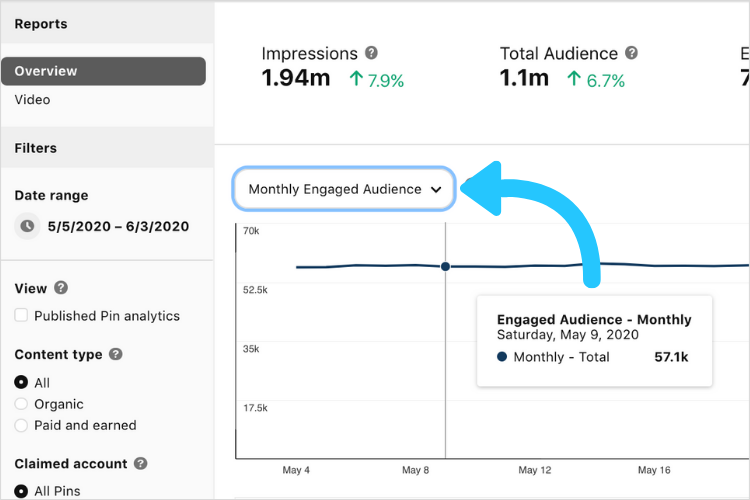
Depending on your goals, Monthly Engaged Audience may be more valuable to look at than Monthly Total Audience if you’re seeking to forecast and track your overall Pinterest strategy.
Pinterest Metric #12: Top Pins
Top Pins outlines your best-performing pins over the last 30 days, filtered by metrics including impressions, engagements, closeups, link clicks, and saves.
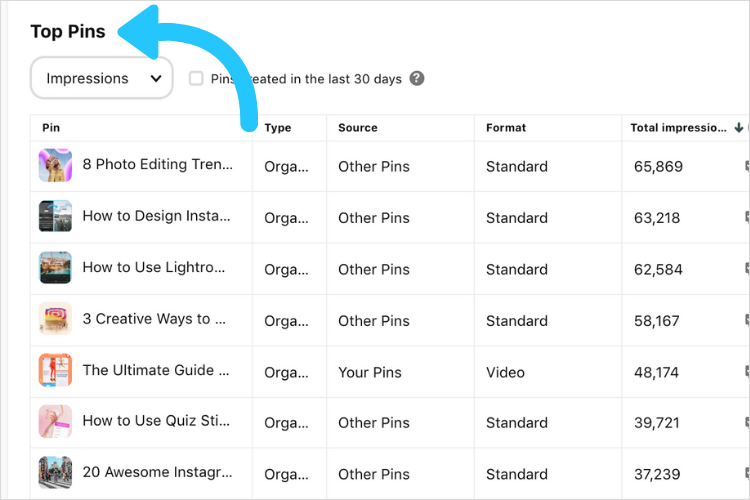
Your Top Pins list is a great overview because it provides a comprehensive view of how your Pins are performing in relation to each other.
You can see which Pins are driving the most value for your business over a set time period at a glance, allowing you to get an instant feel for which Pins are working with your audience.
Plus, if you hover over a Top Pin you can see when that Pin was created.
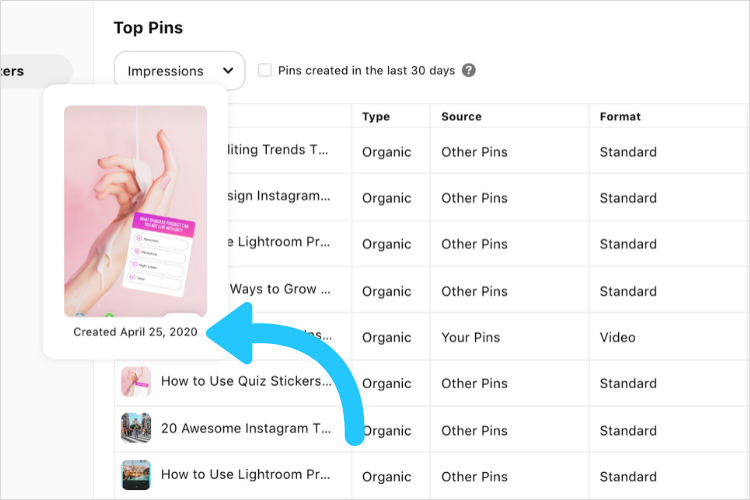
This is great for understanding the life cycle of your Pins, as you may find that your older Pins are actually driving the highest returns for your brand.
Pinterest Metric #13: Top Boards
Top Boards are similar to Top Pins, but for your Pinterest boards!
This metric maps out which of your boards are the most popular amongst Pinterest users. That is, which boards users are interacting with the most via clicking and saving your content.
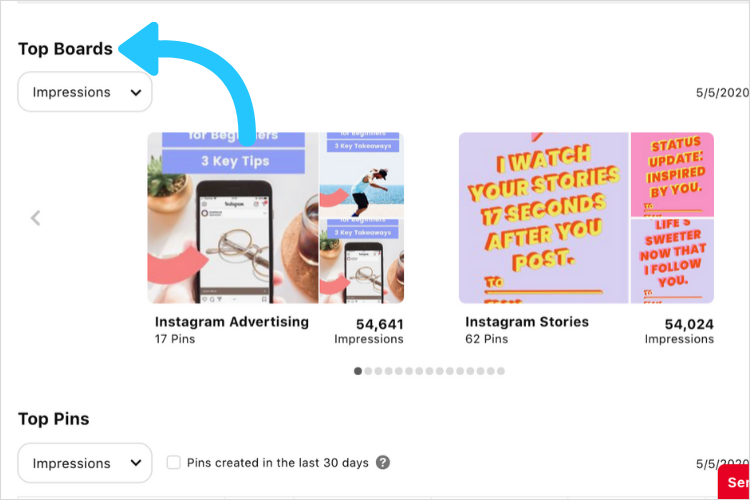
Like your Top Pins, scoping out your top boards is important because it tells you which boards you should keep pinning to, and what type of content is resonating best with your audience.
Pinterest Analytics: Audience Insights
In addition to your Analytics Overview, you can also explore your Audience Insights on Pinterest.
To access them, go to Audience Insights under your Analytics tab:
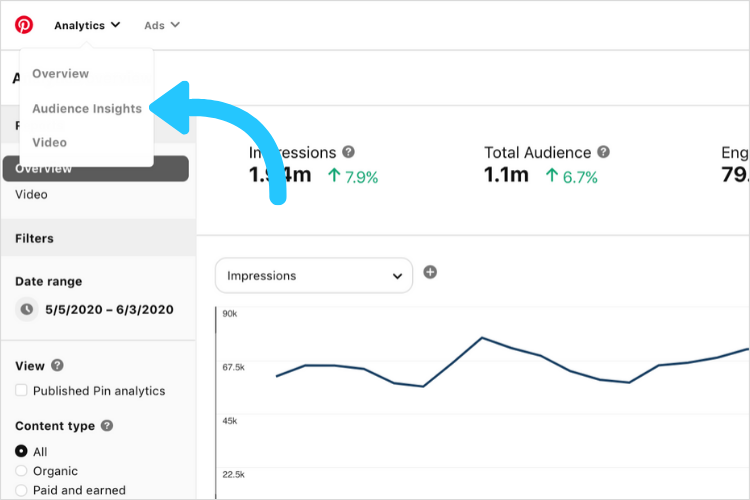
From here, you can gain audience insights from your specific account, all Pinterest users, or even a comparison between the two.
By selecting your audience insights, you’ll see you can adjust the date range and select to view insights for either your total audience or your engaged audience.
Whichever segment you choose, you’ll see a categories and interests section, which ranks the most popular categories and related interests for your specific audience:
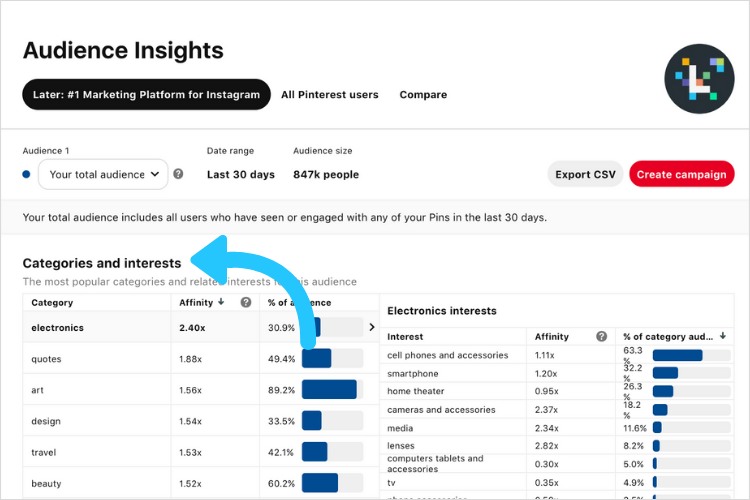
GROWTH TIP: One of the smartest ways to grow on Pinterest is to give your audience what they want to see. Take note of any relevant categories here that could align with your brand’s Pinterest content strategy.
Learn More About Your Audience With Demographics
Underneath categories and interests, you’ll see your audience’s demographics information. Here you’ll see data about your audience’s age, gender, location, and the device they use to browse your content.
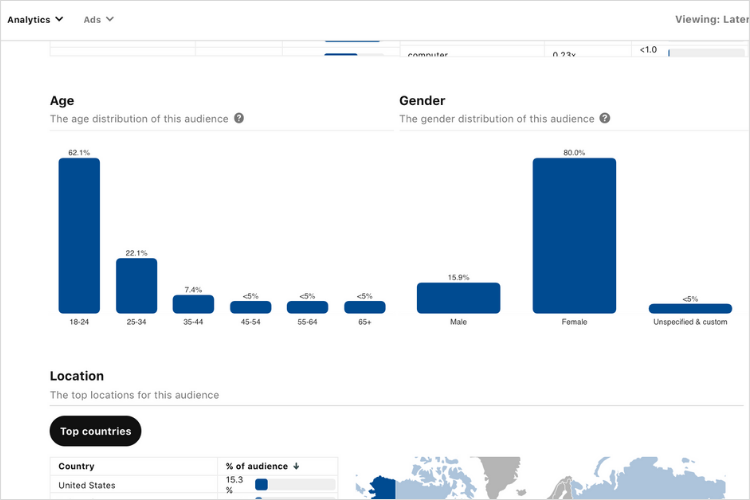
This information is amazing for providing helpful targeting insights. Once you see who you’re reaching and what they care about, you can edit your messaging and Pin publishing strategy to resonate even more.
For example, if you see that a lot of your Pinterest users are based in the U.K., you should consider this in your content plan. You could publish campaigns targeted around popular U.K. sales events, such as Boxing Day.
Pinterest Analytics for Video
Next up on your Analytics tab is the Video option.
The analytics options here cater specifically to the different ways you can measure the success of your video Pins.
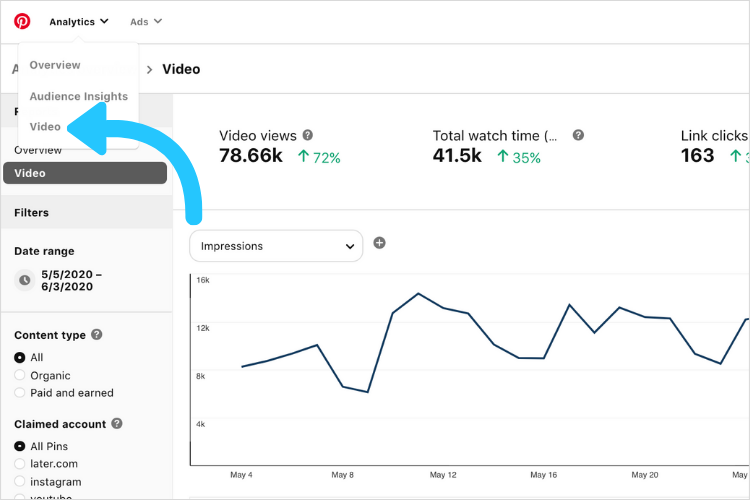
For each video Pin you publish, there’s clickable data sections that show video views, total watch time, link clicks, and saves.
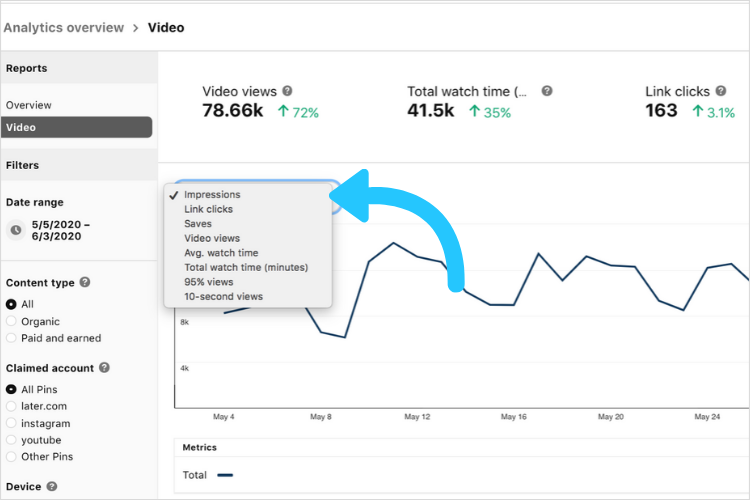
Similar to your Overview analytics, you can filter and sort data by device, organic Pins, impressions, clicks, saves, and more.
TIP: If you find most of your video views are coming from mobile devices, make sure that your video Pins are optimized for mobile viewing before publishing!
Pinterest video scheduling is available on all of Later’s paid plans. Upgrade your plan to get started!
Pinterest Analytics for Trends
You may not have access to this Analytics tab yet, but trust us — it’s one to look forward to!
Trends Analytics gives you insanely valuable insight into what the Pinterest world is currently searching for.
Plus, you can even click through each trend to view a timeline of when the topic rose to fame and the most popular pins associated with the topic.
This is great for gathering inspiration to inform your content strategy, so you’re always tapping into the hottest and most popular trends.
By analyzing your Pinterest analytics, you’ll be able to optimize your content strategy and build an audience that loves your content, engages with your brand, and buys your products.
So what are you waiting for? Jump right into your Pinterest analytics today!
Did you know you can plan, schedule, and analyze your Pins with Later? Join millions of businesses managing their social accounts with Later. Start your free trial today!