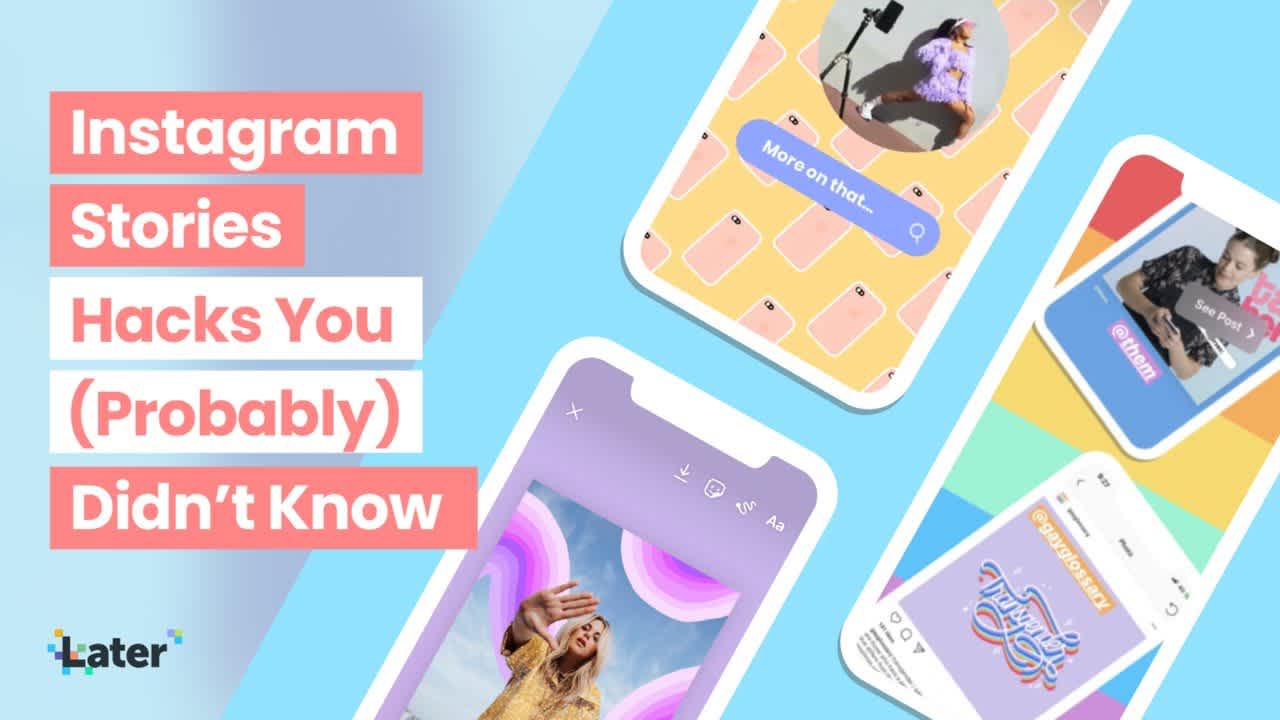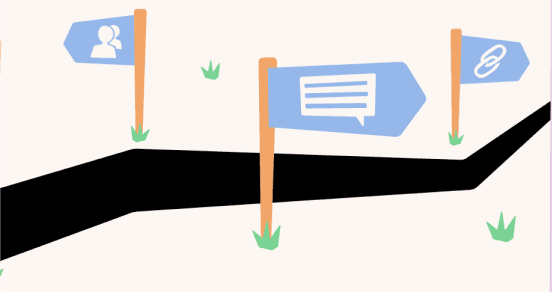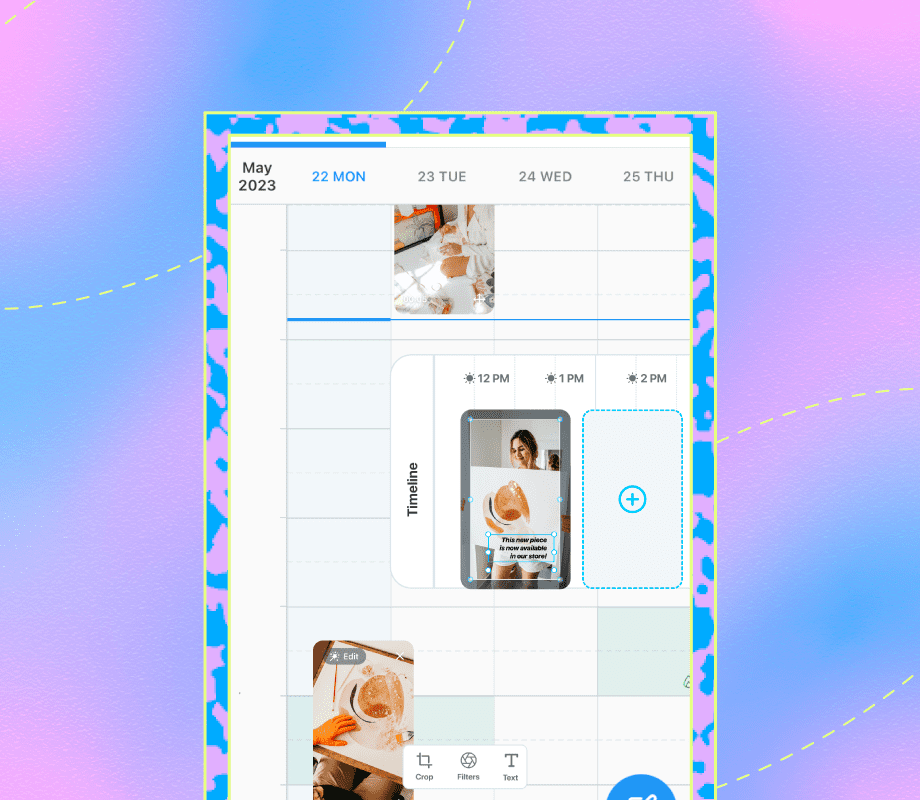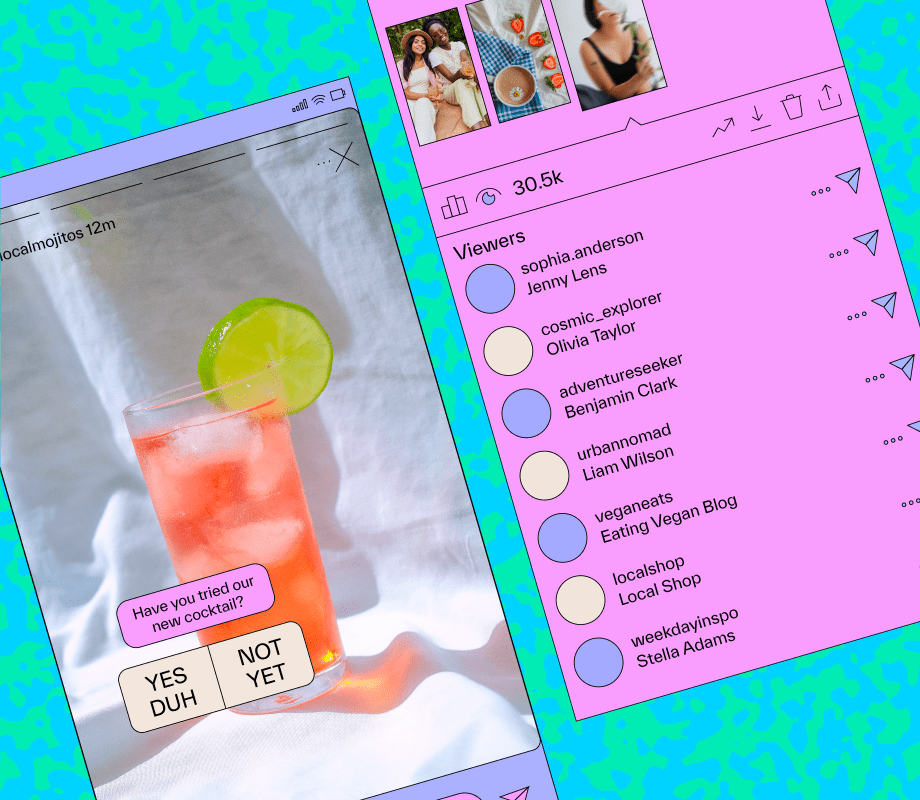Transcript
Introduction
Hey, guys, Lexi from Later here and I'm super excited to be joining you today. Today, I'm going to be sharing the best Instagram Stories hacks that you probably (probably) didn't already know. Now, with new apps and features popping up every single day, Stories are getting a lot more creative, really interactive, and super engaging. But while that can be exciting, it's also super intimidating and it's really hard to know where to get started.
That's why, in this session, I'm going to be sharing specifically hacks that can help you get more followers, drive more traffic, and take back control of that reach. You may already know some of the hacks I'm sharing in this session, but I really challenge you to stick around because I'm sharing all of my favorites. Even if I can teach you one or two new things, I promise it'll be worth your while.
Instagram Stories has 5 million daily active users worldwide, and more are joining the platform every day. So especially this year, it's crucial you have an Instagram Story strategy in place. So let's dive right in. Today we're going to be covering the best in-app tricks, design hacks, and some planning and scheduling tips that can help get you set up for success.
So first, I want to reintroduce myself. My name is Lexie Carbone and I am the Marketing Campaigns lead at Later, the Instagram marketing platform. You can follow me at Lexie Carbone on Instagram, Twitter, or even now, TikTok.
Join over 1 million marketers to get social news, trends, and tips right to your inbox!
Email AddressIn-App Instagram Stories Tips
I'm going to let you in on a little secret. Some of the very best Instagram Stories features are hidden right inside the app. So that's how we're going to get started. Today I'm going to be sharing the best in-app tricks on Instagram Stories.
Create a Solid Background
The first in-app hack is how to create a solid background.
So first, what you're going to do is add a photo to your story.
Next, go down to the color bar and select your color and press down on the screen to fill. Easy as that.
Now, to create a translucent background to give your viewers a sneak peek, just hit that highlighter button and do the same thing. Choose your color and hold down on the screen. Now your viewers will be able to see a little preview but won't be getting the full picture.
Copying photos from your camera roll to your Stories
One of my favorite hacks that I use all the time is copying photos from your camera roll. So first, what you're going to do is select the photo from your camera roll, just hit "Copy", navigate back to your Instagram Stories, hold the screen, select Paste, and now you can move around and resize your Story however you'd like.
Share your posts on your Stories
You may have noticed last year a big trend on Instagram was sharing your own feed posts in your Instagram Stories. This is a great way for people to take back control of their reach and just get more eyes on their content. To do this, go to your most recent post, hit the direct button and click "Add Post to Story". Now your post will appear in your Instagram Stories.
This isn't the most engaging, or it doesn't really get people to want to click on your post. So I want to take it one step further and use the hack that I showed you in our most recent slide. From here, copy and paste a photo to your shared Instagram Post Stories slide. Now you can paste another little teaser image on top, and when your viewer clicks through and goes to tap on the next post, the "See Post" notification will pop up. This is a really great way to tease your audience to see more and click through to interact with that post on your Instagram feed.
Use the Color Picker
Next tip: the color picker is your very best friend. There are so many fun things you can do by using the color picker.
The first in-app hack is kind of creating this Instagram Stories toolbox.
So if you have a color palette for your business or just some of your favorite colors that you'd like to use in your Story, save the image to your photo roll. Create the image that you can continue to use as your color palette.
Next, copy and paste the image from your camera roll and use the color picker to select colors from your palette.
Now, you can use the color picker to change your background, your text, your links, and your backstrokes all from this one image.
When you're finished, you can just drag it off your screen and throw it in the trash.
Another tip is grabbing colors from your brand logo. This is a really great way to create on-brand Stories and make sure things are looking very cohesive.
Next, grab colors from your product photos. Go-To Skincare does this all the time. Their text is always right on brand with their product photography. They grab colors straight from their bottles, from their boxes, and it makes really cohesive and clear on-brand Stories.
This is something Ritual does all the time too. As you can see, they have that white, blue and bright yellow popping in their text and in their shapes and it just really makes you know exactly whose story you're watching.
Create color gradient text
The next hack is creating rainbow or color gradient text. So what you want to do is write out your text in your Instagram Stories and select "All". Now you need to do this at the same time, with one finger on the color picker and one finger on your selected text. Now at the same time, move through the color wheel and pull your selected text to the right. This will create a really fun ombre effect and make your text stand out.
Turn live photos into Boomerangs
So another little hidden feature in Instagram Stories is creating Boomerangs without ever having to use the Boomerang camera. So if you have an iPhone and you shoot your photos in Live, all you have to do is add your Live photo to Instagram Stories. Press and hold the photo and it'll create your very own Boomerang. This is a really fun way to catch your audience's attention and add a little bit of movement and fun to your photos.
Improve Growth & Discovery on Stories
All right, so hopefully you're feeling good now. Those are some of the best in-app hacks, and we're going to move right on, stay in the app, but talk more about growth and discovery.
Including hashtags on Stories
So one of the best ways to get more engagement on your Instagram stories is by including hashtags. Hashtags are still an amazing strategy for getting more eyes on your content, but adding hashtags to your Instagram Story slide sometimes clutters it up, and you don't really want to take away from the image.
So here's a great way to still get those hashtag benefits without cluttering up your photo.
First, add your hashtag list to your Instagram Story slide.
Next, select all the text and use that color picker to match the text to the background in your image.
Now you can shrink your hashtags and just drag them to the background. They'll blend right in. You'll still get the benefits, but no one will see your hashtags.
Another great way to hide them is simply by dragging them off the screen. Just shrink your hashtags by pinching them in and drag them to the side until they're finally off-screen. Adding hashtags to your Stories gives your content an added chance to be discovered by brand-new audiences and get more eyes on your story's content.
Adding location tags to Stories
Another great way to do this is by adding location tags to your Story. Like location tags for regular Instagram posts, when you tag a location in your Instagram Stories, such as a neighbourhood or restaurant, your Story will appear in the Public Stories feed for that location. So if anyone's interested in going to that location, they'll be clicking on that story, seeing who else is hanging out there, and likely find their way to your Instagram Story. And if they like what they see, they just might give you a follow. This is a great way to get more eyes on your content and pull in new followers.
Use Stickers on Instagram Stories
Next, use the Poll Sticker to let your followers share their opinions. This is a great way to improve your engagement on Instagram Stories and gain insights about your followers' likes and dislikes.
Here's a great example by Later. Later uses the Vote Sticker regularly to learn more about what our audience wants to see on our Instagram Stories. In this example, we gave our viewers a chance to choose your own adventure, so every viewer had the opportunity to choose the content direction of our future posts.
Another great way to engage with your audience is by starting a conversation using the Question Sticker. The Question Sticker is a really great way to show that you're approachable and that there's a human behind your account.
Here's a few ways that Later uses the Question Sticker to engage with our own followers. We ask questions like "How are you liking this new feature so far?", "How are you using it?", "How are you getting acquainted with some of the features that we've launched?", "What are some topics that we should cover in the future?"
While it's important to start the conversation, it's also equally important to let your followers know that you're listening. That means responding to questions they might have or simply sharing their responses in your story. Everyone likes to be heard. Everyone likes their opinions shared. So make sure you let them know that they are being heard. You also might get some questions in your story, so make sure that they know that they can expect a response.
Instagram Stories Analytics
The next hack is getting insights that aren't included in the Instagram Story's analytics, and that is seeing how many times your Instagram post was shared to someone else's story.
So to find this information, navigate to your post, select the three dots in the top right corner and click "View Story Reshares".
From here, you can see the total public reshares for your Instagram post.
Now, truly understanding how your content performs is key to growing your Instagram account. A great way to do this is by tracking your Story's Analytics.
So to find your Analytics, just click the four bars in the top right corner of your Instagram profile.
From here, you can see tons of information on your Instagram Stories like shares, replies, how many people visited your profile after viewing your story, how many people have clicked on stickers that you've included...
If you want to take a really deep dive into your Instagram Stories Analytics, I really suggest using a platform like Later. With Later, you can see up to three months worth of Analytics versus two weeks you'll see inside the Instagram app. With Later, you're going to get a much clearer view of how your content is working, look at the bigger picture, see how your audience is responding, and make more informed decisions about your strategy in the future.
All right, enough about Analytics. It's not a lot of people's favorite topic and we have a lot more exciting hacks to get into. But if you are interested in digging a little bit more into these Instagram Stories Analytics, you can check out my post at Later.com; I cover every Instagram stories metric that you need to know.
Find your Best Time to Post
I do want to share one thing before we move on though, and that is something that your Instagram Stories' Analytics isn't going to show you and that is finding your best time to post. Luckily, we've come up with a super simple solution to calculate it on our own. All you have to do is, day-by-day post the views from each slide on your Instagram Story. So here you can see we laid out every single day slide one through slide six. And to calculate the completion rate, took the final slide and divided it by the first slide.
This helps us identify our best posting days. Here you can see the days with high views and high completion rate as kind of our sweet spot. And that's when we're going to want to be posting our most important content. And then the days with a low completion rate or low views are when we're going to be posting our less important content because our followers are a little less active. All right, we're officially done with Analytics and we're going to move into the fun stuff and cover design.
Instagram Story design hacks
Now, Instagram has a ton of super flexible design features, but there's also a ton of great apps that can make it super simple to add your brand into your Instagram Stories' designs.
Add brand fonts to Instagram Stories
For example, adding your brand fonts to your Instagram Story is a great way to create cohesive stories, let people know exactly whose story they're watching, and create a lot of brand recognition.
A really great app to help you add your brand fonts to Instagram Stories is Over. Over is one of Later's favorite apps. We use it all the time for our own Instagram Stories. Luckily, Over makes it super simple to add your fonts right to your phone so you can use them whenever you're trying to create on the go and still create super branded cohesive Instagram Stories.
So what you want to do is AirDrop your fonts to your iPhone. You'll be prompted to "Open with" and you will be selecting "Over", and ta-da! Your fonts are in your app. It's really as simple as that.
Create backgrounds for Instagram Stories stickers
Another really great design hack that we do on Over is kind of creating like little backgrounds for your Instagram Story stickers. So here you can see our amazing social strategist does it at Later all the time.
She's created like, these little outlines that she can go ahead and place her Story stickers on top of. This is a really great way to plan what features you're going to be using when you're creating your Instagram Story strategy and designing your templates.
Create a background for UGC
Next is creating a background for your UGC. So this hack is almost the opposite of what I showed you guys earlier. So earlier in the session, I talked about sharing your own Instagram post to your Stories and copying an image over the top to create a sort of teaser for when your audience is clicking through your story.
This hack is going to be copying and pasting an image to put behind the shared post in your Instagram story to create a kind of template or background for your image, similar to what we did in the last slide for the Instagram Stories stickers. This hack works especially well for UGC. Sometimes your audience is sharing awesome content about your brand and you want to share it to your story, but it doesn't necessarily match the look and feel. So this is a really great way to kind of incorporate that UGC into your own branding.
So what you want to do here is the same thing with sharing this piece of UGC to your Story. So navigate to the user's post, click that direct button underneath the image, and click "Add to Story". Once you've done this, you can copy your background template to your Instagram Story, move the piece of UGC to the side, and then drag it back over the top. This is a great way to share awesome content that your audience is posting about you in a really on-brand and cohesive way that's going to look great and catch your audience's attention. These small details are really going to help your Instagram stories stand out and stop your audience from swiping forward.
Add animation to your Stories
The next tip is adding animation to your stories. The next app shout-out is for Mojo. They have hundreds of animated templates. They're super customizable, so you can trim, crop, add effects, titles, change the speed, add your brand colors, and then you can also use this for both photos or videos to add a little bit of extra flair and catch your audience's attention.
Add captions to your Instagram Stories
The next design tip is adding captions to your Instagram Stories. This one is really obvious, but also super important. Your Stories should always be inclusive, so no matter who is watching, they're able to understand what you're trying to say. This is also a great way to catch your audience's attention who aren't necessarily listening with the sound on when watching your stories.
So the next app shout-out is for Clipomatic. They turn everything that you're saying into live captions. All you have to do is hit the Record button, start talking, and it turns everything you say into captions on your Story. You can also use this app to enhance your videos with filters, and you can also change the font size and alignment so you can kind of place those captions anywhere you'd like where it's not going to be too distracting but still visible to your audience.
So obviously you don't have to be a designer to be creating really beautiful Instagram stories. There's so many apps out there that make it super simple to do. If you're looking for more apps, make sure to check out the Later blog; we're always listing our favorites. Take the time to really dig into them. Add in your branded elements so that you can easily create beautiful Stories that match your brand on the go.
Planning and Scheduling Instagram Stories
Now, the last thing I want to talk about is planning and scheduling your Instagram Stories. So if you want to build a successful Instagram Stories strategy in 2020, you really have to go in with a game plan.
When you storyboard your Instagram Stories ahead of time, you're putting time aside to make sure that everything you post has a really clear purpose and can tell a little bit more about your brand or business. With a very clear beginning, middle and end to your Stories, your viewers will be much more likely to stay engaged till the very end and keep clicking ahead.
Check out this Topshop example. They literally say "You asked. We listened... We listened again." They include this super fun video of their product in action, and they let you know that this is a limited time only, get it or regret it. They include a clear call to action and a link to swipe to shop. To make things super easy for you, we've created this free storyboarding worksheet with PicMonkey.
Luckily, Later's Instagram Story Scheduling tool makes it super easy to do.
First, to get started, just drag your images and videos into the media library like usual.
From here, you can drag your content onto the storyboarding tool and rearrange as you'd like. You can also edit your content and add in your captions and links.
Once you're finished, just hit "Save Story" to schedule your content.
Once it's time to post, you'll receive a notification from Later letting you know it's time to publish your story. Your photos will be automatically added to your camera roll, and your captions and links will be copied to your clipboard.
Using an Instagram Story scheduler like Later can really help you take the guesswork out of posting. It's a great way to help you connect with your followers, drive traffic to your posts, and take back control of your reach. All right, we've covered a ton here today, but I hope you can use some of these hacks in your own Instagram Story strategy. Until next time.