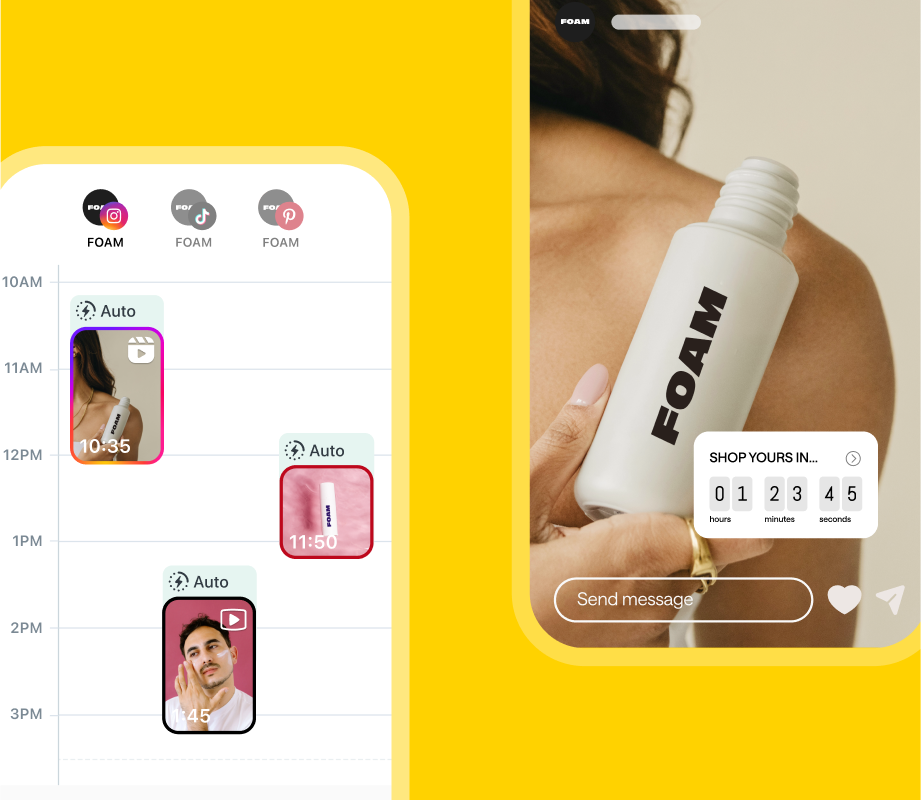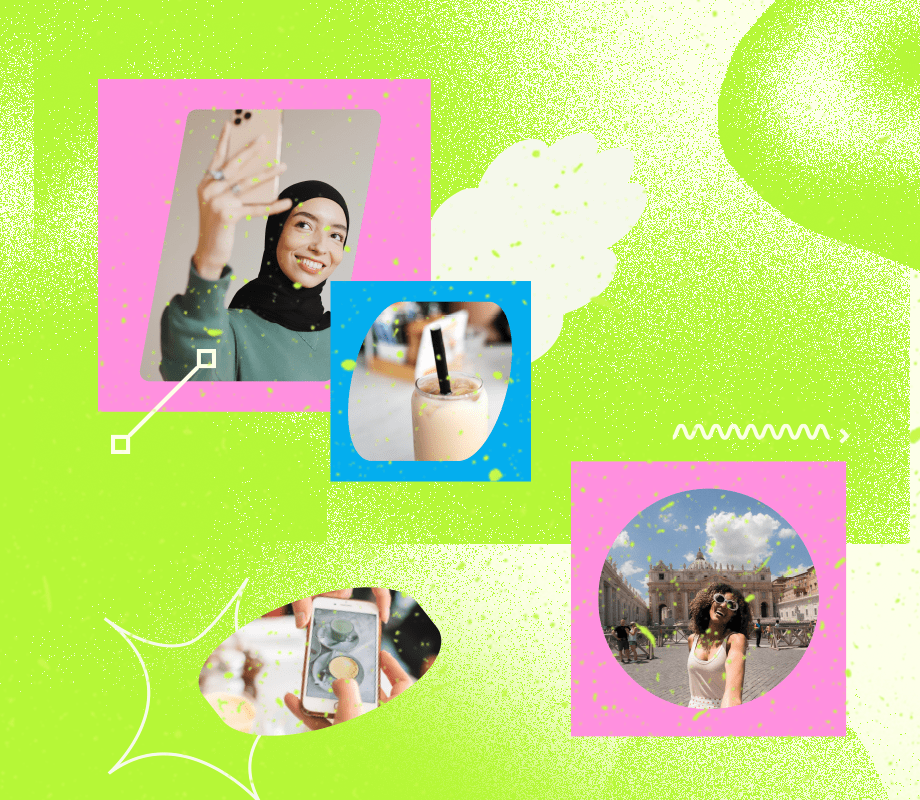Want an easier way to schedule videos to Instagram?
With Later, you can plan, schedule, and automatically publish your video content — for free!
Ready to get started? Here’s how (and why) you should plan and schedule videos to Instagram with Later:
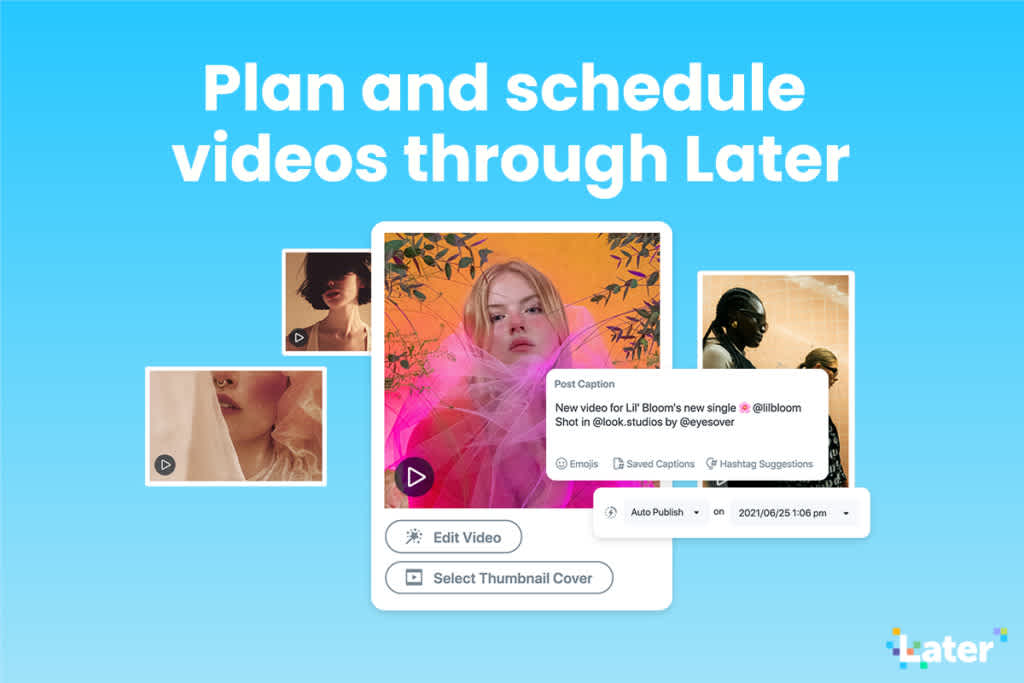
Why You Should Post Videos to Instagram
Video content is on the rise. According to Wyzowl, 89% of businesses use video as a marketing tool.
Unlike a single photo, videos give you the ability to share in-depth stories and have some fun with your social community.
Videos are also a great way to educate potential customers about your offerings. In fact, 87% of people say a brand’s video has convinced them to buy a product or service.
Learn how to create a stellar video strategy for Instagram in our Ultimate Guide to Instagram Video.
Schedule Videos to Instagram with Later (No Notifications Required!)
ICYMI: You can schedule and auto publish in-feed videos to Instagram with Later, and it’s totally free for all users. Here�’s how:
Step #1: Start your free trial for Later or log in to an existing account.
Step #2: Add videos to your Later Media Library by dragging and dropping on desktop or uploading from your camera roll on mobile.
Step #3: Select Instagram as your publishing channel and drag and drop a video from your Media Library into your Calendar.
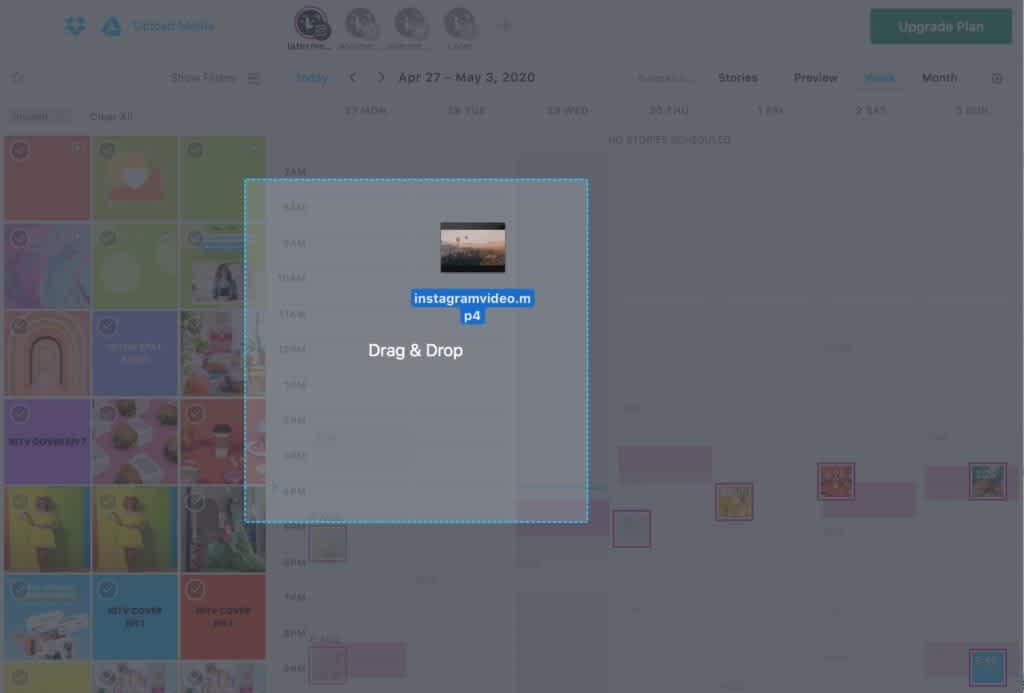
Step #4: Select “Auto Publish” from the drop down list and select the date and time you want your post to go live.
Step #5: Write your caption, add hashtags to your post, schedule a first comment, set a location, and add a link in bio. Some of these features are only available on paid plans.
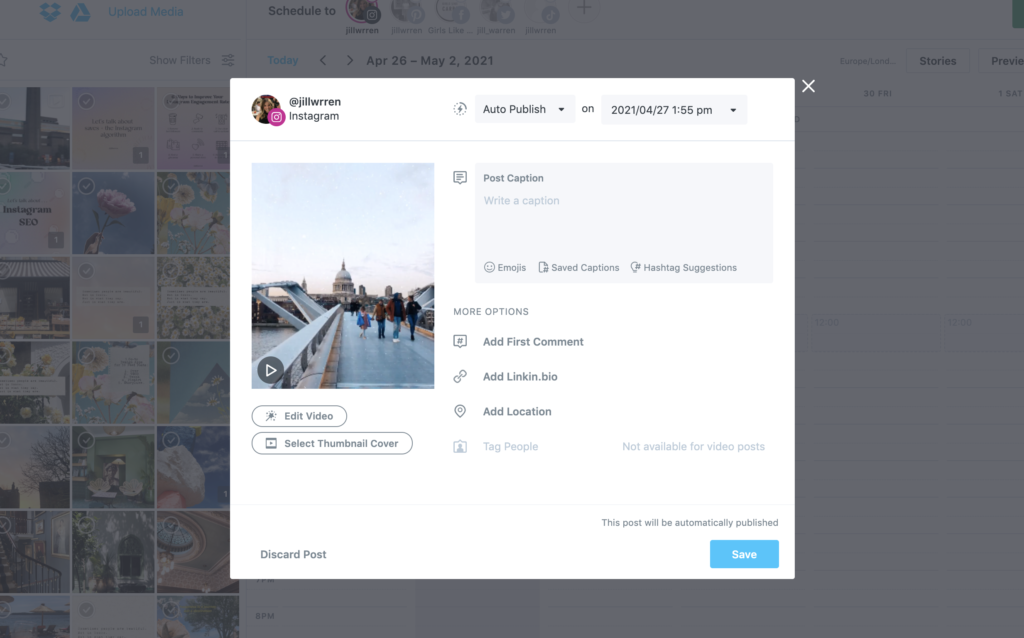
TIP: Curate lists of hashtags and add them to your caption in two taps with Later’s Saved Captions feature!
Step #6: Tap “Edit Video” to crop and trim your video. This feature is only available on desktop.
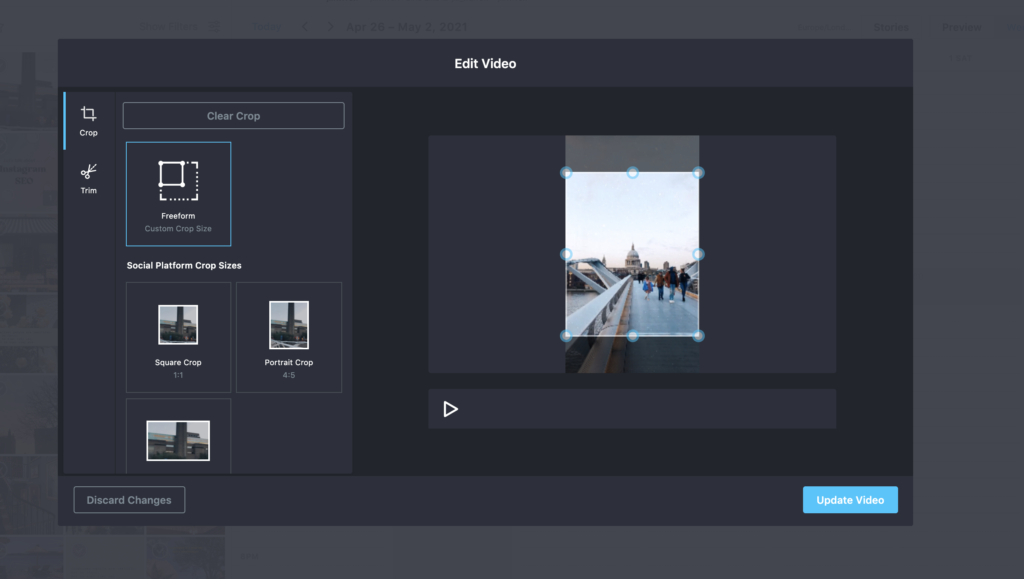
Step #7: Click save. Your video is all set and will automatically publish at your chosen time.
NOTE: In order for Later’s Auto Publish feature to work, you must have a business account. Otherwise, you will need to use Later’s notification feature in order to publish. Video file size cannot be larger than 512MB for paid plans, and 25MB for free plans.
Your video also needs to fit the requirements of a native Instagram post:
Videos must be between 3 – 60 seconds long
Aspect ratio must be 1.91:1 to 4:5
Later is part of Instagram’s Creator Marketplace, so scheduling posts with our tools is fully Instagram approved.
Whether you want to build brand awareness, promote your products, or educate your community, video content can be a surefire way to drum up engagement and get more followers.
Ready to get started? Schedule and publish your video content with Later today!