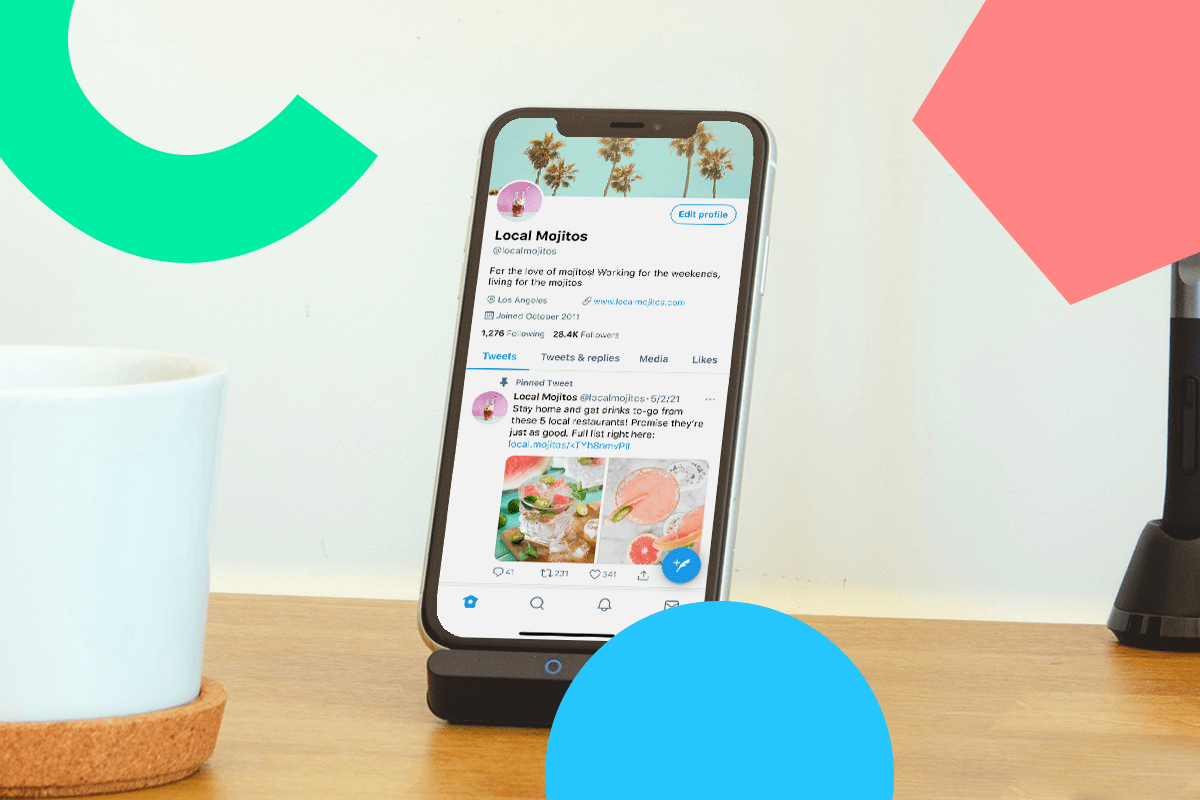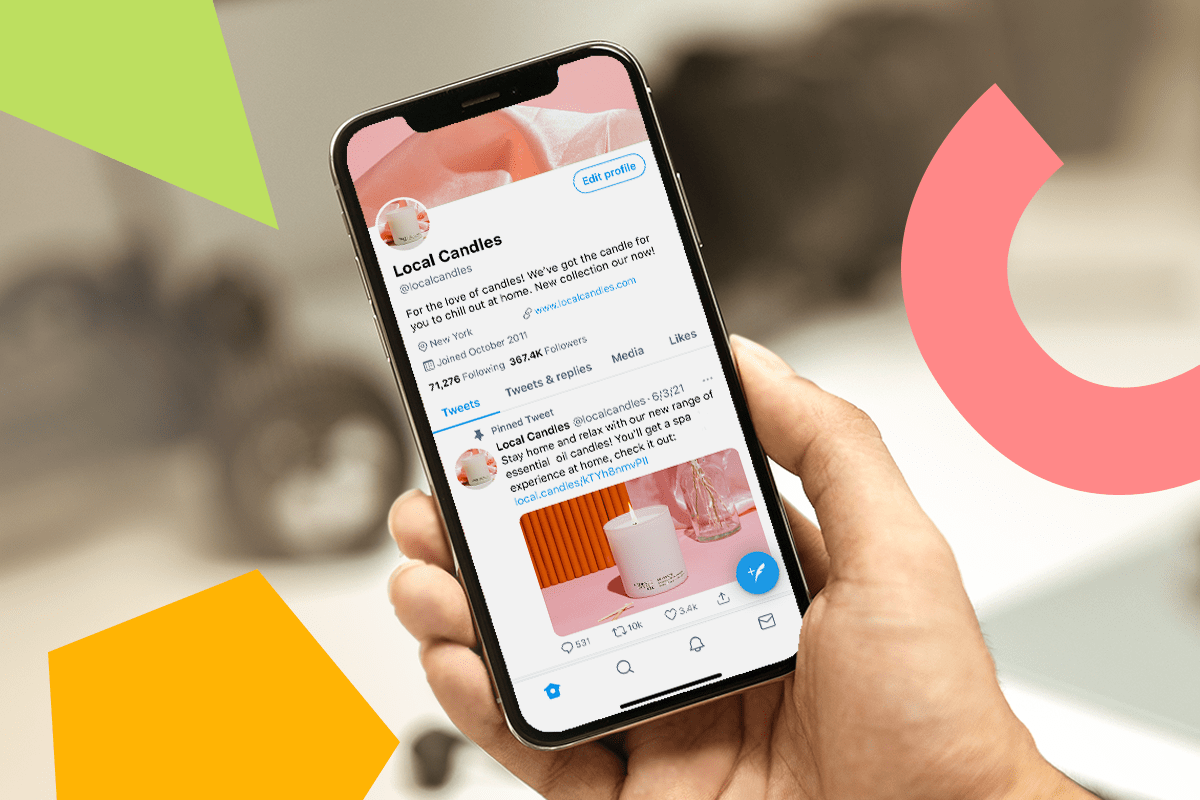Introducing one of Twitter’s newest features: Twitter Spaces.
Audio streaming is here — and it’s proving itself to be one of the newest ways to build relationships with fans and peers on social media.
Eager to learn more about Twitter Spaces and how to use them? Let’s dig in.
Join over 1 million marketers to get social news, trends, and tips right to your inbox!
Email AddressWhat are Twitter Spaces?
Twitter Spaces are live audio chats streamed through the Twitter app.
Launched in December 2020 as a beta feature and made available to all users with 600+ followers in the spring, Twitter Spaces is vying to become a leader in a space (no pun intended).
Imagine listening to a podcast and having the ability to react to the hosts’ dialogue in real-time or join in on the conversation with thoughts or questions.
That is Twitter Spaces in a nutshell — they bring the power of real-time voice communication to social media.
NOTE: Users can join a Twitter Space on desktop and both iOS and Android devices. But, users can only create and host a Space via mobile device.
Who Has Access To Twitter Spaces?
Anybody with 600 followers or more should be able to host a Space.
However, all Twitter users should have the ability to participate in Twitter Spaces as a listener.
How to Join a Twitter Space
Joining and finding a Twitter Space is simple.
All Twitter Spaces featuring speakers you already follow are highlighted at the top of your timeline in purple — you can’t miss it:
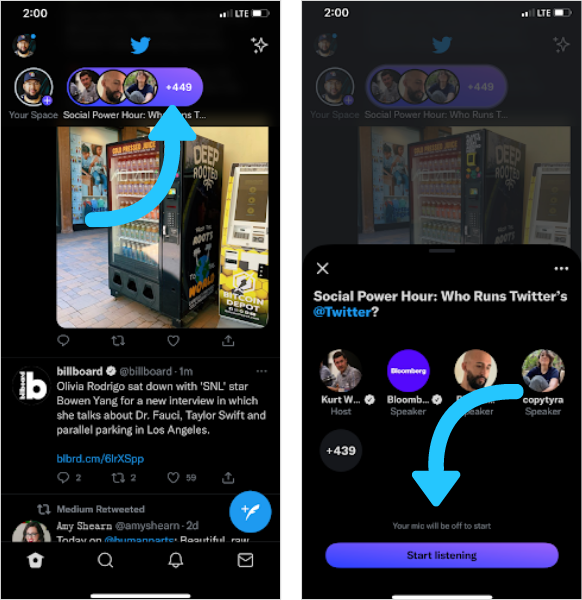
As you scroll your timeline, you may see a purple circle around someone’s profile picture. This indicates they’re either currently hosting a Space or are speaking in one.
When you want to join, tap on the Space and select “Start listening”.
Each Space also has its own link that the host or any listener can live Tweet or share via DM.
How to Host a Twitter Space
To host a Space, hold down the compose button on your Home timeline, and select the cluster of dots icon.
From here, you can name your Space.
You can either immediately go live by tapping “Start your Space” or schedule the Space event for later (up to 14 days in advance).
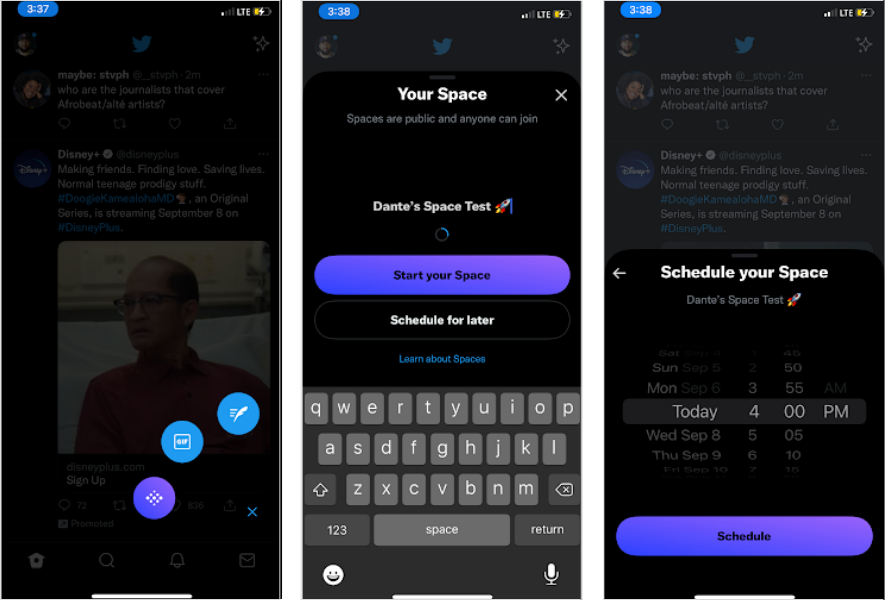
When you go live, your microphone will be turned off, so remember to turn it on when you’re ready to start speaking.
If you’re scheduling your Twitter Space ahead of time, create hype by Tweeting about your Space in advance. Encourage your audience to mark it in their calendars so they don’t miss out.
And if you’re creating a Space right away, you can encourage your audience to come join while you’re live.
To do this, click the share icon in the bottom right corner. Here you can either share a Direct Message, share via a Tweet directly on your timeline, or manually copy the link.
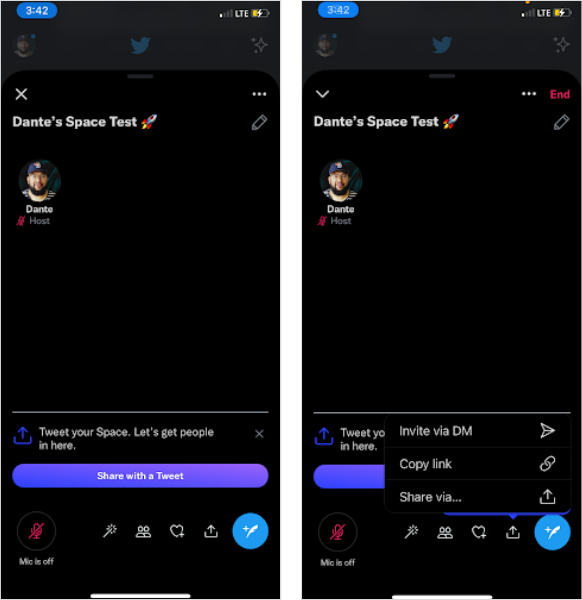
Who Can Speak in Twitter Spaces?
As a default, only people you invite to speak in the Space can speak.
You can change this default in settings though.
Follow these steps to modify speaker permissions:
Tap the speaker icon
Press adjust settings to view permission options
Select the option of your choice. The options include: Everyone, People you follow, and the default, Only people you invite to speak.
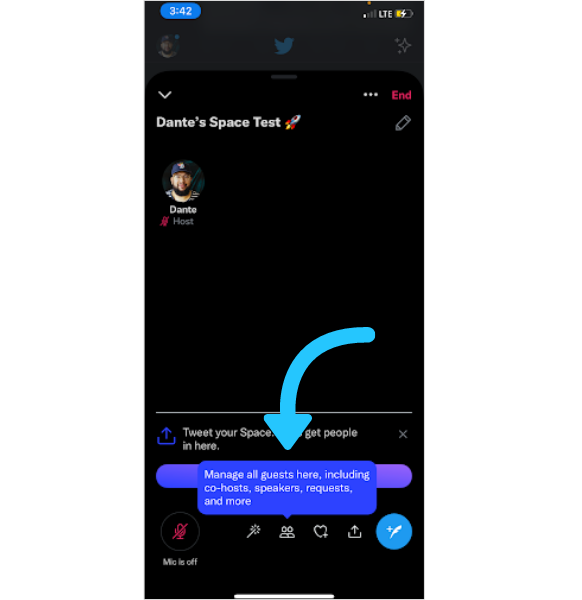
Once your Space has started, you can easily send requests for listeners to become speakers or co-hosts.
Either tap on the group icon or on an individual listener’s profile picture.
Additionally, listeners can also request to speak and hosts can either choose to allow or deny.
As of now, a maximum of 13 speakers are allowed at one time.
How to Share a Tweet Within Your Space
Once there are listeners in your Space, you can help guide the conversation and give context to a topic by sharing a Tweet within your Space.
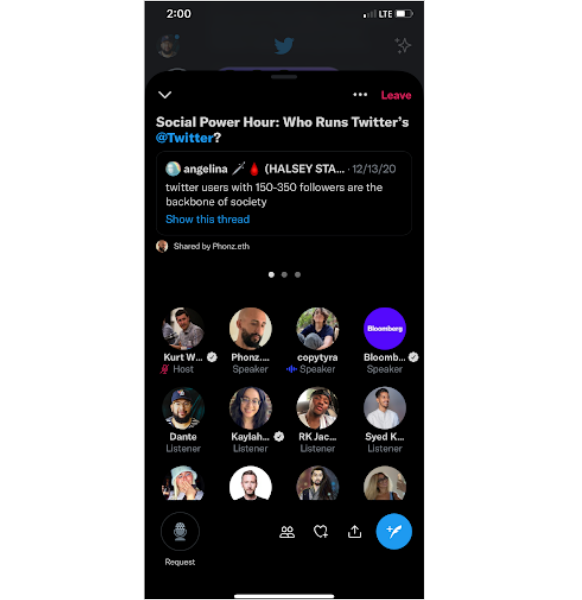
To share a Tweet, minimize the Space interface, find the Tweet you want to include, tap the share icon, and select “Your Space”.
Remember, the Space will remain active while you do this.
What Are Ticketed Twitter Spaces?
If you’re a creator who often hosts Twitter Spaces, Ticketed Twitter Spaces are a way for you to generate revenue from them!
Say hello to monetizing your brand on the platform.
we know it's important for people on Spaces to monetize through their content, and have more intimacy with their growing community. that's why you can now apply to get Ticketed Spaces & Super Follow directly from your profile pic.twitter.com/db1rQGUEIl
— Spaces (@TwitterSpaces) June 22, 2021
Ticketed Twitter Spaces are also a great opportunity for artists to host meet and greets with their most loyal fans, for creators to host exclusive workshops, and so much more.
Ticketed Twitter Spaces is still in beta, but all users are able to apply for access.
In order to apply to host a Ticketed Twitter Space, you must:
Have a complete profile with an account name, bio, profile picture, header image and verified email address
Have secured your account by enabling two-factor authentication
Have 1,000 followers or more
Have hosted three Spaces in the past 30 days
Be at least 18 years old
If you’ve reached these criteria points, you can apply for Ticketed Spaces access via the Monetization tab on your Twitter app’s sidebar.
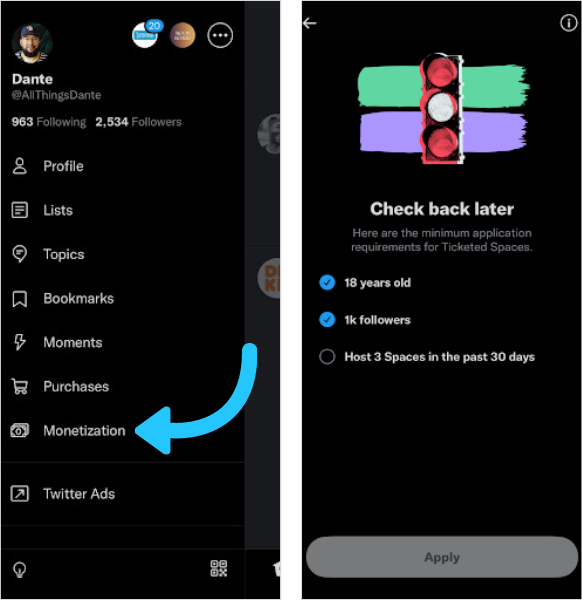
When it comes to revenue split, creators can earn up to 97% of the revenue earned via tickets purchased to their Ticketed Spaces. The remaining 3% goes towards platform fees on in-app purchases.
This latest Twitter feature unlocks a new way to deepen connections with fans and customers.
Plus, with Twitter usage increasing, now is the perfect time to strategize how you can best use the platform.
Ready to level up your social listening and use Twitter for business? You can plan and schedule posts in one place with Later!