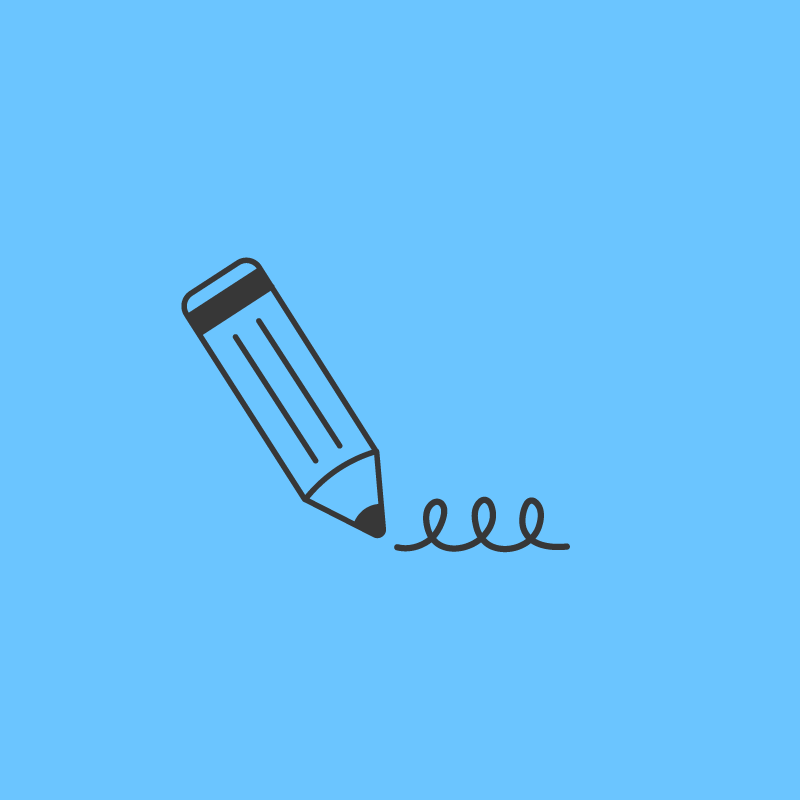Pinterest Video Pins are changing the game on the platform, and early-adopters are seeing big benefits as a result.
In 2020, video content thrives on Pinterest, with Video Pins quickly becoming one of the top creative tools for brands, businesses, and creators.
In this blog post, we’re covering how you can use Video Pins to skyrocket your growth on Pinterest, how to create amazing Video Pins, and a few strategy secrets for saving time and driving those all-important clicks:
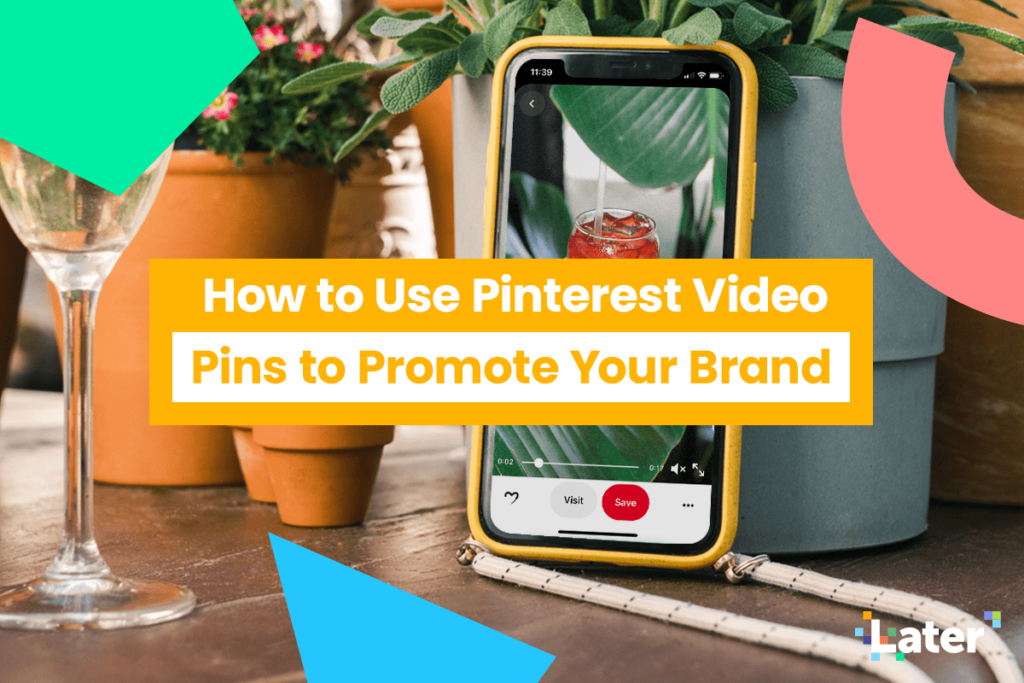
Table of Contents
Why Pinterest Video Pins Are Incredible for Business
People love to watch videos, they’re an engaging format that’s perfect for brand story-telling and showing your products or services in action.
Video Pins thrive when it comes to standing out from the crowd. They automatically start playing on your desktop when they’re halfway on the screen.
So while Pinners are scrolling by all the static images in their Home Feed or a board, they often stop for a video Pin when it’s movement catches their attention.
Plus, Video Pins are displayed in a scrollable banner at the top of Pinterest mobile app search results, which is a huge opportunity for brands looking to increase their exposure.
Plus, chances are, you’re already sharing or consuming video content on platforms like Instagram, Facebook, TikTok, and YouTube.
What you may not know, however, is that Pinterest is an amazing platform for video too, and video Pins bring some key benefits for businesses.
The number of video views on Pinterest last year grew more than 6x compared to 2018. Views of organic video Pin are up 240% year on year—particularly driven by food and beverage, beauty, DIY, entertainment, and home decor.
Since Pinterest is a visual discovery platform, it’s a great platform to reach and inspire new audiences.
In fact, 85% of users say Pinterest is where they go to start a new project, and 97% of Pinterest users’ searches are non-branded — meaning most people are searching for ideas, rather than specific brands.
With all this in mind, it’s worth optimizing your Pins so they stand out from the crowd — and Video Pins are one of the best ways to do this.
In fact, brands like Tastemade have grown their Pinterest following by uploading thousands of unique videos to Pinterest, which has generated more than 2.2 billion views over the years!
Source: @tastemade
And it’s not just the added visibility that makes Video Pins so great. They also allow brands to share so much more on the platform, from authentic storytelling to product demos.
Video Pins shine through for educational content, like tutorials, how-to’s, and recipes.
The added value makes it more likely that a user will save it to one of their boards — a positive indicator to the Pinterest algorithm that will boost your Pin in future search results.
You can also use Video Pins to drive viewers elsewhere, such as your YouTube channel, website, or product pages.
Once a viewer has engaged with your video content, they’re far more likely to click through the Pin’s link — which can be great for cross-promotion and sales.
Simply put, Video Pins are more “sticky” than image Pins due to the interactive nature of video content. There’s never been a better time to start sharing Video Pins on Pinterest!
And, now you can schedule video content on Pinterest with Later, available on all paid plans!
Scheduling video content to Pinterest has never been easier — simply choose a date and time to submit your video content to Pinterest for review (all videos must be approved by Pinterest) and your video will go live on your chosen board as soon as it is approved.
Pinterest video scheduling is available on all paid plans, starting at just $9/month. Upgrade now!
7 Tips for Creating Pinterest Video Pins
Pinterest is all about the visuals, so it’s a good idea to create original, high-quality video content that stops scrollers right in their tracks.
To help you get started, here are some creative best practices for top-notch Video Pins.
Tip #1: Grab Attention Early
The golden rule of video–no matter the platform–is to grab the viewer’s attention as soon as possible.
You only have a few seconds to capture a user’s attention before they keep scrolling.
Whether you kick off with lots of movement and color, show off one of your most popular products, or create intrigue using text within the first few seconds, it’s always a good idea to make that intro count!
Tip #2: Add Text Overlay
Another way to grab (and keep!) a viewer’s attention is to add a text overlay to your Video Pin!
Text overlays help Pins stand out, add context, and work to enhance your overall message.
After you upload your Pin, you can move the selector left or right to select a thumbnail to use as your video cover photo. You’ll have to include your text overlay in your video somewhere, preferably at the beginning or end!
Source: @clare_paint
You don’t need to be a video editing pro to make stunning, professional content. There are tons of apps out there that anyone can use to add text, edit, and create video Pins.
Canva is an official creative Pinterest Partner, so it’s a great tool for creating engaging content quickly. They offer hundreds of Pinterest video templates to choose from, and they even have a built-in video maker and editor with easy drag-and-drop tools.
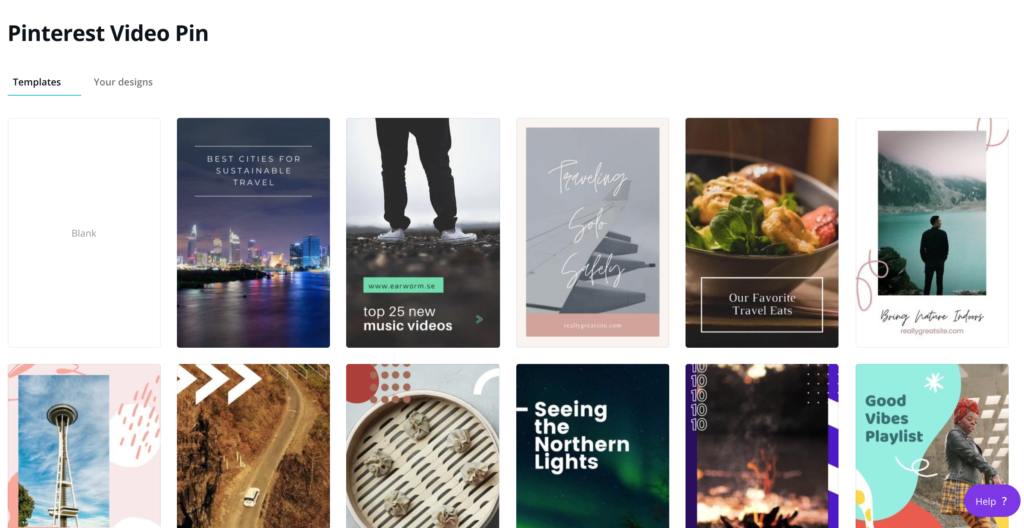
For extra branding points, upload your own fonts to Canva to add on-brand text overlays!
Tip #3: Keep it Short and Captivating
While you can technically publish videos up to 15 minutes long, Pinterest recommends short videos between 6-15 seconds long.
Shorter videos typically perform better on the platform, and from a strategic standpoint, it’s also a good idea to leave your viewers wanting more. When your video gives away everything, there’s no reason for the user to click through to find out more.
NOTE: Video Pins must be over 4 seconds in length.
Tip #4: Remove the Need for Audio
Did you know that most Pinterest users scroll without their audio on?
This makes adding text overlays and captions to your Video Pins all the more important. Make sure your audience understands the message, even without sound.
This helps your video be viewable to a larger audience and be more inclusive overall!
Subtitles, text overlays, and text intro and outro slides are all great ways to make your video content easy to follow without audio, which is also a great way to make your content more inclusive for the hearing impaired community.
Tip #5: Set Your Video Pins Up SEO for Success
Just like images, Video Pins should have clear titles, descriptions, and hashtags to help improve their discoverability in search results!
Pinterest has an auto-suggest tagging feature to help improve the discoverability of your Video Pins. Simply type in keywords and pick from the relevant auto-suggested tags.
Categorizing Video Pins with tags will make them easier to find — which means more views for your content!
TIP: If you want more in-depth Pinterest SEO tips, check out Later’s Ultimate Guide to Pinterest Marketing.
Tip #6: Stick to the Recommended Video Pin Specs
Pinterest supports Video Pins in a wide range of dimensions, including:
1:1: square
9:16, 4:5, 2:3: vertical
16:9: horizontal
With over 80% of Pinners scrolling on mobile, vertical is one of the best options for Pins.
Source: @billiebodybrand
Horizontal Pins typically don’t get much traction on Pinterest. So, if you’re not adding vertical Pins, square Pins (1:1) are the next best bet.
Aside from dimensions, here are a few other Video Pin specs to follow:
File type: .mp4, .mov or .m4v
File size: 2GB max
Encoding: H.264 or H.265
Length: 4-15 seconds, but your video can go up to 15 minutes
Title: Up to 100 characters. If you don’t have a Video Pin title, your description will show in the Home Feed
Description: Up to 500 characters. The first 50-60 characters are likely to show up in the feed
Tip #7: Make a Mini-series
To keep your Pinterest audience engaged over time, try creating a Video Pin mini-series — just like you might do on YouTube or Instagram.
Source: @graymalin
This strategy is a great way to show off consistent branding and get more viewers (via call-to-action) to watch the next in the series.
Mini-series’ are also good for telling detailed stories, focusing on products, and delving into more meaningful subject matters.
Keep your series neat and tidy by saving every Video Pin to the same board with a descriptive title to help boost organic discoverability.
How to Upload a Video to Pinterest
Once you’ve created your video, you’re ready to upload it to Pinterest:
Login to your business account, go to the “+” icon at the top, and click “Create Pin”
Upload your video
Slide the selector left or right to the image in your video that you would like as your cover photo
Give the Video Pin a title, description, and add it to a board using the drop down menu under ‘Select’
Add a link
Publish your Video Pin!
NOTE: To upload multiple videos, click to create additional Video Pins. You can upload up to 2GB of video at once.
All Video Pins have to be submitted for approval before being published. Pinterest will review within 24 hours to make sure it doesn’t violate the Community Guidelines.
Later’s Pinterest Video scheduling tool allows you to spend less time posting and more time growing your business!
How to Schedule Pinterest Video Pins
Scheduling content in advance can be a huge time-saver, and perhaps more importantly, it allows you to visually review your content ahead of time.
Scheduling in advance also means you can be more flexible with your posting schedule — so you never have to post from your vacation again.
Ready to win back time in your busy schedule? Here’s how to schedule Video Pins with Later:
How to Schedule Video Pins with Later
As an official Pinterest Partner, Later provides exclusive features and solutions to help you get the most out of Pinterest.
In fact, Later is one of the only platforms that can schedule videos to Pinterest, which allows our customers to connect with Pinterest’s growing community in more ways.
With Later, you can:
Expertly plan Pins with our visual Content Calendar
Easily crop photos and videos, and trim videos to the desired length
Save time by quickly planning, editing, and posting videos across Pinterest
Create custom descriptions, use saved captions, or add emojis
Track your overall Pinterest performance, as well as individual board and Pin performance with Pinterest Analytics
To get started, go to your Later dashboard, select your video from the media library, and drag-and-drop it onto your content calendar to schedule!
The content calendar will give you a quick overview of your scheduled Pins and help you maintain the right aesthetic for your boards.
When you’re ready to format, you’ll see that Later’s native editing allows you to choose from four different sizing options:
Freeform: Choose a custom crop size
Square: 1:1 aspect ratio
Portrait: 4.5 aspect ratio
Landscape: 16.9 aspect ratio
You can also trim the beginning or end of your video. There’s no limit to the amount you can trim, but remember videos need to be at least 4 seconds long.
Add a caption and a link drive traffic to your website, and keep your followers engaged by adding the perfect description for your Pin. Now you’re ready to hit save and schedule your video Pin with Later!
Once you save your post, Later will submit your Pin for approval for you. When your Pin has been approved, you’ll see an “Approved” tag right there in the calendar post.

From here, you can track your Pin results all in one place with Later’s Pinterest analytics.
Need more help with scheduling videos to Pinterest? Check out our help guide here.
How to Promote Pinterest Video Pins
Looking to drive even more traffic or sales? With a Pinterest Business account, you can create Video ads!
Pinterest ads are standard Pins that you pay to be placed where people are most likely to see them. These Pins will surface in your desired audience’s home feed, category feeds, and relevant search results.
According to Pinterest, 83% of weekly Pinners made a purchase based on Pins they saw from brands.
In other words, Pinterest ads are the fastest track possible to getting your content in front of your target audience.
The amount you pay for your Promoted Video Pin depends on the budget and spend limits you set for your campaigns, which you can choose through the Pinterest Ad Manager.
Since video is already “sticky” and keeps Pinners’ attention longer, boosting the visibility of your Video Pins by promoting them is an awesome way to increase traffic and reach new customers!
TIP: Before promoting your Pins, make sure they meet these requirements:
Saved to your own business profile
Saved to public boards
Have destination URLs
Don’t have link shorteners in the destination URL or description
Aren’t third party videos or GIFs
Follow the Pinterest Advertising Guidelines
How to Repurpose Videos for Pinterest
If you’ve already created great video content for your other social channels, the good news is you can repurpose it on Pinterest!
In particular, we’ve seen really great results with using Instagram Stories content for Pinterest, as the publishing formats are so compatible.
Here’s how to get started:
Repurposing Instagram and Facebook Stories as Video Pins
While there’s no direct way to send your Stories content to Pinterest, there’s a pretty simple work-around process if you wish to use one of your Instagram or Facebook Stories as a video Pin.
Simply head to your Stories and tap the three-dot ellipsis button in the bottom-right corner (upper-right corner for Facebook.)
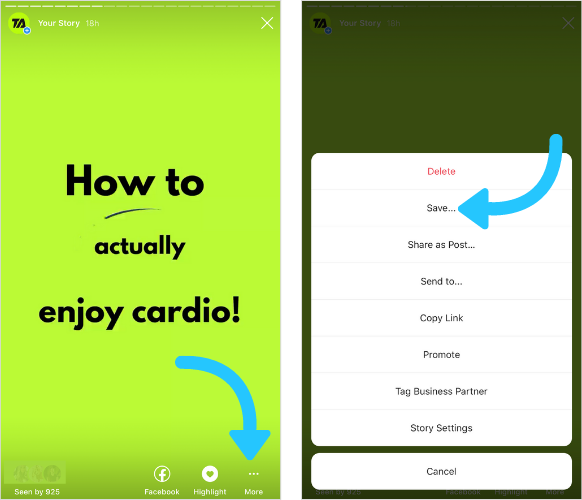
Next, either tap “Save video” on Facebook or “Save” on Instagram, which will save your video as an MP4 to your camera roll.
NOTE: If your video has any interactive stickers or swipe-up CTAs, they won’t be “clickable” on Pinterest.
If your video does have stickers or swipe-up CTAs, there are plenty of video editing apps that can help remove them before you upload.
Find out how to do this with the InShot app in our How to Repurpose Instagram Stories Across All Your Social Accounts blog post.
Repurposing YouTube Videos as Video Pins
Pinning YouTube video content is another great way to repurpose the video content you already have.
To download a video from Youtube, select “Share” from the menu tab underneath your video title.
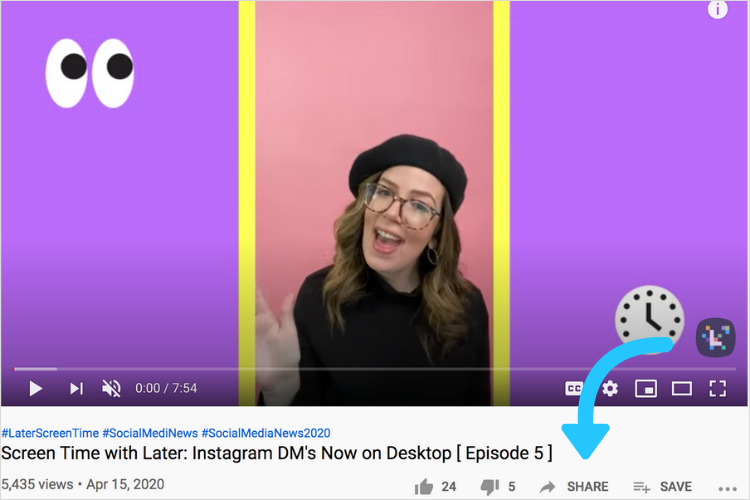
From here, select “Pinterest” as your share option.

It’s that simple!
How to Cross-promote Your Video Pins
Using your other social channels to cross-promote your Video Pins is one of the best tactics for driving more traffic to your Pinterest account.
And when you use the right strategy, you can direct Pinners to save your Video Pins to their own boards. This is an incredible (no cost!) way to increase your reach on Pinterest since their saves will appear in their own followers’ Home Feeds, and so on!
Cross-promotion Tip #1: Embed Video Pins on Your Website or Blog
Cross-promoting on your site is another great way to drive traffic to your Pins. To embed a Video Pin from Pinterest to your WordPress site, create or edit a post or page in your back end.
From here, all you have to do is:
Paste the video Pin’s URL link into any post or page
Embed the code of your video on the backend of your page
PRO TIP: You can also add Pinterest sharing buttons to your site, like a “Pin It” hover button for images, and verify your site with Pinterest (a great move for business purposes!)
Here’s how an embedded video Pin will look on your blog or site:
Cross-promotion Tip #2: Send Your Video Pins to Facebook
Once your Video Pin is live, you can send it straight to your Facebook feed.
Go to your Pin and tap the three-dot ellipsis at the bottom. Select “Send”, and then select Facebook.
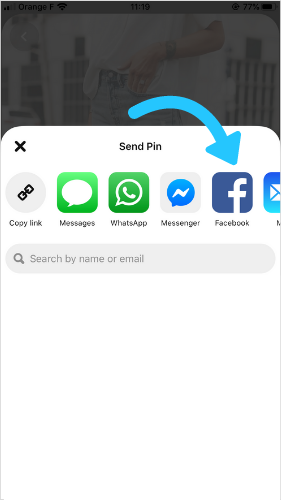
Next, add your Facebook post caption with a CTA to click to watch the whole video, and your viewers will be sent straight to your video Pin.
Cross-promotion Tip #3: Share Video Pins on Instagram Stories with a Link
Another way to cross-promote your Video Pins is by sharing them on your Instagram Stories.
First, make sure the video you used for your Video Pin is saved to your phone’s camera roll.
From here, simply upload the video to your Instagram Stories.
If you have over 10K followers and are able to use Instagram’s swipe up link, copy your Video Pin link and add it to your Instagram Stories link.
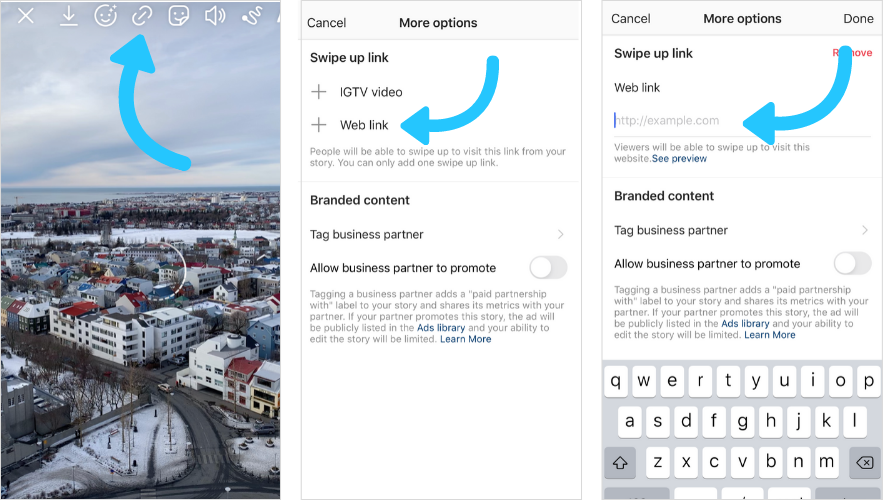
Add a call-to-action sticker or a line of text encouraging viewers to swipe up to check out your Pinterest account.
TIP: If you don’t have the Instagram Stories linking functionality yet, you can still add your Video Pin to your Instagram Stories and share the link to your Video Pin through the link in your bio instead!
And there you have it! Now that you know everything there is to know about Video Pins, you are ready to start using them to promote your brand on Pinterest.
Ready? Let’s get Pinning!
Like This Post? Pin It! ????
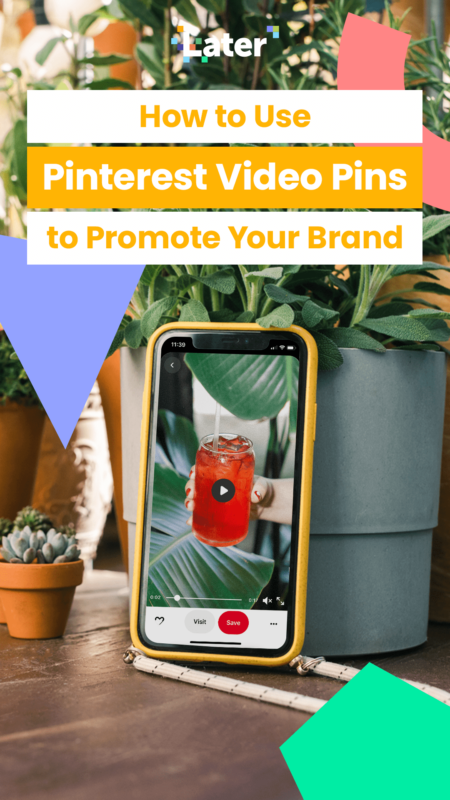
Join over 1 million marketers to get social news, trends, and tips right to your inbox!
Email Address