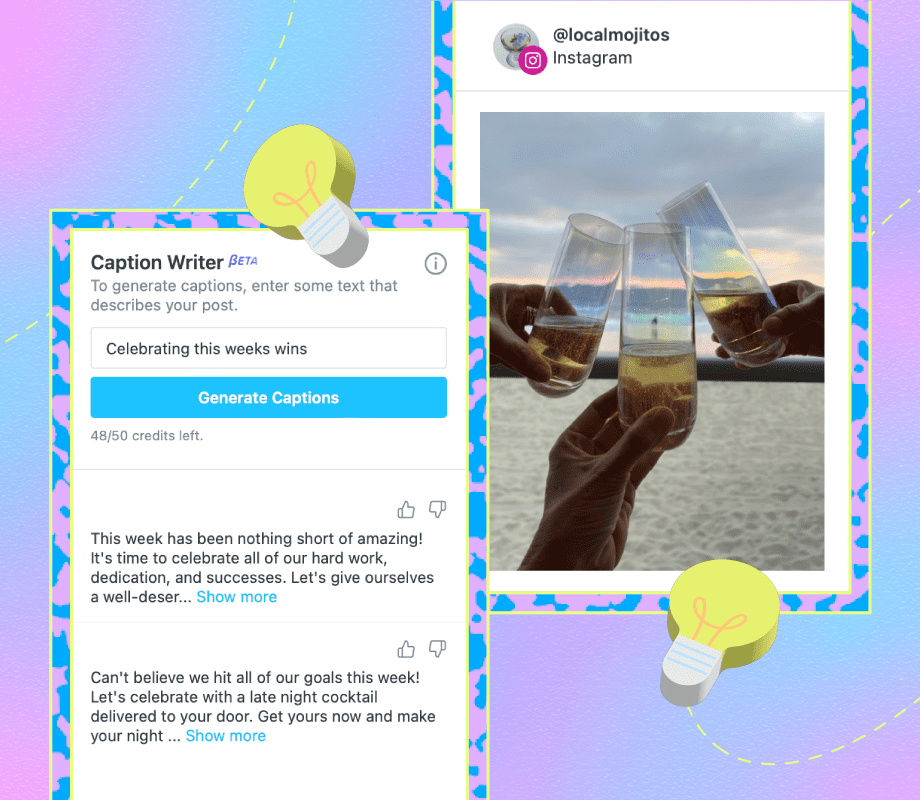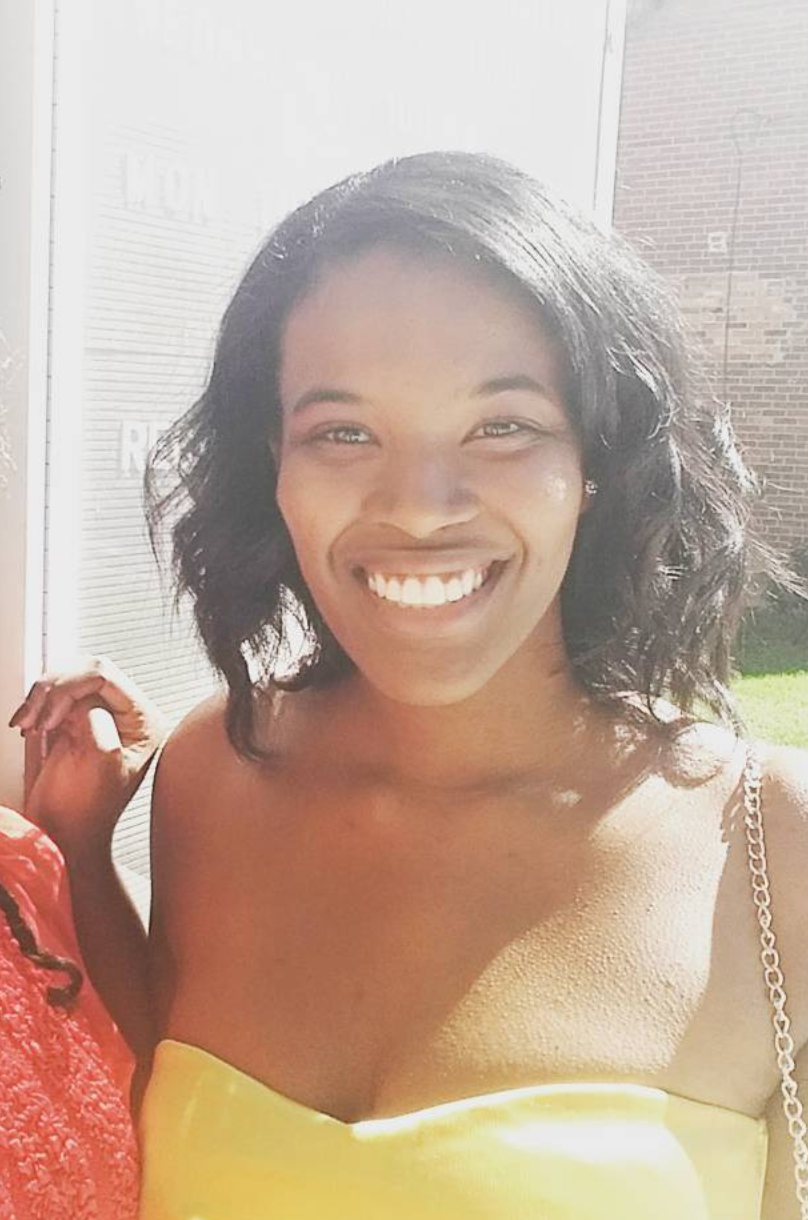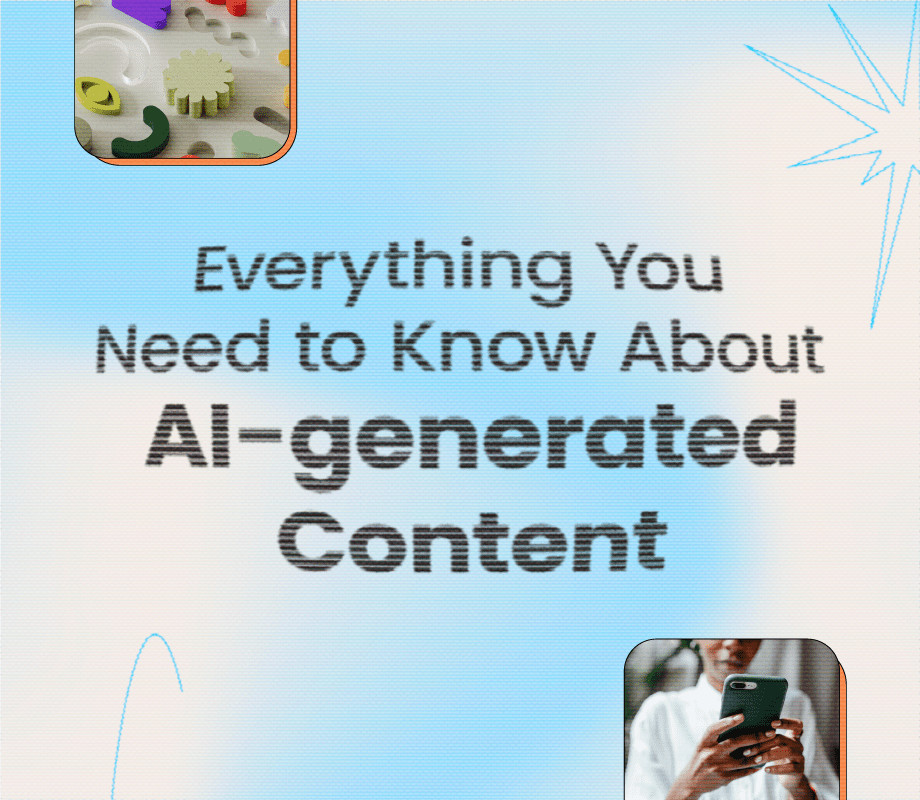Writing engaging captions on Instagram is an underrated skill.
The best ones can start a conversation, educate your community, or drive traffic to your site. And in some cases, they’ll do all three.
But what happens when you have a serious case of writer's block? We've been there.
Writing captions like:
— Later (@latermedia) February 18, 2022
C'mon brain think of things. C'mon brain be so smart.
With Later's new AI Caption Writer for Instagram, you can create on-brand captions in seconds — no brainstorming required.
And the best part? You can start using it today — available on all new paid plans. 🎉
Get the low-down by watching this video — or read the full blog post below:
Table of Contents
Join over 1 million marketers to get social news, trends, and tips right to your inbox!
Email AddressWhy Should You Use an AI-generated Caption Writer for Instagram?
Before we jump into the how — let’s address the elephant in the room: AI-generated content.
Social media is abuzz with everything AI right now, and while it won’t replace content writers, marketers, and social media managers, it will change content creation as we know it.
“I don’t think AI-generated content will replace human writing, nor should it,” says content creator Lucas O’Keefe.
"Instead, it’s a powerful timesaver which we can then supplement with our own unique stories and messages,” he adds.
So, why not use it to your advantage?
Here at Later, we already encourage the use of our AI-powered tools like Hashtag Suggestions and Best Time to Post.
Now, with a writing tool like Later’s AI Caption Writer, you can:
Save Time
Streamline Your Workflow
Get Inspiration
#1: Save Time
Between creating content, writing captions, and responding to comments and DMs — managing a social media account is a lot of work.
Plus, if you’re doing it solo, you’ll also need to block out time to strategize and analyze how your content is performing.
By leveraging an AI-powered caption writer tool, you can save tons of time.
“It’s useful for fast-track brainstorming and outlining your copy,” says Content Marketing Specialist Alyssa Gagliardi.
#2: Streamline Your Workflow
Speaking of saving time, many social media managers point to the importance of maximizing their efficiency and batching content.
Content batching is a productivity technique where you create a bulk of content (or captions!) during a set period of time.
While it may sound like more work, you’re able to focus your creative energy on one task instead of multiple at once.
So, when you’re ready to write captions for the upcoming week, using a tool like Later’s AI Caption Writer can help make the process easier — especially as it’ll learn to match your brand’s tone based on the language used in previous posts.
TIP: To maximize your efficiency even further, schedule your Instagram posts when you’re done. Work smarter, not harder. 💪
#3: Get Inspiration
Consistently writing engaging captions isn’t always a piece of cake — especially when you’re experiencing writer’s block.
the social media manager urge to recycle the same caption and hope no one notices. 🙊
— Later (@latermedia) September 10, 2022
With an AI-powered caption writer, you can get a much-needed dose of inspiration to generate new ideas, hooks, or call-to-actions (CTAs).
“AI writing tools can provide helpful prompts as a baseline when you’re feeling stuck," says Later’s Social Media Manager, Christine Colling.
“However, it’s still important to edit and tweak the copy to make sure it’s on-brand and telling the story you want to tell,” she adds.
Goodbye writer’s block — hello Instagram captions. 👋
How To Use Later’s AI Caption Writer for Instagram (& Schedule Posts)
Later is a social media management platform trusted by over 4M brands, creators, and social media managers to schedule content, analyze data, and more.
Here’s how you can use our AI-powered Instagram caption generator (and post your content) in six easy steps:
Step #1: Connect Your Instagram Profile
Upgrade or sign up to a new Later paid plan and connect your Instagram profile.
TIP: To add, remove, or transfer your Instagram profile in Later, check out this helpful page.
Step #2: Upload Your Content to Later’s Media Library
From there, click “Upload Media” and upload content from your computer, Dropbox, or Google Drive.
You can also drag and drop files directly into the Media Library, for an even faster process!
Step #3: Select Content to Schedule
Choose the Instagram profile you’d like to publish to (double-check the highlighted circle).
Then, drag and drop an image or video from your Media Library to the content calendar:
Step #4: Select the AI Caption Writer Tool
To generate your caption, click on “AI Caption Writer” in the Post Caption field:
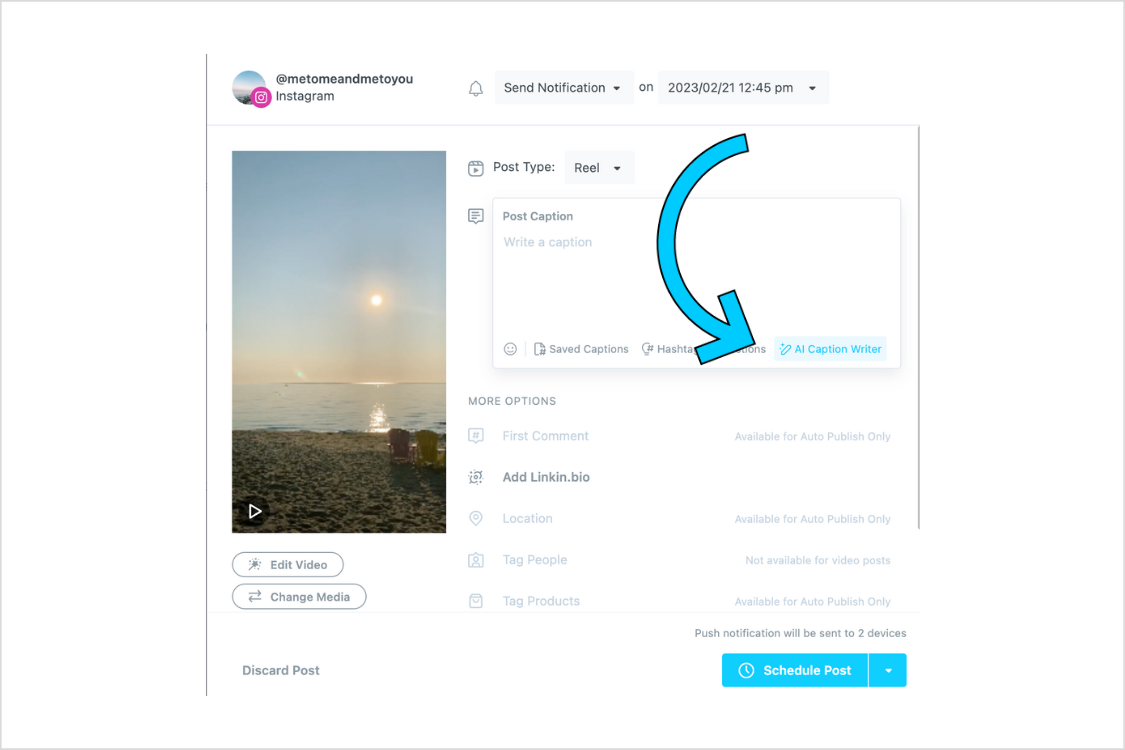
Step #5: Type in Your Text
Input text (between 3-80 characters) that describes your post.
It could be a description of the image or video you’re using, or the general topic of the post — for example, celebrating the launch of a new product.
Try to use specific keywords, and remember to include your brand’s tone of voice.
Click “Generate Captions” and you'll have new captions in seconds:
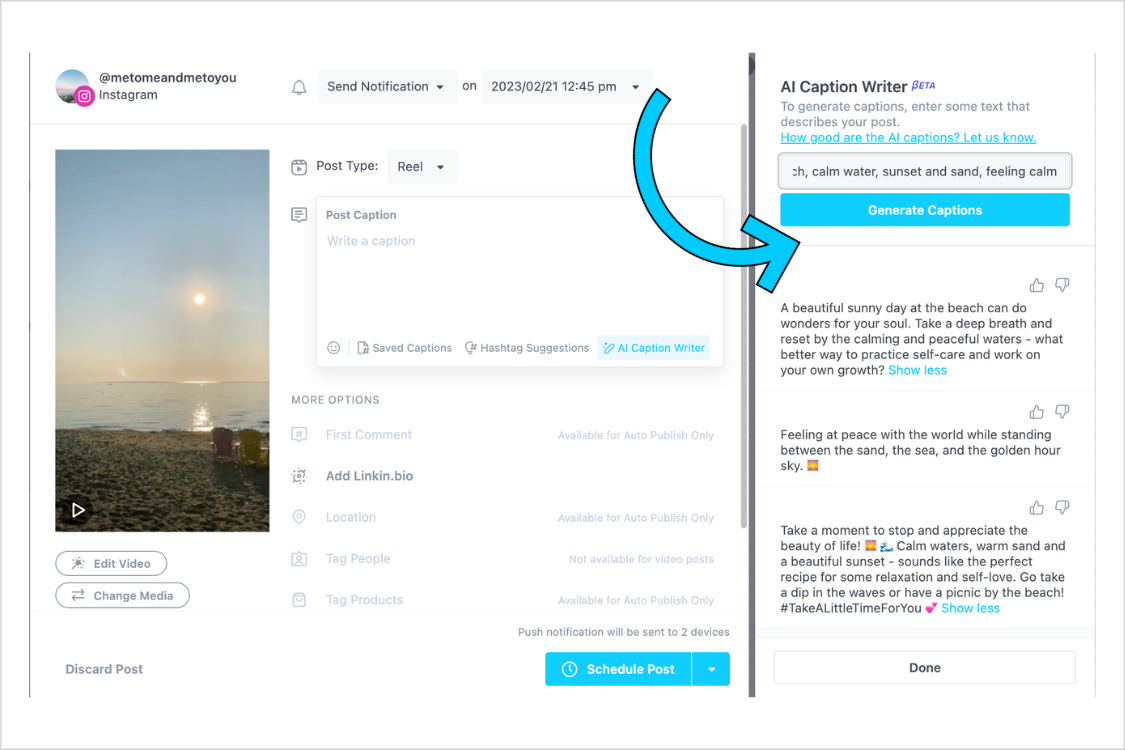
Up to three captions will be generated — with various lengths, copy styles, and occasionally emojis or hashtags.
Click on the caption you’d like to use, and it will automatically get added to your Post Caption field:
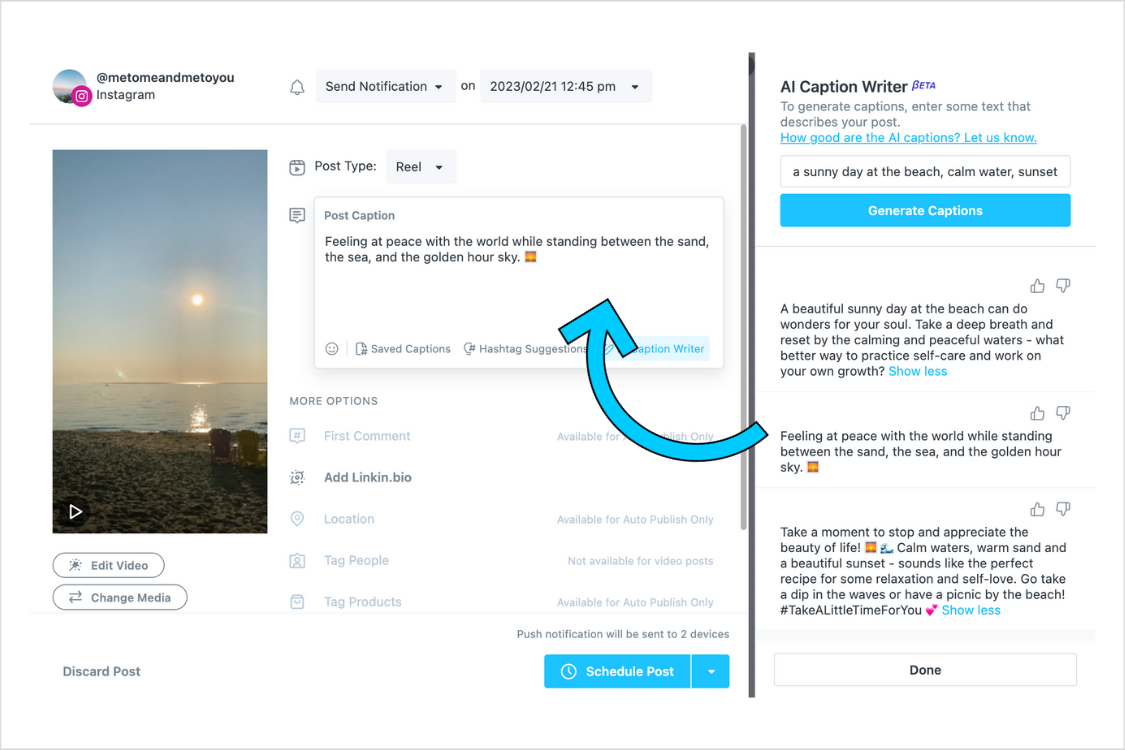
From there, you can edit the caption, insert more relevant emojis or hashtags, add a first comment, add design elements to your content (like filters), and tag other accounts.
NOTE: You can also apply a thumbs up or thumbs down to the generated captions — this will allow Later’s AI Caption Writer to adapt to your style.
Step #6: Choose the Date and Time to Schedule Your Post
If you have an Instagram Business profile, select “Auto Publish” from the dropdown list and select the date and time you want your post to go live.
Click “Save” — and voila!
NOTE: If you have an Instagram Creator or Personal profile, you cannot auto-publish posts due to Instagram’s API limitations. Instead, you'll receive a mobile notification when it's time to post.
So, do we think you should switch to only using Instagram caption generators? No.
But they can be a great feature to help you save time and get those creative juices flowing.
Plus, judging by the sudden boom in AI-powered tools for social media, this is just the beginning.
Stay tuned. 👀