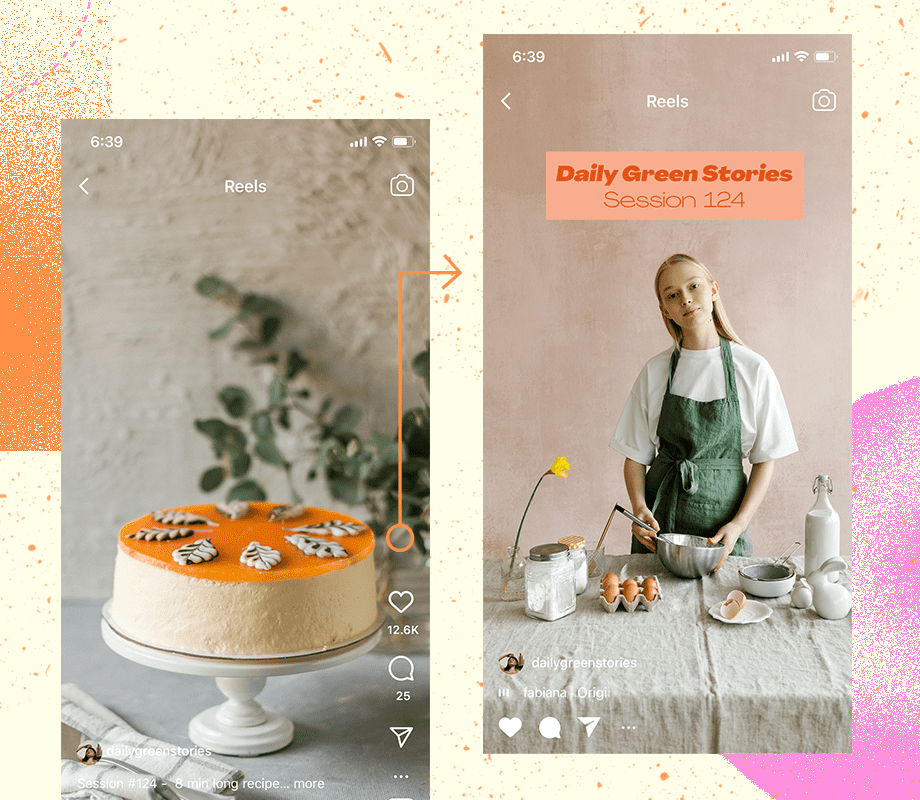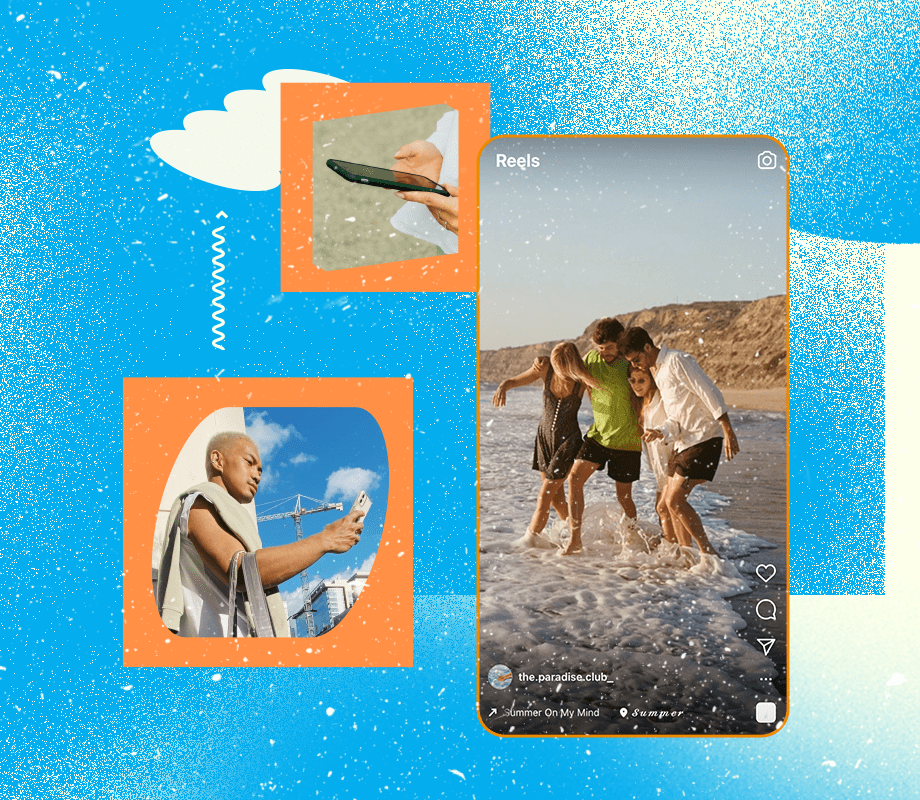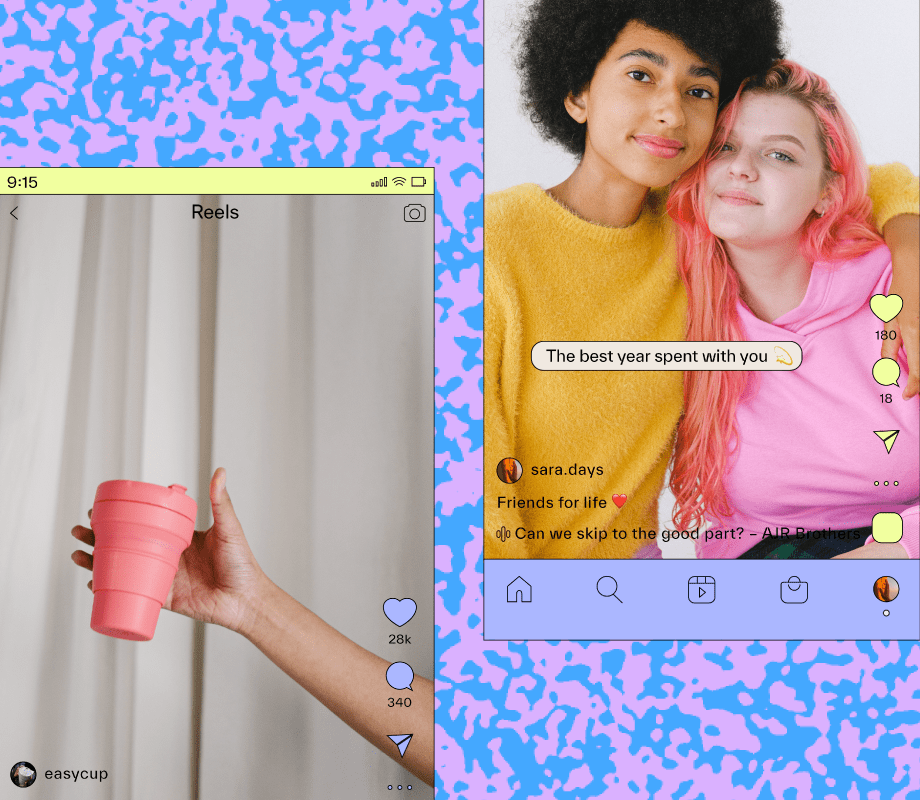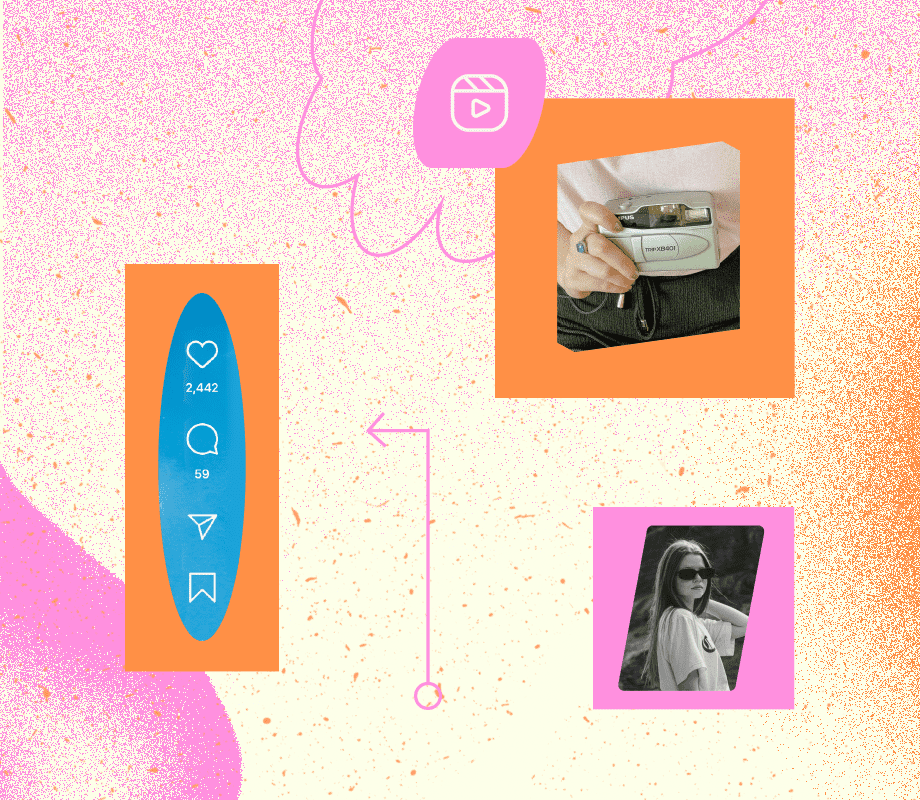Did you know that you can add a cover photo to your Instagram Reels?
Thanks to this handy feature, you can share almost any Reel to your account while still keeping a carefully crafted Instagram aesthetic intact.
Plus, you can now edit and change the cover photos of a published Reel, so you can retrospectively improve your visual branding on Instagram anytime.
Table of Contents
Join over 1 million marketers to get social news, trends, and tips right to your inbox!
Email AddressHow to Add a Cover Photo to Instagram Reels
Instagram Reels always perform best when they're shared to your profile grid, but they might not be the best visual fit for your Instagram aesthetic.
To get around this, you can add a cover image to your Reels. Here's how in 3 easy steps:
Create an Instagram Reel, select "Next," and enter the "Share" settings screen.
Tap "Cover" on the Reel preview image.
Select a still from your Reel by dragging the selector icon across the duration of your footage, or select "Add From Camera Roll" to upload an image from your camera roll.
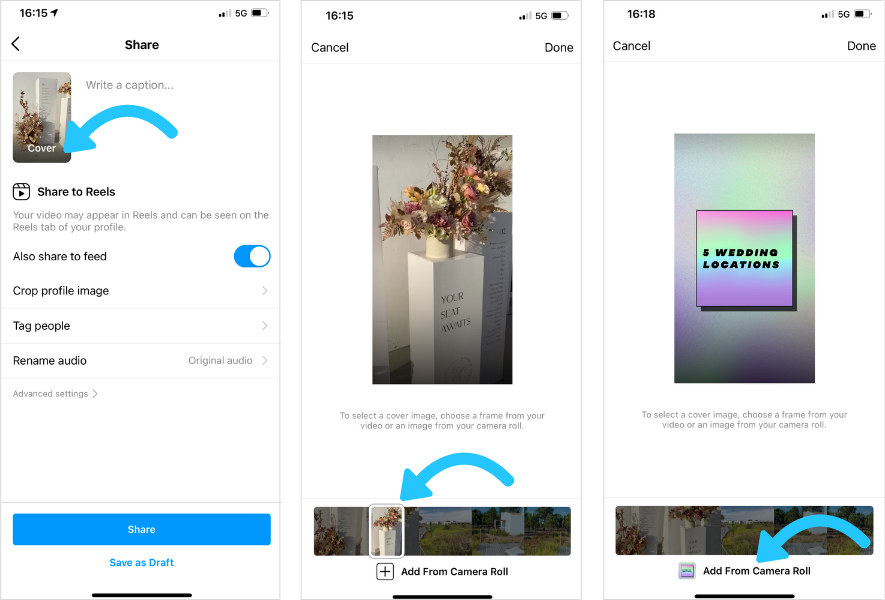
TIP: Adding an image from your camera roll will typically be higher quality than selecting a still from your video footage.
You can also preview and edit how your Reels cover image will look in your profile grid by selecting "Crop profile image."
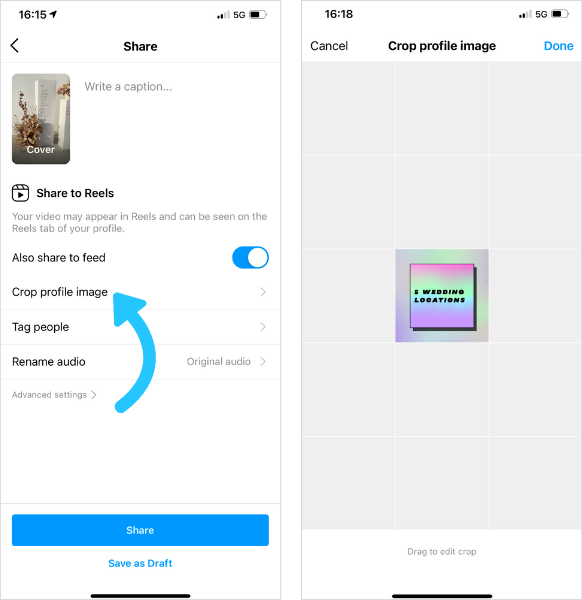
From here, you can edit how the cover image displays on your profile grid. Drag the image to reposition, or perform a pinching motion with your fingertips to zoom in or out.
Take your Instagram strategy to the next level with Later's Instagram Management features — visually plan and automate your Instagram posting schedule. Start your free trial today.
How to Change Cover Photo on Instagram Reel After Posting
Uploaded a cover photo that doesn't quite fit with your feed's look and feel? Thankfully, you can edit Instagram Reels cover photos that were already posted.
This is great for bringing older Reels up-to-date with a new visual identity, or to make your Instagram aesthetic more cohesive.
Here's how to edit an Instagram Reels cover photo in 5 simple steps:
Open a published Instagram Reel (via the Reels tab).
Select the three dots on the right-hand side of the screen.
Select "Edit."
Tap "Cover" on the Reel preview image.
Select a still from your Reel by dragging the selector icon across the duration of your footage, or select "Add From Camera Roll" to upload an image from your camera roll.
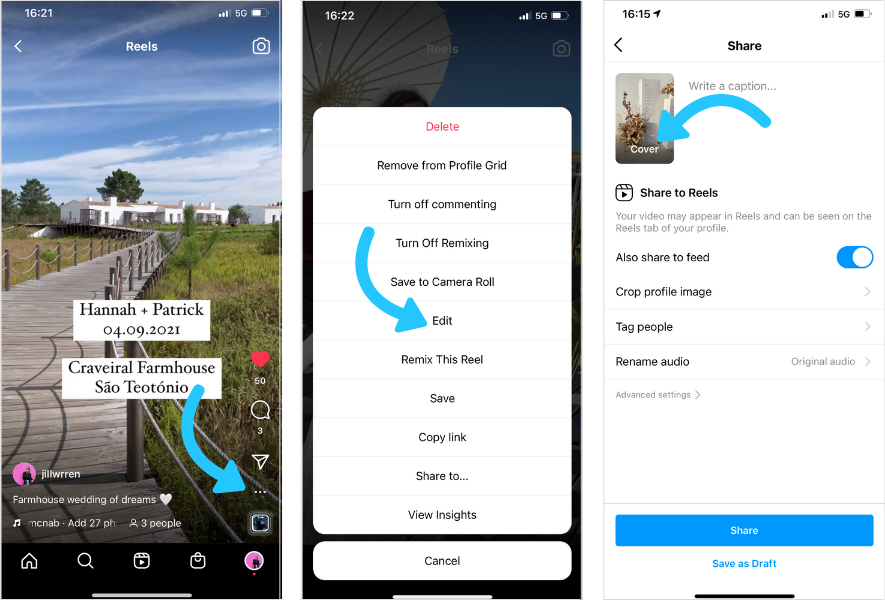
Ta-duh! It's really that easy.
How to Create an Instagram Reels Cover Photo
There are lots of great design and editing apps to help you create on-brand and aesthetically pleasing Reels cover designs.
Here are just a few apps you can use:
GoDaddy Studio (Web, iOS, and Android)
Canva (Web, iOS, and Android)
Storyluxe (iOS)
Adobe Creative Cloud Express (Web, iOS, and Android)
Unfold (iOS and Android)
What is the Ideal Instagram Reel Cover Size?
Reels share roughly the same dimensions as Instagram Stories (1080 x 1920 pixels), so you can use any of the pre-built Instagram Reels templates as a starting point.
Keep in mind that Reels shared to your profile will be cropped to 1:1 in your grid feed and will be cropped to 4:5 in the Instagram Home Feed. Cover images will display in full on the Instagram Reels tab.
PS Make sure your Instagram profile picture matches your reel cover photo and aesthetics.
Final Takeaway on Reels Cover Photos
Reels are a powerful tool for reach and engagement. And keeping your Instagram grid visually cohesive can play a huge role. By customizing your Reels cover photos (even after posting!), you can maintain a consistent brand aesthetic while maximizing performance.
Ready to streamline your Instagram workflow? Plan and schedule Instagram Reels with Later, your all-in-one app to manage your strategies and save a ton of time! Start a free trial today and see it for yourself.