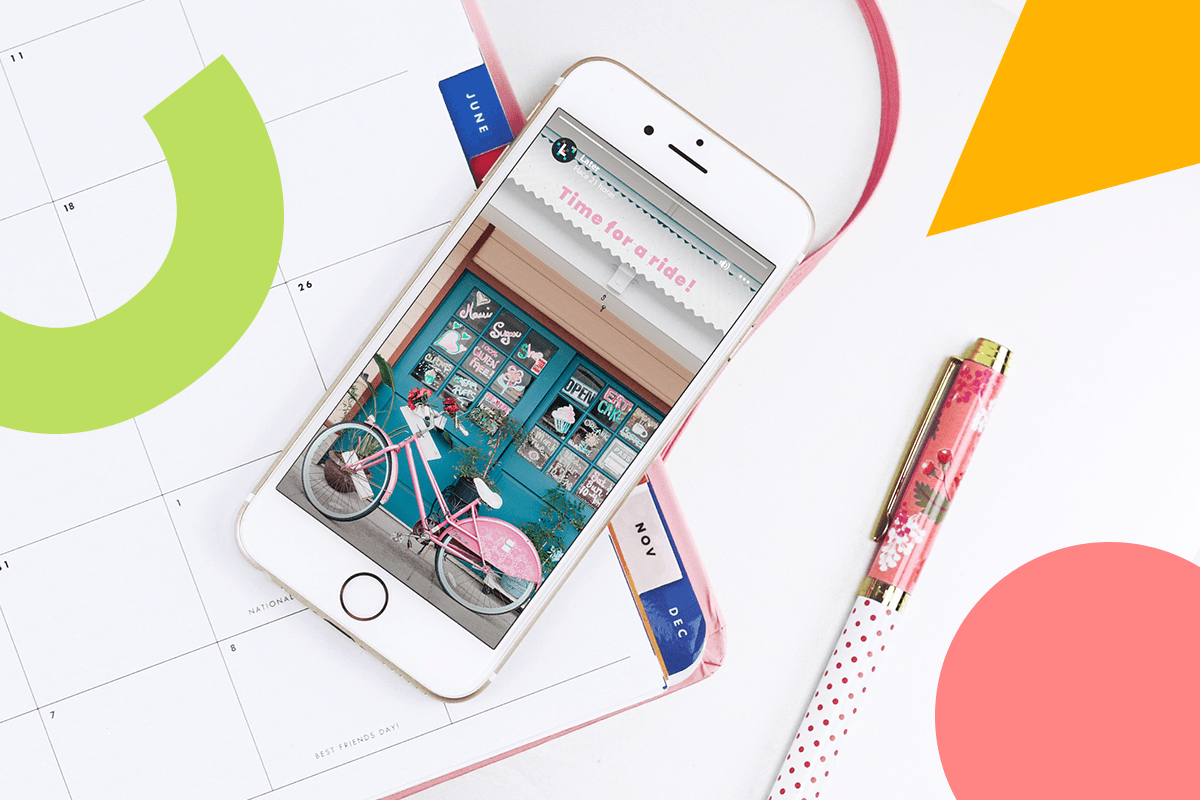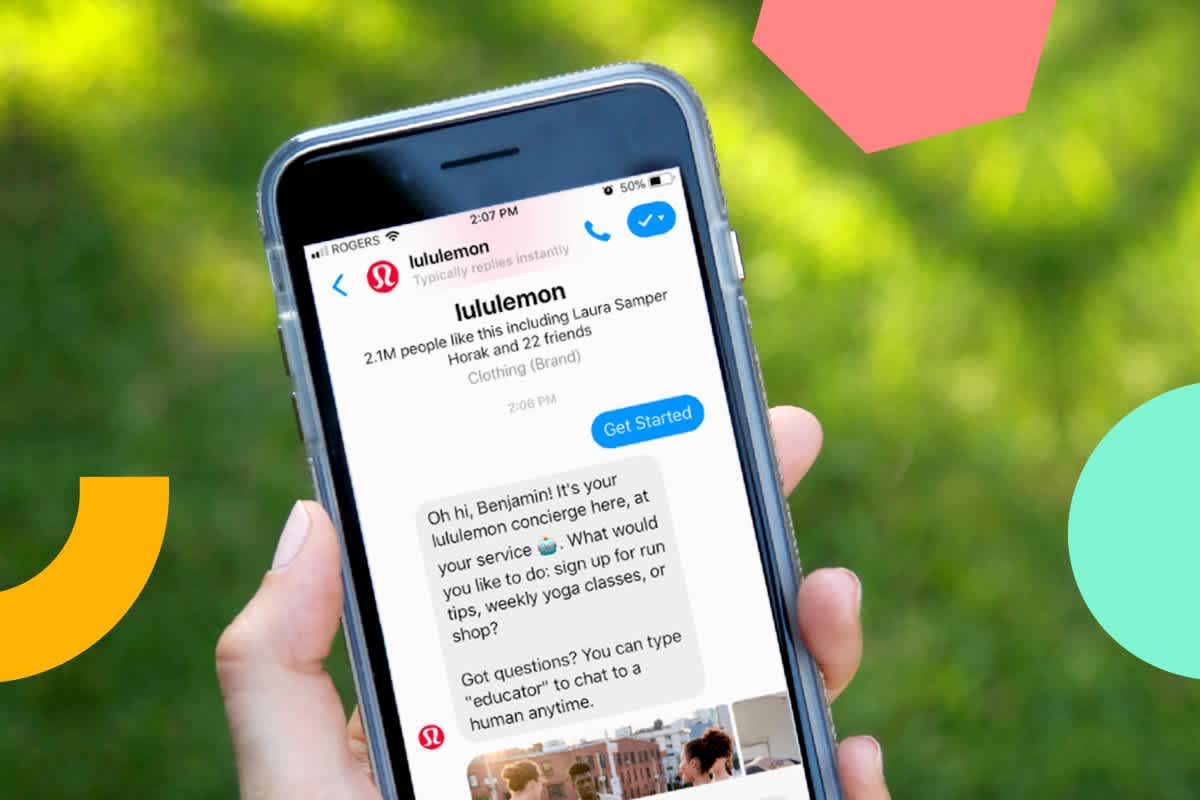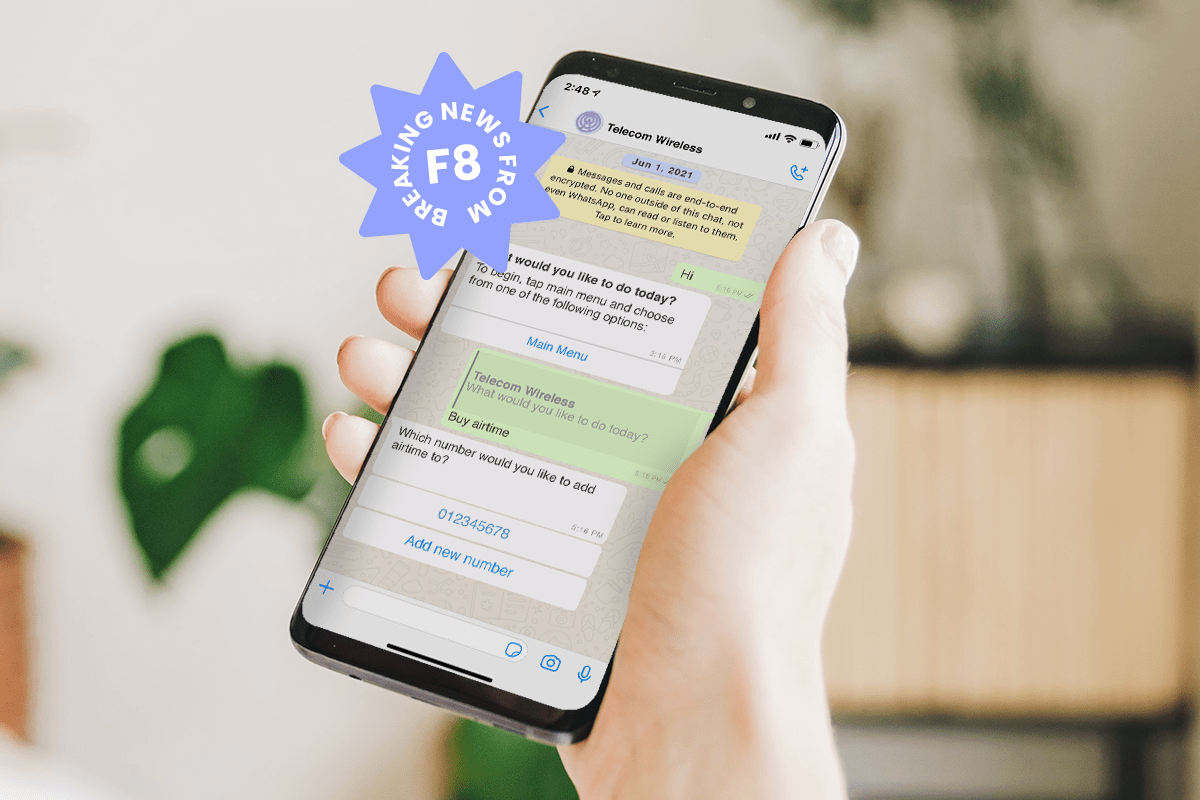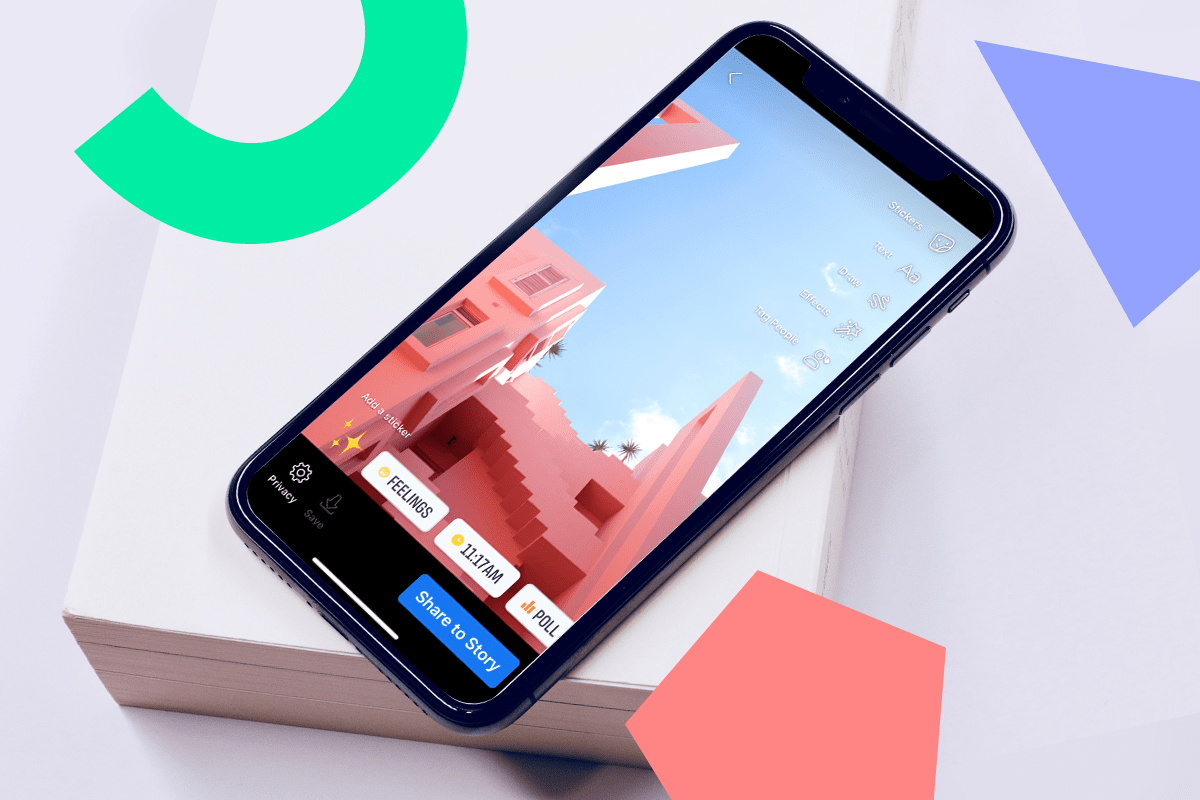Trust us on this, Facebook Stories could be your ticket to better engagement and more followers in 2021.
In fact, according to internal data, Facebook Stories has over 500 million daily active users, and we predict it’ll rise this year.
With easy-to-use features, a prime viewing location on Facebook’s News Feed, and ample opportunity to promote your brand and business to new audiences, now’s the time to tap into Facebook Stories as a valuable marketing resource for your brand.
Ready to get started? Here’s everything you need to know about Facebook Stories in 2021:
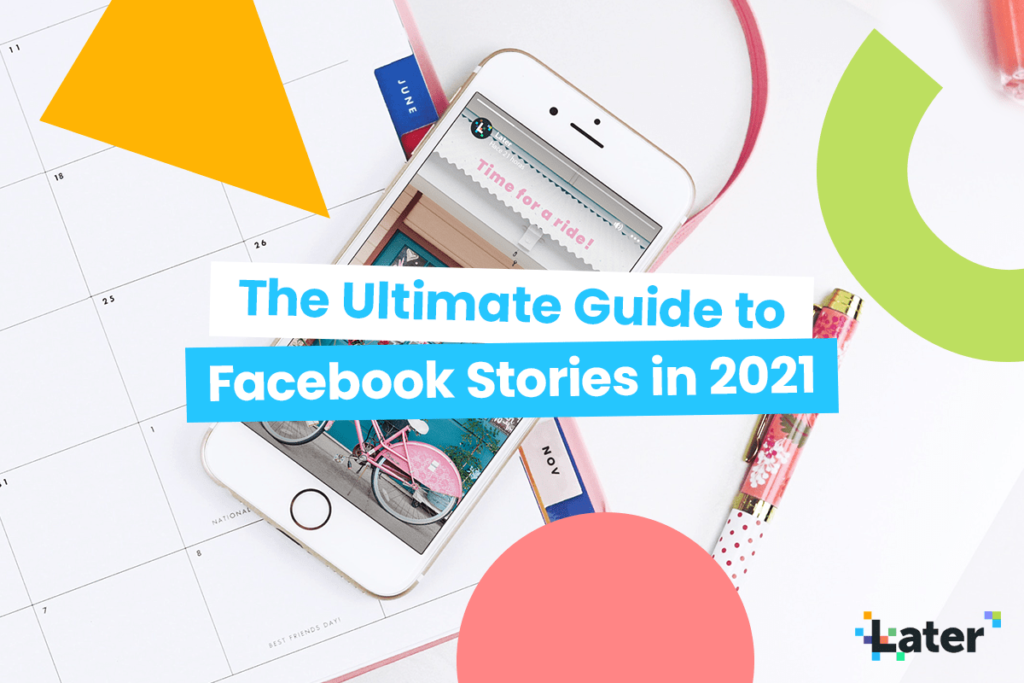
Contents:
Why Use Facebook Stories for Business
When Facebook first announced that it was creating a native stories tool in 2016, everyone was surprised because it had just launched Instagram Stories a few months earlier!
Fast-forward to 2019, and Facebook Stories had managed to draw-in over 500 million daily active users — and we expect this number to grow.
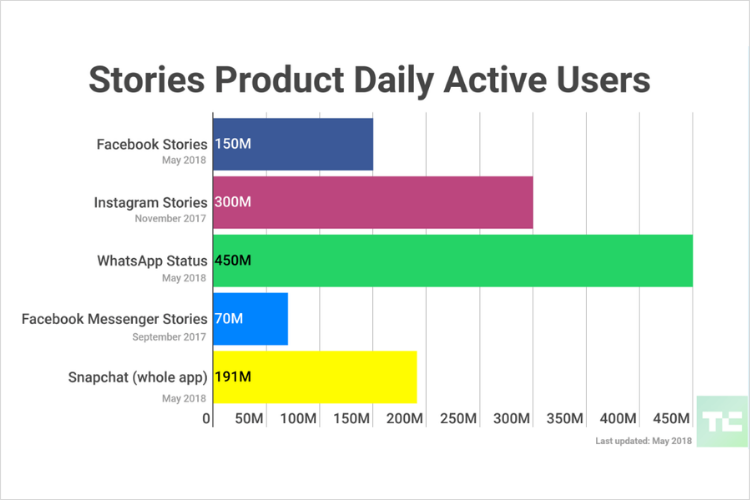
Image courtesy of TechCrunch
With organic reach decreasing due to Facebook’s de-prioritization of showing marketing content on people’s News Feeds, we think it’s time for brands to create and share content on Facebook Stories.
Why?
Because Facebook Stories could be the best opportunity for brands to grow their engagement, build brand awareness, and strengthen their relationship with their audience.
And a lot of it has to do with where Facebook Stories are located.
Unlike regular Facebook posts, which appear on people’s feeds, Facebook Stories are displayed right at the top of the Facebook app. This is prime real estate for businesses trying to catch their audience’s attention.
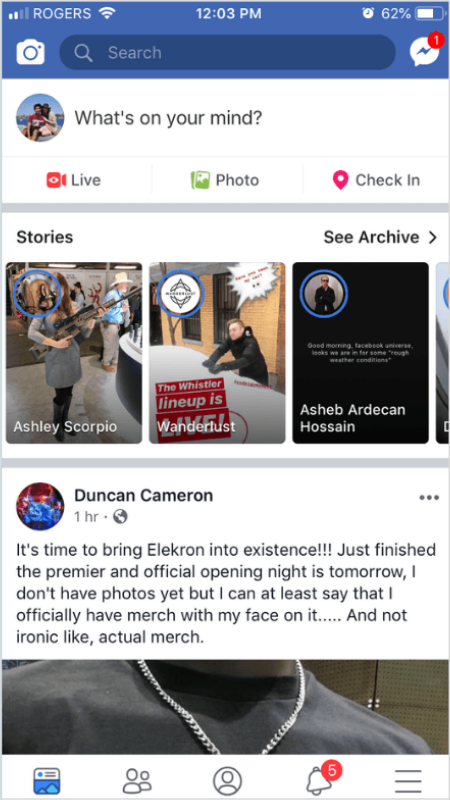
And while user adoption rates for Facebook Stories are growing, the number is still low enough that you can stand out from competitors and grow your organic reach.
Plus, you can cross-post your Instagram Stories to Facebook making it easy to share stories on both platforms.
With Later, you can plan, manage, and schedule your Facebook posts! Sign up for a free account today.
How to Use Facebook Stories for Business
Step #1: Create a Facebook Page
To share Facebook Stories as a business, you must be the admin or editor of a Facebook Page. (If you already have an active Facebook Page for your business, feel free to skip to step 2).
Start by clicking here to create a Facebook Page and select a category for your business.
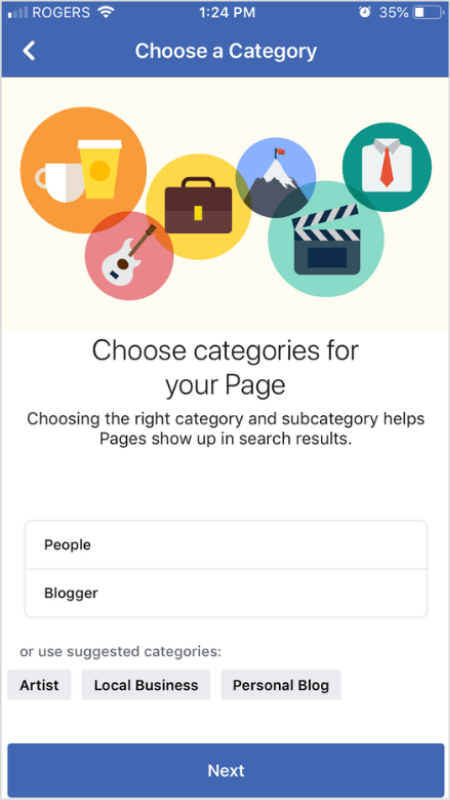
Next, you’ll be prompted to give your page a name (if you’re a business, it’s best to use the actual name of your business) and provide more details, like your address, phone number, and more.
Once you’ve submitted the required information, you can pick a profile picture and cover photo for your page.
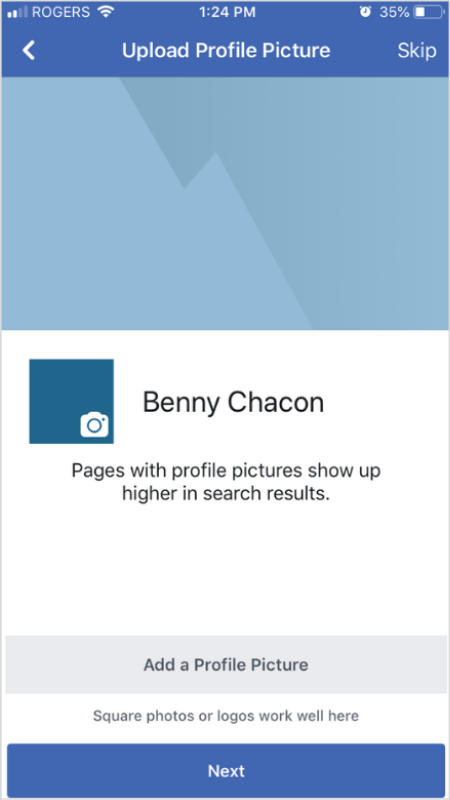
And that’s it!
Step #2: Getting Started with Facebook Stories
Unlike Instagram Stories which can only be shared from the mobile Instagram app, you can create and share Facebook Stories from your computer, the Facebook app, Facebook Lite, and even the Facebook Messenger app!
We recommend using the Facebook app for creating and sharing your stories — it offers more options and tools than Facebook’s desktop version.
When you share a photo or video to your Facebook story, it can be viewed in the stories section at the top of your friends’ or followers’ News Feed on Facebook and at the top of your Messenger inbox.
And like Instagram, your Facebook Stories will be visible to your selected audience for 24 hours.
Once you’ve downloaded the Facebook app and signed into your account, tap the hamburger button (three horizontal lines) in the bottom-right corner of the screen.
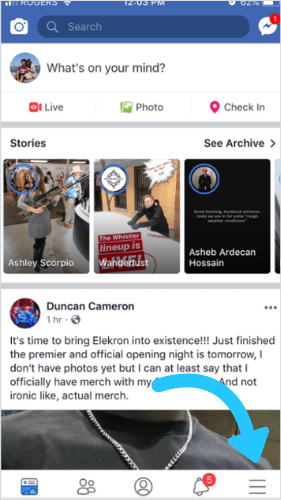
Here you can select the Facebook Page that you’re creating stories for.
To get started with Facebook Stories, you can either tap the ellipsis button in the top-right corner of the screen, which will open several options including Open Camera.
You can also scroll down to find the Your Page’s Story section and tap the Add to Your Story button, which will open the Facebook camera. However, with this option, you won’t be able to access Facebook Live or Video shooting.
Step #3: Creating Content for Facebook Stories
Let’s start by reviewing the Facebook Stories camera and the creative features you get access to.
1. Front and Rear-Facing Camera
Like Instagram Stories, you can switch from front-facing camera to rear-facing camera and vice-versa by tapping the flip-camera button.
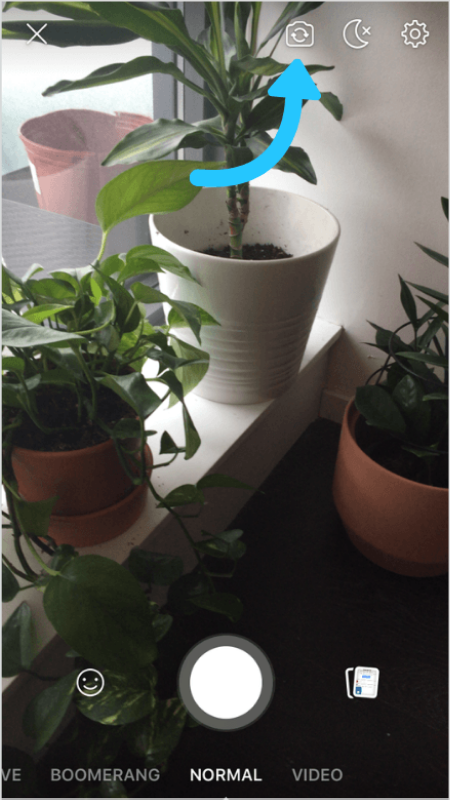
You can also change camera views while you’re recording! This is a great little feature that can help you add context to your story as you swap in and out of selfie mode.
2. Lighting Settings
You can select from three different lighting settings when creating a story for Facebook: flash on (the lightning bolt icon), flash off (the moon and x icon), and low-lighting settings (the moon and cloud icon).
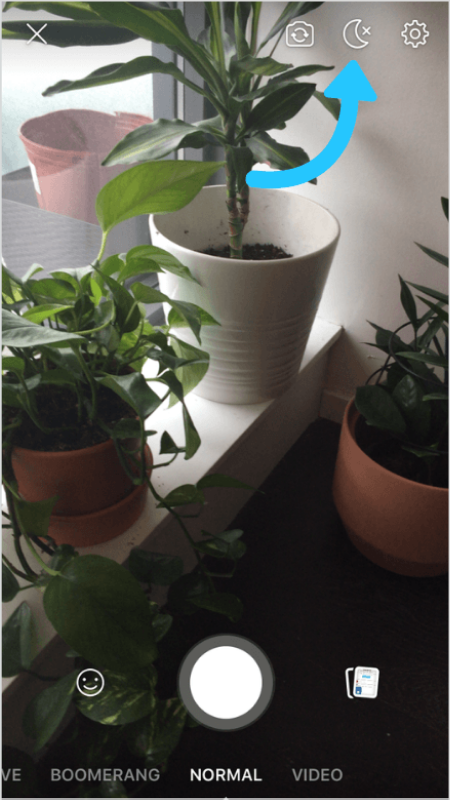
3. Camera Settings
Tapping the gear icon in the top-right corner of the screen will open your Camera Settings — although they shouldn’t really call it “camera setting” since you’re only given one setting option: the ability to automatically save the content you create to your device.
You can also tap the “Something isn’t working” if you run into a problem.
4. Face Filters
Facebook has invested a lot into AR (“Augmented Reality”) Filters over the years, and currently offers dozens of user-created filters for stories.
All you have to do is tap the smiley face icon and you can scroll through all of the options.
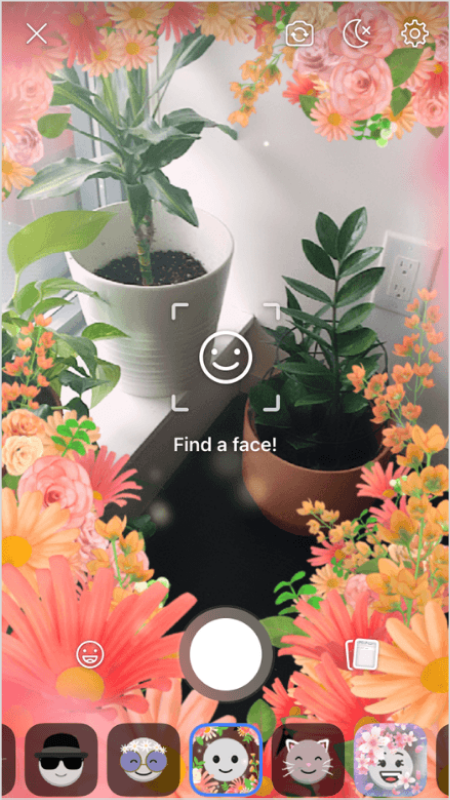
NOTE: Like Instagram, to access some branded AR filters, you first need to follow the account that created the filter.
5. Uploading Pre-recorded Content
You can also upload a previously taken photo or video from your camera roll by either tapping the photo icon in the bottom-right corner or by swiping up on the screen.
6. Facebook Stories Recording Options
Facebook currently offers four different recording options: Normal, Video, Boomerang, and Live.
With Normal, you can tap the record button to take a photo. Or you can press and hold the button to take a video up to 20 seconds in length.
If you select the Video mode, you can tap the record button once to start a video and tap again to stop it.
The Boomerang option works just like it does on Instagram. All you need to do is tap the record button to stitch together a burst of photos to create a short animation that plays forward and backward.
When you select the Live option, you’ll be prompted to start a live video broadcast that your followers can tune into.
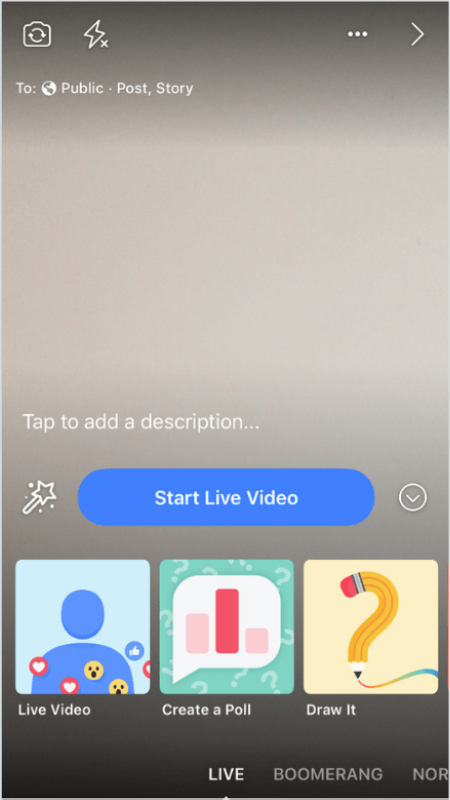
Step #4: Using Facebook Stories’ Creative Tools
After you’ve recorded a photo or video, you can use multiple creative tools to make your Facebook story even more engaging — like stickers, text, user tags, links, drawing tools, effects, and backgrounds.
And while Facebook Stories doesn’t offer quite as many tools as Instagram Stories, there’s still a ton you can do.
For example, you can use name stickers to highlight other accounts or poll stickers to gather feedback from your audience about your products.
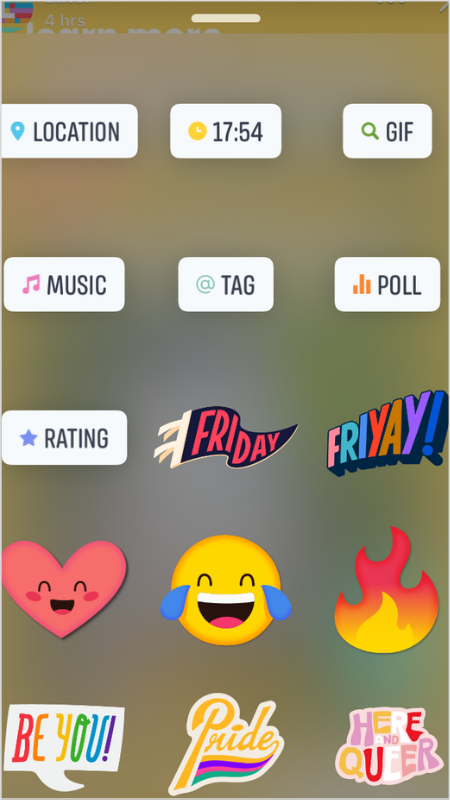
You can also use the “@ TAG” sticker to tag other users from a dropdown list as you type their account name, just like on Instagram Stories!

And you can tap the magic wand icon in the bottom-left corner to access dozens of cool effects and animations.
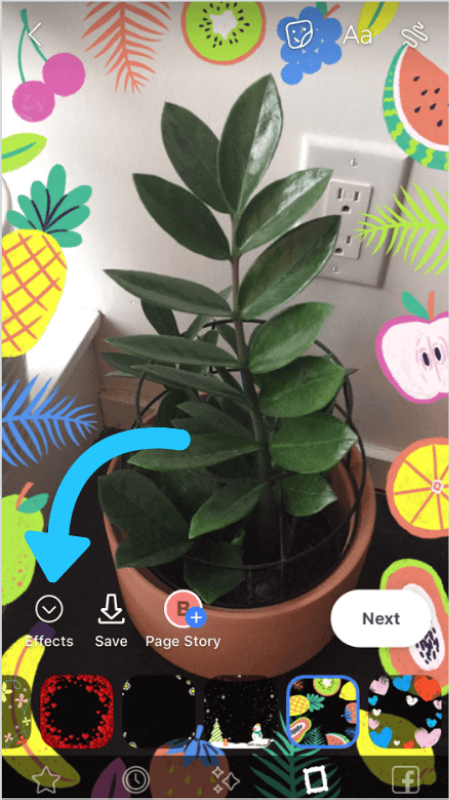
Once you’re happy with your design, you can add a custom link or CTA button to your stories.
Step #5: Adding Custom Links and Buttons to Facebook Stories
When a custom link is added, viewers will be able to select “See more” to open the page within the Facebook browser — similar to how links work in Instagram Stories.
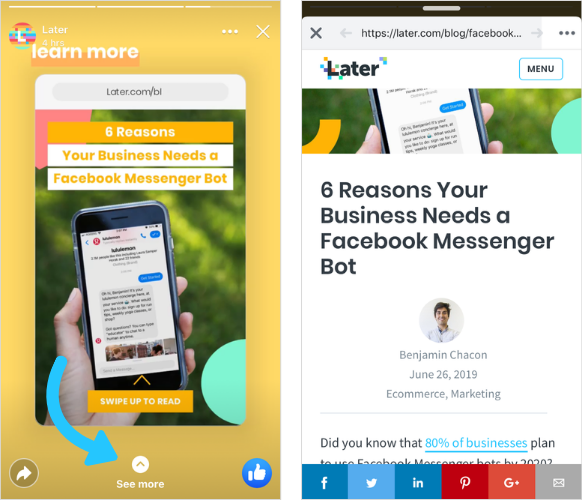
Alternatively, you can add a CTA button to your stories, such as “Shop Now,” “Buy Now,” “Get Directions” or “Learn More,” to drive your viewers’ to a specific page that is already linked on your Facebook account.
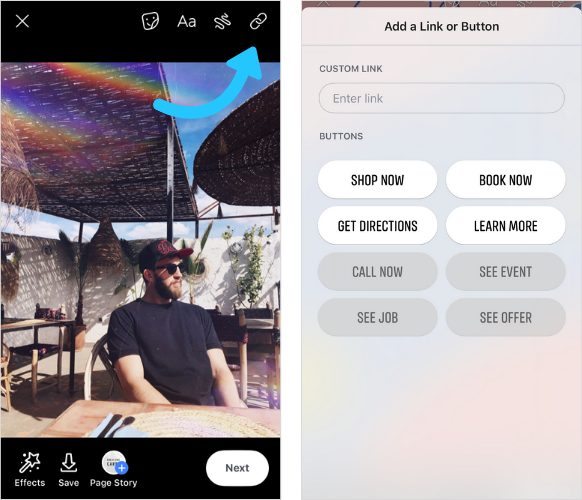
Step #6: Sharing Your Facebook Stories
Once you’re done adding some creative touches to your story, you can save it to your device (this will happen automatically if you turned this option on earlier), share it to your News Feed and page’s story, or share it with individual followers.
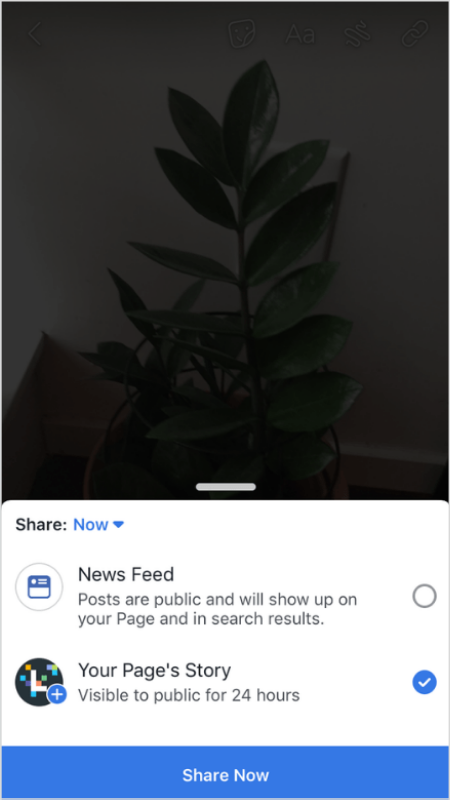
Step #7: Tracking Your Facebook Stories Analytics
There are a few ways to track the performance of your Facebook Stories.
The first option is to navigate to one of your active stories and tap the eye icon in the bottom left-hand corner. This will pull up a list of people who viewed your story.
You can also see stats on how your Page’s stories are performing once you turn on your Facebook Stories Insights. To do this, head to your Page on desktop and click on Insights at the top.
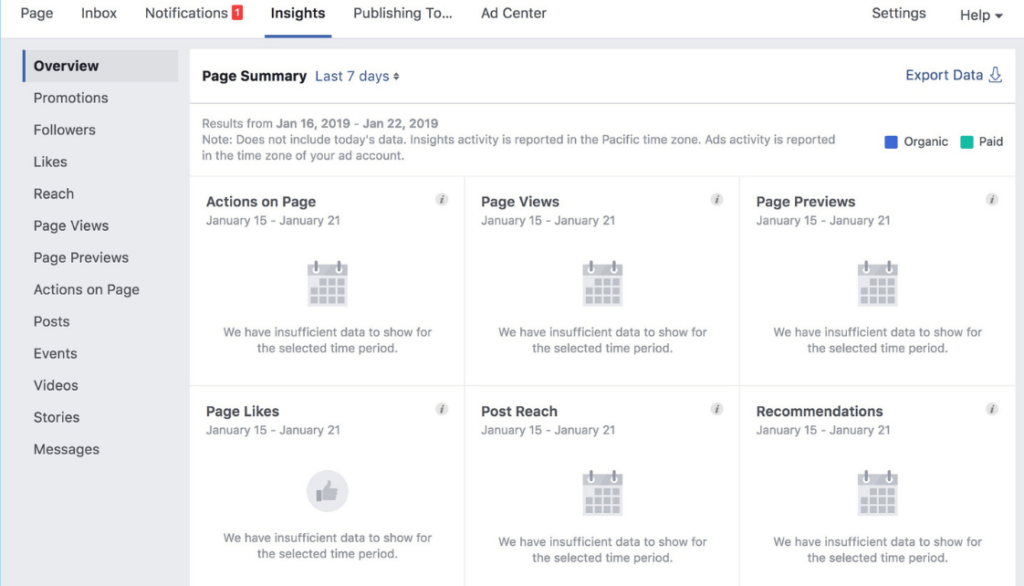
In the left column, click Stories and then click “Turn On.”
Now when you return to your Insights (which can also be accessed from the Facebook mobile app), you’ll be able to see information about:
Publish Date: When an admin or editor of your Page created the story.
Story Items: A thumbnail of what your Page’s story looks like.
Status: If the status of your Page’s story is active, it means that an admin or editor of your Page created the story in the last 24 hours and it’s still visible to the public. If the status of your Page’s story is ended, it means that more than 24 hours have passed since your Page’s story was created and it’s no longer visible to the public.
Unique Story Opens: The number of people who opened your Page’s story.
Forward Taps: The number of times someone taps to skip to the next piece of your story.
Backward Taps: The number of times someone taps to go back to a previous piece of your story.
Forward Swipes: The number of times someone swipes to skip to the next account’s story.
Exits: The number of times someone leaves the stories viewer to return to their News Feed.
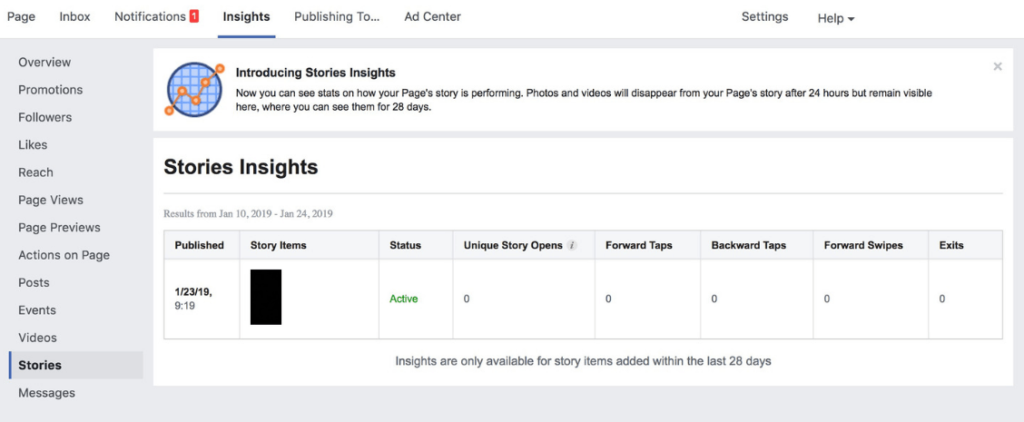
Tracking these metrics is super important if you want to know what content is resonating with your audience. The more tailored your stories are, the more effective they’ll become.
How to Create a Facebook Stories Strategy for Your Business
With more and more people using Facebook Stories, it’s important to build a strategy around your specific goals — whether it’s increasing engagement or getting more followers.
#1: What to Post to Facebook Stories
One of the biggest questions we receive from our Later community is whether they should be creating original content for Facebook Stories or simply repurposing their Instagram Stories.
With businesses already using Instagram Stories, and a native Instagram-to-Facebook resharing tool available, it makes sense to leverage the content you’re creating for Instagram!
To start sharing your Instagram Stories posts on Facebook, just head to your Instagram profile settings and look for the Linked Accounts heading.
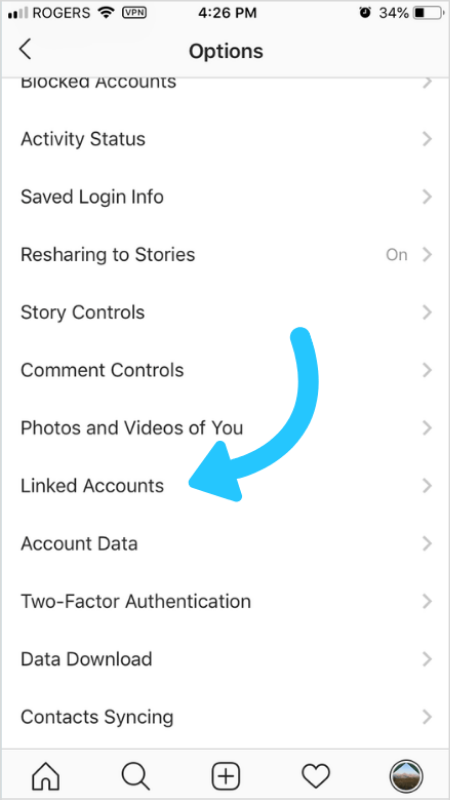
Next, tap Facebook and enter your Facebook login info.
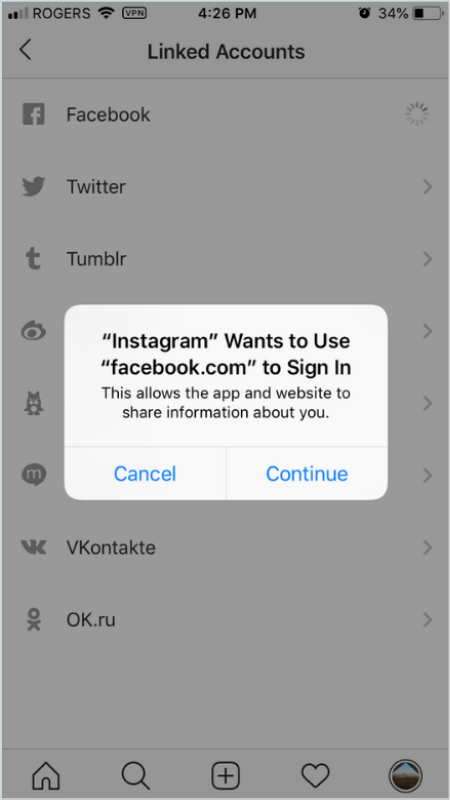
Once your account is linked, you’ll be able to share your Instagram posts and stories to Facebook.
Just head to your Instagram profile settings and then scroll to Story Controls. Now toggle the button next to Share Your Story to Facebook.
And voila! All your future Instagram Stories will also be shared as Facebook Stories.
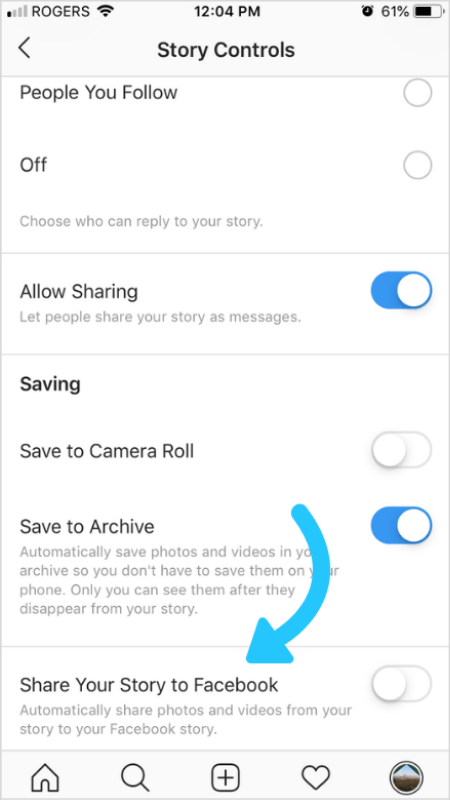
In time, you’ll get to know what your Facebook audience engages with most and can begin to create original content they’ll love.
For example, your Facebook audience may tend to watch your stories from start to finish, with a low exit rate. In that case, you might want to experiment with longer-form videos like tutorials, Q&As, and product showcases.
You can also use Facebook Stories to drive traffic to your articles and blog posts like @moneymagazine:
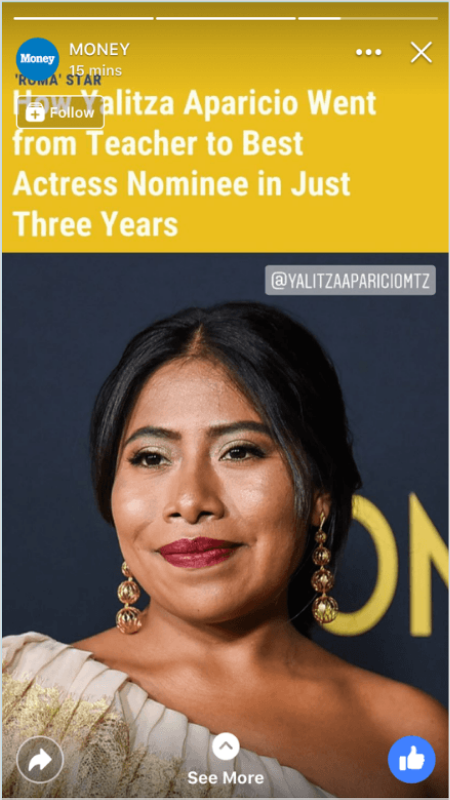
Or you can use them to share important updates and announcements like @wanderlust:
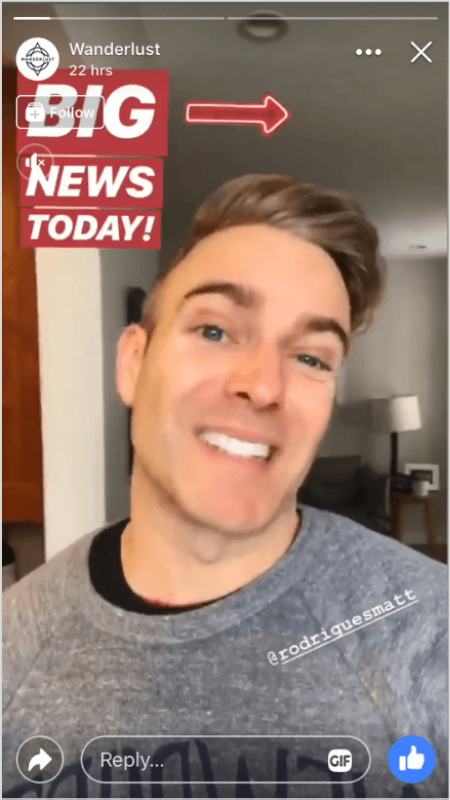
Another way to use Facebook Stories? Sharing fun and interactive content with your audience, like @popsugar often does:
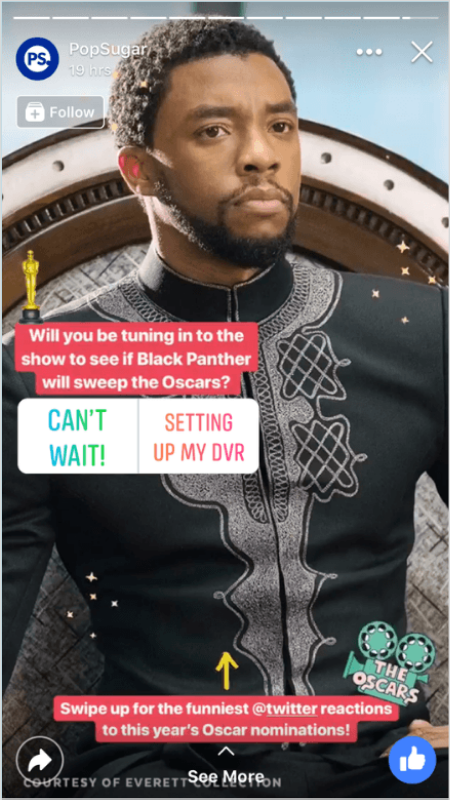
Ultimately, the goal is to create a space on Facebook Stories that is unique to Instagram Stories content.
For example, if you’re a fashion brand, Instagram Stories could be where you share behind-the-scenes snippets of your business, while Facebook Stories is for longer, in-depth video guides on how to style your clothes.
#2: How Often to Post to Facebook Stories
There’s no hard-and-fast rule when it comes to how much you should post on Facebook Stories — it comes down to what your followers would like to see!
Some accounts can get away with posting a dozen stories a day, while others are better off posting just a few times a week.

If you’re not sure where to start, pay close attention to your Facebook Stories analytics for clues on what frequency your audience likes.
If you’re seeing high exit rates on your Facebook Stories, it could be a sign that you’re posting too much or your audience is bored.
But if you’re seeing a pattern where a high percentage of your followers watch until the end of your stories, it might be a sign that they want to see more from you.
If you’re just starting with Facebook Stories, it’s a good idea to experiment with frequency and monitor your audience’s behavior.
#3: When to Post to Facebook Stories
When it comes to regular Facebook posts, it’s important to post when your followers are most active as the News Feed timeline is so sensitive.
But for Facebook Stories, you have a little more freedom.
Due to their ephemeral nature, Facebook Stories exist for a maximum of 24 hours — giving you a long window of being at the top of your followers’ News Feeds.
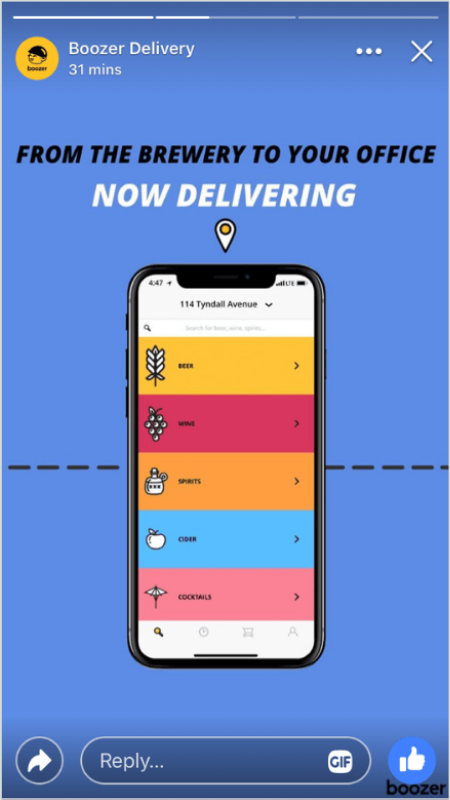
Even if you post when your audience isn’t online, they’ll still be able to see your Facebook story when they log in. For this reason, you may see higher engagement with your Facebook Stories than your Facebook posts.
In other words, don’t stress out too much about posting your Facebook Stories at optimal times, especially if you’re just starting on the platform.
Once you start posting regularly on Facebook Stories, you’ll notice when your audience engagement spikes and can plan your content calendar around that window.
As the organic reach of Facebook posts continues to decrease, Facebook Stories could be the best opportunity for businesses to grow their engagement, build brand awareness, and strengthen their relationship with their Facebook audience!
Ready to grow your business on Facebook in 2021? Get started for free now!